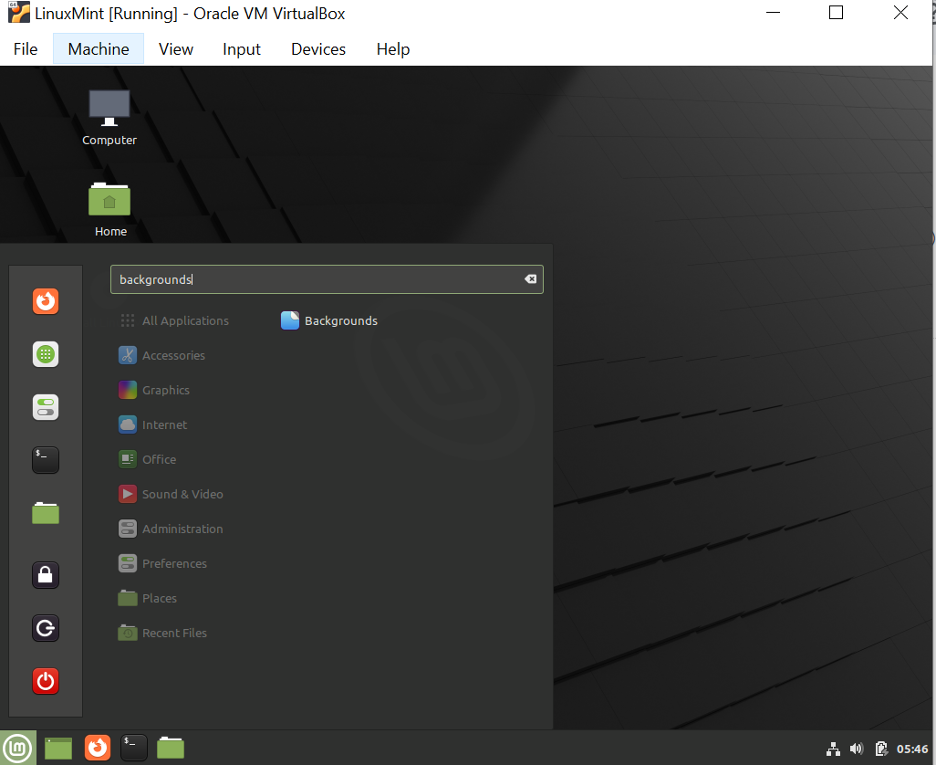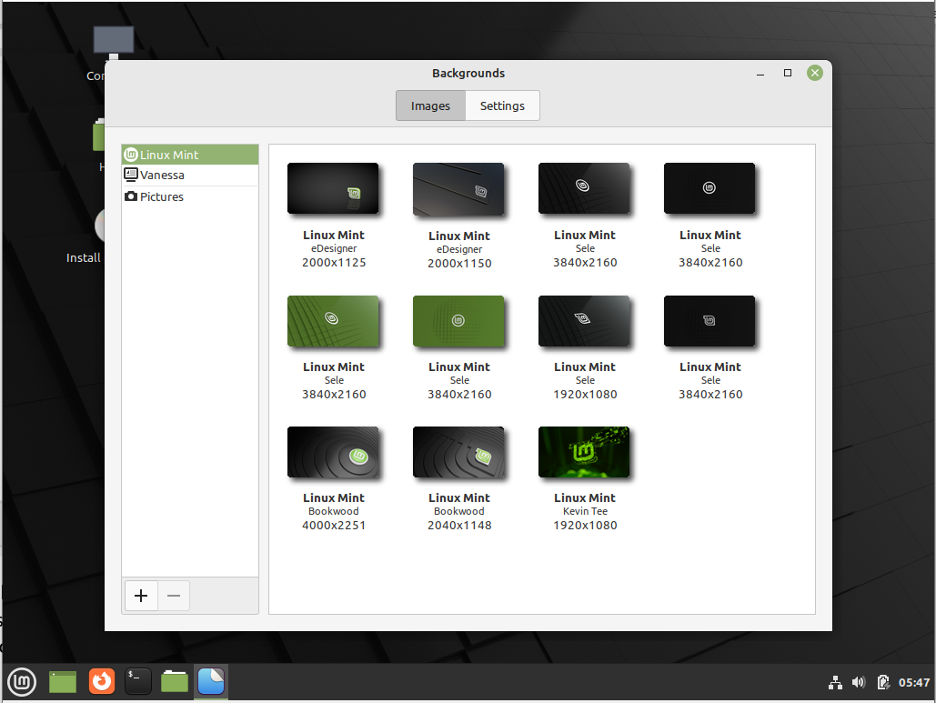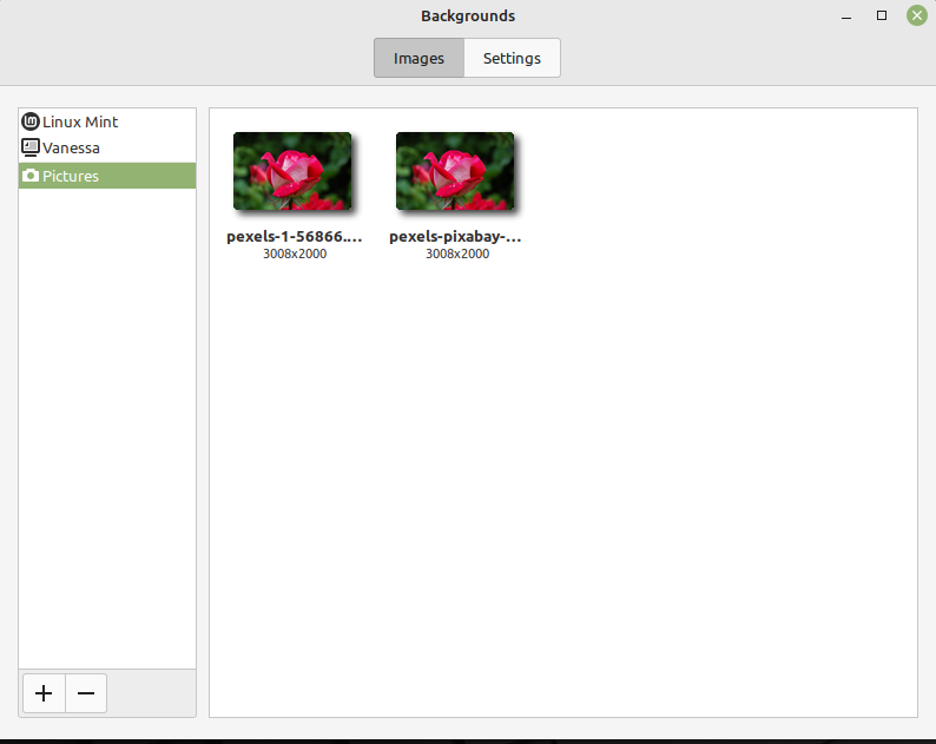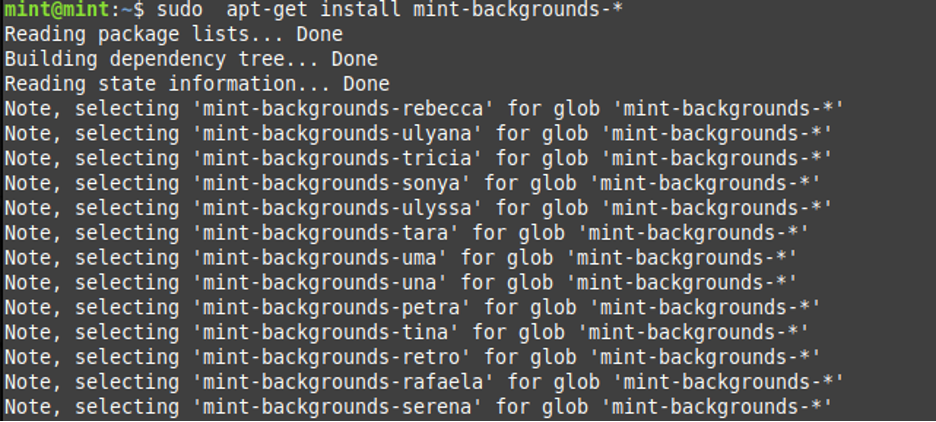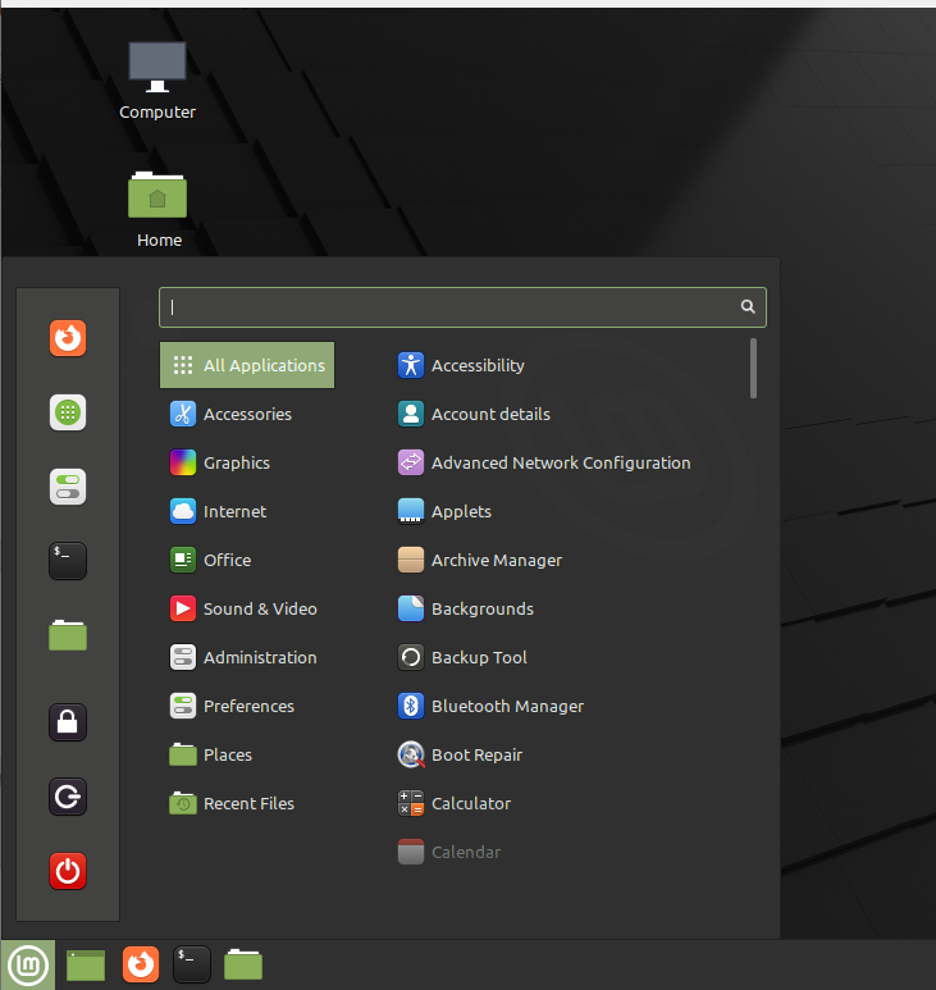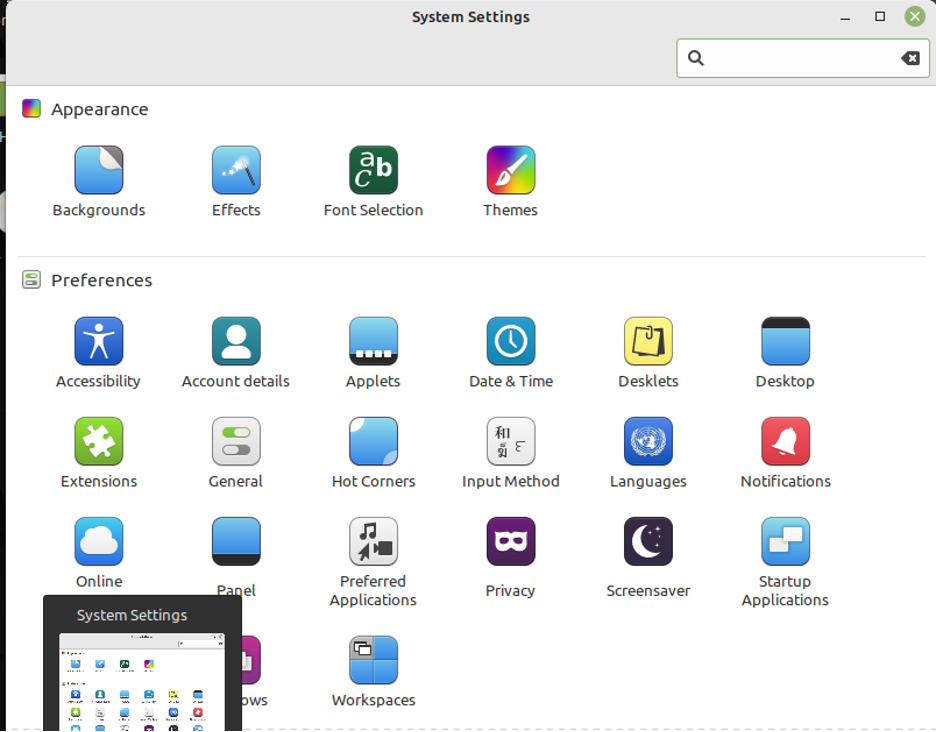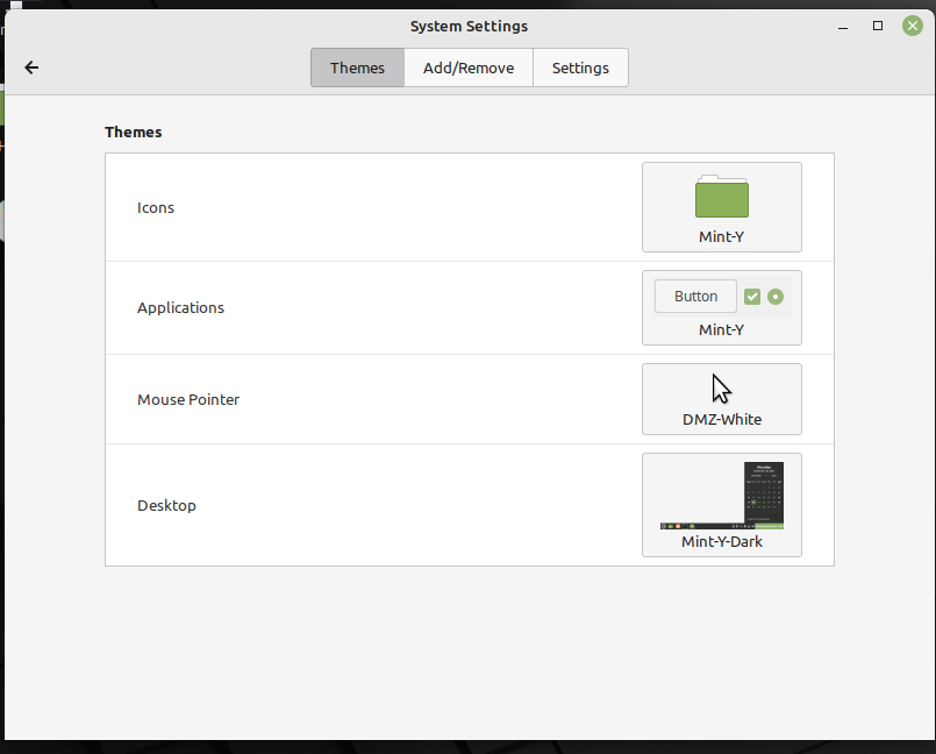“Like many Linux distributions, Linux mint is a highly well-known desktop Linux distribution that is free and open source. On top of the Ubuntu and Debian kernel architectures, Linux Mint was developed. Like its Windows equivalent, Mint’s user interface is highly dynamic and entirely driven by the community. One of the most important characteristics of the Linux Mint OS is its abundant multimedia support and unique tools for customizing the desktop and menus.
With DVD and Blu-ray playback choices offered to customers, Mint is quite simple to install. LibreOffice, Firefox, Hexchat, Pidgin, VLC Media Player, and Transmission are just a few of the preloaded programs in Mint. With the help of the Software Manager, third-party applications may also be quickly and easily installed. Along with the built-in ones, Mint also enables browser add-ons from outside developers, which help to enhance the operating system’s capabilities.”
Importance and Usage of Wallpaper in Linux Mint
Wallpaper is a picture installed as the home screen’s background and used for ornamental purposes. When your laptop or desktop computer boots up, it appears on the screen as the first item. Even while a wallpaper may seem inconsequential to others, selecting one that fits the needs of those who spend a lot of time on computers is crucial. You can feel uplifted by a bright, dramatic wall covering and calm and stimulated by a cool-toned wall covering. Therefore, picking the right wallpaper is crucial because it has a significant psychological impact.
Regardless of individual characteristics, wallpapers are frequently preferred that feature nature, sceneries, autos, abstractions, personalities, and supermodels. Listed below is a selection of lovely HD wallpapers:
1. The Swiss mountains’ aesthetic appeal creates lovely wallpaper.
2. Waters along a creek and harmonious color combinations capture the landscape’s splendor.
3. A precise portrayal of the early sky with the ideal harmony of light and shadow. This HD image produces a relaxing visual atmosphere.
4. A picture-perfect wallpaper is created by the bridge’s autumn greenery and the stunning mountains in the background.
5. A captivating appearance for an artistic wallpaper is produced by combining bulbs and bokeh lights.
6. Your desktop will look more appealing with a nebula that is both starry and colorful. Editing effects and color schemes seem to work together naturally.
7. A stunning wallpaper is created with the lively mustard of the lovely flowers.
How to Install Wallpapers From the Linux Mint Background Option
Customizing a computer to their preferences is something that most people desire to accomplish with any computer system. There are numerous approaches to take, and each person will choose a different one. The desktop background is a typical customization option. Your computer’s desktop is something you view frequently, so having a pleasing image there might make you feel happier. You might wish to use anything that uplifts you, conjures up wonderful memories of a vacation, depicts a stunning landscape, or displays you with your loved ones.
Many desktop backgrounds are already pre-installed on Linux Mint if that is your operating system. Press the Super key and type “Backgrounds” to browse through them.
Once you’ve reached the backgrounds selection screen, you can select from any pre-installed backdrop images for Linux Mint. There are 22 high-resolution photographs without branding in the “Ulyana” section, compared to 11 branded alternatives in the “Linux Mint” section.
You must use the “Pictures” option or import another folder to use your unique backdrop photos. You can browse through any photographs in your user’s Pictures directory using “Pictures.” To take a picture of your desktop wallpaper, all you need to do is click on it.
You can import a new folder by selecting the + sign in the bottom-left corner.
How to Install Linux Mint Wallpapers From apt-get
Linux Mint also offers wallpapers. The pre-installed default wallpapers must be installed from the Launchpad to be used. This is helpful if you want to return to the older wallpapers instead of, the newer ones.
Then, enter the following commands into the terminal:
As a result, all the available wallpaper packages will be installed. The * denotes that the entire package has been installed.
Instead of using an asterisk to indicate a specific package, use its name. For instance:
A folder with the name as follows will include all the installed packages. Manually dragging and dropping images into “/usr/share/backgrounds” will allow you to use them through the “Backgrounds” box. You can install all of the preconfigured wallpaper packages that Linux Mint provides.
How to Customize the Linux Mint Theme
The best community-driven theme repository among Linux distributions is found in Linux Mint. Themes, applets, and much more are included in this pre-installed treasure trove of personalization. To claim that updating themes in Ubuntu is impossible; however, updating themes requires a more involved process than searching for themes online.
There is a fairly excellent selection of pre-installed themes available with Mint. One of the most well-liked official Linux themes is Arc, a simple dark theme. For this presentation, we’ll use Arc.
Go to the menu bar first before installing any theme. Then click on “Control Center” after finding it.
The Control Center is a specialized set of software used exclusively to personalize themes, screensavers, startup programs, and much more. (All in the “Personal” part.) It shares comparable system modification options with the Windows Control Panel.
Go to the left navigation panel, to the “Common Tasks” section, and select the “Change Theme” button.
“Appearance Preferences” appears in a new window. After selecting the Theme tab, you should see a limited number of theme icon options. Online theme search and installation is another alternative.
A window allowing theme customization would be opened by clicking the “Customize” button of the chosen theme. Colors, borders, icons, and pointers for the theme can all be modified here.
Conclusion
The various ways to install and use wallpapers in Linux Mint 19 are as described above. A variety of sources offer wallpapers for download. The wallpapers are only a few samples; you can find better ones by searching for them on Google. Eye-catching wallpapers are created using high-quality photos organized in the PNG image format and large in size and resolution.