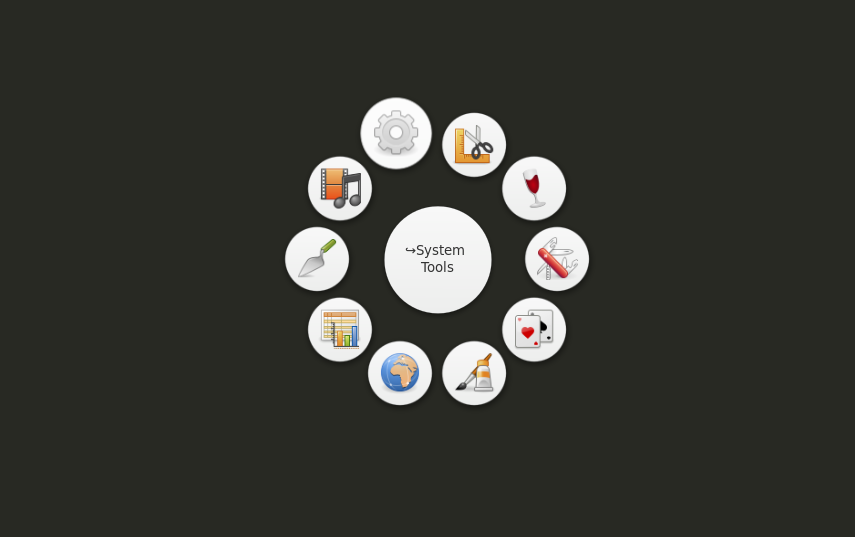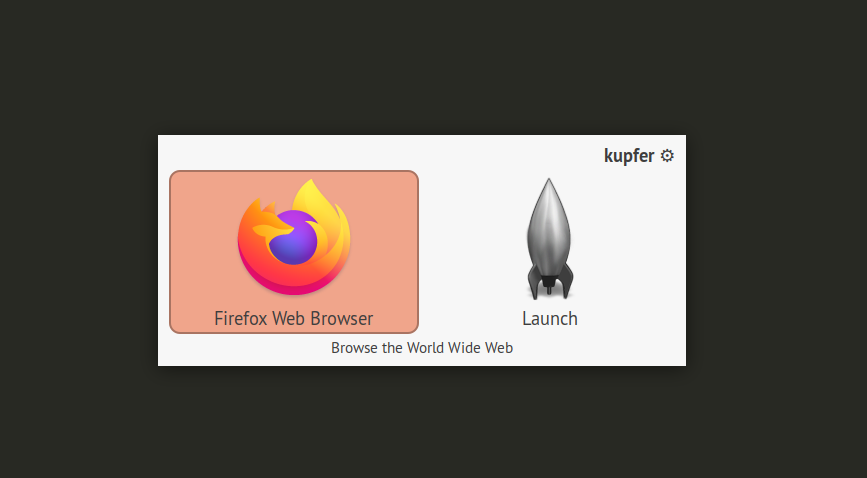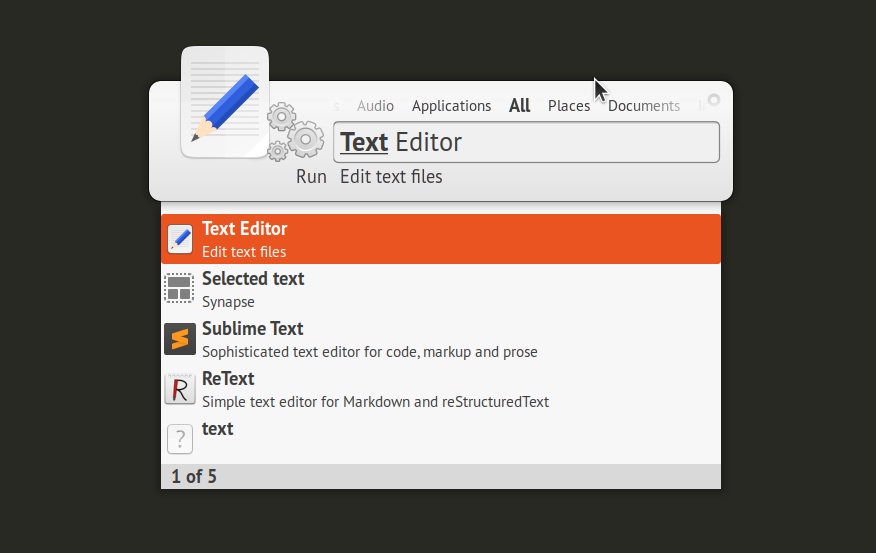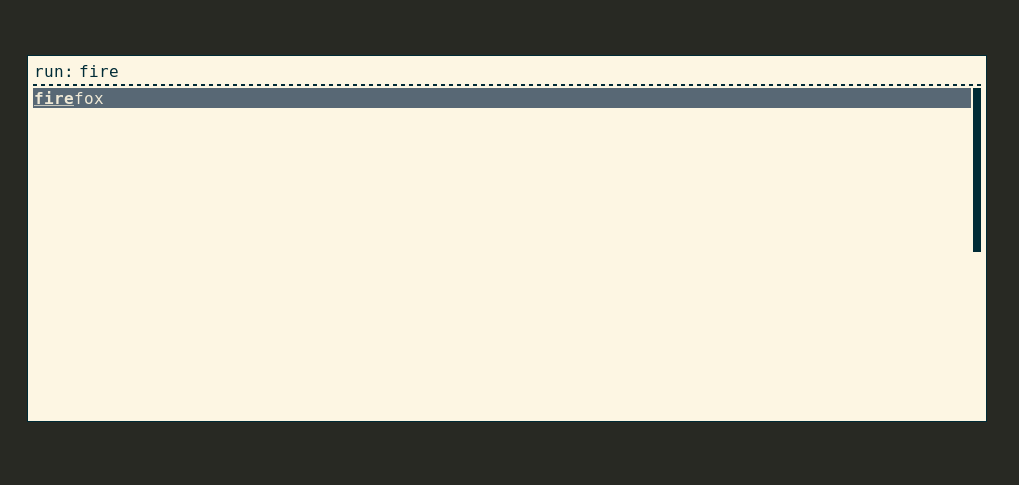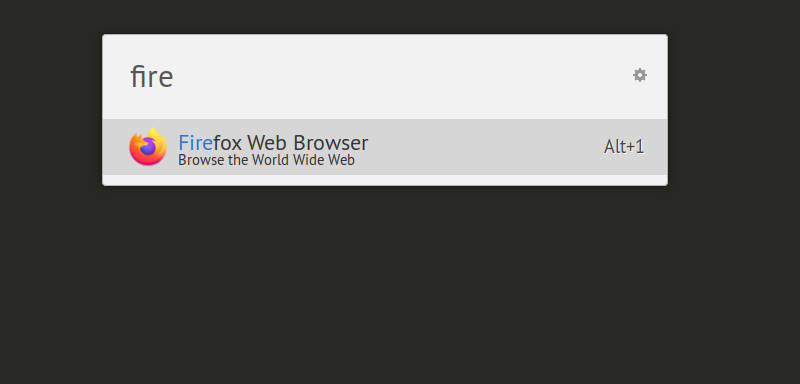<ALT+F2> Keyboard Shortcut
Most Linux desktop environments set <ALT+F2> key combination as a shortcut for running apps and commands. By hitting <ALT+F2> key, you can launch executable binaries located in various “bin” folders in your Linux system as well as “.desktop” launchers. Just type your command in the input box and press <Enter> key to run it. Some of these <ALT+F2> launchers also support auto completion.

Gnome Pie
Gnome Pie is an intuitive application launcher for Linux featuring nested circular rings for fast access to apps and files. Each ring consists of icons laid out in a circular fashion, acting as broad categories and are further divided into sub-menus called “slices”. Gnome Pie automatically populates rings from system menus, but you can also create your own custom rings. Each menu entry can be navigated through keyboard using arrow keys.
To install Gnome Pie in Ubuntu, run the command below:
You can install Gnome Pie in other Linux distributions by following instructions available here.
Once the installation has finished, launch Gnome Pie from the application launcher. You can now access the main menu ring by pressing <CTRL+ALT+SPACE> key combination. You can customize this shortcut in Gnome Pie preferences, accessed through its system tray icon in the panel.
Kupfer
Kupfer is a lightweight keyboard driven application launcher for Linux. Unlike “Gnome Pie”, Kupfer doesn’t populate menus into various categories, instead it makes everything searchable. When you type “Fire” in its search box, it will show “Firefox” as the best match depending on apps installed in your Linux system. To invoke Kupfer, you need to hit the <CTRL+SPACE> key combination.
To install Kupfer in Ubuntu, run the command below:
You can install Kupfer in other Linux distributions by following installation instructions available here.
Synapse
Synapse is a free and open source application launcher that allows quick launch of applications using keyboard navigation. To run an application, invoke Synapse using <CTRL+SPACE> key and enter the name of the application. Synapse will show the best match in real time and other related matches can be accessed using downward arrow key.
To install Synapse in Ubuntu, run the command below:
Rofi
Rofi is a lightweight application launcher and window switcher combined into one. It can be invoked by running the “rofi” command and specifying its mode in the terminal. To run rofi as an application launcher, window switcher or in combined mode, run the following commands respectively:
$ rofi -show window
$ rofi -show combi
Rofi doesn’t come with any keyboard mappings by default. However, you can easily map commands above to any keyboard shortcut using the keyboard shortcut management tool available in system settings.
To install rofi in Ubuntu, run the command below:
To install Rofi in other Linux distributions, follow installation instructions available here.
Ulauncher
Ulauncher is a free and open source application launcher written in Python and GTK3. It features a fast, fuzzy search for applications and files located in your Linux system. You can change the look and feel of Ulauncher by creating custom themes and also extend it by installing numerous third party plugins available here.
To install Ulauncher in Ubuntu, download “.deb” file from here and then run a command in the following format:
To install Ulauncher in other Linux distributions, follow instructions available here.
Conclusion
Application launchers providing an intuitive keyboard driven interface can increase productivity and save time. These launchers are especially useful for Linux users who prefer minimal desktop environments and keyboard navigation for managing and launching applications and windows.