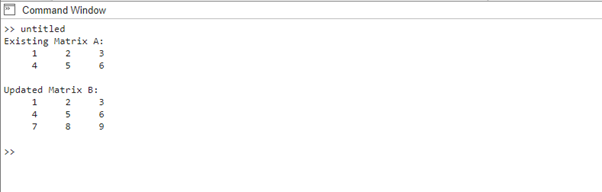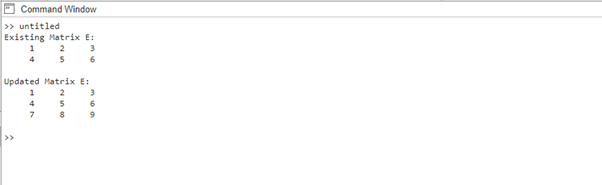In MATLAB, adding rows to a matrix allows for dynamic expansion and modification of data. Whether you want to append new rows to an existing matrix or create a new matrix with additional rows, MATLAB provides efficient methods to accomplish this task. This article serves as a comprehensive guide on how to add rows to a matrix in MATLAB, featuring multiple examples to illustrate different scenarios.
How to Add Rows to Matrix in MATLAB?
Adding rows to a matrix in MATLAB is significant as it enables dynamic data expansion, and facilitates flexible manipulation of data structures. It accommodates the inclusion of new observations or data points in a matrix-based representation, below are some ways to add rows to a matrix in MATLAB:
- Method 1: Using Square Brackets and Concatenation
- Method 2: Using the vertcat() Function
- Method 3: Using Matrix Assignment
Method 1: Using Square Brackets and Concatenation
One common approach to adding rows to a matrix is by using square brackets and concatenation. This method allows for an easy combination of existing matrices with new rows. Here’s an example code that demonstrates the working of this method:
A = [1 2 3; 4 5 6];
disp("Existing Matrix A:");
disp(A);
% New row to add
newRow = [7 8 9];
% Concatenation
B = [A; newRow];
disp("Updated Matrix B:");
disp(B);
In this code, we have an existing matrix A with two rows, and we define a new row newRow that we want to add to A. By using square brackets and the semicolon (;) as a concatenation operator, we create a new matrix B that combines A and newRow. The resulting matrix B will have three rows:
Method 2: Using the vertcat() Function
Another method to add rows to a matrix is by using the vertcat() function. This function vertically concatenates matrices, allowing for easy addition of rows, follow up the following example to get a clear understanding:
C = [1 2 3; 4 5 6];
disp("Existing Matrix C:");
disp(C);
% New row to add
newRow = [7 8 9];
% Vertically concatenate
D = vertcat(C, newRow);
disp("Updated Matrix D:");
disp(D);
In this code, we have an existing matrix C with two rows. We define newRow, the row we want to add to C. By using the vertcat() function, we vertically concatenate C and newRow to create a new matrix D with three rows.
Method 3: Using Matrix Assignment
If you want to add rows to a matrix in a more dynamic way, you can use matrix assignment. This method involves assigning values directly to specific rows of a matrix. Here’s an example:
E = [1 2 3; 4 5 6];
disp("Existing Matrix E:");
disp(E);
% New row to add
newRow = [7 8 9];
% Matrix assignment
E(3, :) = newRow;
disp("Updated Matrix E:");
disp(E);
In this code, we have an existing matrix E with two rows. We define newRow, the row we want to add and by using matrix assignment, we assign the values of newRow to the third row of E. The resulting matrix E will have three rows.
Conclusion
Adding rows to a matrix in MATLAB provides flexibility and allows for dynamic manipulation of data. In this article, we explored three different methods: using square brackets and concatenation, utilizing the vertcat() function, and employing matrix assignment. When it comes to adding rows, these solutions provide varying degrees of control and flexibility to accommodate diverse scenarios.