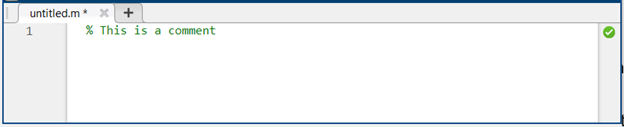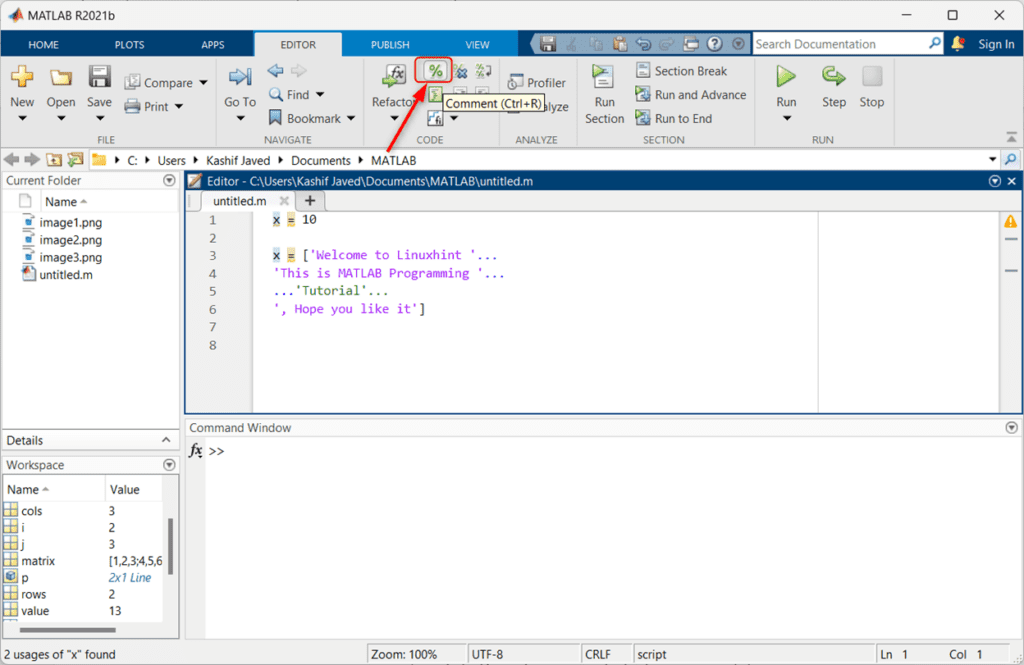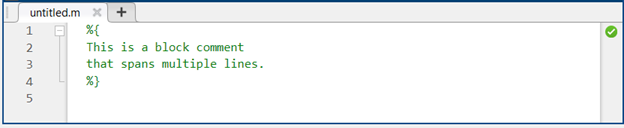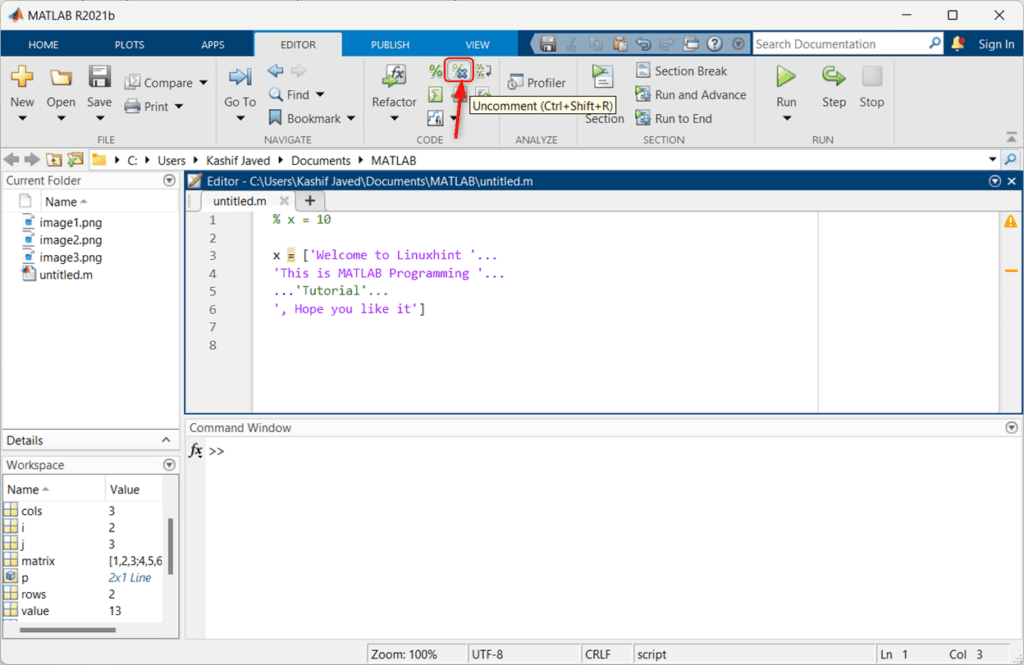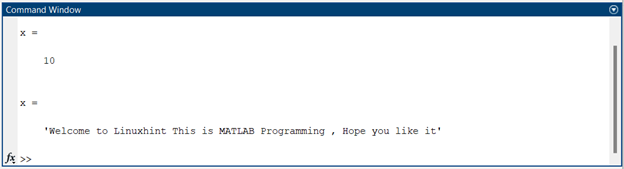Comments are a way to add human-readable text to MATLAB code. They are not executed by the MATLAB compiler, but they can be used to document code and make it easier to understand.
In this guide, we will focus on how to add comments in MATLAB.
Why Use Comments?
There are several reasons why we might want to use comments in MATLAB code:
-
- Comments can be used to explain what our code does and why we wrote it the way we did. This can be helpful for us, as well as for anyone else who needs to read our code in the future.
- Comments can help to break up code into logical blocks and make it easier to understand what is happening.
- Comments can help to prevent errors by reminding us of what our code is supposed to do.
How to Add Comments
To add a comment in MATLAB, simply type a percent sign (%) followed by comment text. For example:
We can also use the code editor buttons for commenting on a MATLAB code line. Simply get the cursor to the line on which we want to comment on and click the comment (%) button. We can also use the shortcut (Ctrl + R) for commenting.
Block Comments
If we need to add a comment that covers more than one line in MATLAB, we can use block comments. Block comments are enclosed in curly braces ({ }). For example:
This is a block comment
that spans multiple lines.
%}
Uncommenting Code
If we want to temporarily remove a comment from the code, simply remove the comment (%) sign from the start of the line. We can also remove the comment in MATLAB using the editor window.
For example, to remove the comment from a line simply get the cursor at that line and click the uncomment option inside the code editor. We also have a keyboard shortcut key for uncommenting MATLAB code that is (Ctrl + Shift + R).
Spanning Multiple Lines
In MATLAB, we can comment out a section of code that spans multiple lines using ellipsis (…). The Dot-Dot-Dot (Ellipsis) is used as a continuation operator to indicate that the comment extends to the next line.
The given example is of multiple lines spanning comments in MATLAB:
x = ['Welcome to Linuxhint '...
'This is MATLAB Programming '...
...' Tutorial'...
', Hope you like it']
This MATLAB code contains comments with multiple lines that are enclosed within the curly braces ({ }). The Dot-Dot-Dot (Ellipsis) at the end of each line indicates that the comment continues onto the next line. This way, the comment can extend across several lines without the need to repeat the comment symbol (%) on each line.
It’s important to note that the Dot-Dot-Dot (Ellipsis) is only used within comments and does not affect the actual execution of the code. It is purely a stylistic convention to make the code more readable and to indicate that the comment is intended to span multiple lines.
Conclusion
Comments are a valuable tool for documenting and understanding MATLAB code. By using comments, we can make code more readable, prevent errors, and improve the overall quality of code. This article covers various ways of commenting on MATLAB. We can use the single line, block comment, or spanning multiple lines comments in MATLAB to make code lines more readable. All these ways of commenting in MATLAB are covered here read for more info.