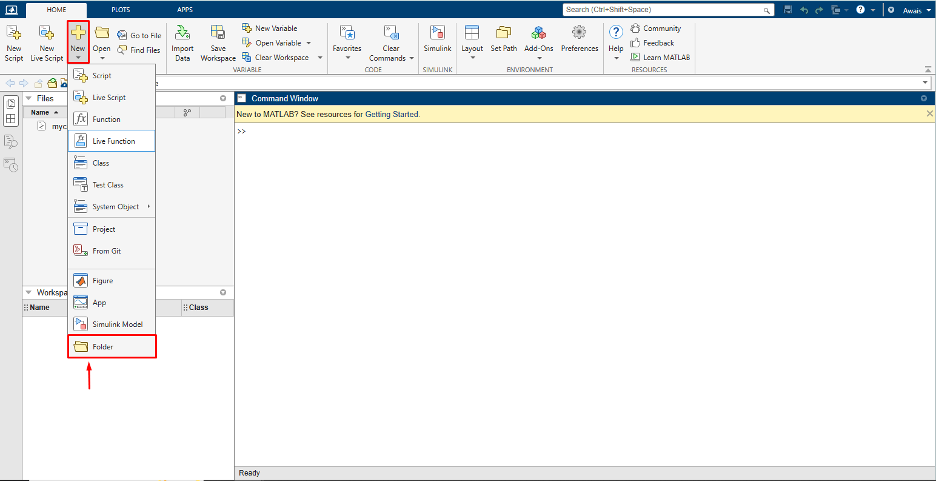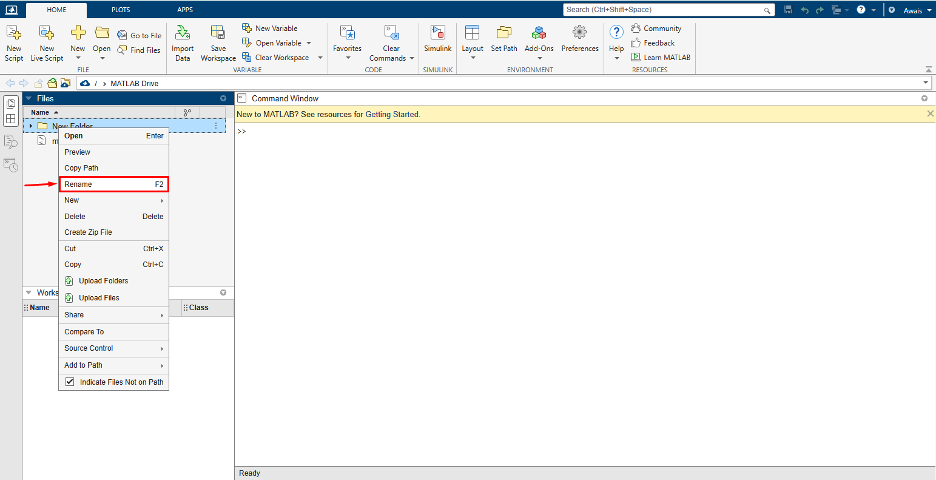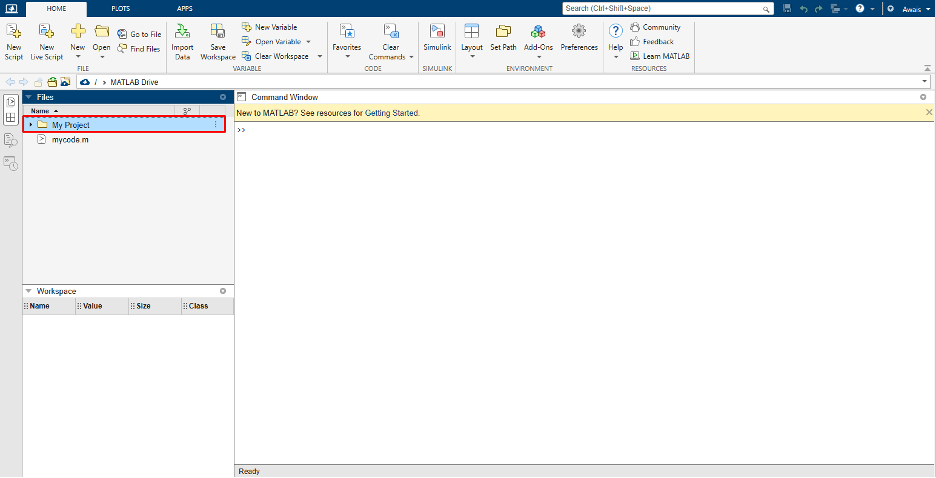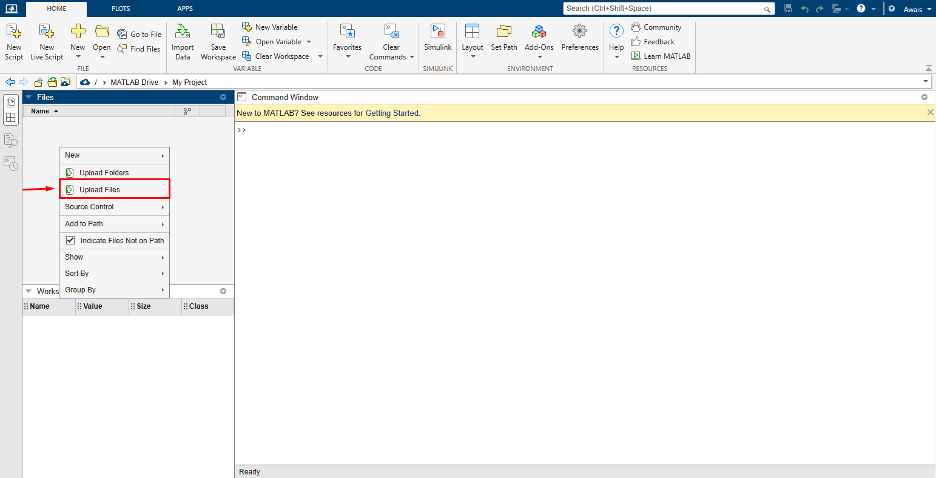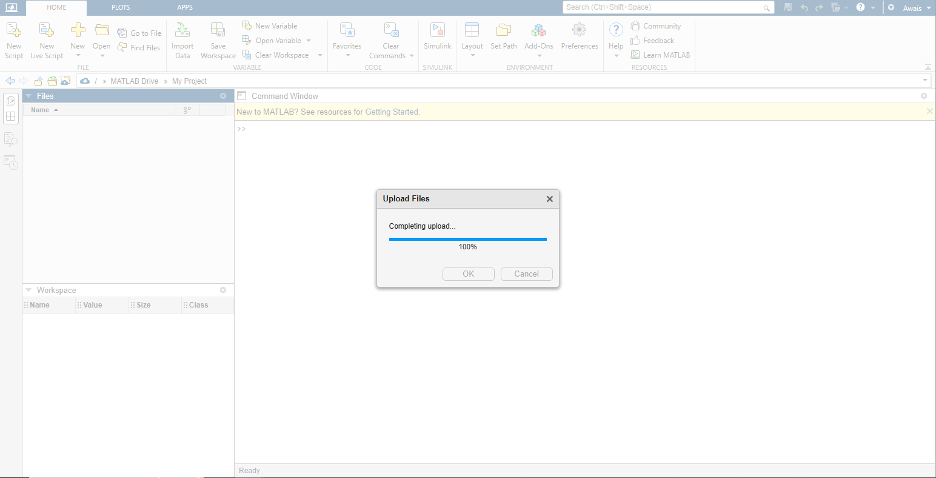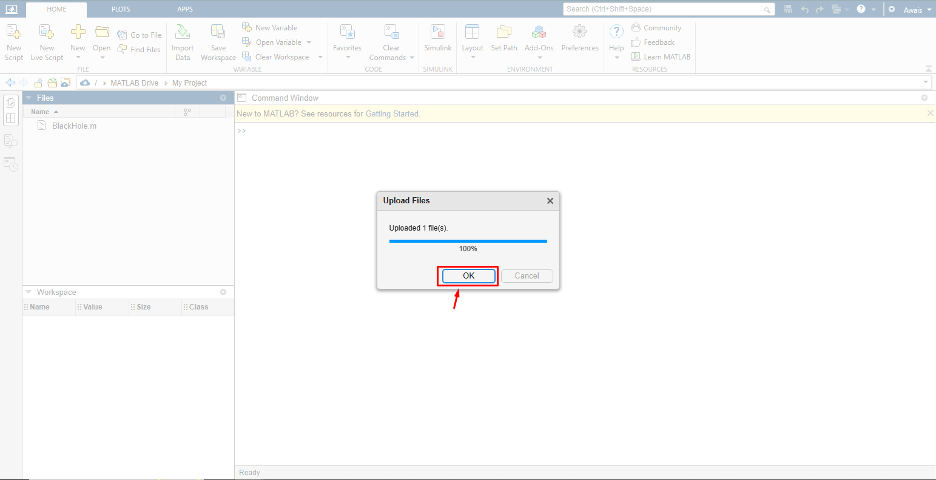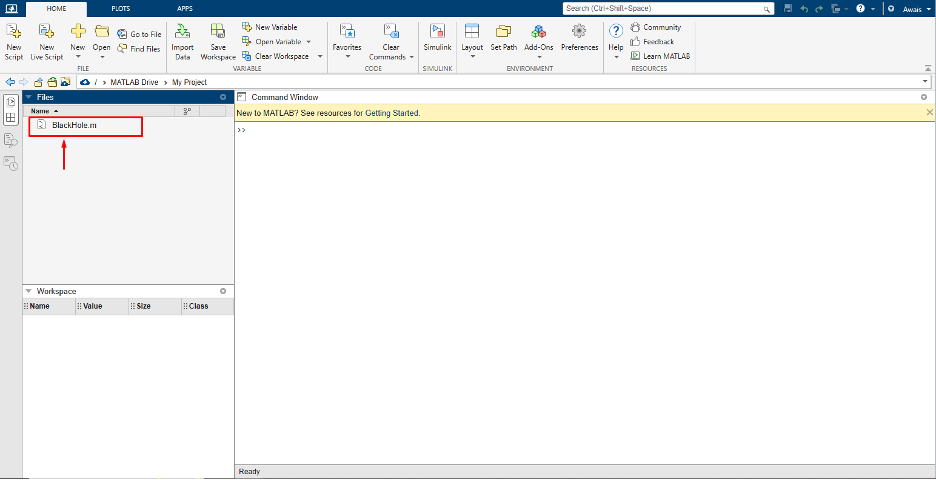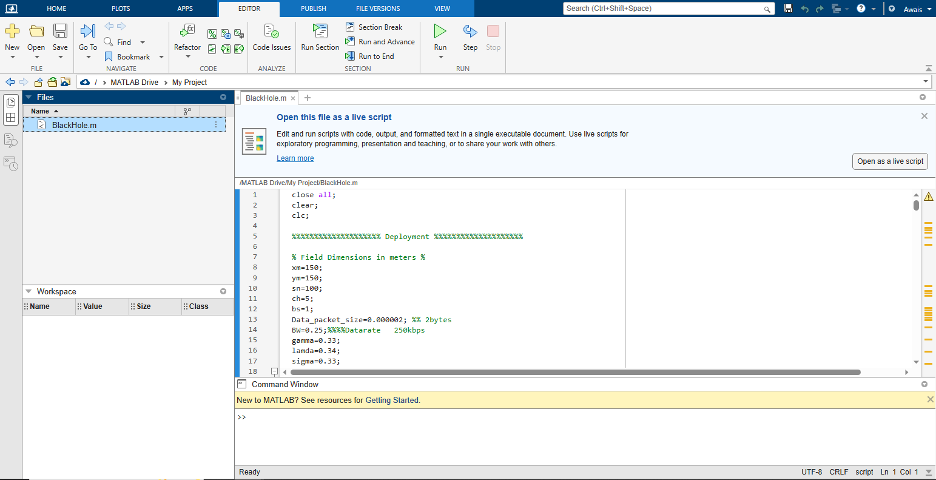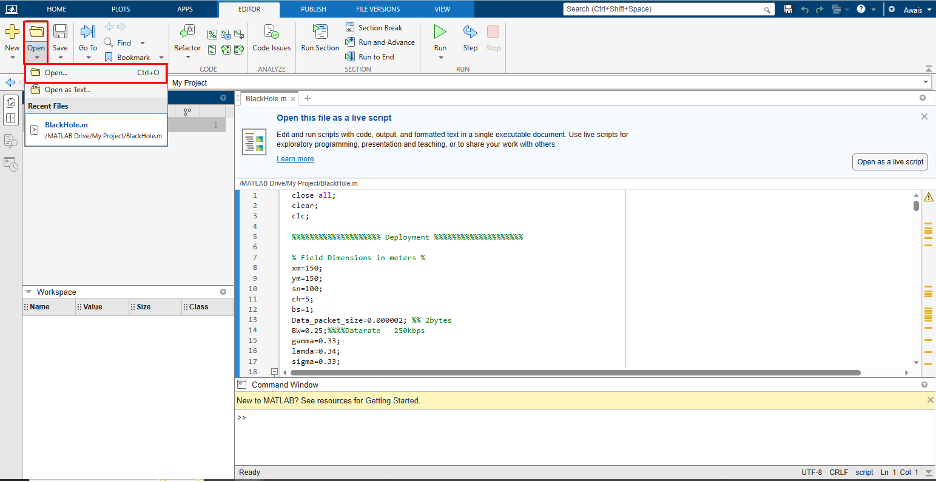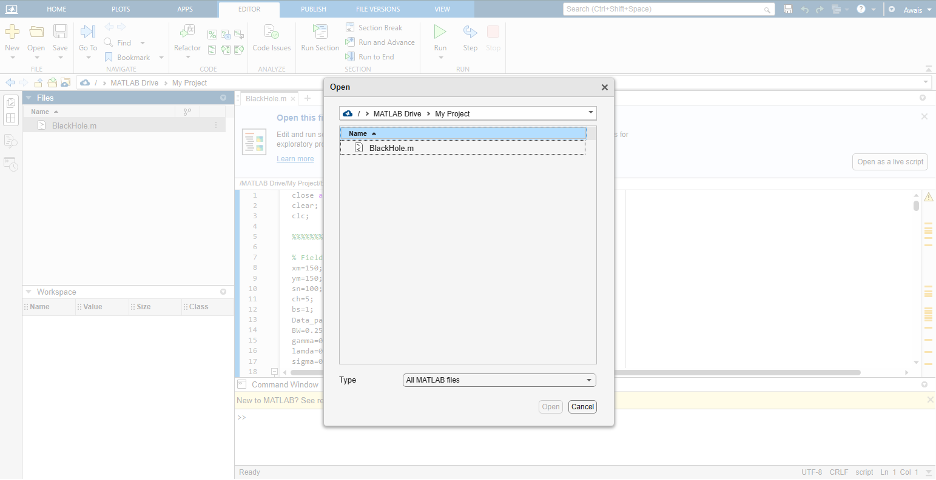Follow this blog for a step-by-step guide on accessing the files in MATLAB Online.
How to Access Files in MATLAB Online?
To access files in MATLAB Online, follow the below-given steps:
Step 1: First, open MATLAB Online and login into your MathWorks account.
Step 2: Then on the MATLAB dashboard, click on the “New” button, and select “Folder” to create a new folder for your project.
Step 3: Right-click on it and rename the folder.
Here I created a folder with the name “My Project”.
Step 4: Navigate to the folder by double-clicking on it. There, you can upload files into the folder by right-clicking on it and selecting the “Upload Files” option.
Step 5: Select the file that you want to upload into the created folder, and it will begin uploading the file in the folder.
Step 6: Select the “OK” button once the file is successfully uploaded.
Step 7: Click on the uploaded file to open it on MATLAB.
Step 8: You can then run the file on MATLAB Online using the “Run” button.
Note: Please ensure that you upload your file with either the .m or “.slx” extension, which correspond to the file extensions for MATLAB code and Simulink files, respectively.
If you have already created a MATLAB project folder, you can simply click on the “Open” button.
Select the file to upload into the MATLAB folder.
Conclusion
MATLAB is a widely-used tool for data visualization and analysis. With the introduction of MATLAB Online, it’s become easy for users to access the MATLAB functionalities on their browser. This tutorial presents a detailed guide to allow users to access files in MATLAB online so that users can run any code online by uploading the .m or .slx file directly from their system. For that, they have to create a new project folder and upload a file into the created folder to start working on it.