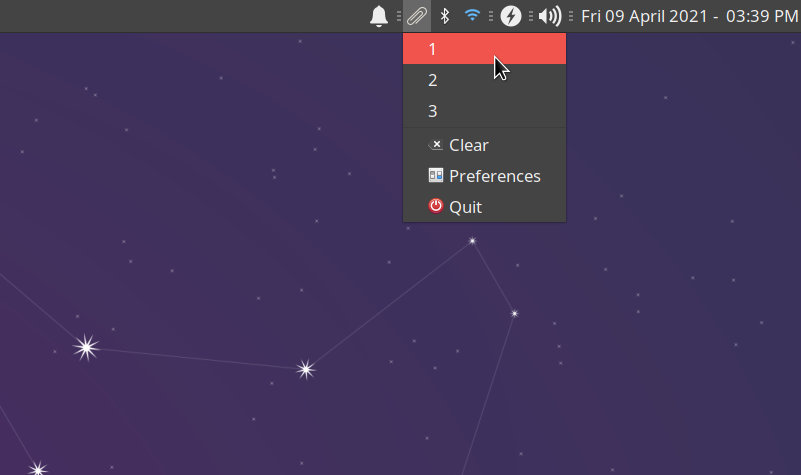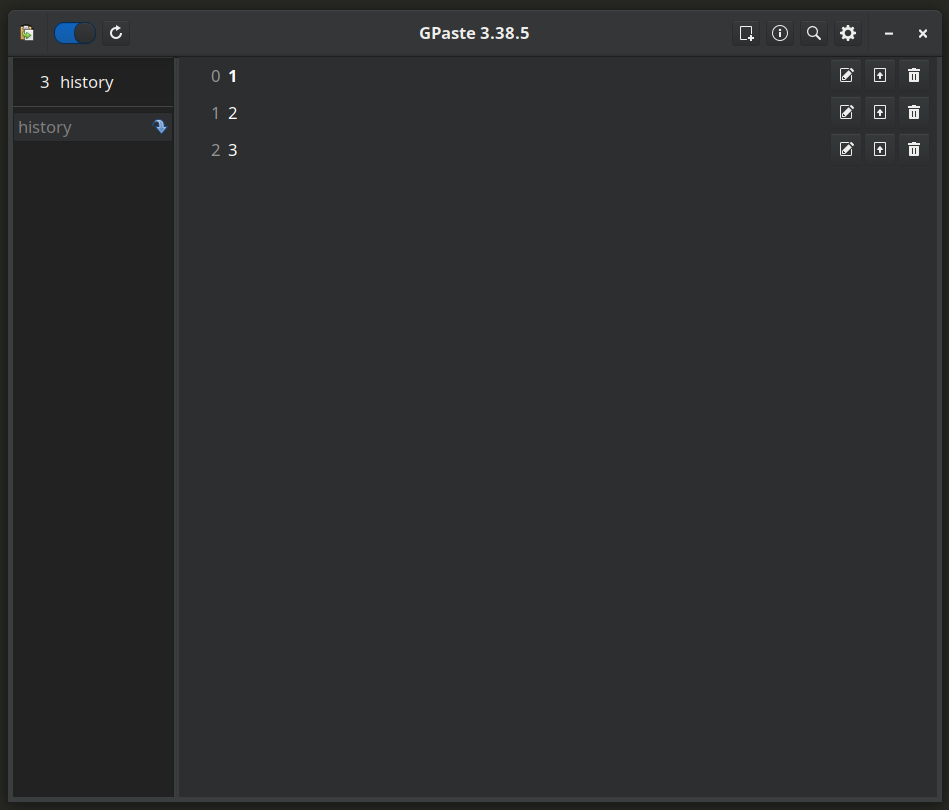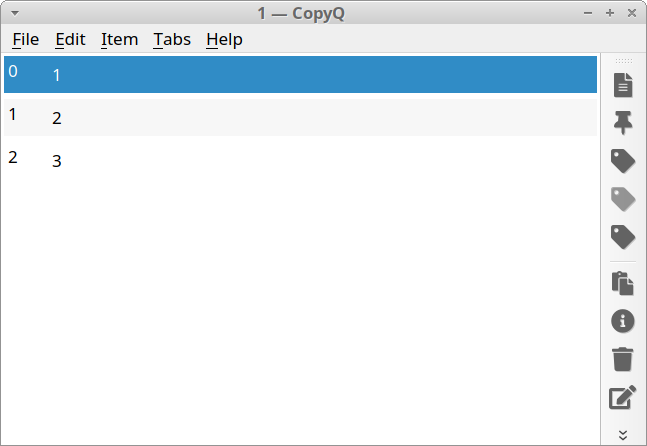Diodon
Diodon is an open source clipboard monitoring app that supports many Linux based desktop environments. Besides keeping a track of copy history and allowing you to paste content that was copied previously, it also features a unique “sync” mode where content selected from mouse is immediately available for pasting without you having to copy it manually. It also supports file URIs and it logs them into clipboard history, allowing you to paste files copied earlier. Diodon has an option for infinite clipboard entries, so you can keep on saving clips without having to worry about losing content.
To install Diodon in Ubuntu, use the command specified below:
You can install Diodon in other Linux distributions from the package manager. You can also get executable binaries by compiling its source code available on GitHub.
Diodon doesn’t feature any application window. It shows up as a panel indicator / applet when you launch it from the application menu (as shown in the screenshot above).
Parcellite
Parcellite is an advanced clipboard monitoring app for Linux. It features many customization options to monitor clipboard selections and offers a setting to store persistent clipboard logs. Its applet has a pretty basic interface that just shows a drop down menu to reuse your previous content copied to clipboard and a way to edit clipboard history. However, you can access its extensive customization settings by right clicking on the panel applet or by clicking on preferences entry depending on the desktop environment you are using. It also offers options for customizing keyboard shortcuts, searching previous clips, custom user actions and automatic paste functionality.
To install Parcellite in Ubuntu, use the command specified below:
You can install Parcellite in other Linux distributions from the package manager. You can also get executable binaries by compiling its source code available on GitHub.
GPaste
GPaste is a clipboard monitoring tool featuring a modern UI written in GTK3. It features clipboard tracking and logging, including two way sync with primary selections made through your mouse. GPaste also allows you to add your own custom entries to clipboard history and features an option to directly upload contents to “pastebin” online service. GPaste doesn’t seem to have a panel applet for easy access but it does come with a dedicated GNOME Shell extension that gets installed with its main package. GPaste comes with a command line interface so that you can use it in terminal emulators as well.
To install GPaste in Ubuntu, use the command specified below:
You can install GPaste in other Linux distributions from the package manager. You can also get executable binaries by compiling its source code available on GitHub.
CopyQ
CopyQ clipboard monitoring app features a dedicated window for managing your clipboard selections as well as a panel applet to quickly access your clipboard history. It features a tabbed layout where you can move content between different entries. You can also categorize clipboard logs by assigning them tags and find them easily later using its integrated search bar. It also supports file URIs, customizable keyboard shortcuts, vim-like keybindings, user scripts, built-in text editor and a command line interface for running the app in the terminal.
To install CopyQ in Ubuntu, use the command specified below:
You can install CopyQ in other Linux distributions from the package manager. You can also get executable binaries by compiling its source code available on GitHub.
Desktop Environment Specific Clipboard Managers
All the applications mentioned above work with all major desktop environments. Below are some clipboard manager application that may work with specific desktop environments / distributions only:
- Klipper – Installed by default in KDE based Linux distributions
- Clipboard Indicator – It can be installed in GNOME Shell based desktop environments
- Clipman – A clipboard manager for xfce4 desktop environment (package name is usually “xfce4-clipman”)
- Budgie Clipboard Applet – Available by default in Budgie desktop environment
- Qlipper – A clipboard manager included in LXDE / LXQt desktop environments
Conclusion
These are some of the most useful clipboard managers available for Linux. Many distributions are shipping their own clipboard monitoring applet / indicator these days and development of some clipboard monitoring apps that used to work earlier have ceased.