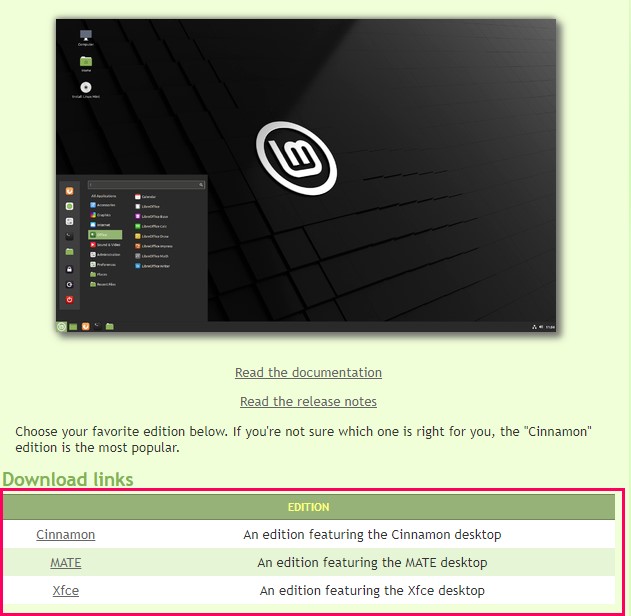I was using Microsoft Windows for almost 10 years. As of January 2020, Microsoft has terminated the support for windows. I had the option to use windows 7 by paying for Windows 7 Extended Security Updates or upgrade to Windows 10 for free. But I was not interested to upgrade from Windows 7 to 10. Now, I have decided to move to the Linux based operating systems rather than Microsoft Windows.
The first question that arose in my mind is which Linux Distro will fulfill my needs in terms of professional and personal use. Some of the Linux distros are fine for professional use, but not meant for personal use like Red Hat Enterprise Linux. Therefore, I was keen on finding the best distro that can be used for professional, as well as personal use, and great community support.
Community support is an important aspect to consider when you are selecting any distro. The reason is that if you face any problem while installing any software applications or doing some configuration, then you can post your problem on the community website, and anyone can give the solution. From various Linux Distros, I selected the following Distros that can fulfill my professional and personal needs and have great community support:
- Linux Mint (https://linuxmint.com/)
- Ubuntu (https://ubuntu.com/)
- Zorin OS (https://zorinos.com/)
- Manjaro (https://manjaro.org/)
After selecting the Distorts, the next step is to make a list of all the programs and software that you require for your personal and professional use. As I am a professional writer and writes for linuxhint.com, I need a word processor, web browser, Python interpreter (Spyder 3), screen recorder, and video editing tool for my professional use. For my personal use, as I like to watch movies and read books in my free time, I need a media player and PDF reader.
Reason for choosing Linux Mint
The Linux Mint is an efficient Linux distro, and the graphical user interface of Linux Mint is very similar to Microsoft Windows. The Linux Mint’s application menu resembles with Windows 7 application menu.
Any previous Microsoft Windows user can easily adapt to Linux Mint and get familiar with the Linux Mint operating system. So, that was one of the key reasons for the switch from Windows 10 to Linux Mint. Additionally, compared to several other Linux distributions, Linux Mint needs less hardware to run. Linux Mint comes in the following three desktop environments:
- Cinnamon Desktop
- Mate Desktop
- Xfce Desktop
The Cinnamon Desktop is the default desktop for Linux Mint 20. Linux Mint 20 is based on Ubuntu 20.04 Long-term support (LTS) release. Moreover, it is totally free and open source like other Linux distros.
Installing application and packages on Linux Mint
The package management in Linux Mint is done through the apt package manager. So, the applications and packages can be installed using the apt command. Additionally, we can install the applications and packages through the Snap store and synaptic package manager. The terminal is the essential component of the Linux Mint system because by using the terminal, you can install the packages, monitor the system, and manage the disks. Most people say that terminal is the scary part of Linux distros as you need to write a lot of text on the terminal to get things done. But once you become familiar with the Linux terminal, you will find it very easy to perform your professional and personal tasks.
List of pre-installed software in Linux Mint
Much useful software comes pre-installed on Linux Mint 20, like a web browser, medial player, office suite, etc. They are essential applications and help us to perform our daily tasks. Following the list of pre-installed software tools arranged in a category:
Audio and video media player
- Celluloid (For playing video files)
- Rhythmbox (For playing audio files)
Web Browser
- Mozilla Firefox
Text Editors
- Nano
Word processor
- LibreOffice suite
Email client
- Thunderbird mail
Graphics
- Document Scanner
- Drawing
- Pix
System Management Tools
- Synaptic Package Manager
- Update Manager
- TimeShift utility for taking and restoring system backups
- System Monitor
- System Reports
- Disk Usage Analyzer
- Driver Manager
- Power Statistics
Additionally, Python 3.8 comes pre-installed on Linux Mint 20, therefore, you do not need to install it manually if you are a Python developer. All the above-mentioned software applications help us to perform our professional and personal tasks. Moreover, the other external applications can also be installed for use on Linux Mint easily.
For instance, I need to install Open broadcaster software (OBS) studio for screen recording, then I will simply open the terminal window and run the command:
That’s it! Now you can observe how easy it is to install external software applications in Linux Mint.
Give Linux Mint a try!
If you are a Windows user and want to shift to Linux based operating system, then give Linux Mint a try, and you will enjoy it.
First, download the latest Linux Mint 20 ISO file from the Linux Mint official website (https://linuxmint.com/download.php) and check out the ‘How to Install Linux Mint 20 from USB’ article from LinuxHint website (https://linuxhint.com/installing_linux_mint_20_from_usb/) to install Linux Mint 20.
Conclusion
Linux Mint is Debian based Linux distro with a very beautiful and attractive user interface. There are several reasons discussed in this article to switch from windows 10 to Linux Mint 20.