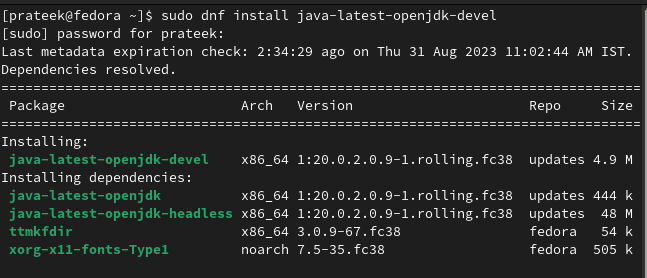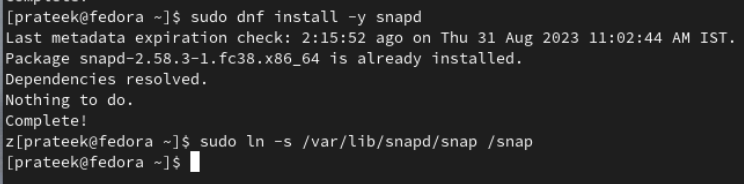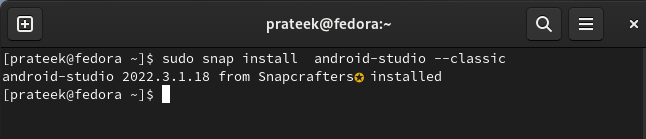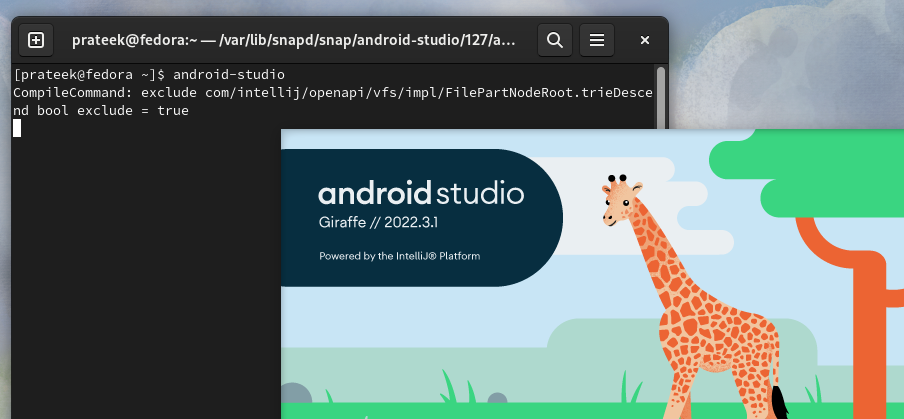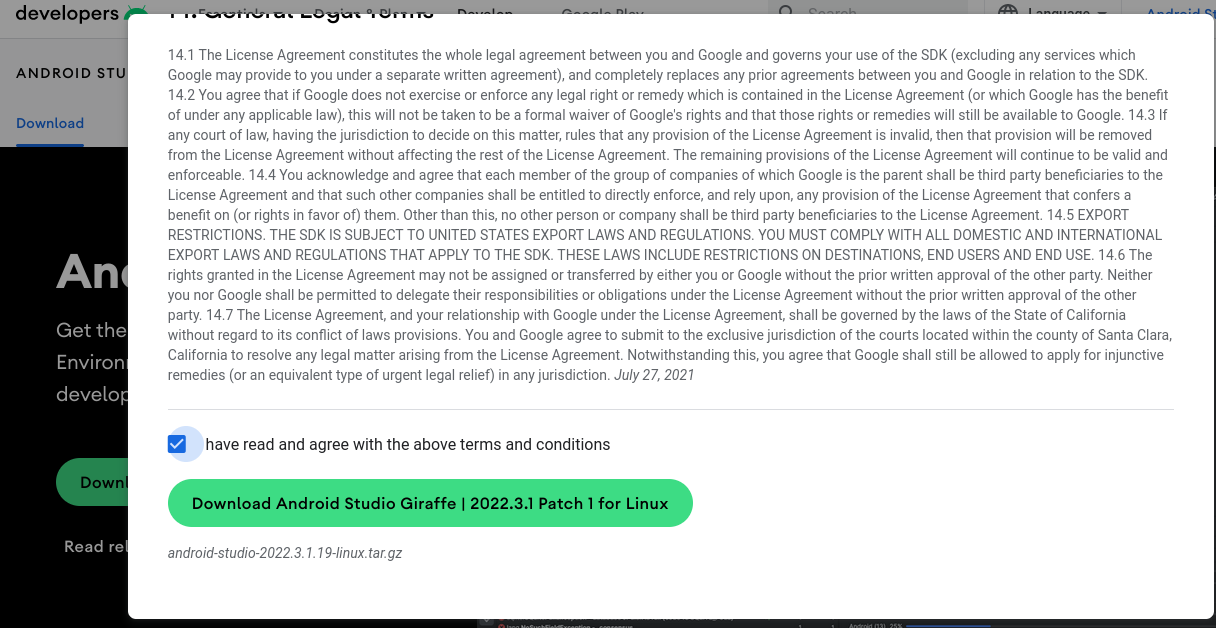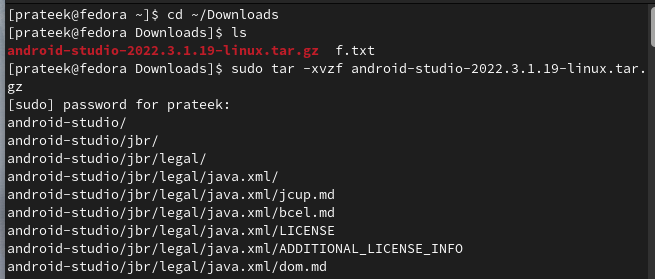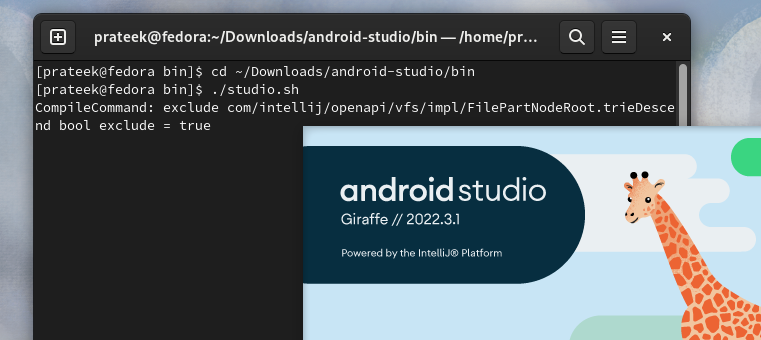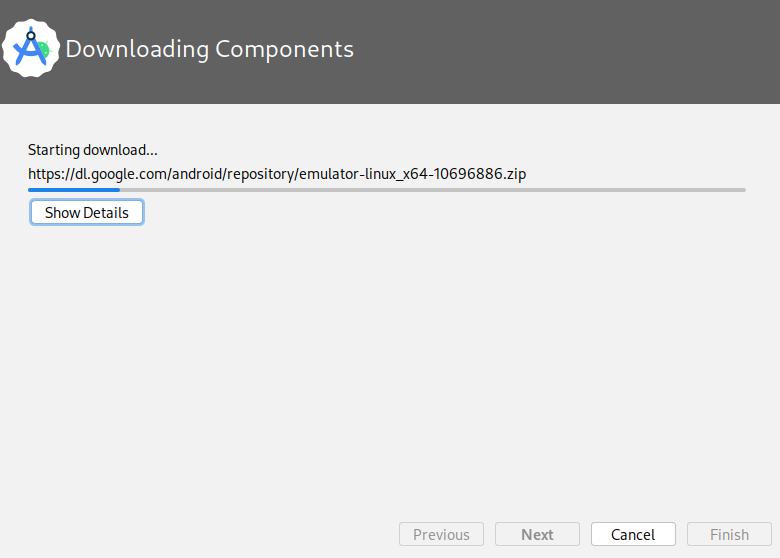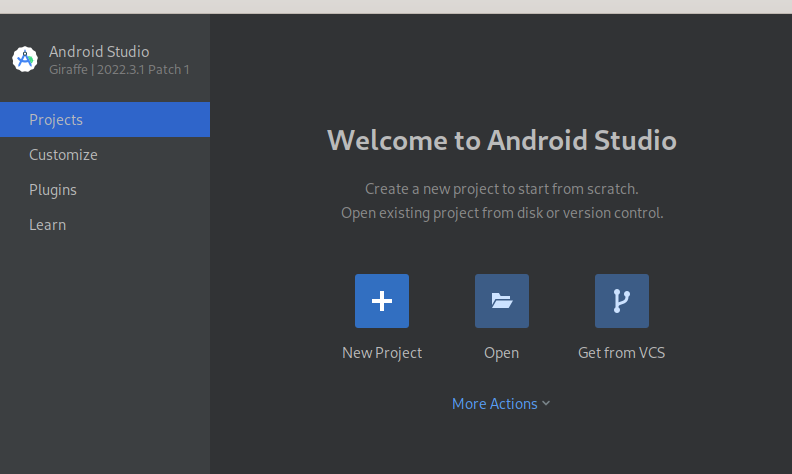Eclipse Android development tools were the primary IDE, but now Android Studio has replaced it for Android application development. With features like an advanced emulator, Gradle integration, and support for Java and XML, Android Studio is the go-to tool for beginners and experienced developers. In this tutorial, we will explain an in-depth method to install and setup the Android Studio on Fedora Linux.
How to Install and Setup the Android Studio on Fedora Linux
Let’s divide this section into two sections to explain the installation process and the setup process of Android Studio.
The Snap Package
Before installing any new software, make sure that your Fedora Linux system is up-to-date.
Now, install the OpenJDK because Android Studio requires the Java package to run properly.
If you don’t have the Snap package management, open your terminal and execute the following commands:
sudo ln -s /var/lib/snapd/snap /snap
Once you are done with the previous installations, run the following command to install the Android Studio:
The –classic flag allows the Android Studio to access the system resources. Finally, you can either execute the following command or go to the Application Menu to Android Studio:
The Official Package
First, visit the official download page of Android Studio and download its Linux version.
Now, locate the downloaded Android Studio file, right-click it, and choose to extract it. Moreover, you can extract it right from the terminal by running the following commands one by one:
In this case, the downloaded file is in the “Downloads” directory. Ensure to replace “android-studio-*.tar.gz” with the actual file name.
To run the Android Studio, run the following commands to open the Android Studio:
./studio.sh
Setup the Android Studio
Android Studio guides you through the initial setup, including downloading the Android SDK components. Hence, follow the on-screen instructions to setup the Android Studio correctly.
After accepting the agreements, the system starts downloading the additional packages for the Android Studio.
Once you are done, you can start creating a project or open a currently available one in the Android Studio.
Conclusion
This is all about installing and setting up the Android Studio on Fedora Linux. With Android Studio, you can easily develop the Android apps in any operating system. Furthermore, we recommend you to follow the on-screen steps to install the additional packages for the Android Studio. Otherwise, you may get errors while creating your projects.