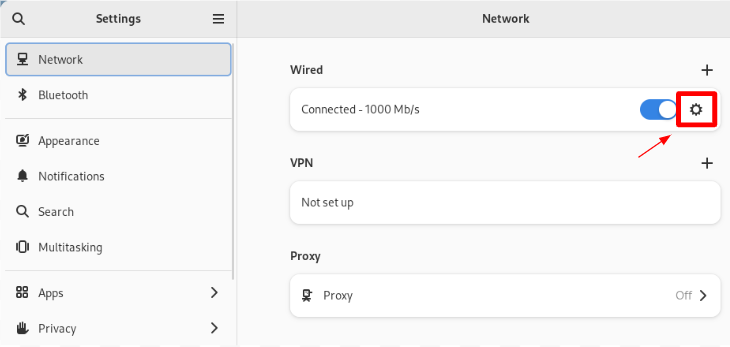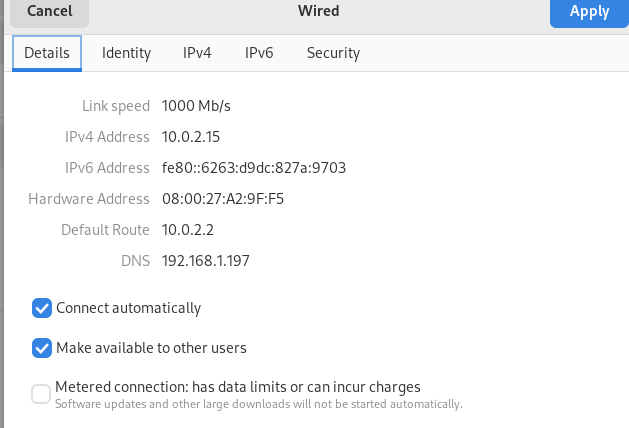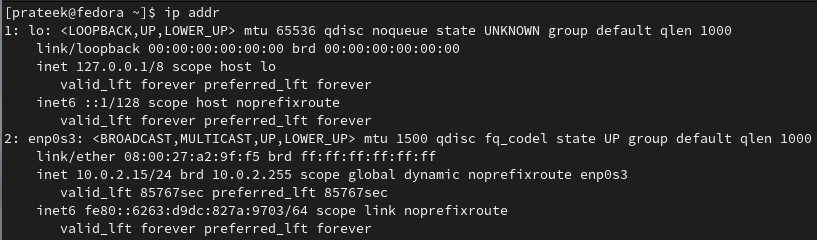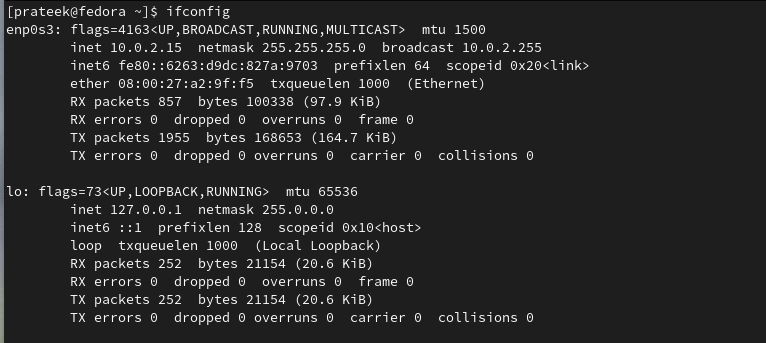How to Find Your IP Address on Fedora Linux
Here, we will quickly explain the different methods to identify the IP address from the terminal and from the system settings.
From the System Settings
Open the “Settings” from the Application menu and then click on the “Network” section.
Now, click on the gear icon and the system will display every information about your system, including the IP address.
Commands to Find the IP Address
There are a few commands to look into the IP address that is currently running on Linux. So, let’s take a look at them one by one:
The Ip Command
It is used to manage the network interfaces and here is the basic command that you can use to find your IP address:
The Ifconfig Command
The “ifconfig” command is also used to retrieve the network interface information. Although ifconfig is deprecated in newer Linux distributions, it may still be available on your Fedora Linux system.
The Hostname Command
You can use the “hostname” command with the -I option when you only want to check the system’s IP address.
Conclusion
As mentioned earlier, finding your IP address on Fedora Linux is essential when troubleshooting the network issues or configuring the network-related settings. Remember that IP addresses are unique identifiers that facilitate the communication between devices, enabling the data transmission across networks. That’s why we explained the different commands like ip, ifconfig, and hostname to check the IP address with no trouble.