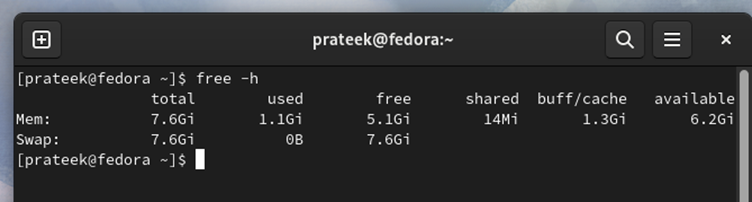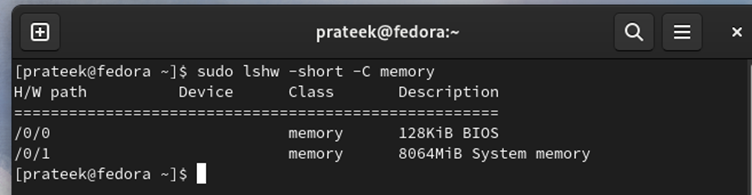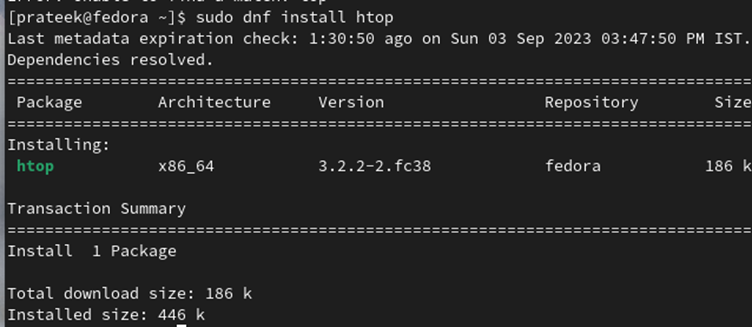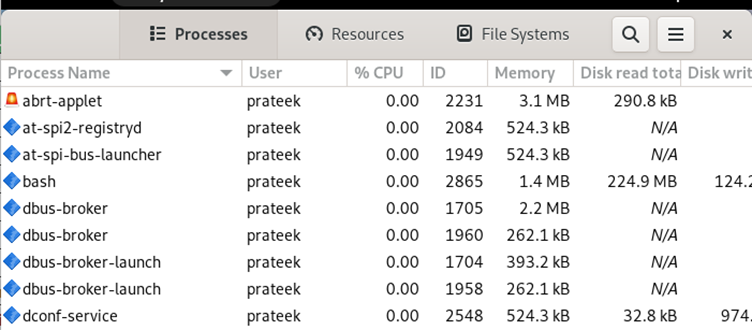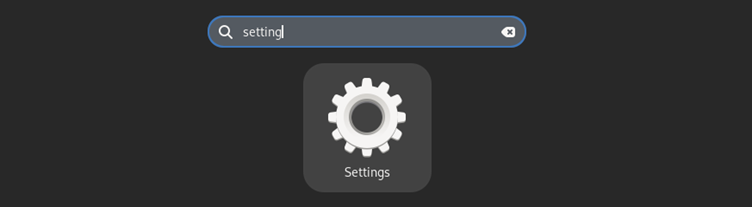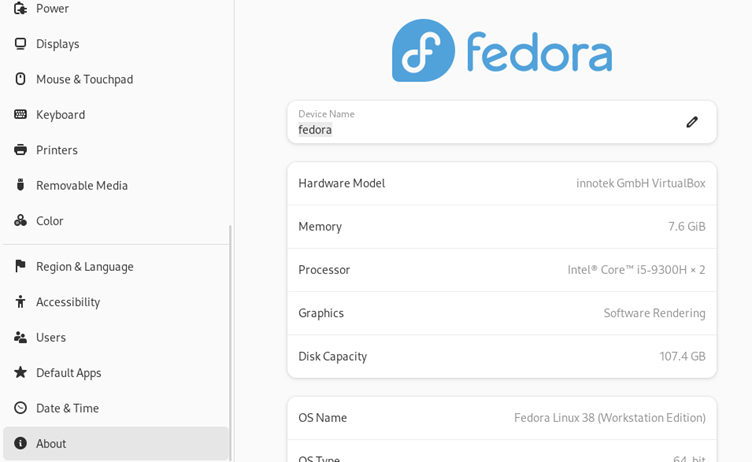RAM is a crucial component of any system which temporarily stores the data that the system and applications need to access quickly. Regularly checking the RAM-related details helps you to monitor the system performance and resource management. You can also quickly evaluate the issues with your device and troubleshoot them to eliminate the chances of system damage.
Hence, monitoring RAM is important to optimize, troubleshoot, and maintain the system. However, it may be hard to check the RAM details if you are a Fedora Linux beginner. But don’t worry because this tutorial is all about the methods to check your RAM details in Fedora Linux.
How to Check Your RAM Details in Fedora Linux
You can try to check the RAM details in your Fedora machine with multiple commands and GUI tools. Let’s look at them one by one to get a brief information about them.
The Free Command
The “free” command is the simplest one to check the RAM as it is the pre-installed utility in Fedora Linux. All you need to do is run the “free” command with the -h option to check the result in the human-readable format.
The output displays the total, used, available memory sizes, and the amount of memory used by the Linux kernel’s buffers and cache.
The Lshw Command
The “lshw” command is a powerful tool that provides a detailed information about your hardware configuration. However, you first need to install it through the following command:
Now, run the following command to display the brief information about your system’s RAM:
This command displays a summary of memory-related information.
Checking the “/proc/meminfo” File
The /proc/meminfo file contains a kernel-reported information about your system’s memory usage. For this, you need to run the following command:
The output provides various details such as the total memory, free memory, and the memory used for buffers and cache.
The Htop Command
First, you need to install the “htop” utility in the system by running the following command:
Now, run the following command to get an interactive and real-time information about the RAM:
In the “htop” interface, you can see the memory usage and other system information.
The GNOME System Monitor
In case you want to check the RAM-related settings through a GUI tool, you can check the GNOME System Monitor. Run the following command to install it:
Now, either you can open the GNOME System Monitor from the Application Menu or run the following command:
The System Settings
First, go to the Application Menu and then search for “Settings” to open it.
In “Settings”, go to the “About” section. Here, you can check the system-related details, including the available RAM.
Conclusion
This is how you can check your RAM details in Fedora Linux. Through the given information, you can easily find out the essential information about your RAM such as the total memory, usage, type, and speed. Understanding your system’s resources is vital for smooth and efficient operation. That’s why checking your RAM details will help you keep your Fedora Linux system running at its best.