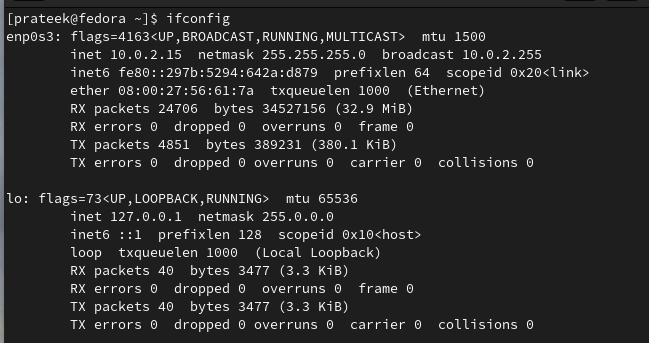However, disabling the network interface in Fedora Linux requires the correct understanding. Otherwise, you may lose the internet connectivity of the system. So, if you also want to learn how to disable the network interface and then re-enable it, this tutorial is for you. Here, we will explain the multiple methods to enable and disable the network interface on Fedora Linux.
How to Enable and Disable the Network Interface on Fedora Linux
Let’s take a look at the commands that you can run on your system to disable its network interface and then enable it with no hassles.
The Ifconfig or Ip Command
You can either go for the ifconfig or ip command to disable a network interface but you need to know the name of your network for it. Hence, run the following command:
Now, run any of the following commands to disable the network interface. For example, let’s disable the “enp0s3” network:
Or
Similarly, run the following command to re-enable a network interface:
Or
The Systemctl Command
You can permanently turn the network interface on and off through the “systemctl” command. So, run any of the following commands to disable the network interface:
Or
You can then execute the following command to re-enable a network interface:
Or
Conclusion
In this tutorial, we covered the various commands that you can use to enable and disable the network interfaces on Fedora Linux. These step-by-step instructions cater to novice and experienced users which ensure that you can efficiently manage your network connections. By following these methods, you have greater control over your Fedora Linux network interfaces which helps you maintain a stable and reliable network environment.