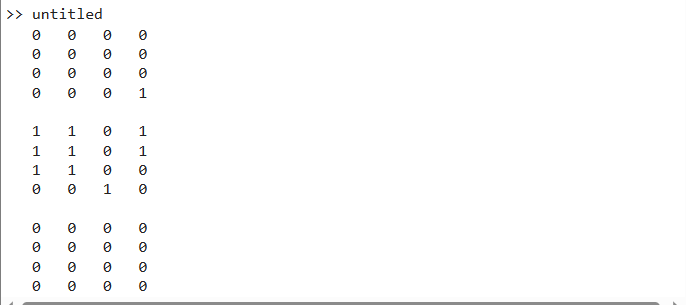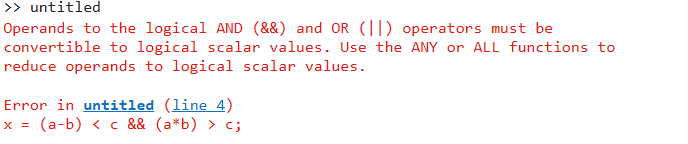Operators are one of the fundamental elements in MATLAB that allow us to perform a specific operation on variables or expressions. There are several operators in MATLAB, such as arithmetic, logical, and relational. Among these operators, there are some operators that may look similar but they have different functionality in terms of their use. For example, & and &&, these two logical operators are widely used in MATLAB programming, confusing beginners when and where to use these operators correctly in the code.
This blog will explore how to use the logical operators & and && in MATLAB.
1: How to Use & Operator in MATLAB?
The & operator, also called bitwise AND operator, is the logical operator in MATLAB that returns a logical value 1 if both statements A and B are true. If any of the A or B is false, the & operator will return a logical value 0. This operator does not implement the short circuit behavior meaning it will evaluate both statements of A and B even if the first statement is false.
It follows a simple syntax in MATLAB:
Example 1: How to Use & Operator to Test Scalar Value Results?
This example uses the & operator to test the scalar value results.
b = 40;
x = (a-b) < 0 & (a*b) > 0;
disp(x);
y = (a-b) > 0 & (a/b) > 0;
disp(y);
z = (a-b) < 0 & (a/b) < 0;
disp(z);
Example 1: How to Use & Operator to Test Scalar Value Results?
This example uses the & operator to test the array value results in MATLAB.
b = rand(4,4);
c = randn(4,4);
x = (a-b) < c & (a*b) > c;
disp(x);
y = (a-b) > c & (a/b) > c;
disp(y);
z = (a-b) < c & (a/b) < c;
disp(z);
2: How to Use && Operator in MATLAB?
The && operator, also called logical AND, is the logical operator in MATLAB that implements the short circuit behavior and becomes true if both statements A and B are true. If A is false, the && operator will not check B and will return a logical value 0.
The && operator can be used with any data type as long as data is compatible with logical operators. In the case of scalars, the && operator will only check the scalar value results, while in case of arrays, the && operator will check the element-wise value results.
It follows a simple syntax in MATLAB:
Example 2: How to Use && Operator to Test Scalar Value Results?
This example uses the && operator to test the given scalar value results.
b = 40;
x = (a-b) < 0 && (a*b) > 0;
disp(x);
y = (a-b) > 0 && (a/b) > 0;
disp(y);
z = (a-b) < 0 && (a/b) < 0;
disp(z);
Example 2: How to Use && Operator to Test Array Value Results?
This example uses the && operator to test the given array value results.
b = rand(4,4);
c = randn(4,4);
x = (a-b) < c && (a*b) > c;
disp(x);
y = (a-b) > c && (a/b) > c;
disp(y);
z = (a-b) < c && (a/b) < c;
disp(z);
The code throws an error because a-b and a*b are arrays, which cannot be converted into scalar values. Thus, it cannot be used to compare arrays.
Conclusion
The logical operators are the building blocks of MATLAB and are used to test the scalar and array values. The & is a logical operator used for testing both scalar and array values and it becomes true when both statements are true. On the other hand, && is a logical operator only used for testing the scalar values and it will not check the second expression if the first expression is false. The & operator does not support the short-circuiting behavior while the && operator supports short-circuiting behavior. This guide has obtained a detailed guide on how to use & and && operators in MATLAB with examples.