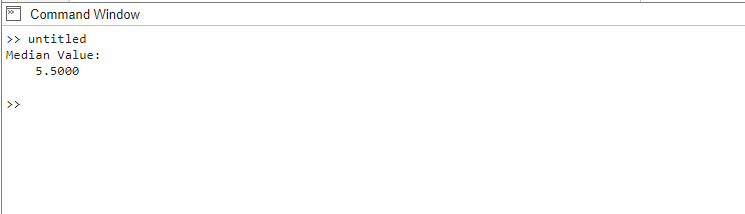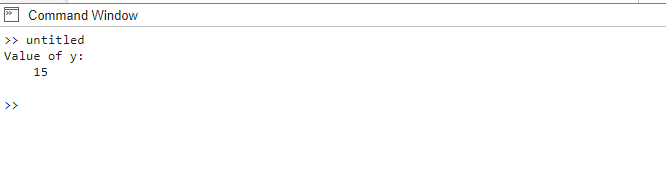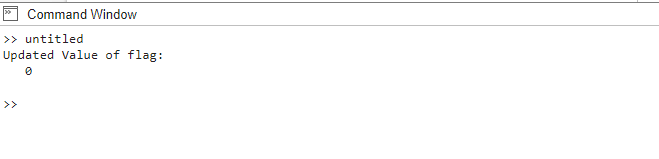What Does ~ Mean in MATLAB
In MATLAB, the tilde (~) symbol can be used in various contexts to achieve different functionalities, here are some examples:
Example 1: Ignoring Function Outputs
When calling a function that returns multiple outputs, but you are only interested in a subset of them, you can use the tilde to discard the unwanted outputs. For example:
data = [1, 2, 3, 4, 5, 6, 7, 8, 9, 10];
% Ignoring unwanted outputs
[~, medianValue, ~] = calculateStats(data);
% Display the median value
disp('Median Value:');
disp(medianValue);
% Function to calculate statistics
function [meanValue, medianValue, stdValue] = calculateStats(data)
meanValue = mean(data);
medianValue = median(data);
stdValue = std(data);
end
In this code, the calculateStats() function takes in a dataset (data) as input and calculates the mean, median, and standard deviation. However, since we are only interested in the median value, we use the tilde symbol (~) to ignore the mean and standard deviation outputs. The median value is assigned to the variable medianValue.
Example 2: Discarding Variables
If you have a variable that you don’t intend to use further in your code, you can use the tilde to indicate its omission. For instance:
In this code, we first assign the value 10 to the variable x, then the calculateResult() function takes an input value and performs some computations to produce two results. However, since we are only interested in the second output, we use the tilde symbol (~) to ignore the first output:
Example 3: Negating Logical Expressions
The tilde can be used to negate logical expressions. For instance:
In this code, we start with an initial value of true assigned to the variable flag. The line flag = ~flag; utilizes the tilde symbol (~) to negate the value of flag. The tilde in this context acts as a logical operator, flipping the value of the flag from true to false or vice versa.
Conclusion
By utilizing the tilde (~) symbol in MATLAB, you can efficiently handle situations where you need to ignore variables or function outputs. It provides a concise and effective way to streamline your code and focus on the relevant information while disregarding the unnecessary.