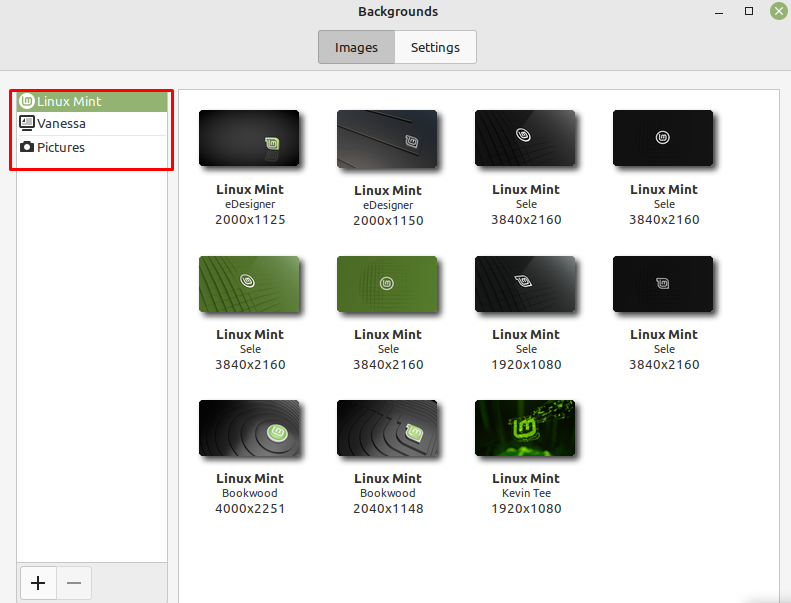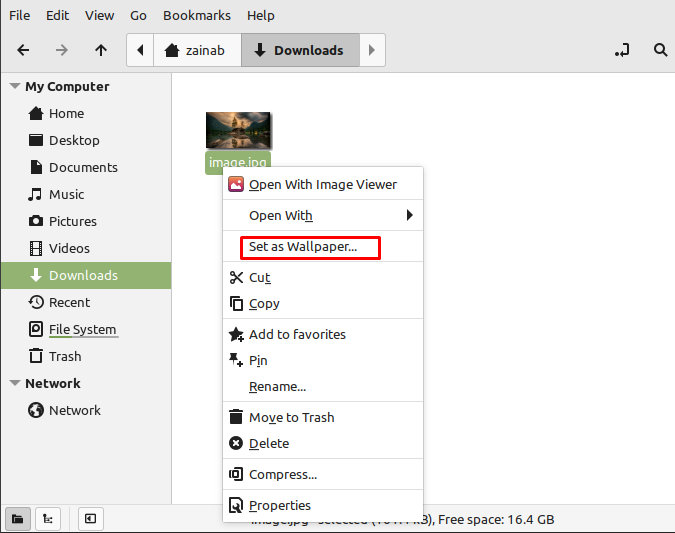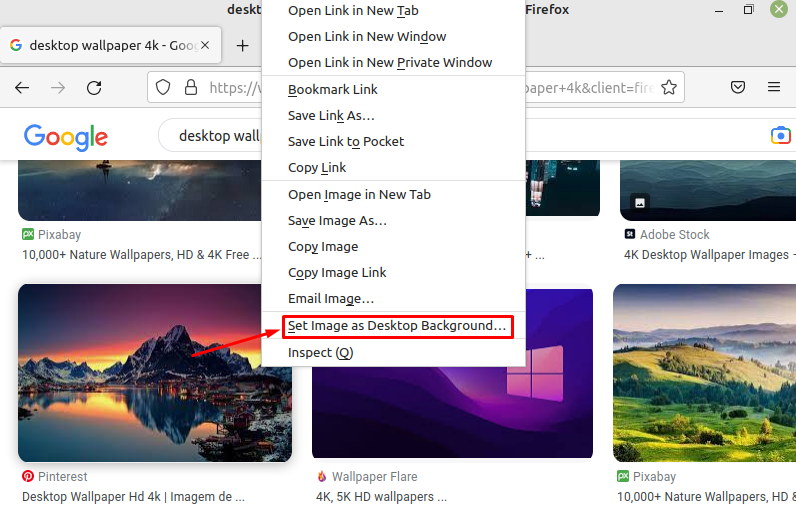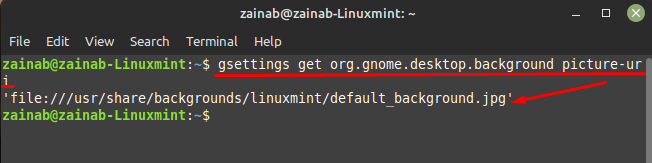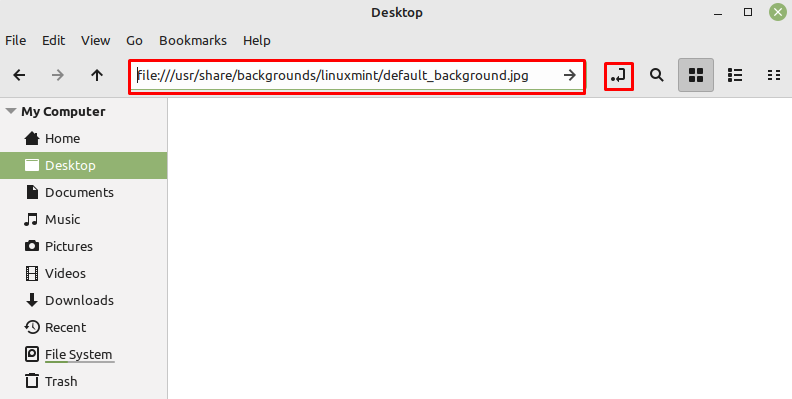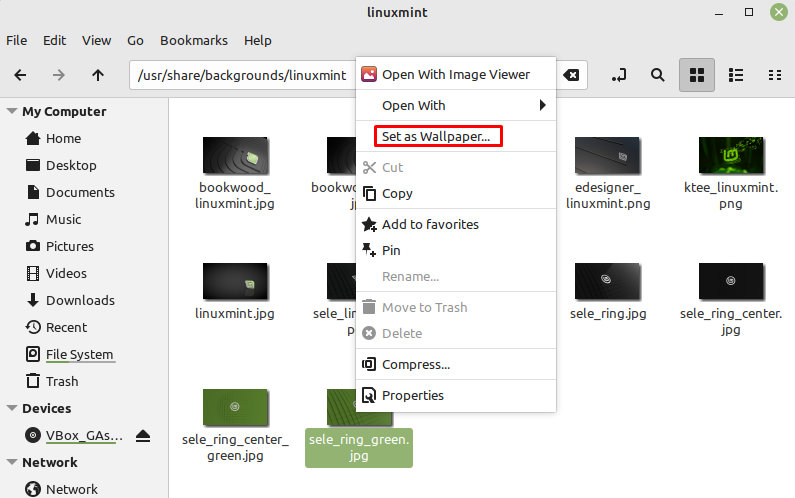How to Change the Background of Linux Mint 21
There are four different ways to change the image used for your background:
- Use the default Linux Mint Wallpapers
- Through the files in Linux Mint
- Via the Browser
- Through the Command Line
1: Change the Background Using the Linux Mint Wallpapers
The Linux Mint Cinnamon by default has a collection of images. To change the background for your background, repeat the following steps:
Step 1: Click on the Linux Mint icon and search for the Backgrounds:

Step 2: Choose the background image from the default image collection and single-click on it to set it as your desktop background:
You can also add the images from the subdirectory of your device by clicking on the plus (+) icon and choosing the respective folder:
2: Change the Background Using the Files in Linux Mint
Setting the background on the Linux Mint is easy, navigate to the picture folder and right-click on any image you want to set for your background, and click on Set as Wallpaper:
3: Change the Background Through the Browser
Additionally, you can go to your browser and search for the wallpapers. If you don’t want to download the image you can right-click on the image for setting it on your desktop background:
4: Change the Background Using the Terminal on Linux Mint
The other way to access the background images of your device is from the terminal. To do so execute the following command and you will get a path of the directory with the default-background image:
Copy the path and paste it into the files folder:
The set of different images will appear on your screen, choose any image and right-click on it to set it as wallpaper.
Bottom Line
There are a number of ways to make your Linux Mint desktop attractive. First choose a good wallpaper for your desktop background, you can find many websites offering various wallpapers on your browser. Once you find the wallpaper download it and follow the above steps to make the desktop background perfect for you.