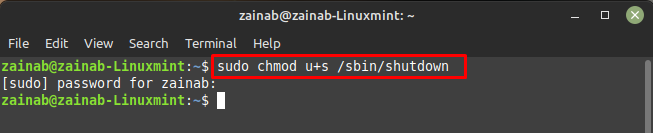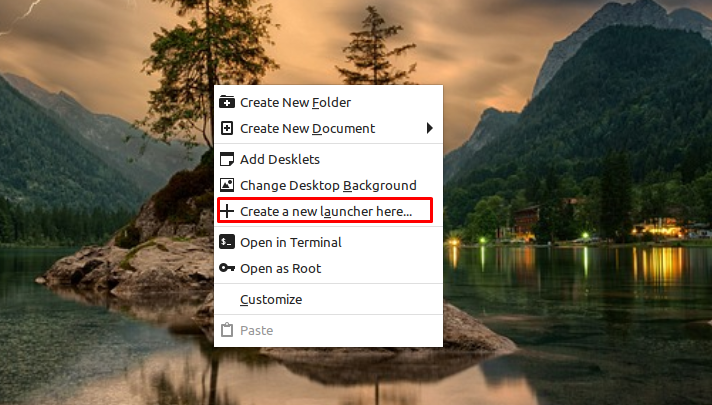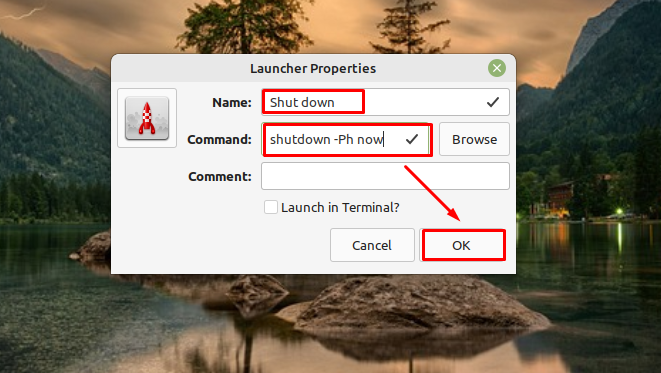How to Add a Shutdown (Power Off) Button to Your Desktop – Linux Mint
You don’t need any extra software for creating the shutdown button for your Linux desktop. It is simply a matter of creating and adding a new shortcut to the desktop. You can add the shortcut button to shut down the laptop as follows:
Step 1: In Linux, there is the shutdown utility of shutdown in the /sbin directory. Open the terminal and execute the below given command to change the security of the executable. It will require you to add the password:
Once executed the command, exit the terminal.
Step 2: Next right-click on the empty space on your desktop and choose Create a new launcher here… from the list of context menu:
Step 3: A new window will open, type the Name of the shortcut, you can name it according to your own choice and in the Command, field enter the following command and choose OK:
Step 4: After saving it, the shortcut with the name you have entered will be created on your desktop. Double-click on it to check whether it’s working or not, it should shut down your device:
Conclusion
Adding a shutdown button to your desktop will give you a more directly accessible option. In Linux there is a built-in utility for creating a shutdown button for your desktop, all you need is to make the file executable. Follow the above-mentioned steps for creating the shortcut and shut down your laptop with a single click.