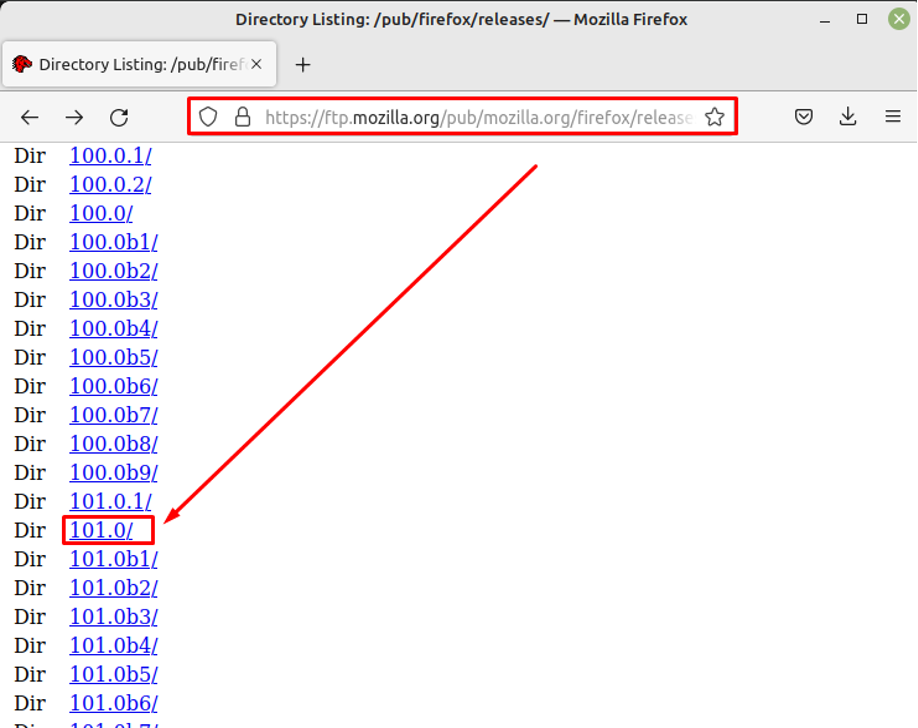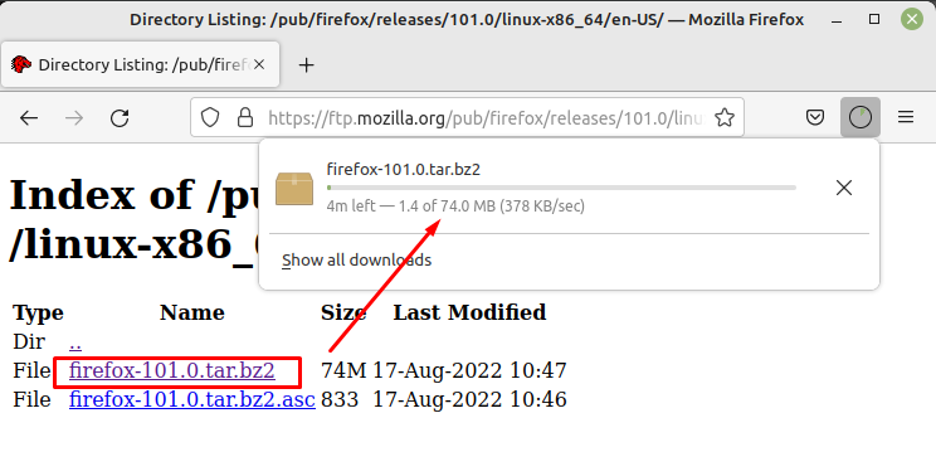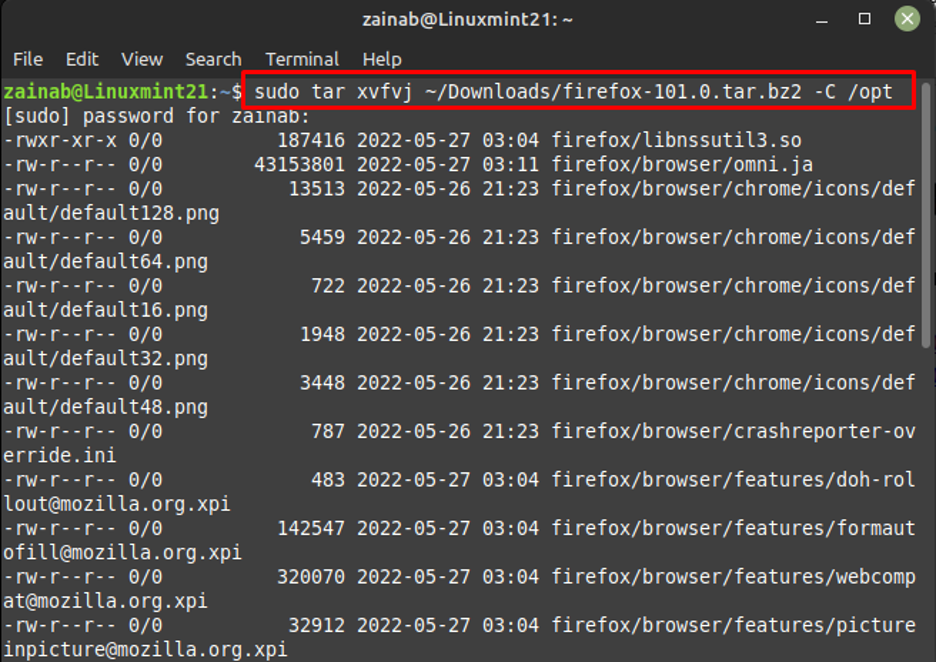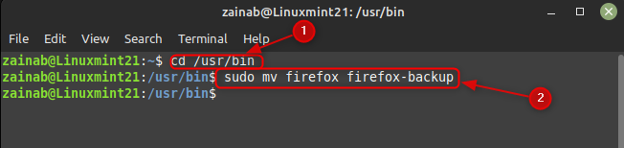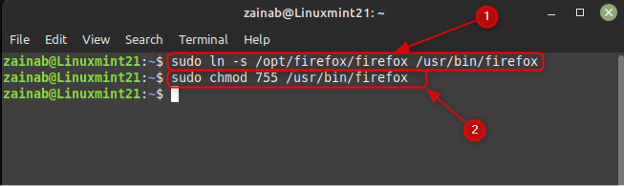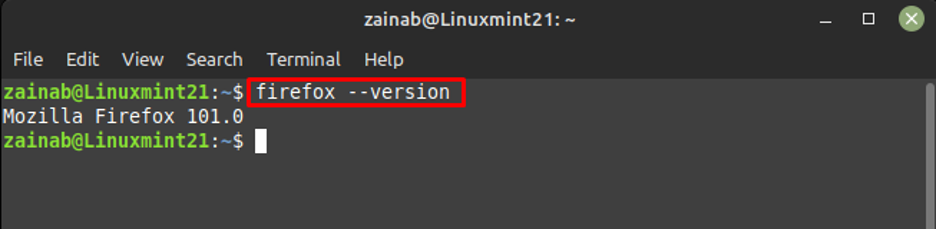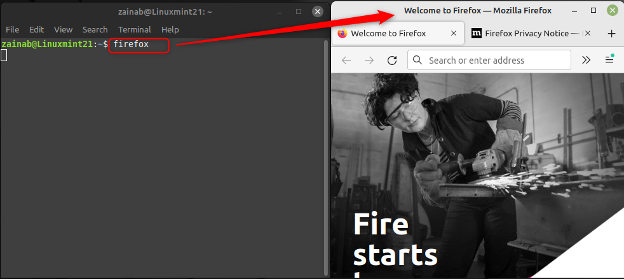How to Install Older Version of Firefox on Linux Mint 21
If you are comfortable with the features of the latest version of Firefox or you are facing compatibility issues, you can switch to the older version. Here is what you need to do to install the older version of Firefox on Linux Mint 21:
Step 1: Check Firefox’s Version
The first step is to check the version of installed Firefox on your system. You can check the version using the command line by running the following command:
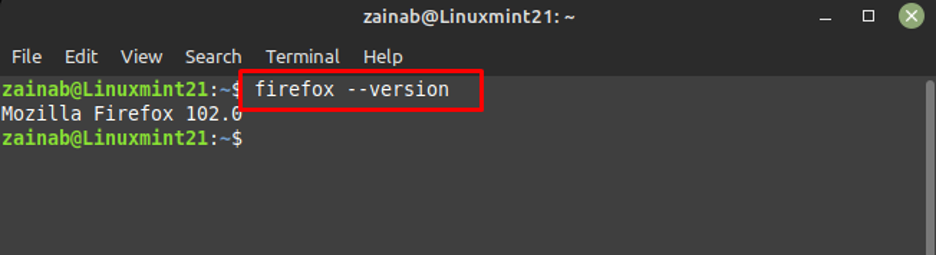
Step 2: Download Firefox File
The tar files of Firefox can be found on the following link. Open it in your browser and select the appropriate version:
After choosing the version, select the system type and language. Now, download the .tar file for your selected version:
Step 3: Extract the Downloaded File
Open the terminal to extract the content of the downloaded Firefox file. Extract the file using the below command, don’t forget to move the extracted file to opt directory:
Step 4: Remove the Previous File and Install Latest File
If your system has already had another version of Firefox, then remove it by creating a backup and for that move it to the Firefox-backup directory:
After creating a backup, create a symbolic link with the newly installed version file to make its access easy, for that execute:
Once you have created a symbolic link just change the permission of the file of Firefox and for that purpose execute:
Now, again check the version of the newly installed Firefox via the following command:
Step 5: Run the Firefox
Now the old version of Firefox is ready to use. As you have installed it using the command line so launch the Firefox by executing the below command:
Bottom Line
Firefox is an open-source browser that provides additional features other browsers don’t offer. Firefox has different versions with several different features and you install any of them that are compatible on your machine. It can be difficult to download and install the different versions on Linux so this guide provides a detailed process for installation of an older version of Firefox on Linux Mint 21.