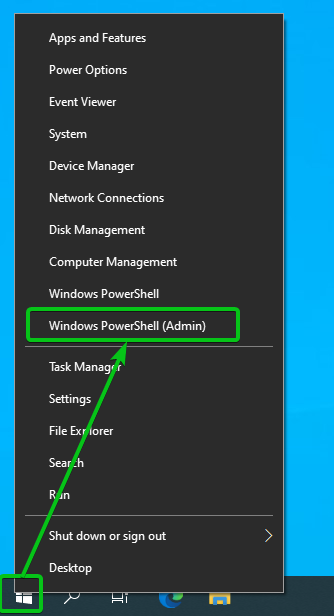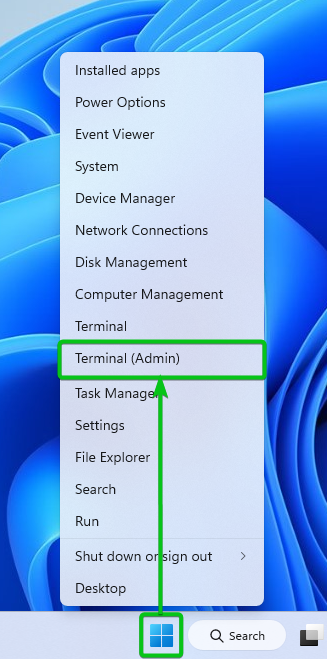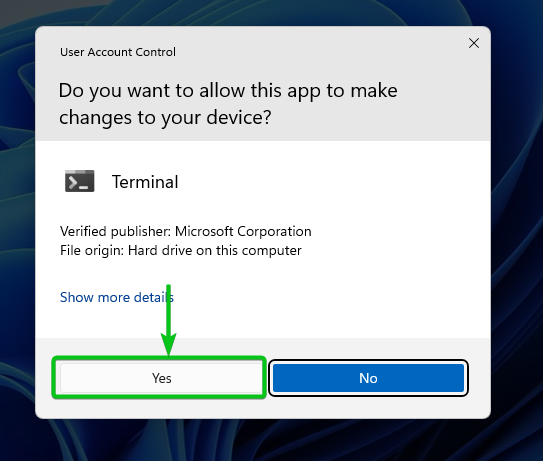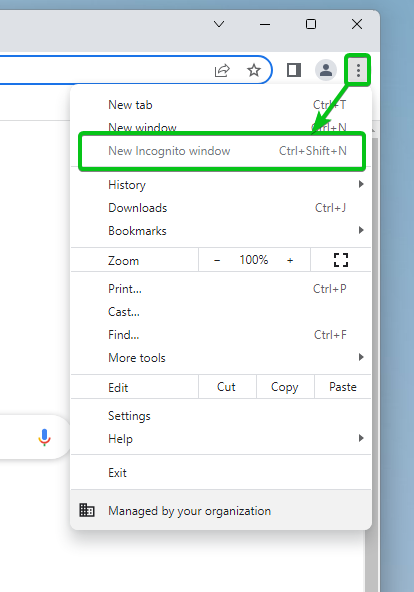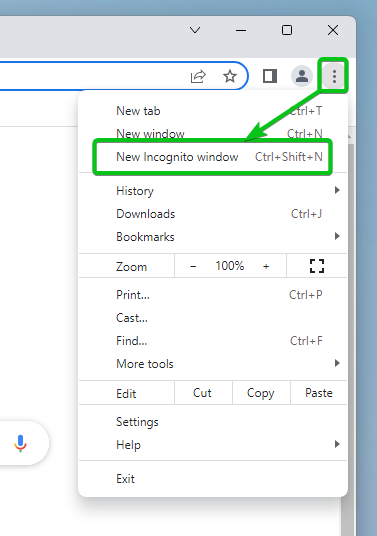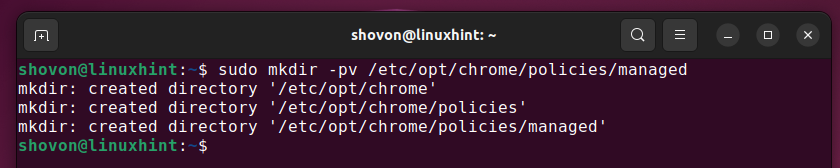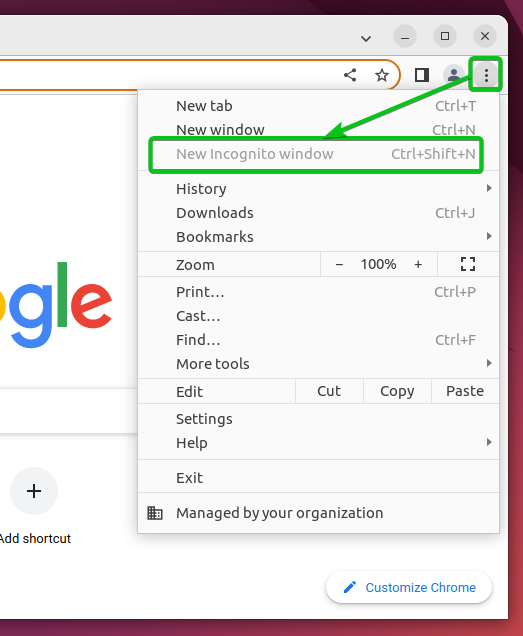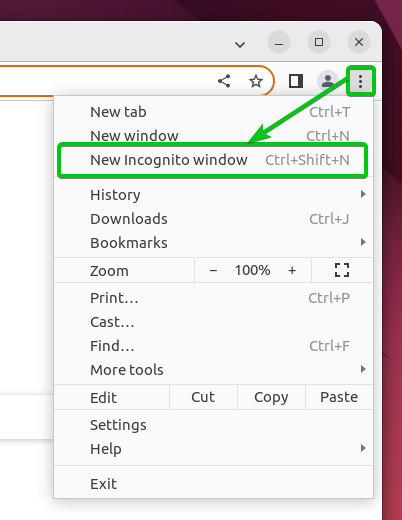In this article, we will show you how to turn off Google Chrome’s incognito mode on Windows 10, Windows 11, Ubuntu 22.04 LTS, and Linux Mint 21 operating systems.
Table of Contents:
- How to Turn Off the Google Chrome Incognito Mode on Windows 10/11
- How to Turn On the Google Chrome Incognito Mode on Windows 10/11
- How to Turn Off the Google Chrome Incognito Mode on Ubuntu 22.04 LTS and Linux Mint 21
- How to Turn On the Google Chrome Incognito Mode on Ubuntu 22.04 LTS and Linux Mint 21
- Conclusion
- References
How to Turn Off the Google Chrome Incognito Mode on Windows 10/11
To turn off Google Chrome’s incognito mode on Windows 10 and Windows 11, you have to add the required registry key. You can do it from the “Registry Editor” app or from the command-line app. The command-line method is a bit easier. In this section, we will show you the command-line method.
To open the command-line app on Windows 10, right-click (RMB) on the “start menu” and click on Windows PowerShell (Admin) as marked in the following screenshot:
To open the command-line app on Windows 11, right-click (RMB) on the “start menu” and click on Terminal (Admin) as marked in the following screenshot:
Click on “Yes” to grant the admin privileges.
The Google Chrome IncognitoModeAvailability policy registry key is used to disable/turn off the Google Chrome Incognito mode.
To add the Google Chrome IncognitoModeAvailability policy registry key, run the following command:
The IncognitoModeAvailability registry key should be added to the Google Chrome policy.
Now, open Google Chrome and click on the “⋮” icon from the top-right portion of your screen. You should see that the “New Incognito window” option is disabled. This means that you successfully disabled/turned off Google Chrome’s incognito mode.
How to Turn On the Google Chrome Incognito Mode on Windows 10/11
If you want to turn on the Google Chrome incognito mode on Windows 10/11 again, you have to open the command-line app just like you did in turning off the Google Chrome incognito mode and delete the IncognitoModeAvailability registry key.
To delete the Google Chrome IncognitoModeAvailability policy registry key, run the following command:
The Google Chrome IncognitoModeAvailability policy registry key should be removed.
Now, open Google Chrome and click on the ⋮ icon from the top-right portion of your screen. You should see that the “New Incognito window” option is enabled. This means that you successfully turned on Google Chrome’s incognito mode.
How to Turn Off the Google Chrome Incognito Mode on Ubuntu 22.04 LTS and Linux Mint 21
In this section, we will show you how to disable/turn off the Google Chrome incognito mode on Ubuntu 22.04 LTS and Linux Mint 21 Linux distributions.
First, open a terminal app and create a new /etc/opt/chrome/policies/managed directory with the following command:
The /etc/opt/chrome/policies/managed directory should be created.
Create a new incognito-mode.json file in the /etc/opt/chrome/policies/managed directory and open it with the nano text editor as follows:
Type in the following lines in the incognito-mode.json file and press <Ctrl> + X followed by Y and <Enter> to save it.
"IncognitoModeAvailability": 1
}
Now, open Google Chrome and click on the ⋮ icon from the top-right corner of yoru screen. You should see that the “New Incognito window” option is disabled. This means that you successfully disabled/turned off Google Chrome’s incognito mode.
How to Turn On the Google Chrome Incognito Mode on Ubuntu 22.04 LTS and Linux Mint 21
If you want to turn back on the Google Chrome incognito mode on Ubuntu 22.04 LTS or Linux Mint 21 Linux distributions, all you have to do is remove the incognito-mode.json file from the /etc/opt/chrome/policies/managed directory.
To remove the incognito-mode.json file from the /etc/opt/chrome/policies/managed directory, open a terminal app and run the following command:
The incognito-mode.json file should be removed from the /etc/opt/chrome/policies/managed directory.
Now, open Google Chrome and click on the ⋮ icon from the top-right corner of your screen. You should see that the “New Incognito window” option is enabled. This means that you successfully turned on Google Chrome’s incognito mode.
Conclusion
We showed you how to turn off or disable the Google Chrome incognito mode on Windows 10, Windows 11, Ubuntu 22.04 LTS, and Linux Mint 21 operating systems. We also showed you how to turn back on the Google Chrome incognito mode on Windows 10, Windows 11, Ubuntu 22.04 LTS, and Linux Mint 21 operating systems.