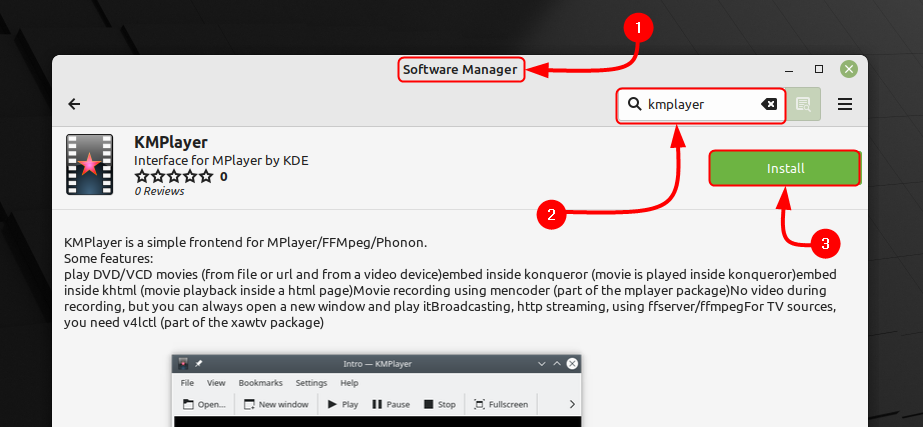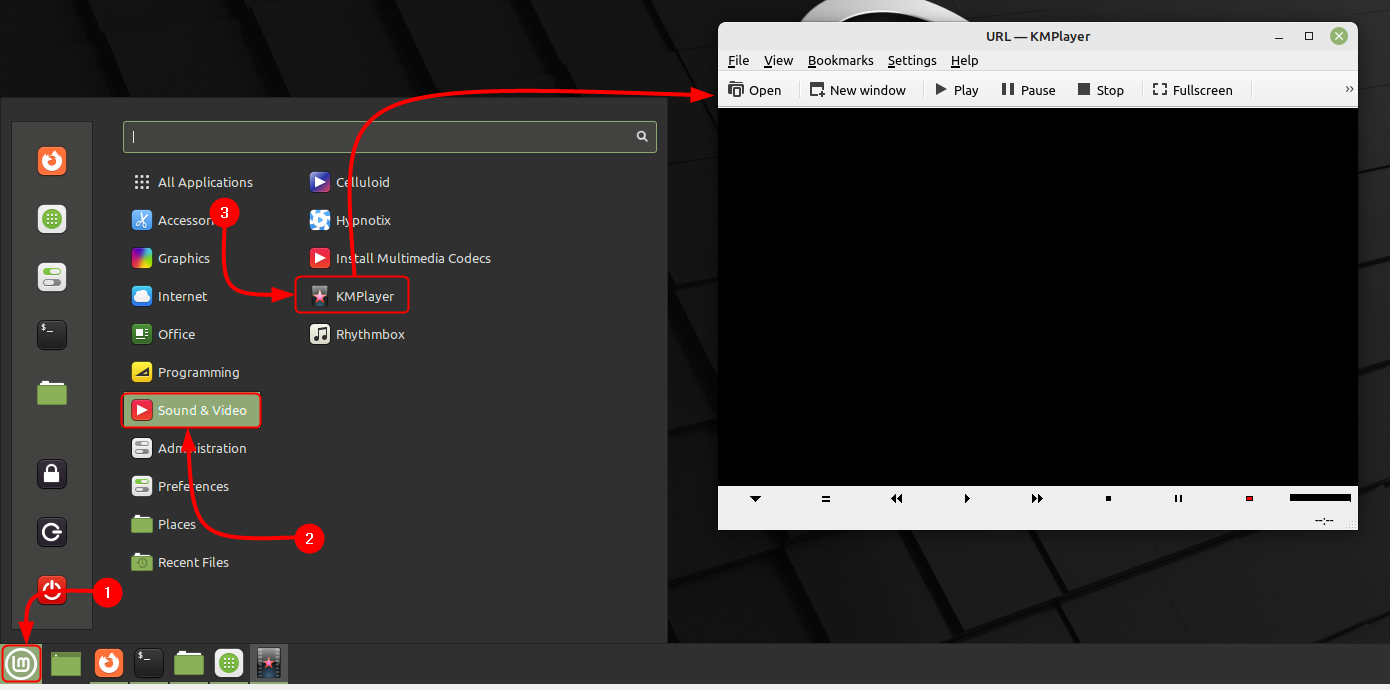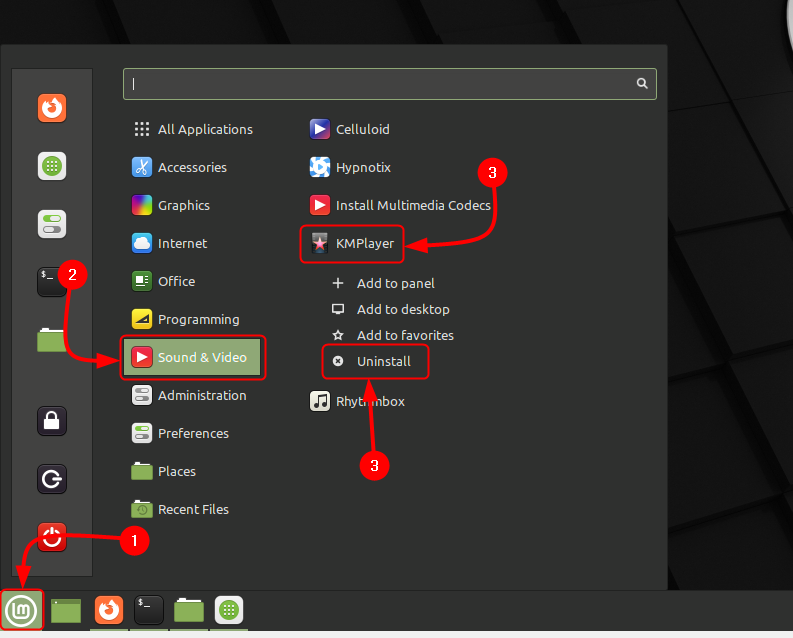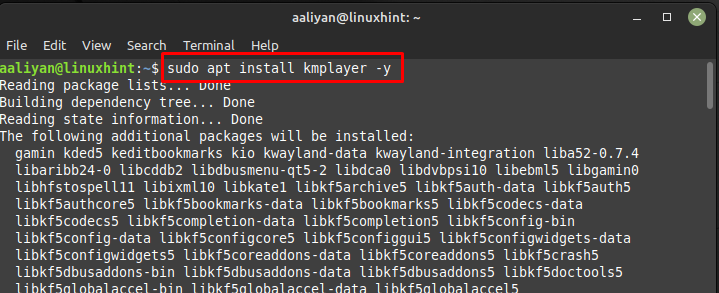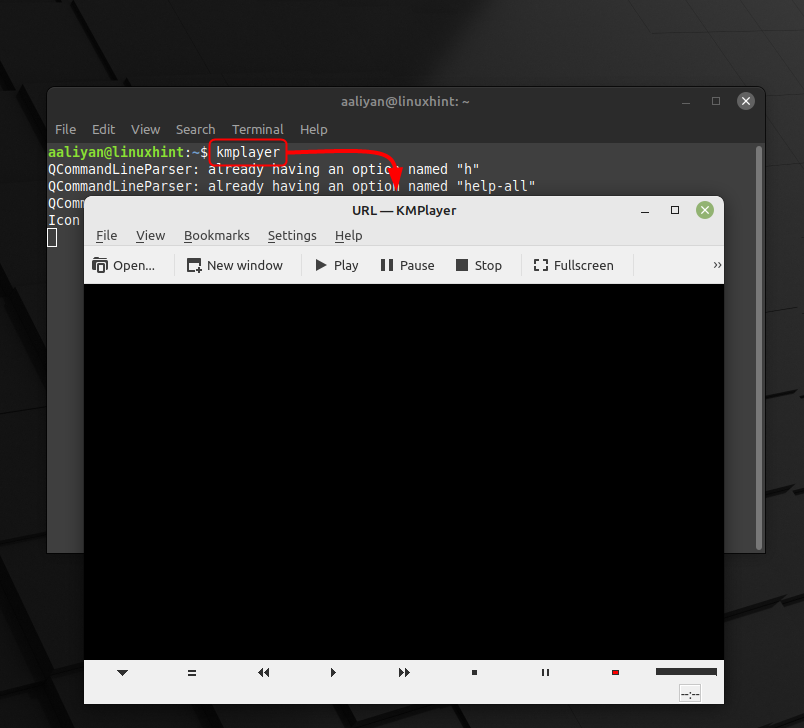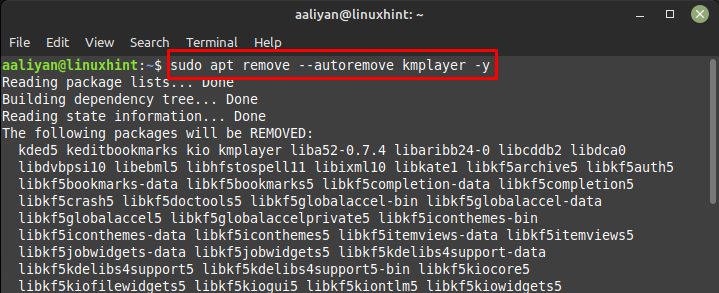How to Install KMPlayer on Linux Mint 21
The player uses advanced technology to ensure that audio and video files are played smoothly and without any lag. This, combined with its support for various codecs, makes KMPlayer an excellent choice for those who want to enjoy high-quality multimedia playback, below are some ways to install it on Linux Mint 21:
1: How to Install KMPlayer on Linux Mint 21 through Software Manager
To get this application installed on Linux Mint 21 is by using its GUI through software manager, this method is feasible for all those who are not expert on using commands. Just open the software manager from application menu and click on install button after searching kmplayer on it:
Once the installation is complete, you can launch KMPlayer from the command line or from your system’s application launcher; for launching it through GUI see the image below:
Since we have installed the application through Linux Mint Software Manager so now to delete this software simply uninstall it from system’s application menu:
2: How to Install KMPlayer on Linux Mint 21 through Apt
To get this multimedia application installed on Linux Mint 21 one can use its default package manager and for that execute:
Once the installation is complete, you can launch this player from the command line or from your system’s application launcher; for launching it through command line execute:
In order to delete this application from Linux Mint 21 execute the below-mentioned command if you have installed it through Apt:
Conclusion
KMPlayer is a versatile and user-friendly multimedia player that supports a wide range of audio and video formats. Its support for various codecs, high-quality playback, and customization options makes it an ideal choice for those looking for a reliable and efficient multimedia player. To get KMPlayer on Linux Mint 21 there are two ways and those are: through Software Manager and through Apt, these all methods are mentioned in this guide.