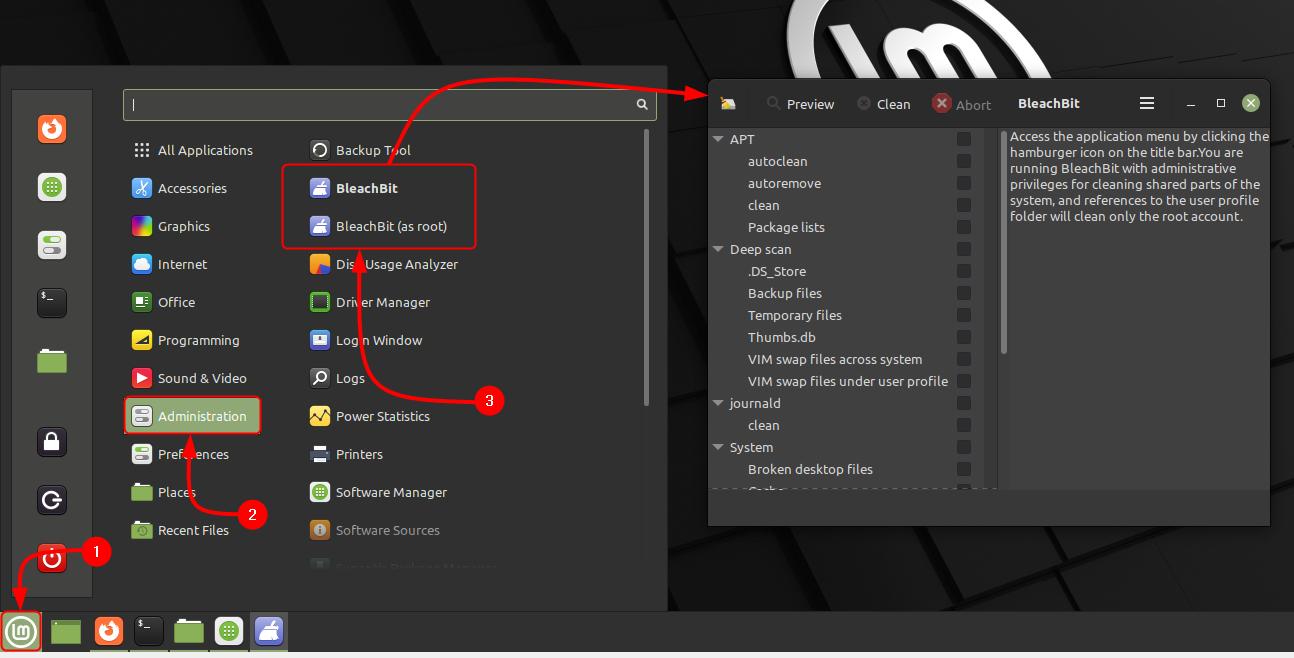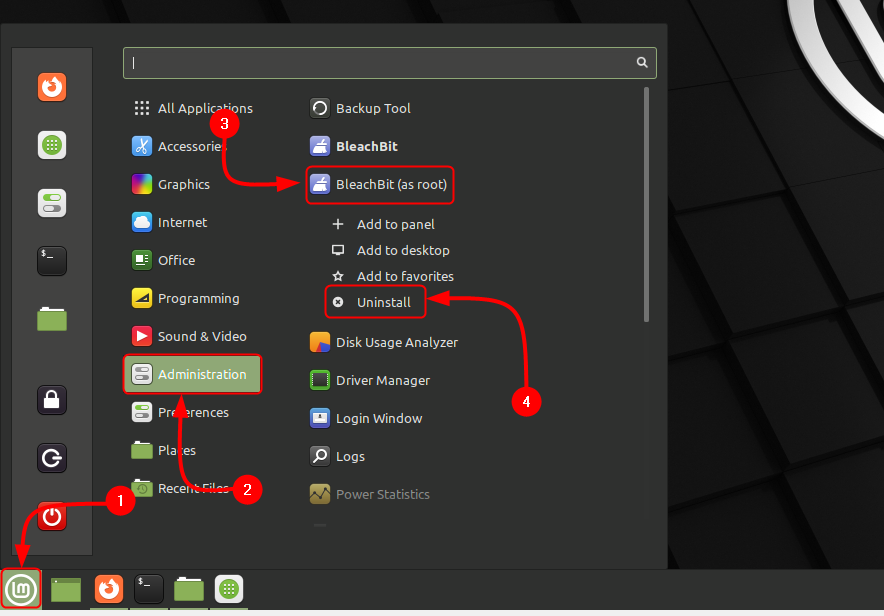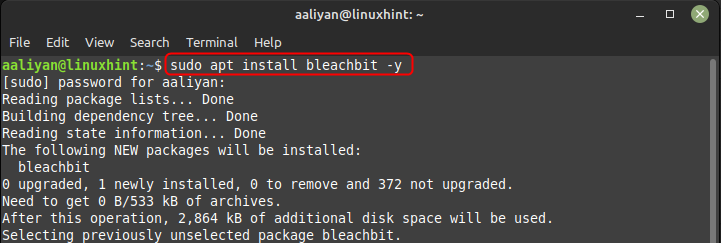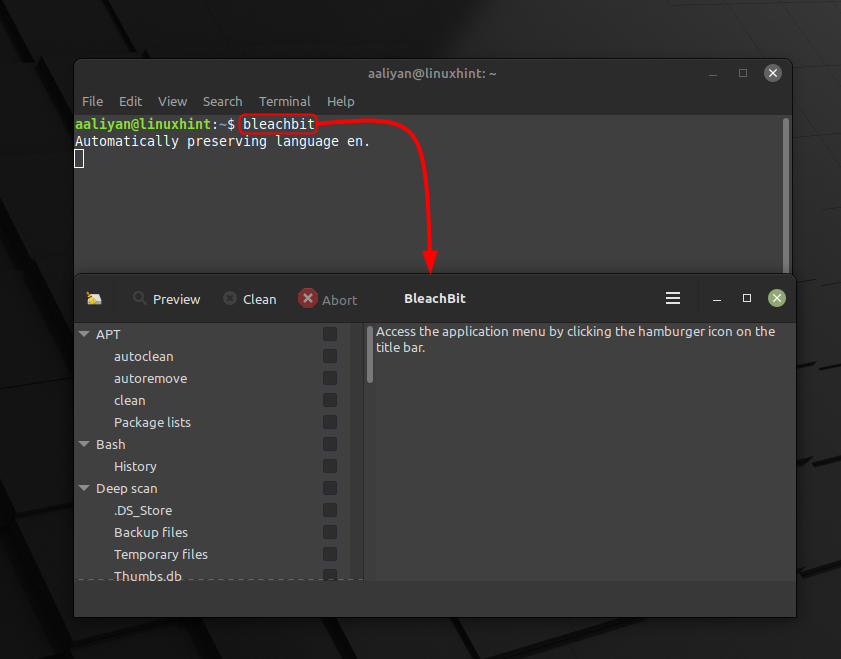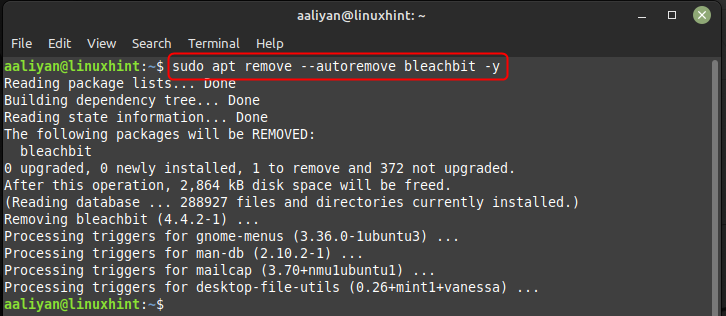How to Install BleachBit on Linux Mint 21
BleachBit is an easy-to-use tool that supports multiple file formats, including popular browsers such as Google Chrome, Mozilla Firefox, and Internet Explorer. It can also clean up files from several other programs, including Skype, Winamp, and LibreOffice, here are some ways to install it on Linux Mint 21
1: Through Software Manager
To get this application installed on Linux Mint 21 is by using its GUI through software manager, this method is feasible for all those who are not expert on using commands. Just open the software manager from application menu and click on install button after searching BleachBit on it:
Once the installation is complete, you can launch BleachBit from the command line or from your system’s application launcher; for launching it through GUI see the image below, if you want to make changes in the root user go for the root and vice versa:
Since we have installed the application through Linux Mint Software Manager so now to delete this software simply uninstall it from system’s application menu:
2: Through Apt
Another way to install this word processor application on Linux is by using the default package manager and in that case execute:
Once the installation is complete, you can launch BleachBit from the command line or from your system’s application launcher; for launching it through command line execute:
In order to delete this application from Linux Mint 21 execute the below-mentioned command if you have installed it through apt:
Conclusion
BleachBit is a powerful and user-friendly tool that can help you protect your privacy and free up some disk space. Whether you’re a casual user or a professional developer, BleachBit is a valuable tool that can help you keep your computer running smoothly and your data safe. There are two ways to get BleachBit installed on Linux Mint that are: through Apt, and through Software Manager, all of these are discussed in this guide.