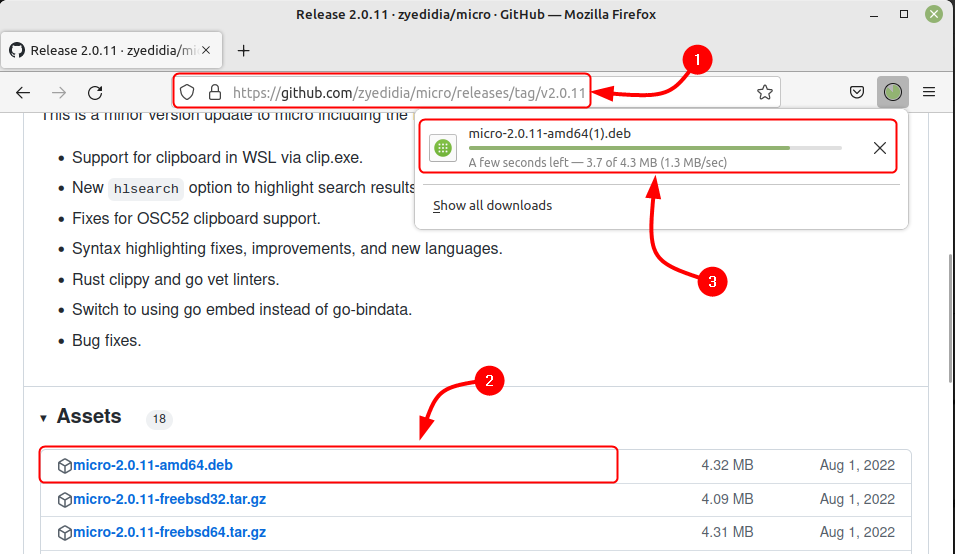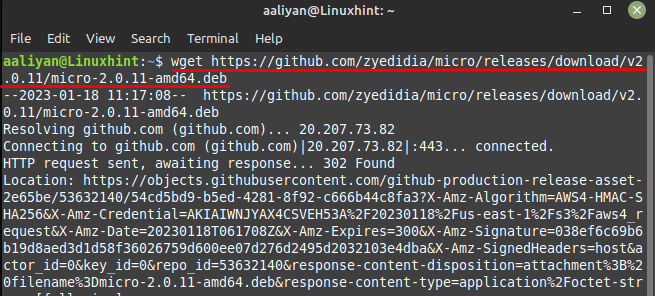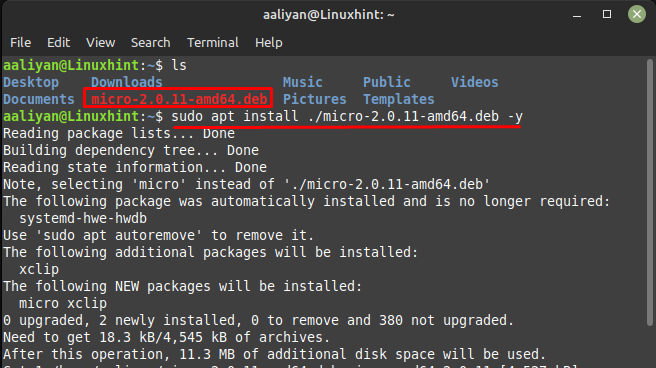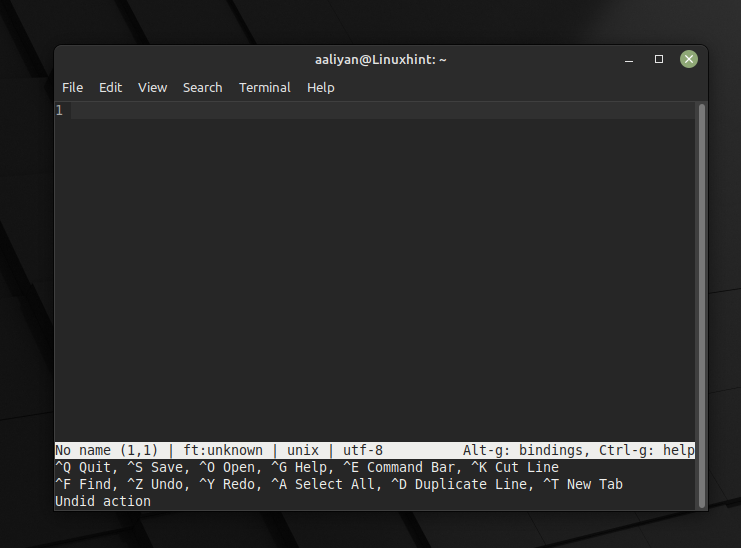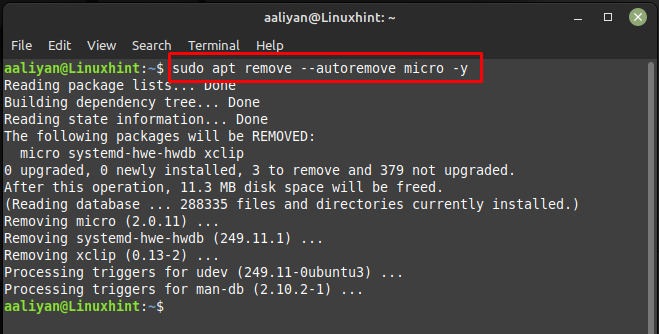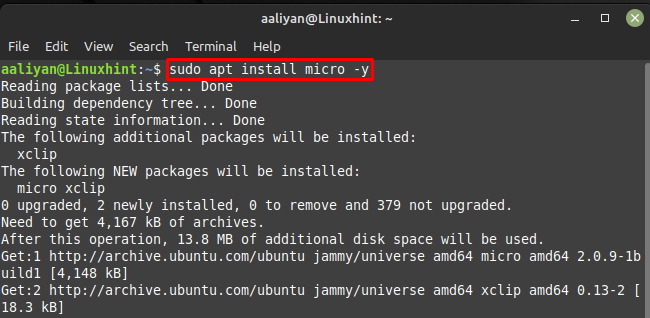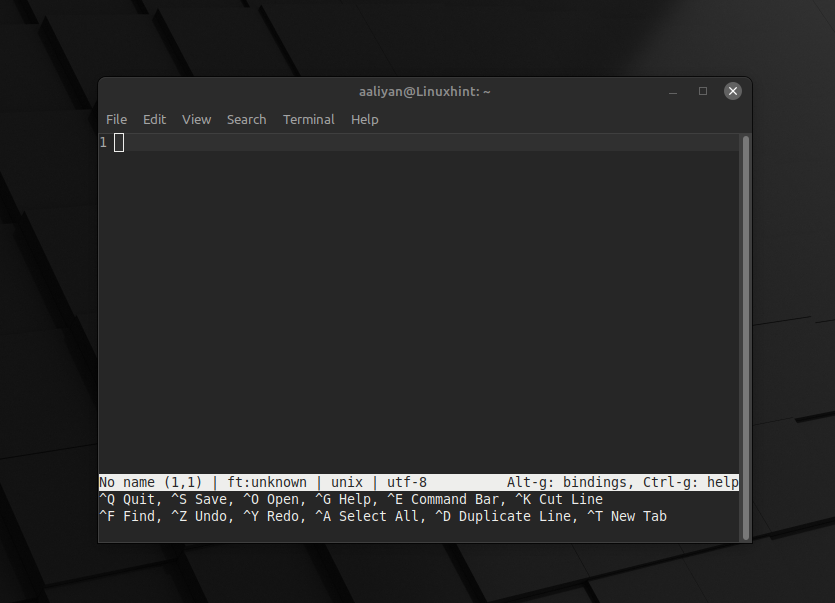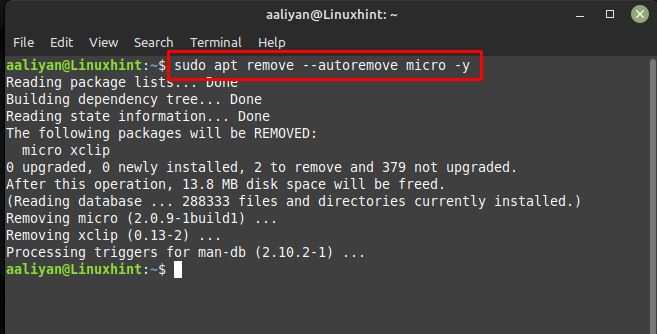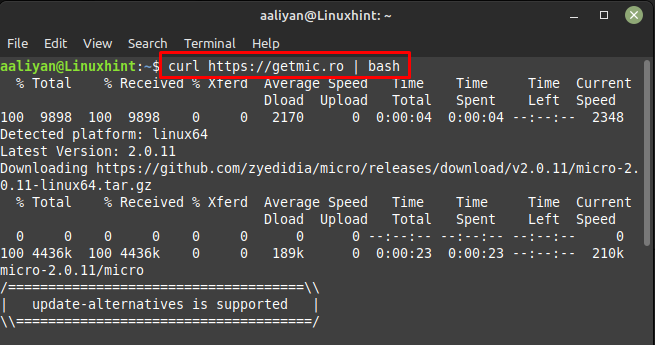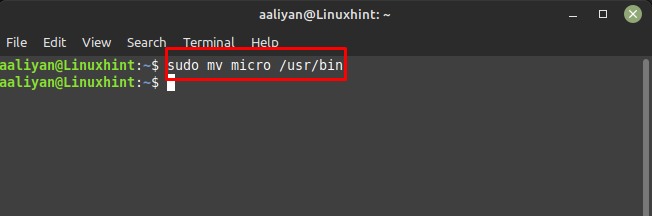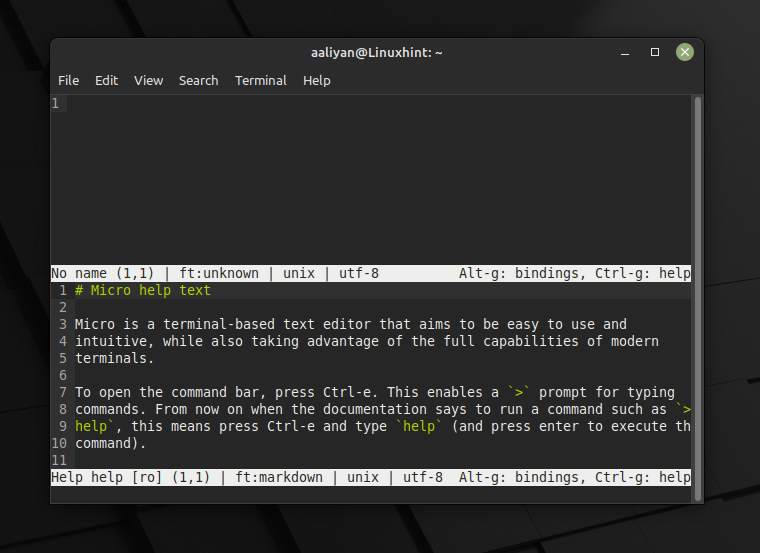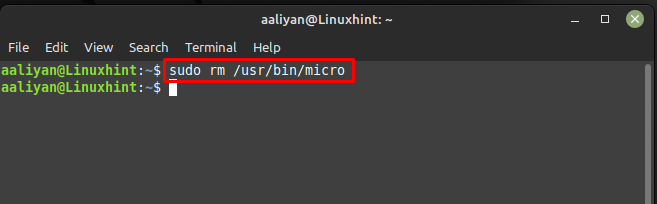Installing Micro Text Editor on Linux Mint 21
This editor application has a clean and simple layout that makes it easy to navigate in finding tools and options you need. Additionally, Micro Text Editor allows users to quickly access and run commands without having to navigate through menus.
1: Through Deb File
One way to get this application is by downloading its deb file from the official website:
The other way to download it is by using the command line interface of Linux Mint 21 by executing the below mentioned command:
Once the download is complete install the micro text editor on Linux Mint 21 using the default package manager and don’t forget to move to the directory where is the file is downloaded:
Once the installation is complete, you can launch micro from the command line or from your system’s application launcher, for launching it through command line execute:
Now to remove this application from Linux Mint 21 then execute the below-mentioned command if you have installed it through its deb file:
2: Through Apt
To install Micro text editor through apt package manager, execute:
Once the installation is complete, you can launch micro from the command line it through command line execute:
Now to remove this application from Linux Mint 21, execute the below-mentioned command in case you installed it through apt package manager:
3: Through Script File
Another way to get Micro text editor on Linux Mint 21 is through its script file and for that first download it by executing:
Once the file is downloaded move to the bin folder of Linux Mint and for that purpose execute:
Once you have moved the file, you can launch micro from the command line interface by executing:
Now to remove this application from Linux Mint 21, execute the below-mentioned command in case you are using its script file:
Conclusion
Micro is a lightweight and easy-to-use text editor that offers a wide range of features and options. Its minimalist user interface, support for syntax highlighting, and advanced features make it an ideal tool for coding and programming. There are multiple ways to install it on Linux Mint and in this guide describes three ways that are: through image file, through script file and through apt.