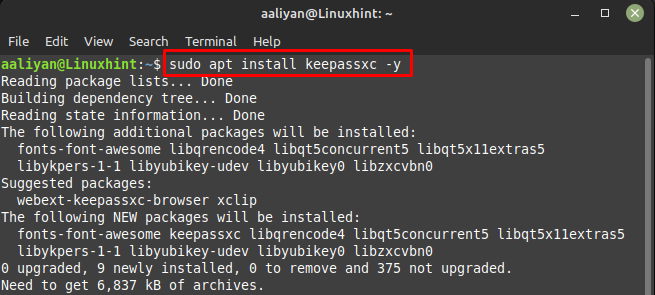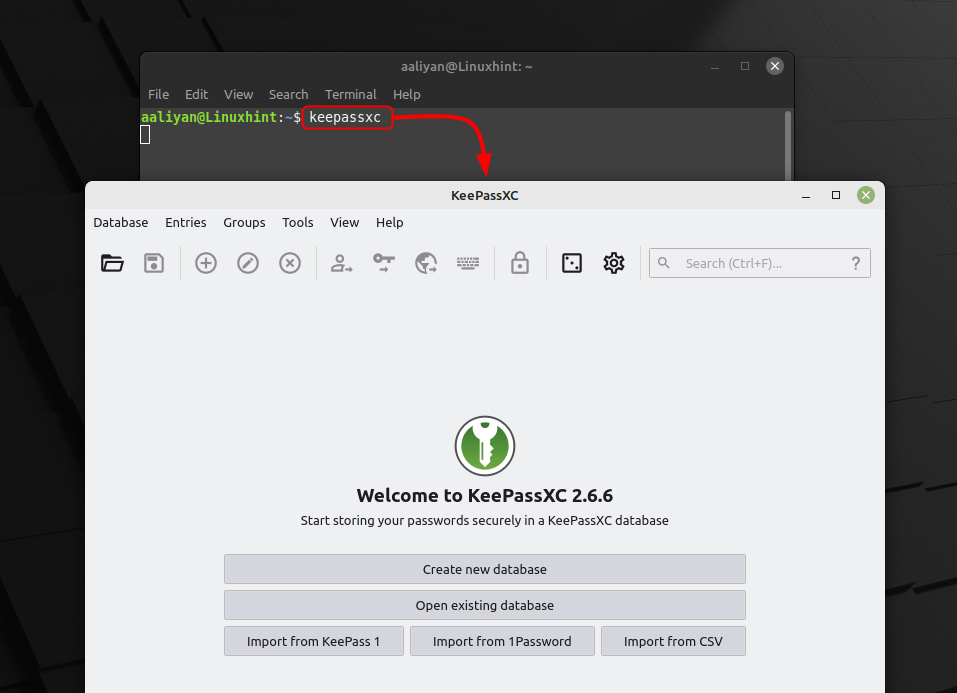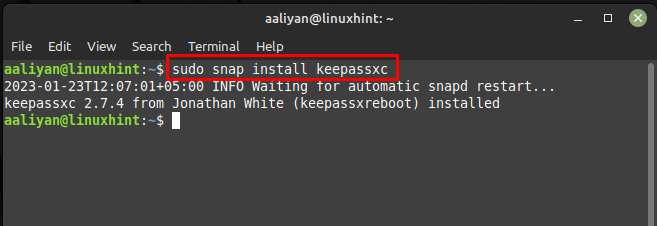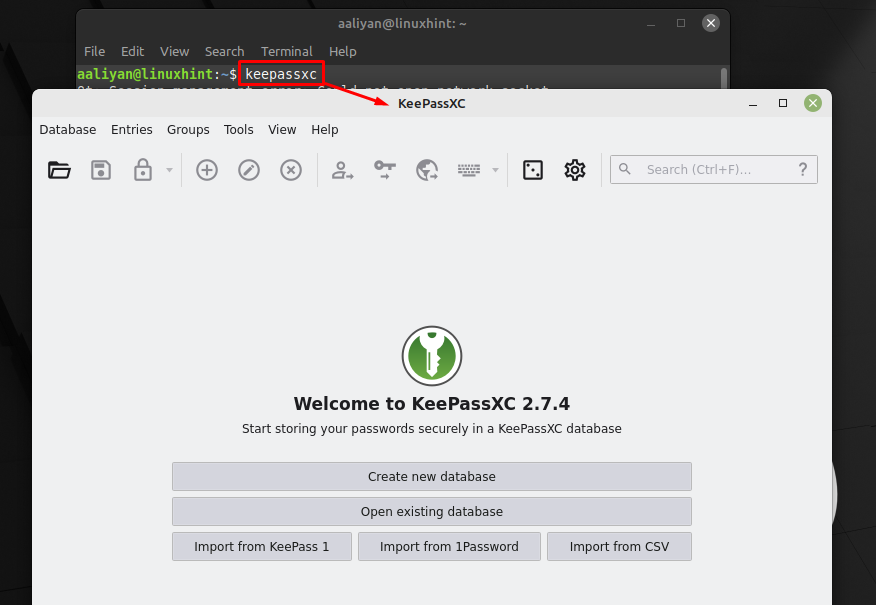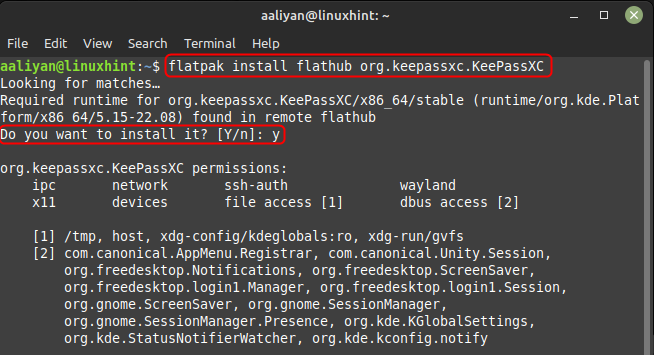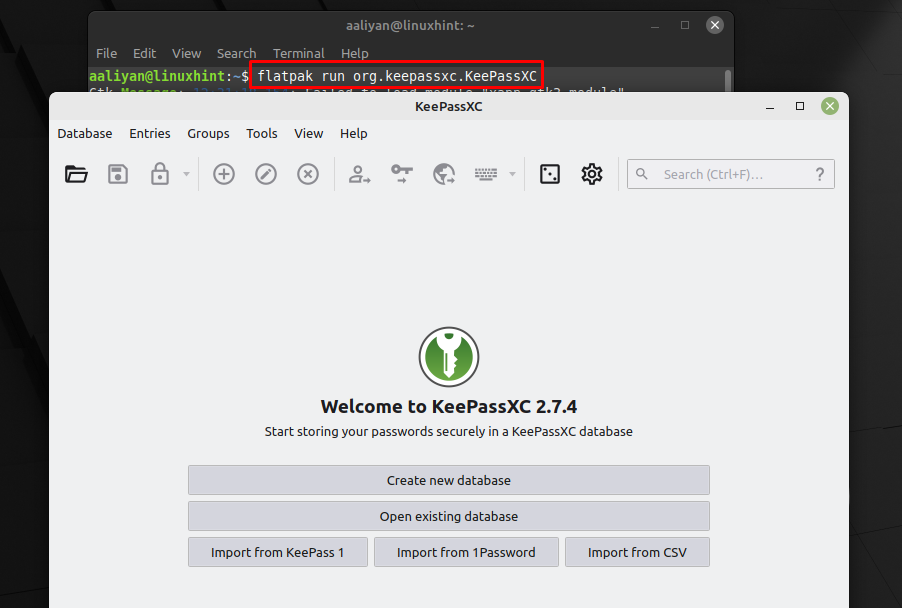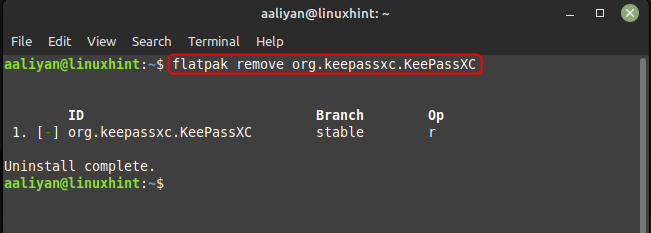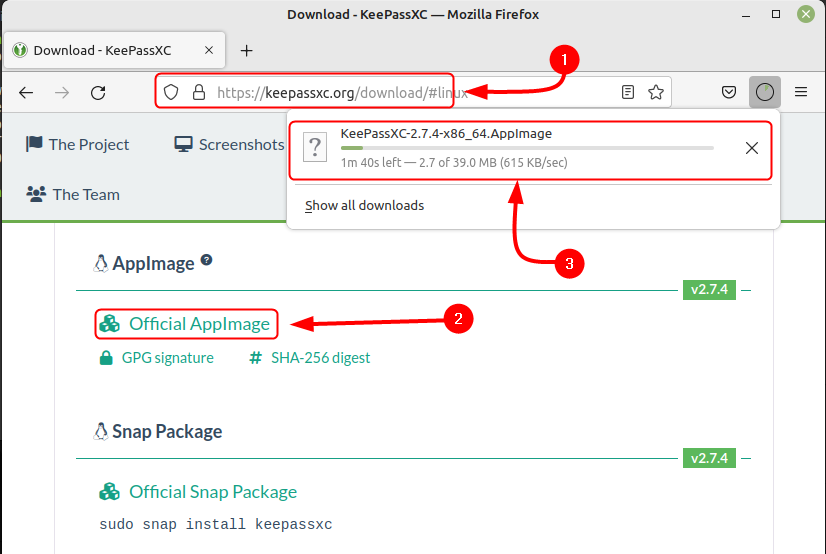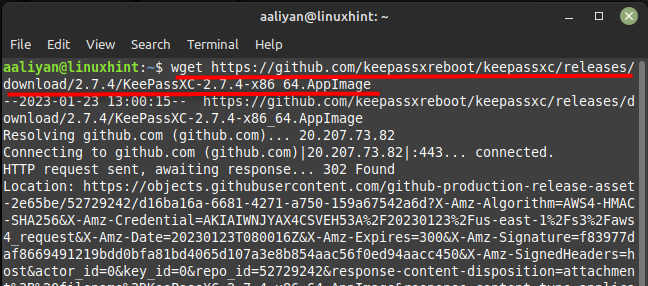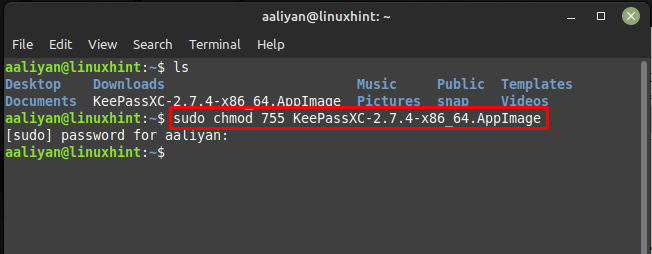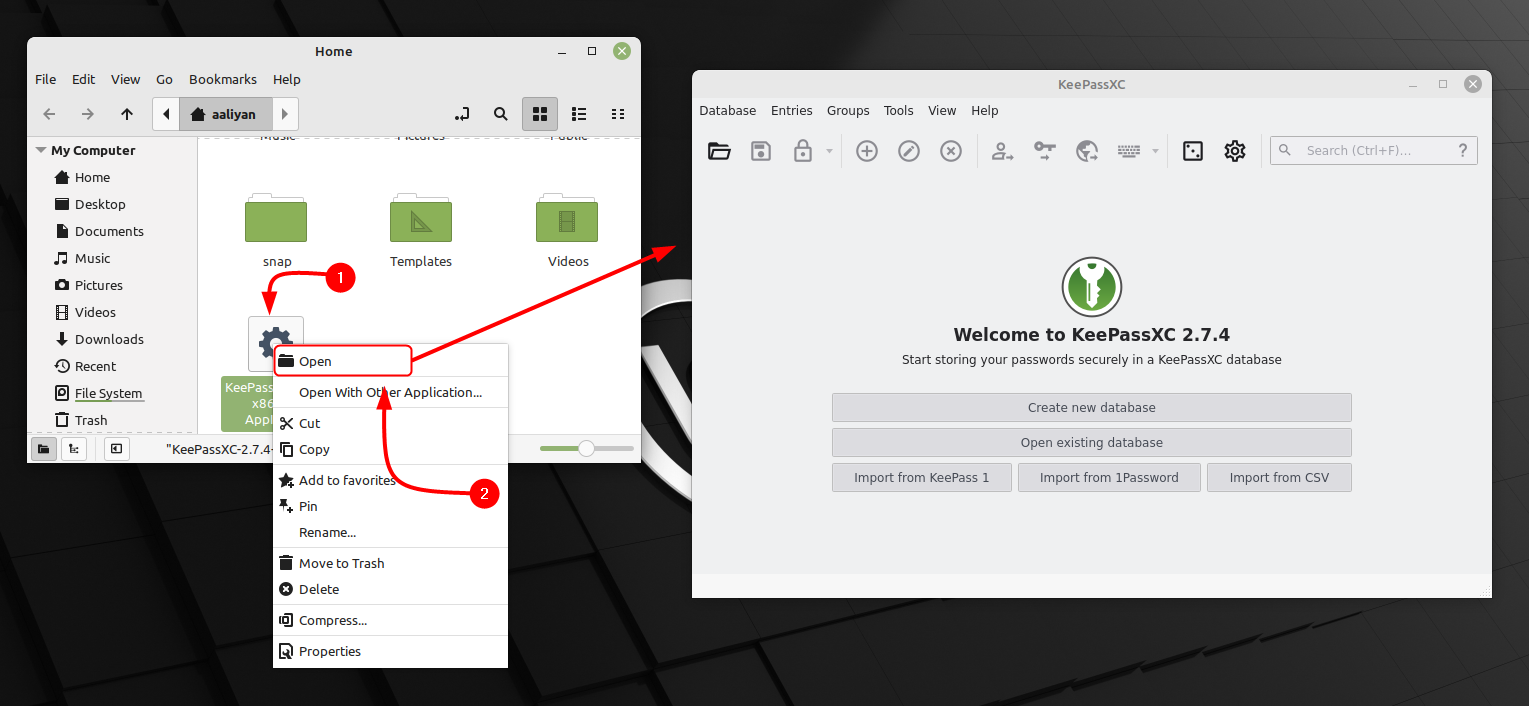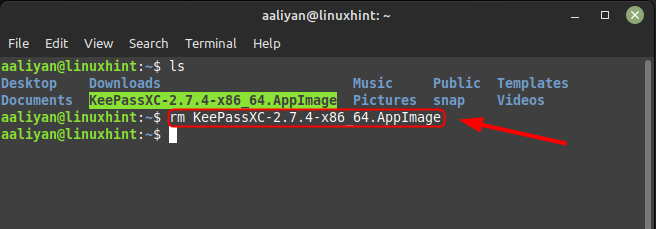To install it on Linux Mint 21 there are a number of ways and this guide will discuss all of them so follow the one which seems to be easy for you.
Installing KeePassXC on Linux Mint 21
One of the main benefits of using a password manager is that it allows you to use unique and complex passwords for all your accounts without having to remember them all. This is particularly important in today’s digital age where data breaches are becoming increasingly common, here are all the methods through which KeePassXC can be installed on Linux Mint 21:
Through Apt
One way to get this application on Linux Mint is by using its default package manager which is normally a conventional way to install any application on Linux so in the case of KeePassXC execute:
Once the installation is complete, you can launch KeePassXC from the command line or from your system’s application launcher, for launching it through command line execute:
Now to remove this application from Linux Mint 21 then execute the below-mentioned command in case you installed it through apt:
Through Snap Store
The next way through which one can get this password manager is by using the Snap package manager and for that just execute:
Once the installation is complete, you can launch KeePassXC from the command line, for launching it through command line execute:
Now to remove this application from Linux Mint 21 then execute the below-mentioned command in case you installed it through Snap:
Through Flatpak Package Manager
Another method to install the KeePassXC on Linux Mint is by using the flatpak package manager and for that just execute:
Once the installation is complete, you can launch KeePassXC from the command line or from your system’s application launcher, for launching it through command line execute:
Now to remove this application from Linux Mint 21, execute the below-mentioned command:
Through AppImage
The last method which can be used get KeePassXC on Linux Mint 21 is by making its image file executable, but before that one needs to download it on the system and there are two ways for it one is directly through official website:
The other way to download its image file is by executing the below given command:
Once the download is complete, you need to make the file executable by changing its permissions to readable and for that execute:
Now go to the location where the file is placed and then either double click on it or select open in the right click context menu:
To remove this application from Linux Mint 21, execute the below-mentioned command in case you are running it through its AppImage file:
Conclusion
KeePassXC is a powerful and user-friendly password manager that allows users to store and manage login credentials, personal information, and other sensitive data in a highly encrypted database. With its built-in password generator and automatic login feature, KeePassXC helps users to stay secure and organized in today’s digital age. It can also be used across multiple devices and Operating Systems, making it versatile too, this guide gives detailed description about various ways to install it on Linux Mint 21.