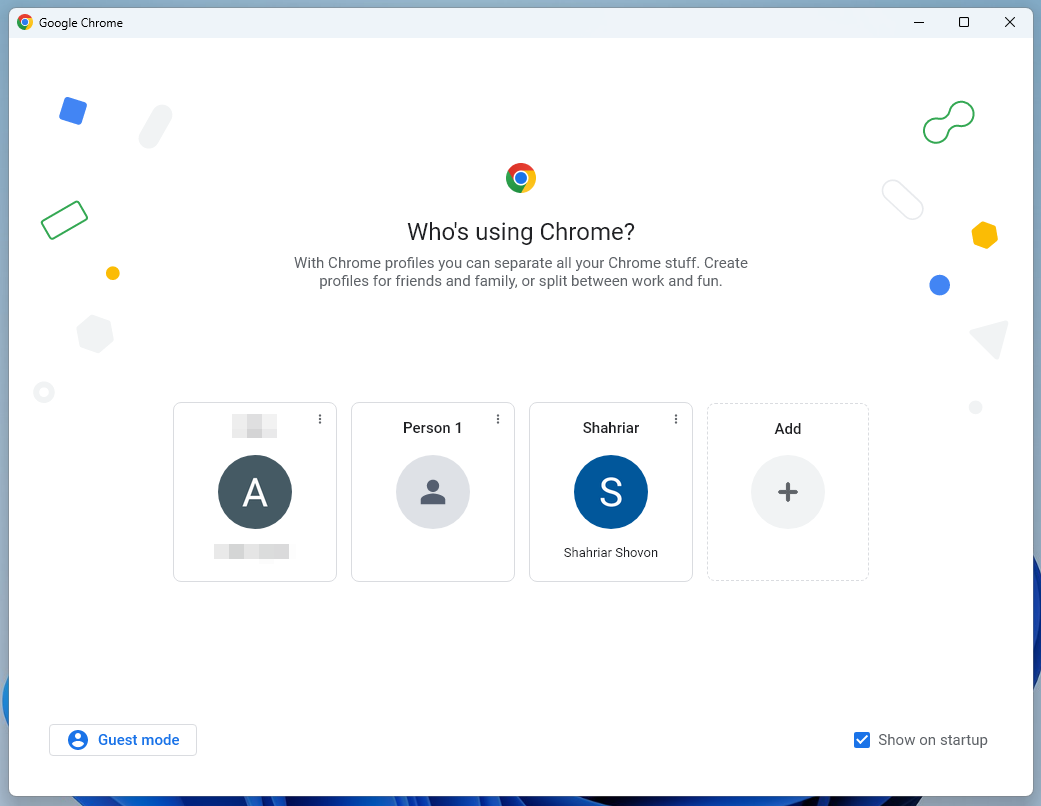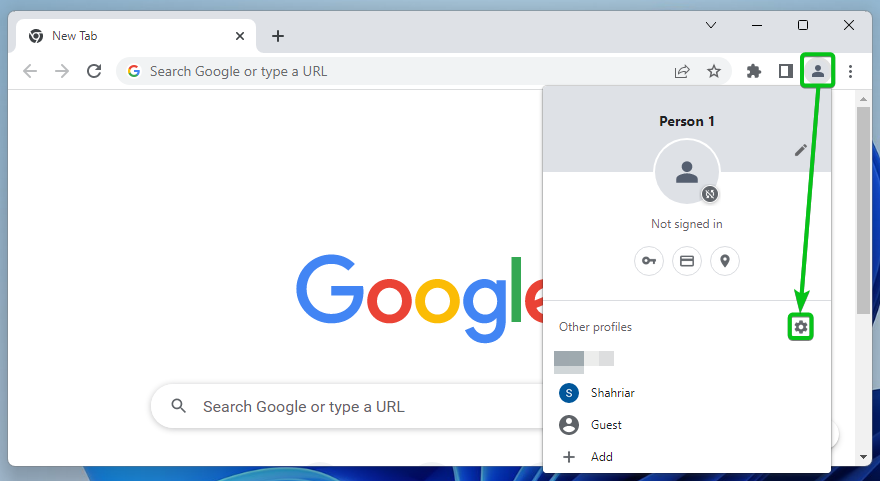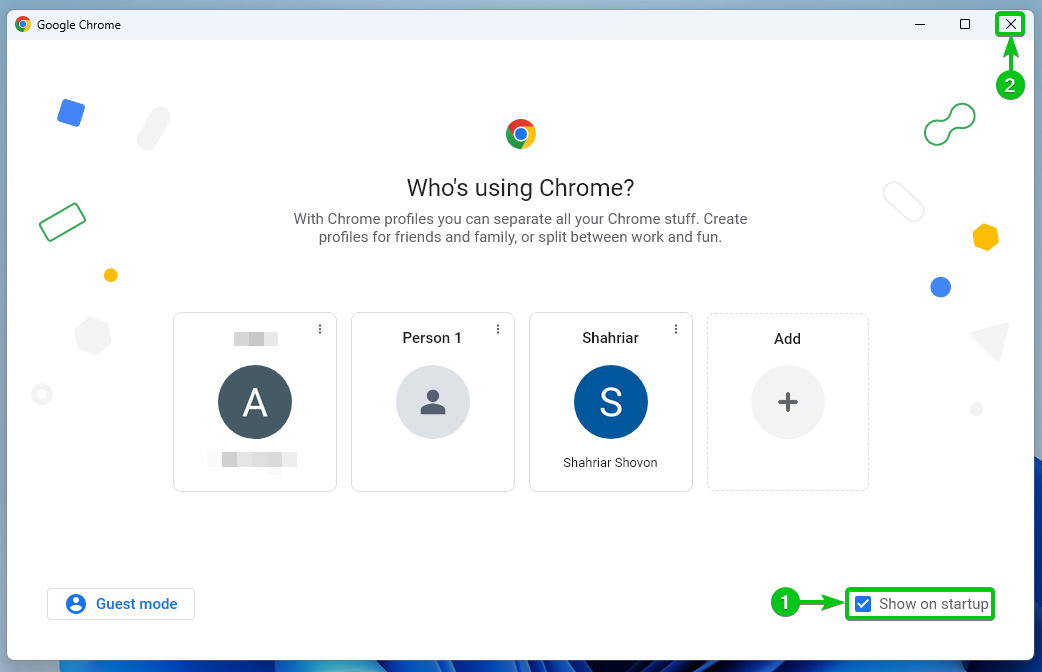For example, you can have a separate Google Chrome profile for school, work, entertainment, and so on. Each profile will be used for different purposes and your browsing sessions will be isolated between the profiles.
But if you have configured multiple profiles on Google Chrome, each time you open Google Chrome, you will be prompted with the profile selection window. You can select the Google Chrome profile that you want to use from here. This might be annoying for you.
If you do not want to see the profile selection window every time you open Google Chrome, then click on
>
from the top-right corner of Google Chrome.
The profile selection window of Google Chrome should be displayed.
Untick Show on startup from the bottom-right corner and click on X to close the profile selection window.
The profile selection window will not be displayed the next time you open Google Chrome. Google Chrome will use the profile that you activated last time before closing Google Chrome by default.
Conclusion
So, if you want to use multiple profiles with Google Chrome and want to switch to a Google Chrome profile, do so before closing Google Chrome. This way, the next time you open Google Chrome, it will activate that profile by default. You will not be annoyed by the profile selection window anymore.