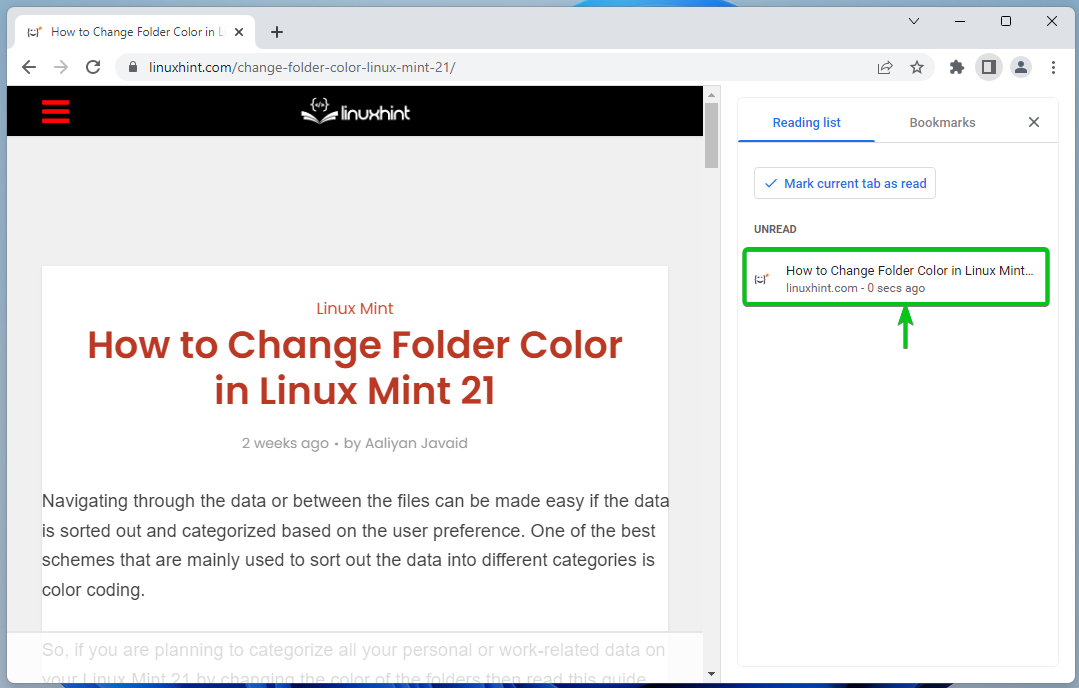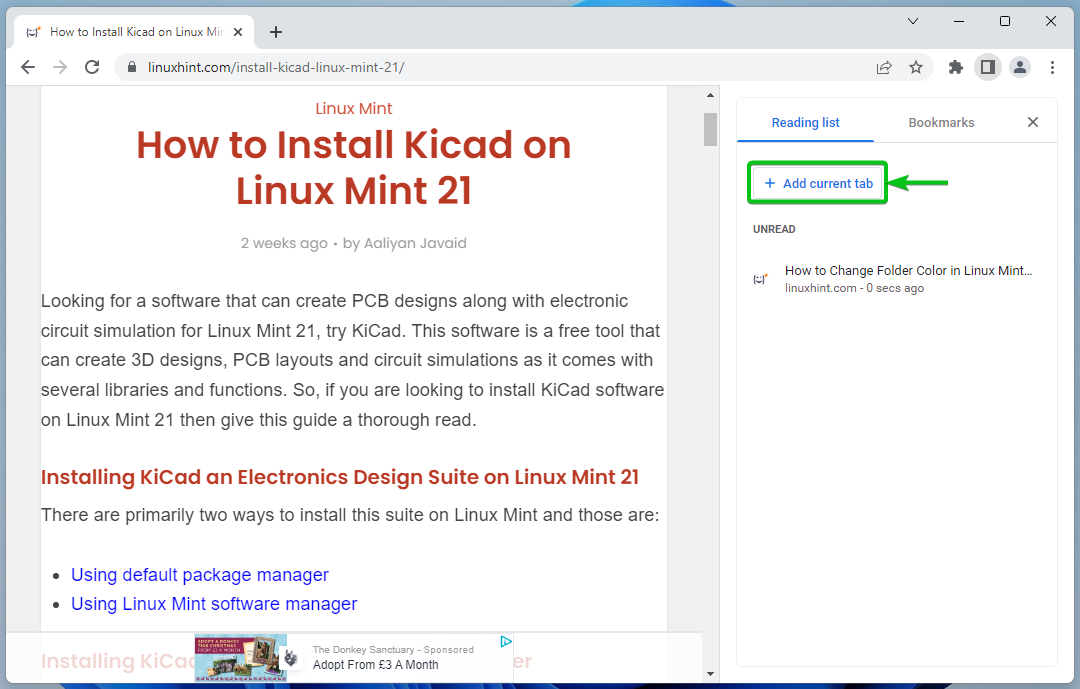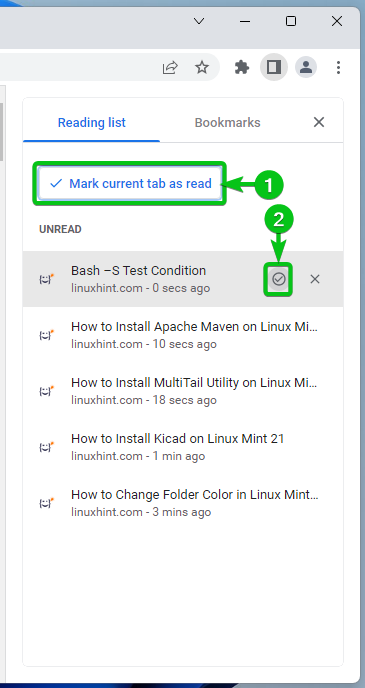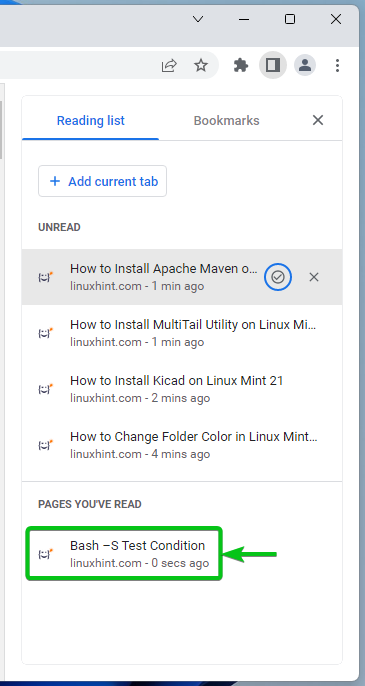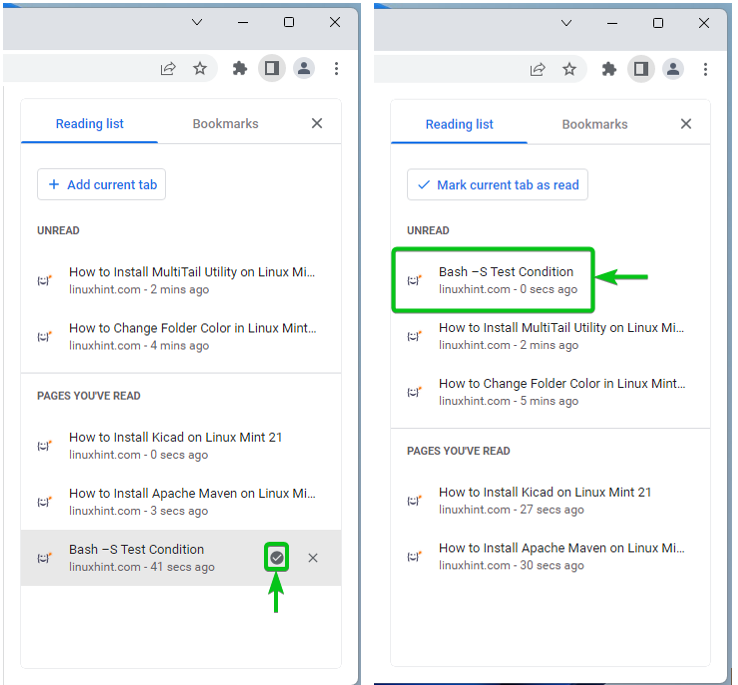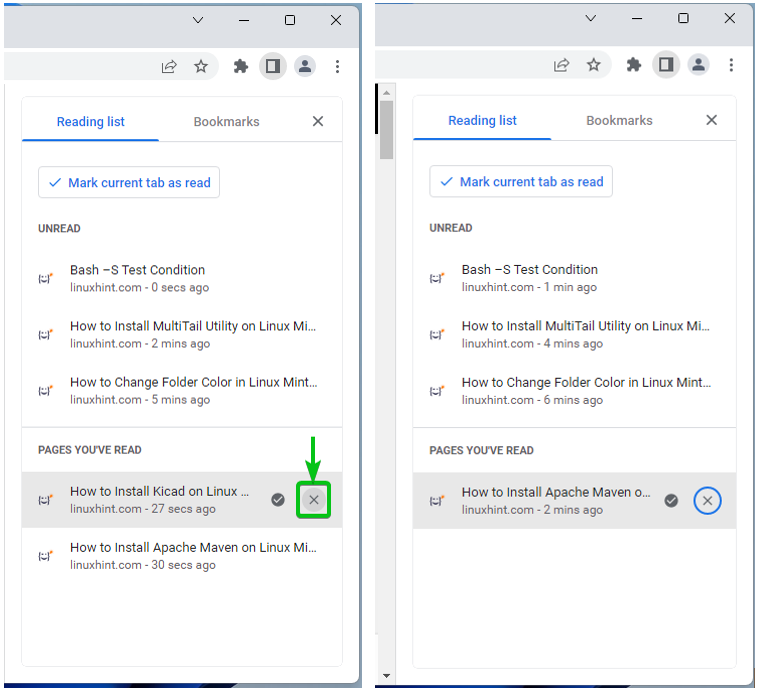In this article, we will show you how to add the pages to the Google Chrome reading list, mark them as read/unread, and remove them from the reading list.
Add to Reading List of Google Chrome
To open the Reading List panel, click on ![]() from the top-right corner of Google Chrome.
from the top-right corner of Google Chrome.
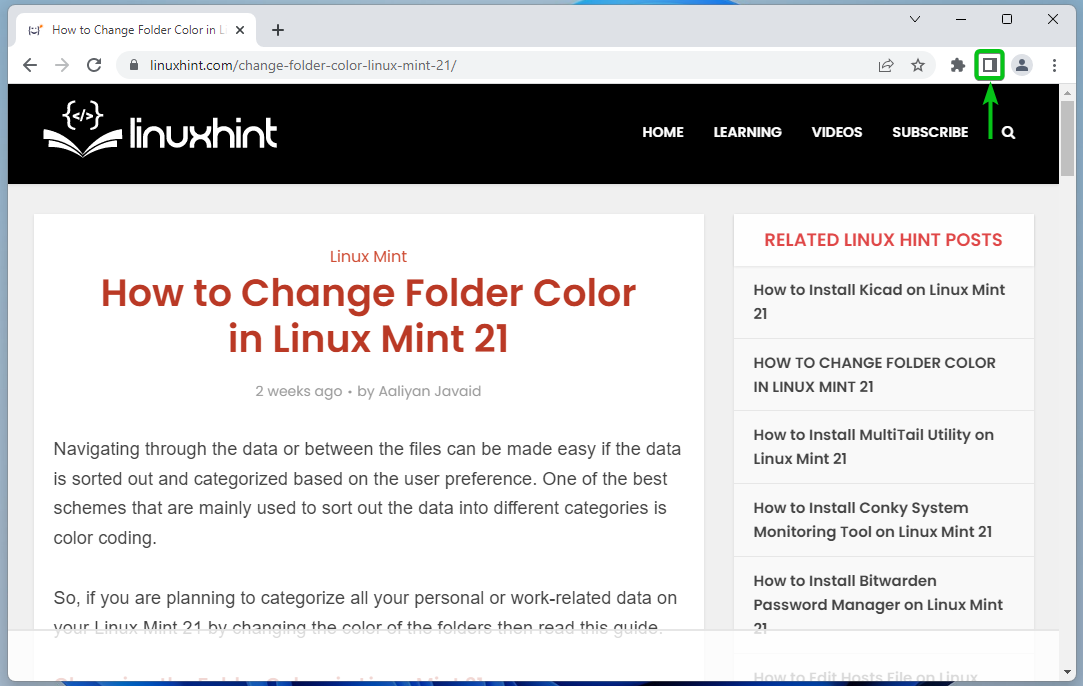
The Reading List panel should be opened on the right side of Google Chrome.
To add the current web page to the reading list, click on + Add current tab.
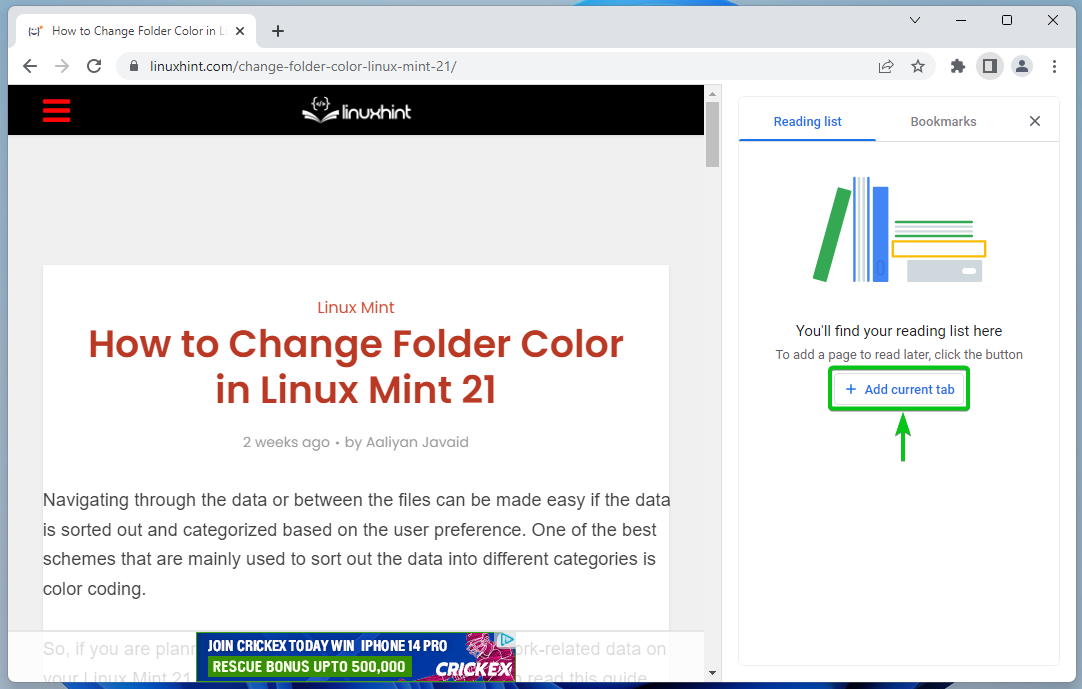
The currently viewed web page should be added to the reading list.
You can add as many web pages as you want to the reading list of Google Chrome. Just visit the web page that you want to add to the reading list and click on + Add current tab.
Once you add a web page to the reading list, it will be marked as UNREAD. If you read the web page from the reading list, you can mark it as READ.
To do that, click on Mark current tab as read if you’re still viewing the web page[1].
You can also hover over any of the UNREAD web pages from the reading list and click on to mark them as READ [2].
Once a web page is marked as READ, it will be displayed in the PAGES YOU’VE READ section as marked on the following image:
If you mistakenly marked any web page from the reading list of Google Chrome as READ, you can hover over it from the PAGES YOU’VE READ section and click on to mark the web page as UNREAD.
Once a web page is marked as UNREAD, it will be moved to the UNREAD section of the reading list.
Remove Reading List from Google Chrome
To remove a web page from the reading list of Google Chrome, hover over it and click on X. The web page should be removed from the reading list.
Conclusion
In this article, we showed you how to add the web pages to the Google Chrome reading list, mark them as read/unread, and remove them from the reading list.