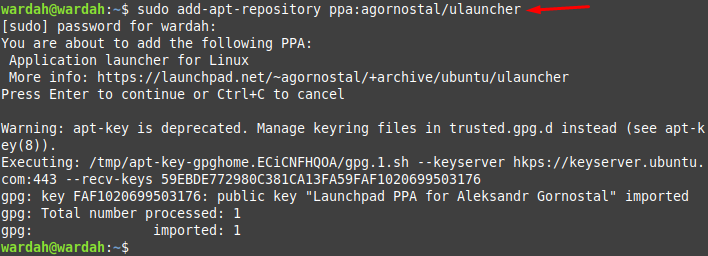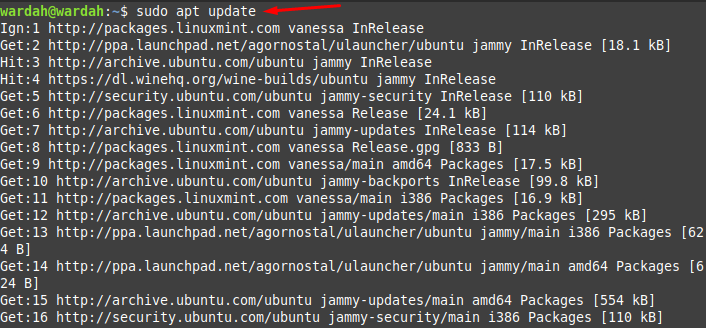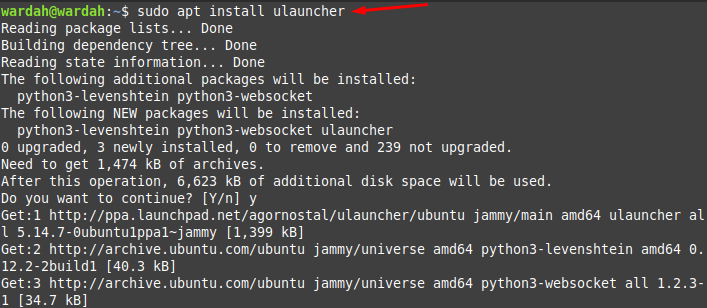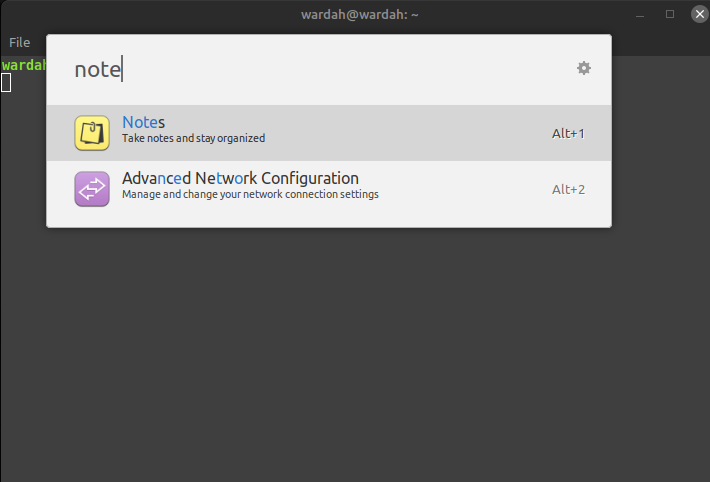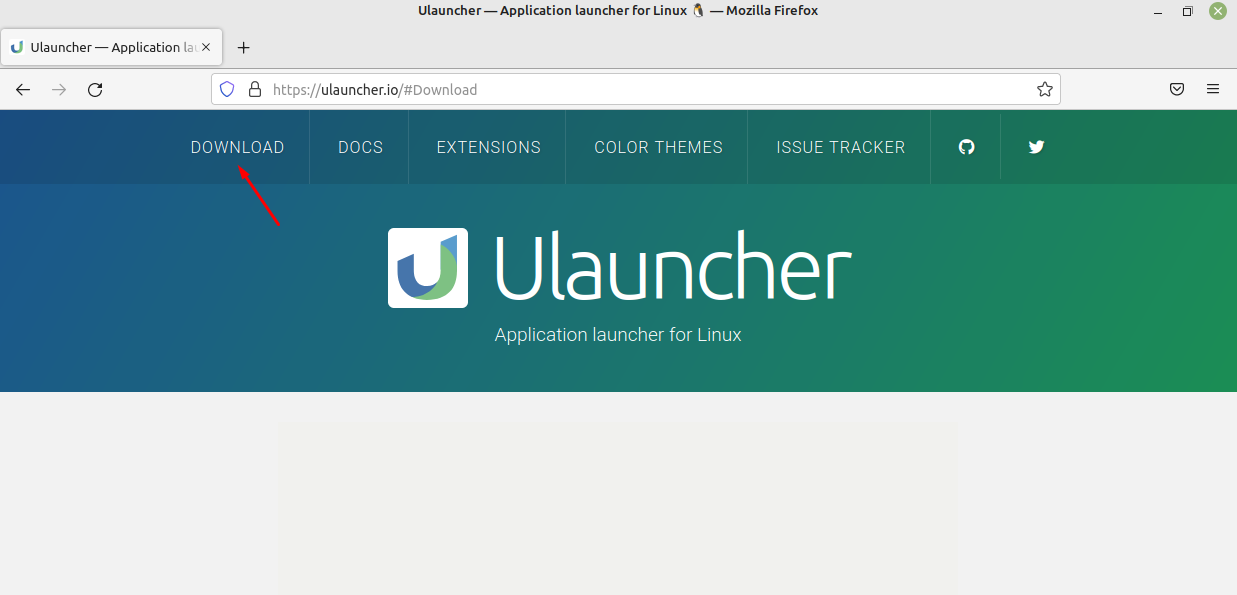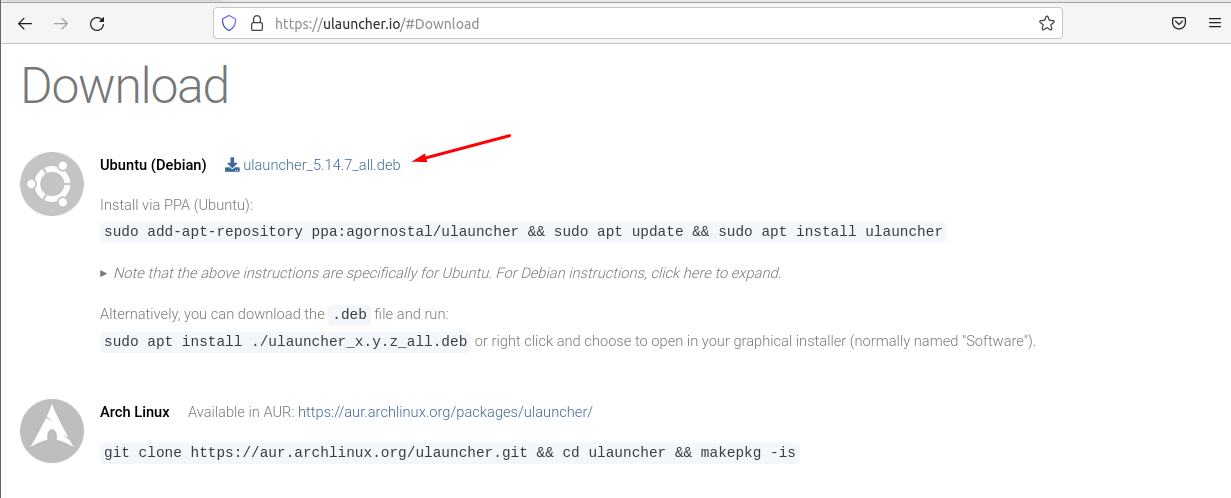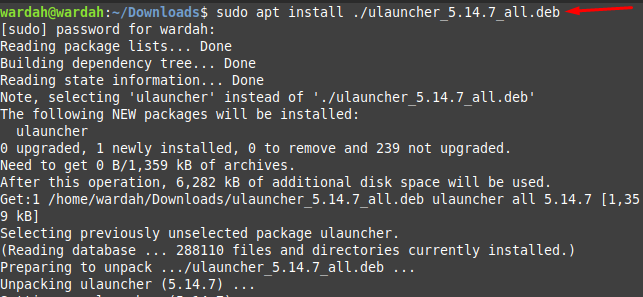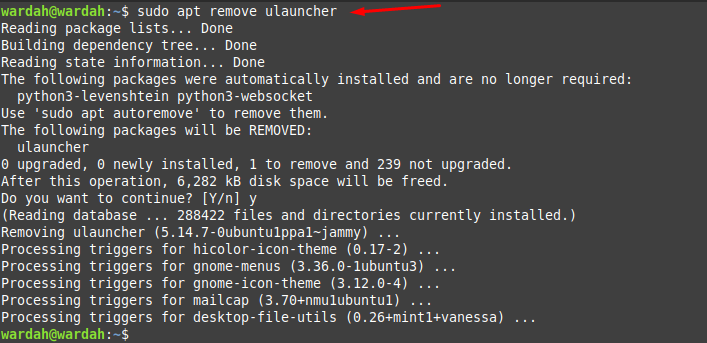The Ulauncher figures out what the user wants to look for without noticing spelling mistakes and displays all the possible results on the screen. It is a powerful application for all Linux users that also offers a wide range of plugins and custom theme selections.
How to Install Ulauncher on Linux Mint 21
There are two ways to install Ulauncher on the Linux Mint 21 system:
Let’s check how we can use these approaches to install Ulaucher:
1: Installing Ulauncher through PPA Repository
Open the terminal and execute the below-mentioned command to add the PPA repository in the system:
Once the repository added, run the update command to refresh all the system packages:
By making use of mentioned command, you will be able to get Ulauncher on Linux Mint system:
The launcher has been installed successfully on Linux Mint 21 system; you can verify it through command:
Now, let’s launch this application to check its working; type “Ulauncher” on terminal:
2: Installing Ulauncher through the Deb package
Open the Firefox browser, type “Ulauncher Download” in the search bar and hit the first link. Or you can directly visit the official site of Ulauncher:
Hit on “Download” and it will redirect you to the Download category where you will find the deb packages for different distributions:
Click on the given link to let install Ulauncher deb package for Linux Mint system (Debian system):
Once you click, it will download the deb package to the Downloads directory. Now, open the terminal and change the current directory to the Downloads directory through the given command:
Run the mentioned command to install Ulauncher:
Now, go back to Home directory and type the mentioned command to verify if Ulauncher has been installed successfully through the deb package:
How to Remove Ulauncher from Linux Mint
To delete the Ulauncher application from Linux Mint 21 system, first we need to remove the added PPA repository using the command given-below:
After removing repository from the system, execute the following command to uninstall Ulauncher from the Linux Mint 21 system:
Conclusion
Ulauncher is a popular and fastest approach to access any file, directory of installed application on the screen. It is a powerful tool that gives quick access to the program present on the system. This article is guide on how to install Ulauncher on the Linux mint 21 system. We have used two approaches to let it install i-e through the PPA repository and through the deb package. Furthermore, we have also discussed the way that how to remove it from the Linux system.