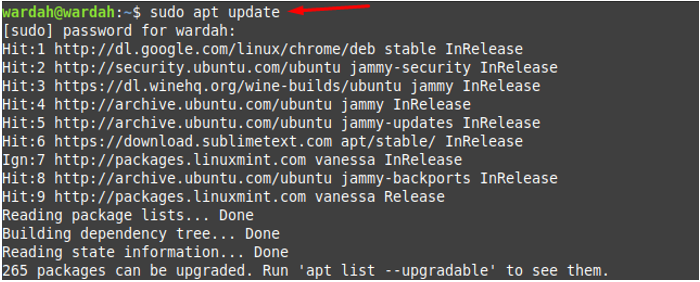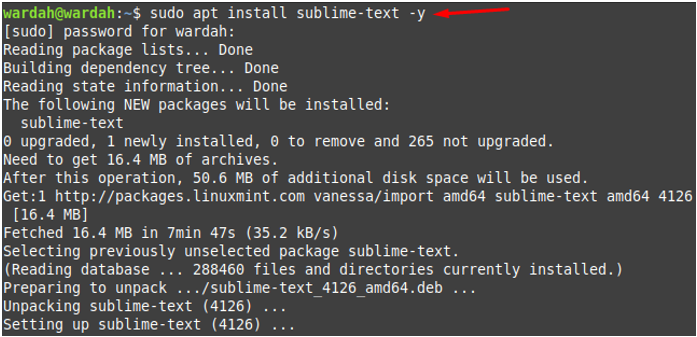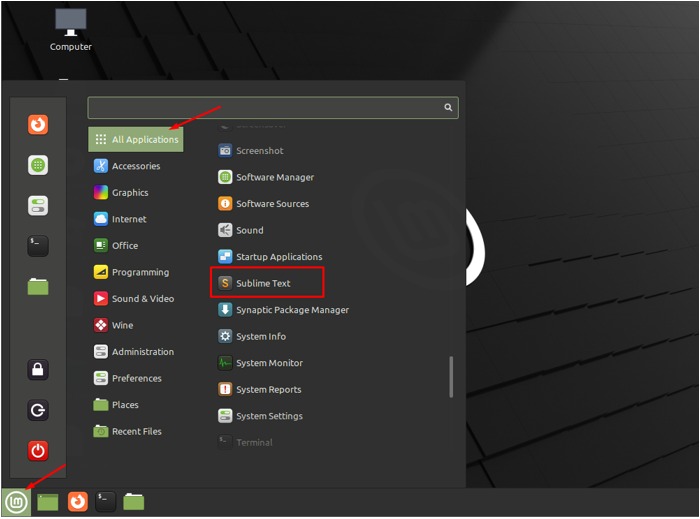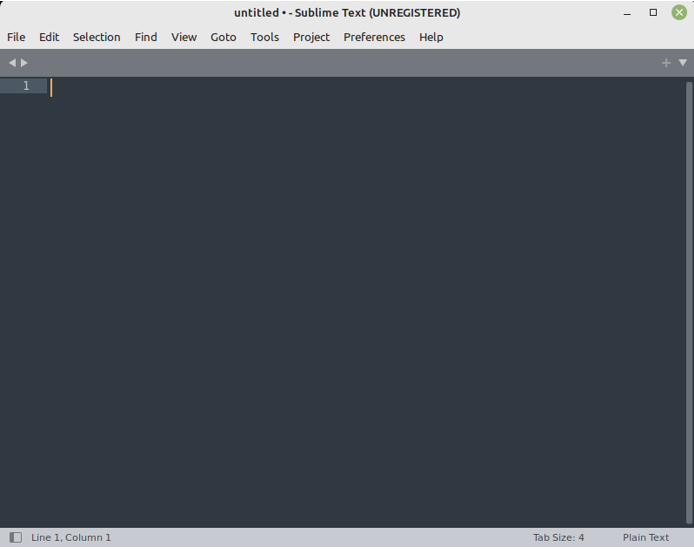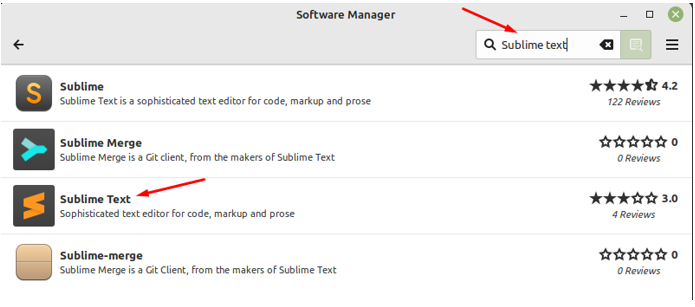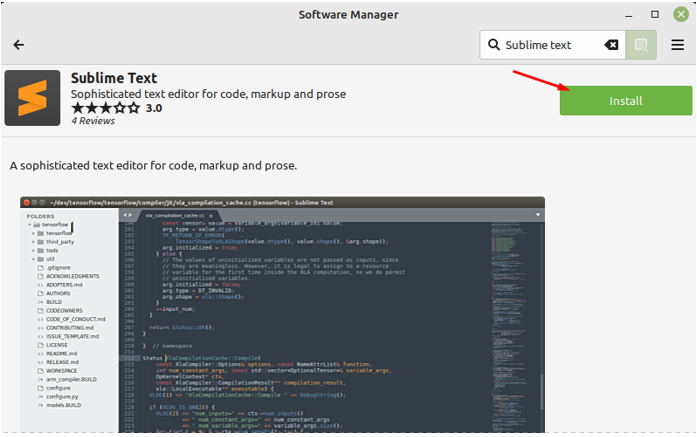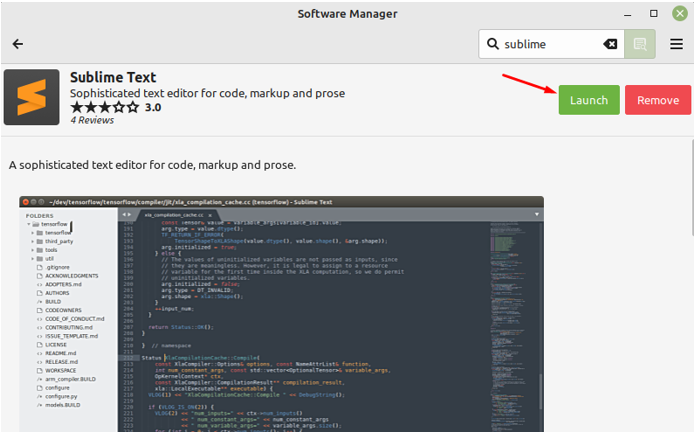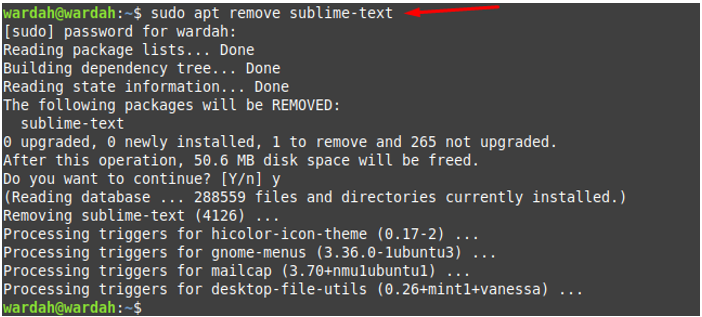Sublime Text is a source code editor used by developers all over the world. It’s a cross-platform that supports many programming languages and markups such as Python, Java, C and C#. It comes under a free software license and has many advanced features. Moreover, it also allows its users to add more functionality to the Sublime-text editor by adding plugins.
Some of the nominated features of Sublime-text Editor are the auto-complete engine that gives suggestions to complete code, syntax, and text. It can highlight the syntax, the updated version’s load time is faster than the previous version, and memory usage is reduced. The API of Sublime-text is updated to Python 3.8 which helps to facilitate more plugins and features. It can save the document automatically and autocomplete your code while typing.
The Sublime-text is an open-source, cross-platform code editor that can run on multiple platforms like Linux, macOS, and Windows.
Install Sublime Text on Linux Mint 21
We have two ways to get a Sublime-text code editor on Linux Mint 21 system:
-
- Using Command-line Interface (Terminal)
- Using Graphical User Interface (GUI)
1: Installing Sublime Text on Linux Mint using Terminal
To install Sublime Text on Linux Mint 21 system via terminal, we need to follow a few steps:

Step 2: In this step, you would require adding the Sublime-text repository in the system source list. It would be done by executing the mentioned command:

Step 3: Update the system repository through the given command to refresh all packages:
Step 4: Now, you will be able to install the Sublime Text source code editor on the Linux Mint system by running the command mentioned below:
The Sublime-text editor has been installed successfully on the Linux Mint 21 system. To get it, visit All Applications and scroll down until you find the Sublime tool there:
Hit the Sublime-text editor icon to get it on screen:
2: Installing Sublime Text on Linux Mint using GUI
Open the Software Application Manager and type Sublime Text in the search bar. You will get possible outputs while searching, hit on the required option:
When you clicked, a Sublime Text tool screen will appear in front of you, navigate towards the Install button and hit it:
The system will start downloading the code editor, and take some time, have patience!
So, after waiting for some time, we received an output. The Sublime-text editor has been installed on Linux Mint 21 system; you can get it by clicking on the Launch button:
Also, if you want to remove it, hit the Remove button.
How to Remove Sublime-text from Linux Mint 21
If you want to uninstall Sublime-Text editor tool from the Linux Mint system when there is no use of it, type in terminal:
Conclusion
The Sublime Text editor tool is specifically designed for pro programmers. Its API has been updated to Python 3.8 which adds several additional features and plugins. This article has mentioned in-depth details of Sublime-Text tool features and its installation process. We have described two possible ways to install it i-e, terminal, and GUI. Also, if you want to uninstall it from the system, the process is mentioned above.