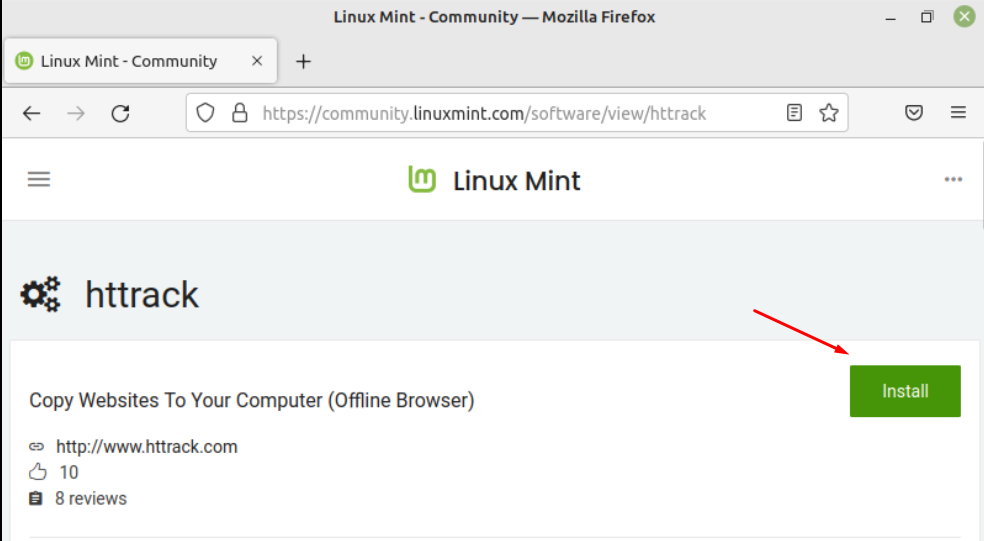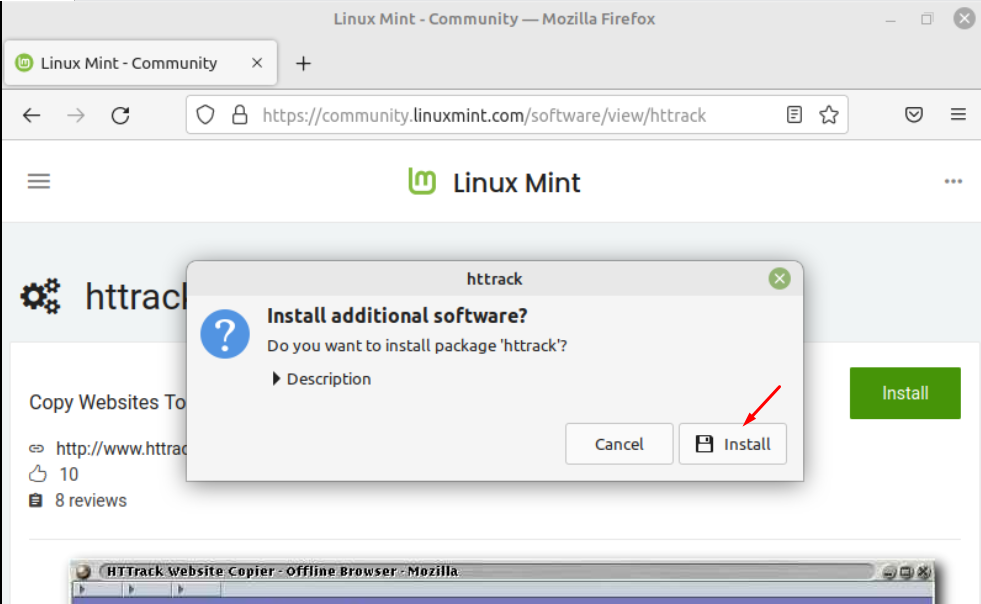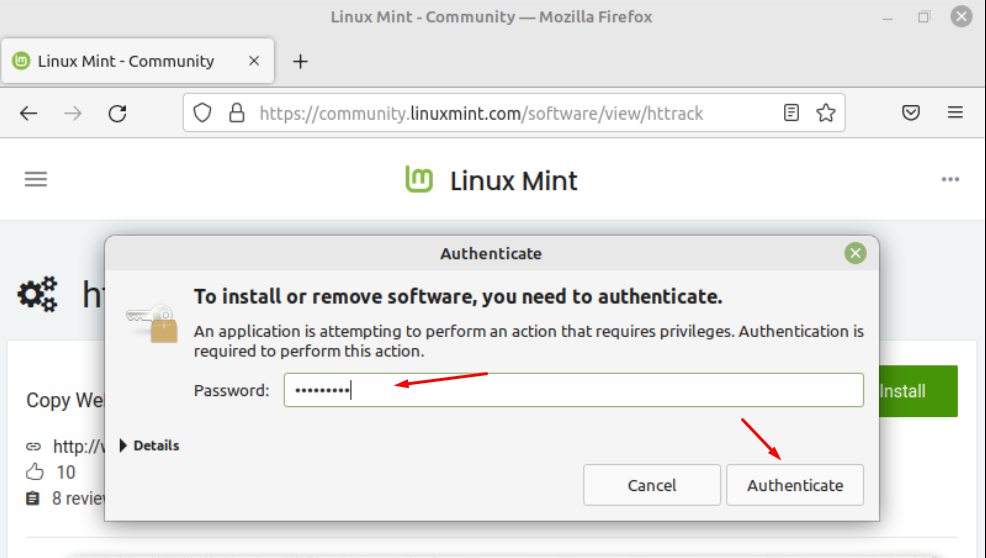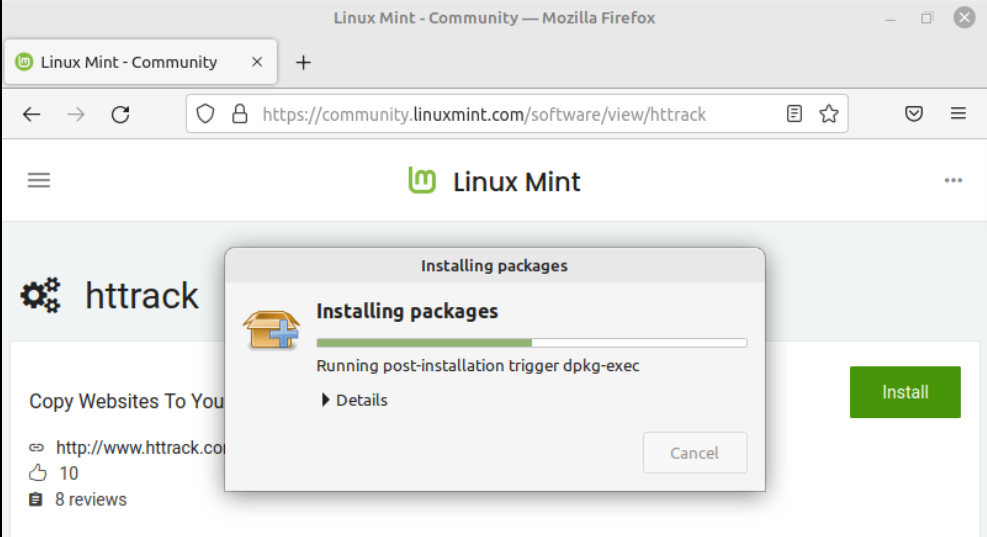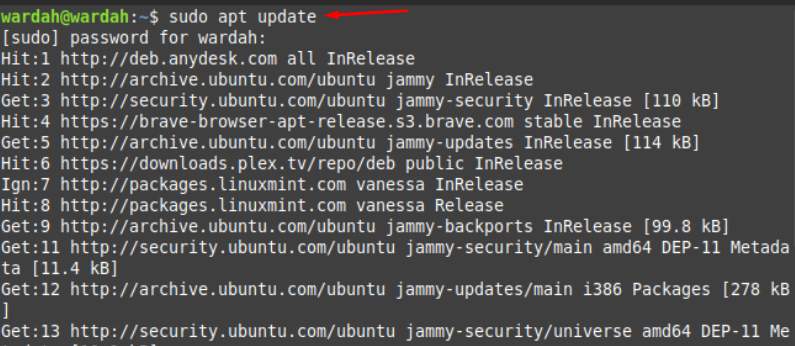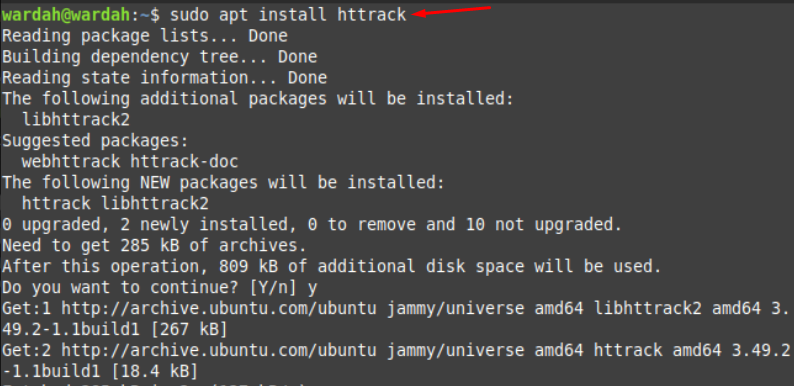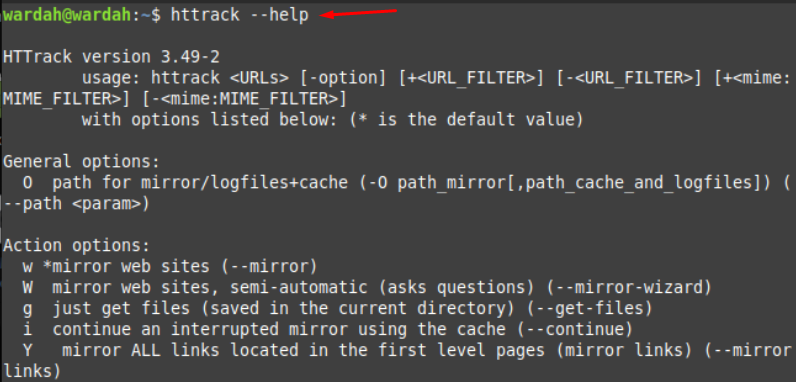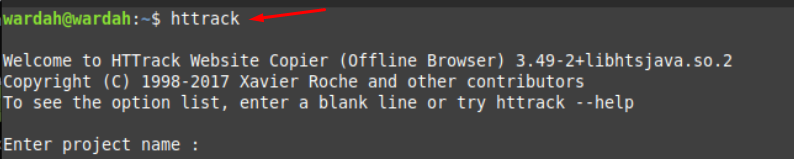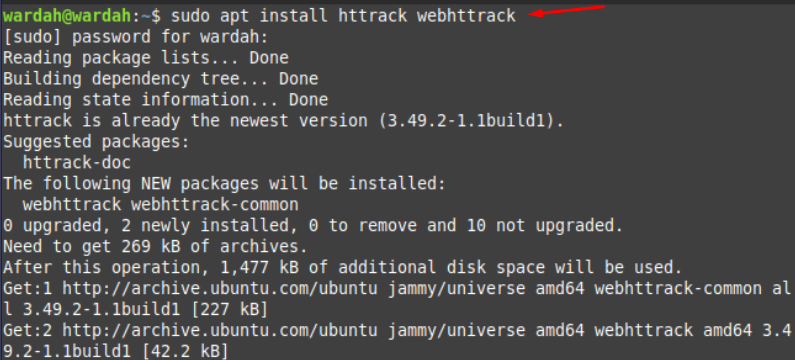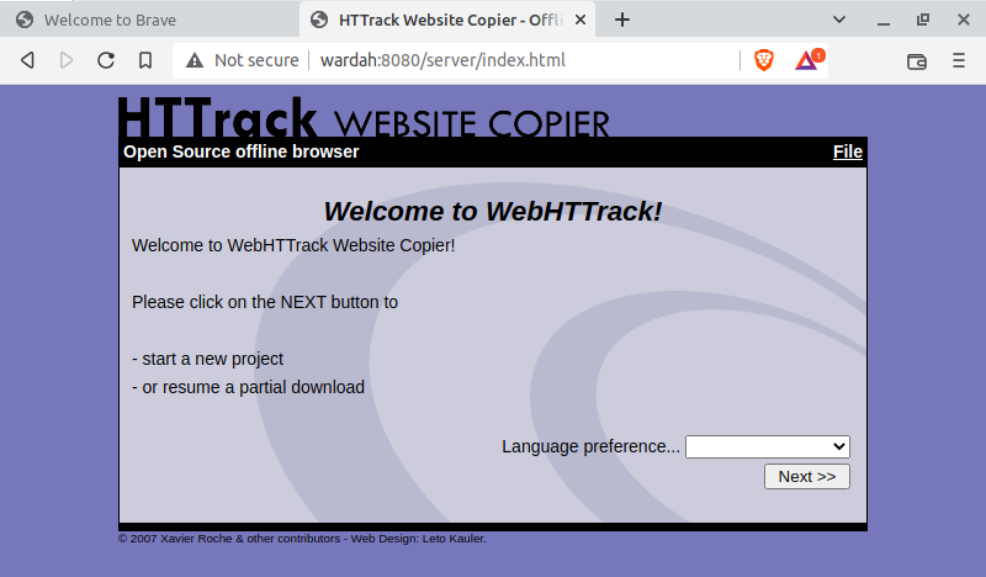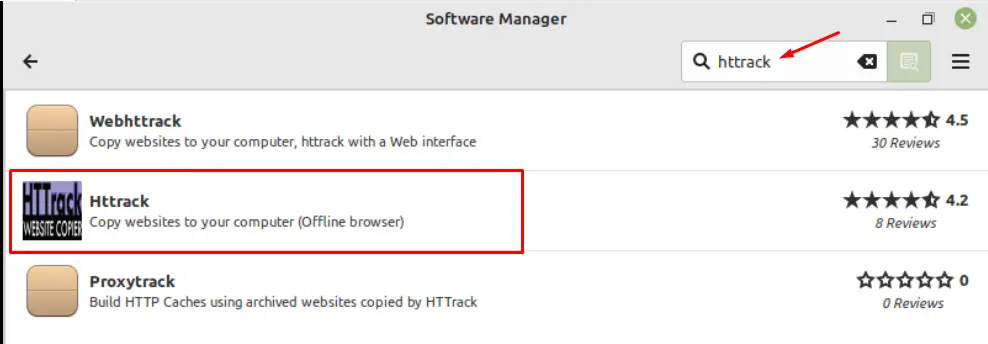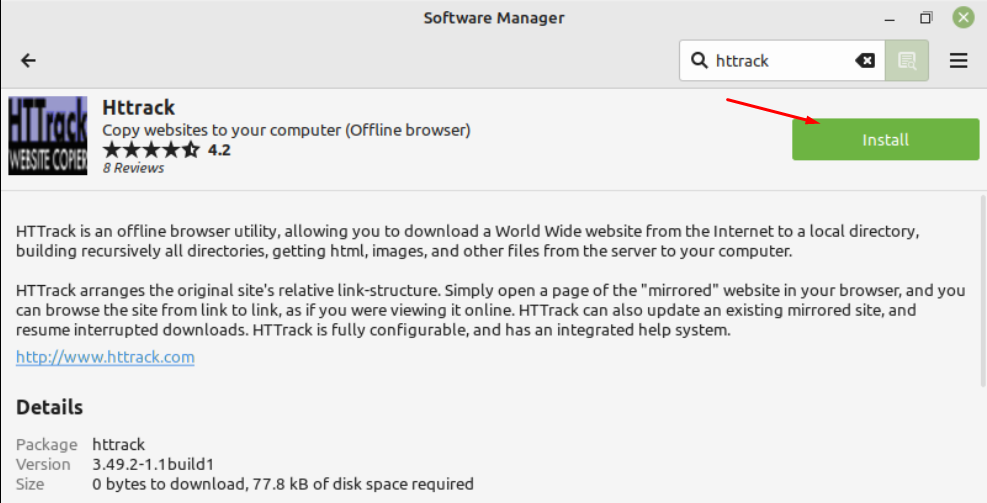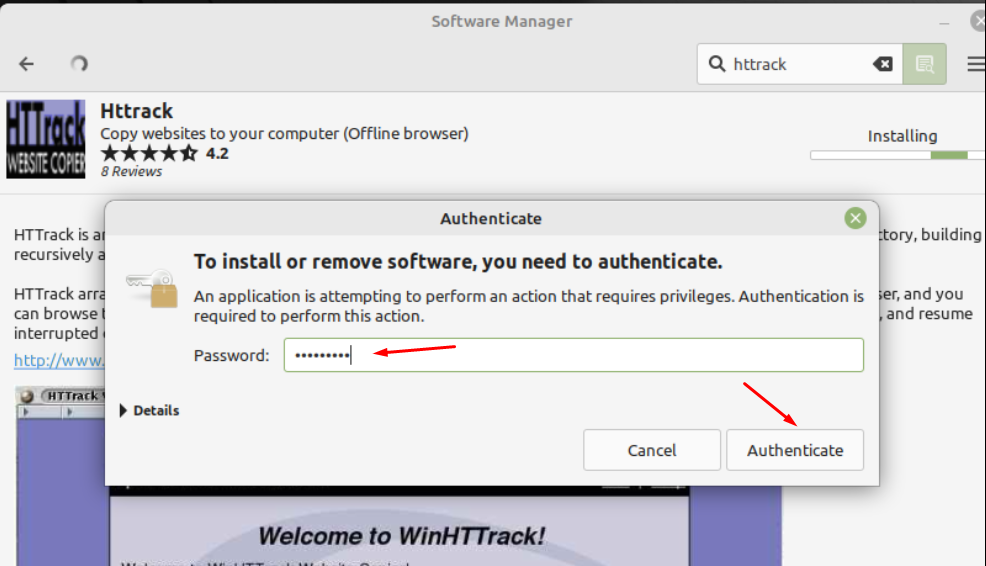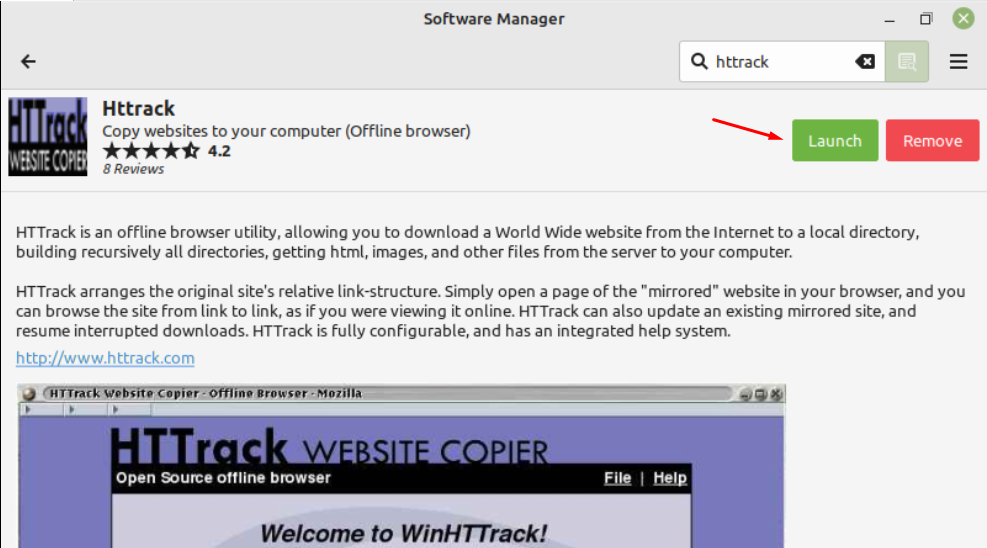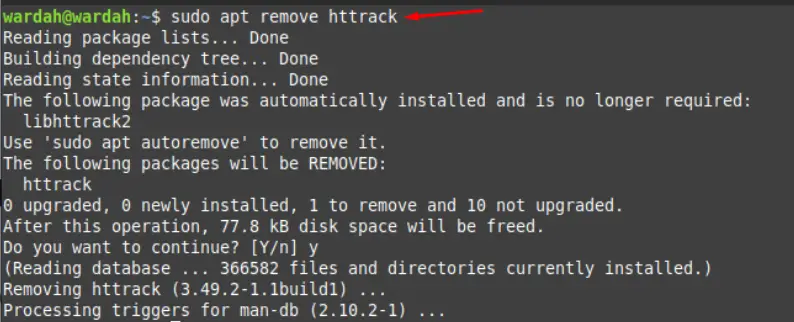As an IT user or even if you belong to any field, there’s a time when you need to access a website instantly but might face problems. The HTTrack utility comes to overcome this, as it can clone any website by downloading a site in a local directory.
How to Install HTTrack on Linux Mint 21
Installing the HTTrack brewer tool on the Linux Mint 21 system is quite handy and easy. We can do it using three different approaches:
- Through Linux Mint Official Site
- Through Command-line Utility (Terminal)
- Through Linux Mint Software Manager
How to Install HTTrack on Linux Mint 21 Through Official Site
Linux mint distribution allows its users to install HTTrack browser from its official site directly without any hurdle.
To do this, visit Linux Mint Official Site and click on Install button:
The dialogue box will appear to ask of you want additional packages as well, again select Install button:
The next dialogue box will ask you to enter the Linux system password. As with sudo privileges you cannot install it:
And it will start installing process and after its completion, HTTrack browser will be downloaded:
How to Install HTTrack on Linux Mint 21 Through Terminal
You can install the HTTrack tool using the command-line prompt with the help of following commands. Open the terminal and first update the system apt repository using command:
(If you want to work with HTTrack tool through terminal, the below mentioned command is written)
Once updates system repository, run the mentioned command to install HTTtrack web browser tool:
So, it is installed and now to check its version, execute the command:
If you need any help regarding HTTrack tool, run the help command:
(Through the above-mentioned process, you can work through terminal, like it will ask you to enter project name then link and work further through commands)
But if you want to work directly through website, install the HTTrack browser by executing command:
Now, type “webhttrack” on terminal and see it will open HTTrack browser on screen:
How to Install HTTrack on Linux Mint 21 Through Software Manager
The Linux Mint 21 system also offers an HTTrack tool in its system store. Open the software manager and search “httrack” in the search bar and click on it:
Navigate to “Install” button:
A dialogue box will appear to enter Linux mint system password. Type the correct password and hit to “Authenticate” button:
And it is installed on Linux Mint 21 system; you can launch it or remove it from there:
How to Remove HTTrack from Linux Mint 21
To uninstall HTTrack from Linux Mint system, run the given command on terminal:
Conclusion
The HTTrack is the offline web browser utility that helps to make a clone of any World-Wide Website. It downloads the website to the local directory and after that it can be accessible without internet connection.
This article has covered three ways to install HTTrack tool i-e., terminal, Linux Mint official site and using Software Manager.