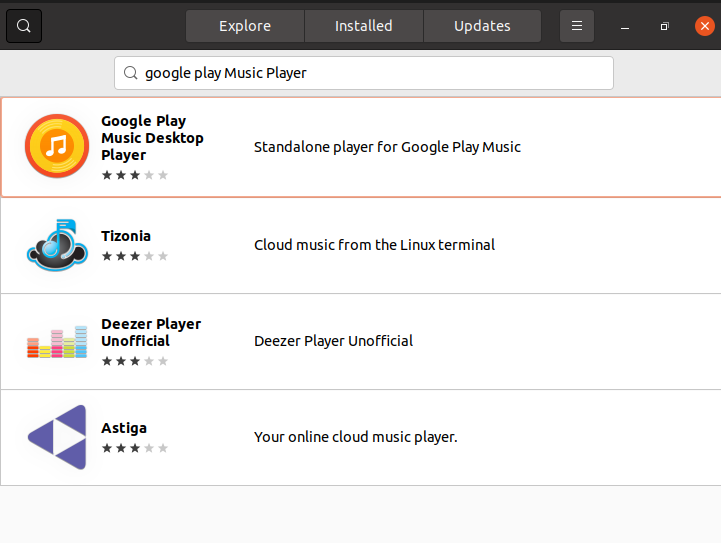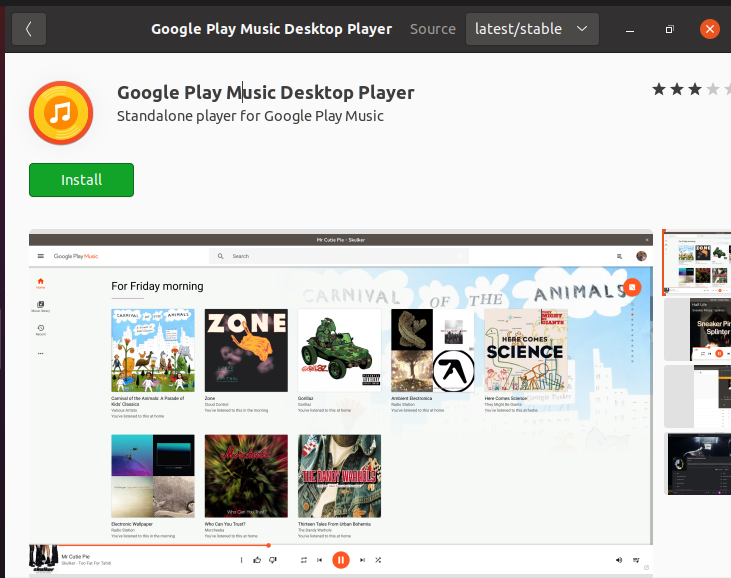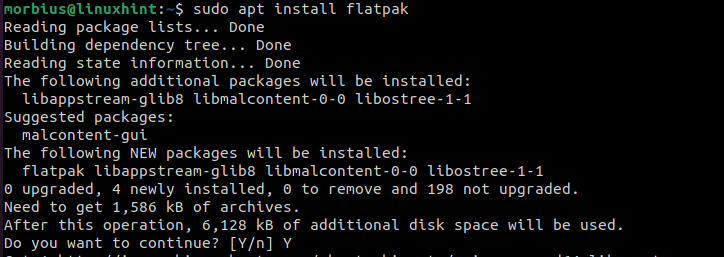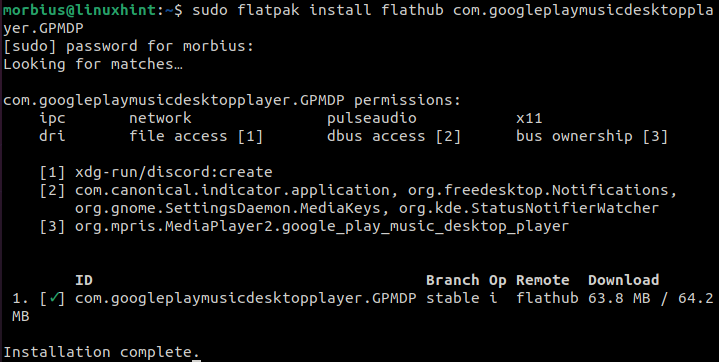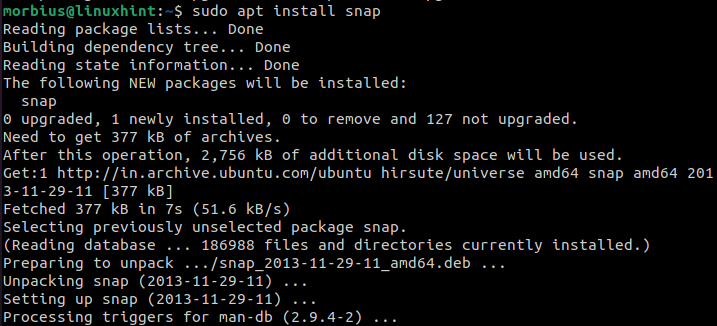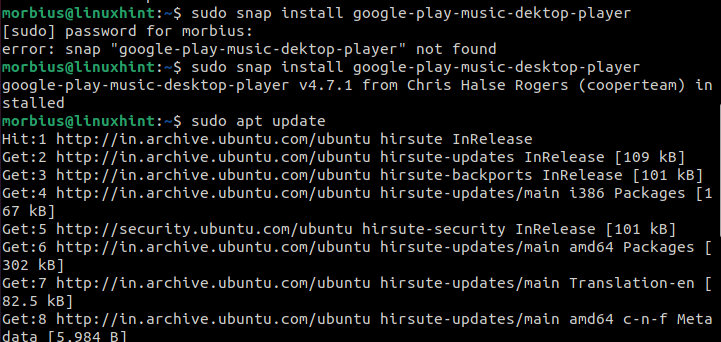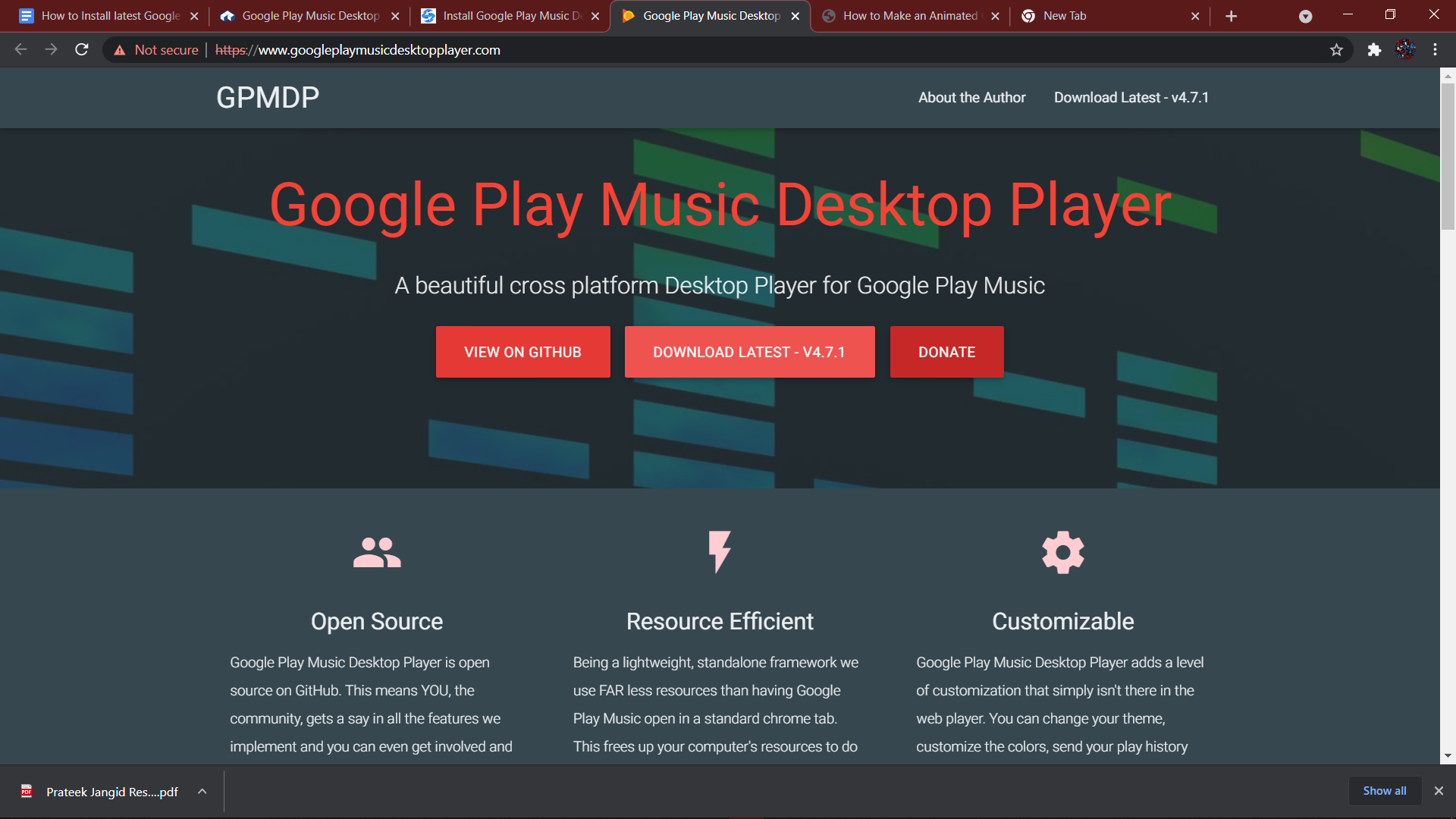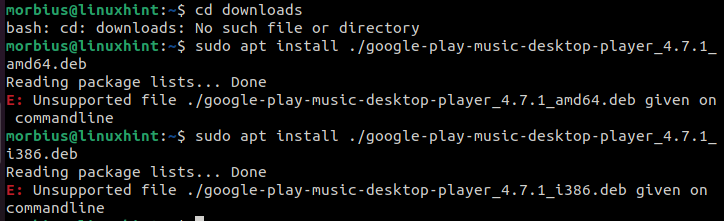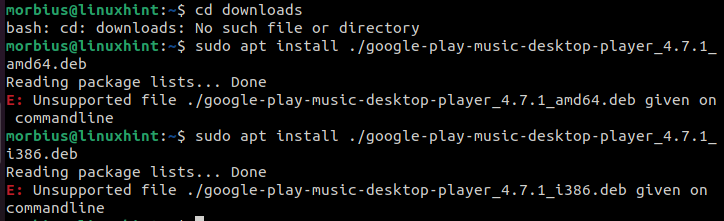Google Play Music Manager is now officially known as GPMDP (GPMDP). If you would like to use Google Play Music on Ubuntu, we recommend reading this tutorial from beginning to end. In this tutorial, you will get to know about the multiple ways to install the latest Google Play Music Manager on Ubuntu.
Features of Google Play Music Manager
Here are some features of Google Play Music Manager:
- It offers a mini player and in-built audio equalizer options.
- It has FM scrobbling and playing support.
- It supports different media keys like Play, Stop, Pause, etc.
- You can play music in the background.
In this section, we will explain the multiple processes to install Google Play Music in Ubuntu.
Install GPMDP Using Ubuntu Software
Ubuntu software comes with the option of downloading Google Play Music, and it is probably the easiest method of installing it. Now type Google Play Music Player in the search option of Ubuntu Software Center.
Click on GPMDP, and you will get a new window of installation option.
In order to install GPMDP, you must click on the install button.
Install GPMDP Using Flatpak
We can also go for Flatpak to install Google Play Music Manager. All Ubuntu versions comes with Flatpak but if your system doesn’t have it then use the following command in the terminal:
It will require permission to continue to install Flatpak in your system, so press Y to continue. Now, execute the below command to download all the required packages for flatpak.
Finally, use the following command to install Google Play Music Manager in your system.
Install GPMDP Using Snap Packages
In case your system doesn’t have snap, then use the below command to install it easily:
$ sudo apt install snap
Execute the following commands to install the snap of Google Play Desktop Player on your system:
Install GPMDP Using DEB Packages
Using the .deb package, we can download and install GPMDP. Please go to the official website and click on the Download Latest button as follows:
There will be a pop-up asking you to choose your operating system and then your computer architecture, such as Debian 64-bit or 32-bit.
Execute the following command after downloading the package:
To install GPMDP, run the following command (use amd64.deb or u386.deb depending on your requirements):
Wrapping Up
Google Play now doesn’t offer the Music Manager because it is available on Music Desktop Player of Google Play. That’s why we have explained the process to install GPMDP on Ubuntu. We hope that you got the brief information about this fantastic platform to play your favorite music easily.