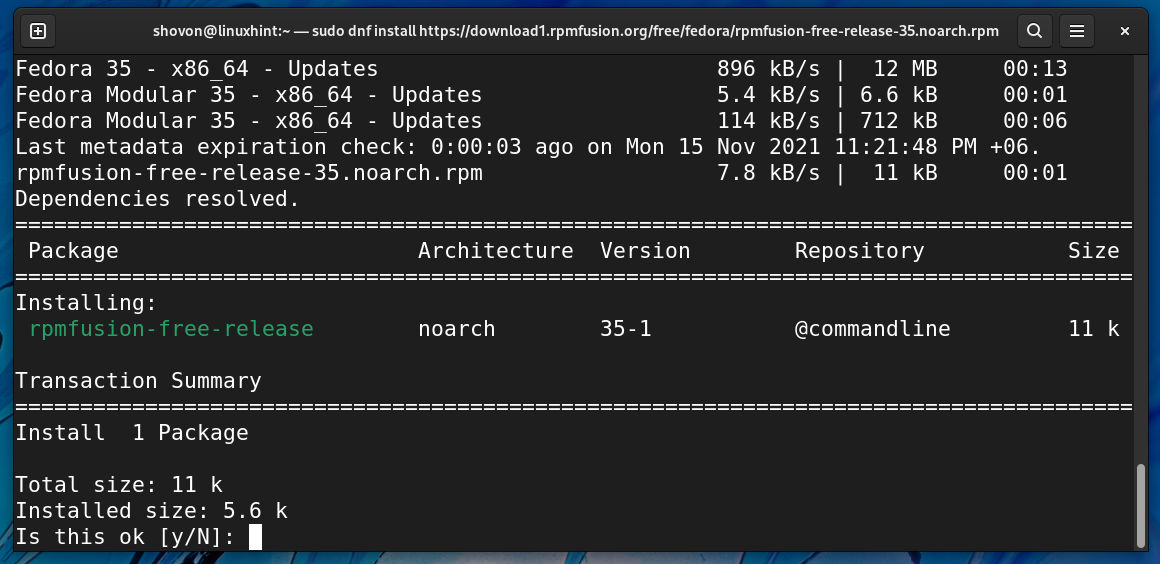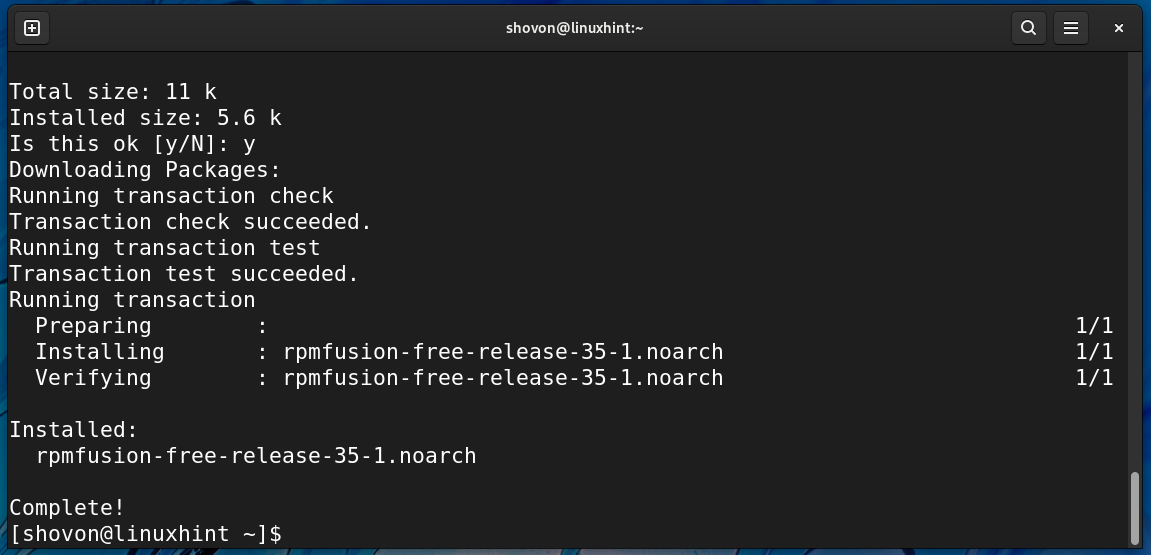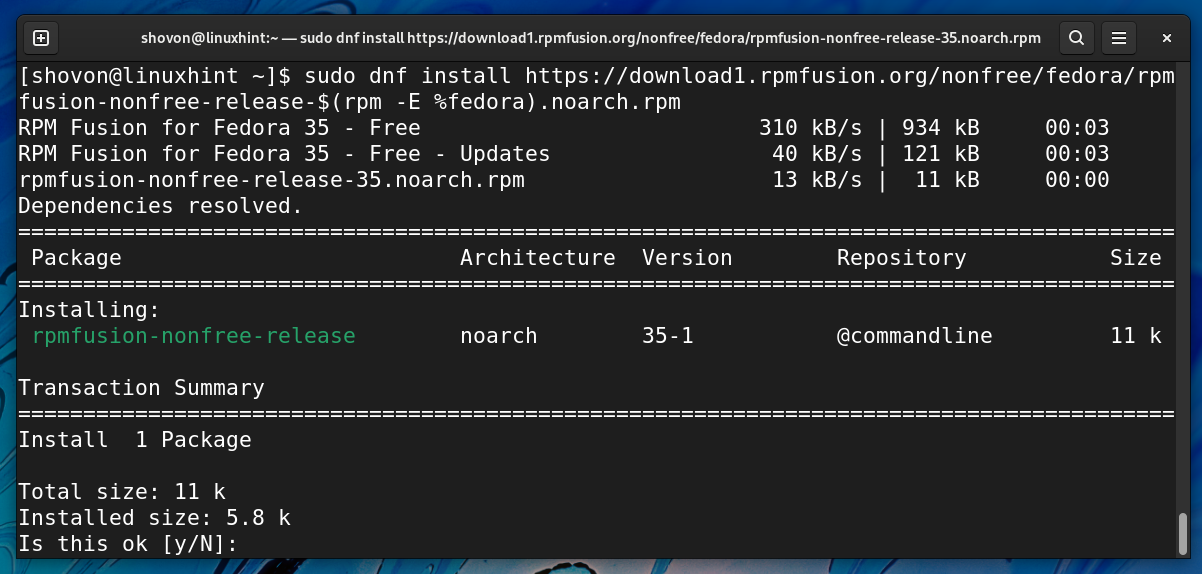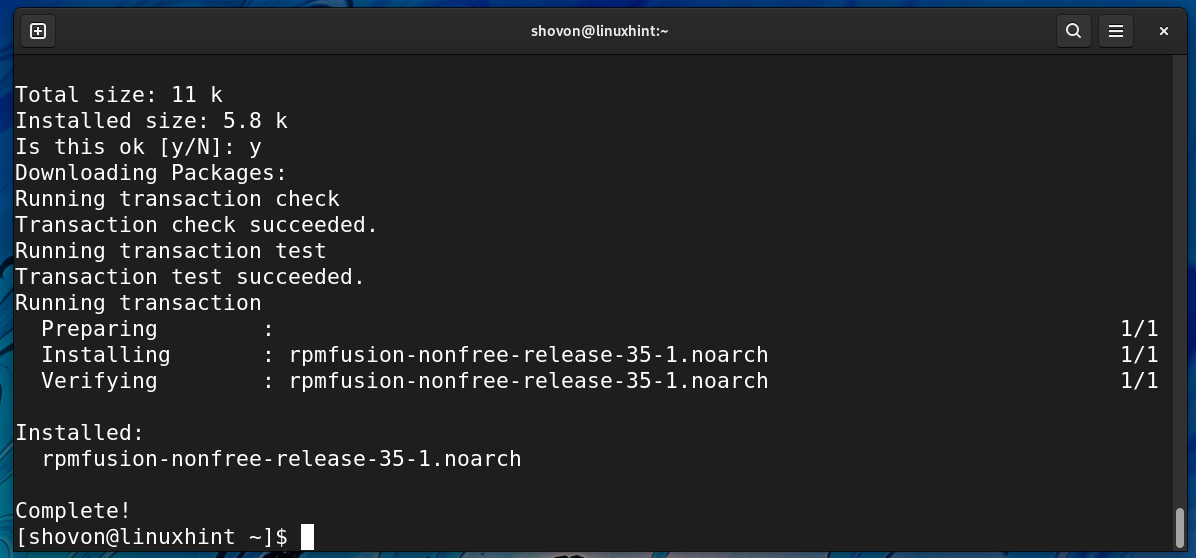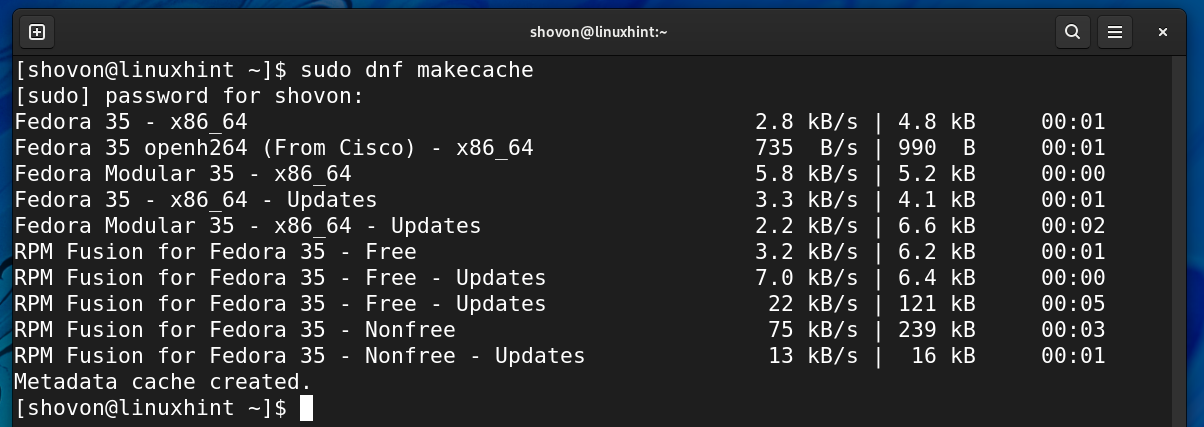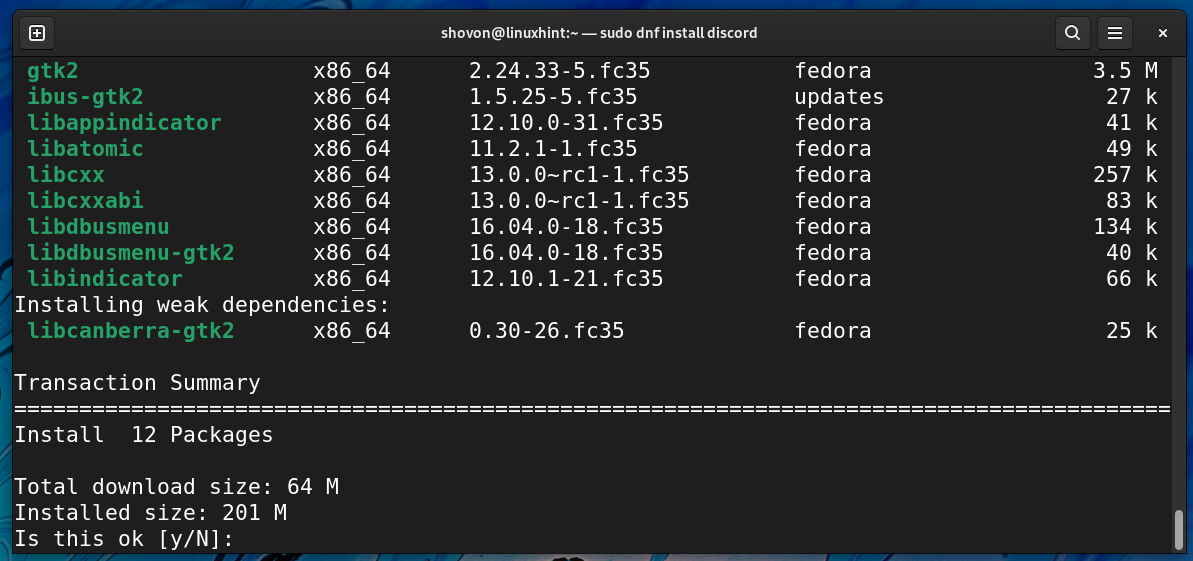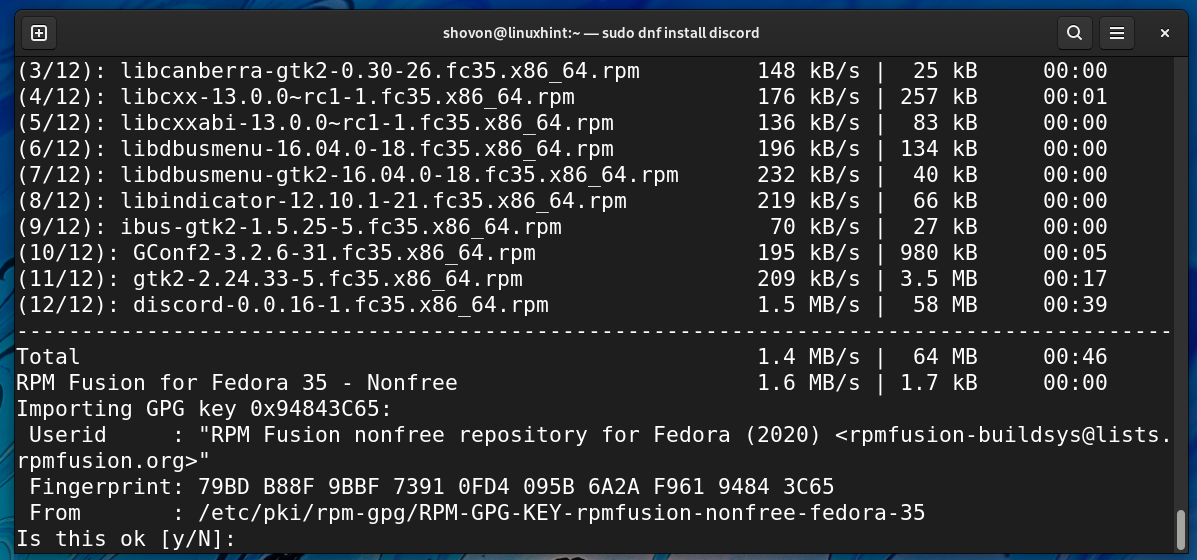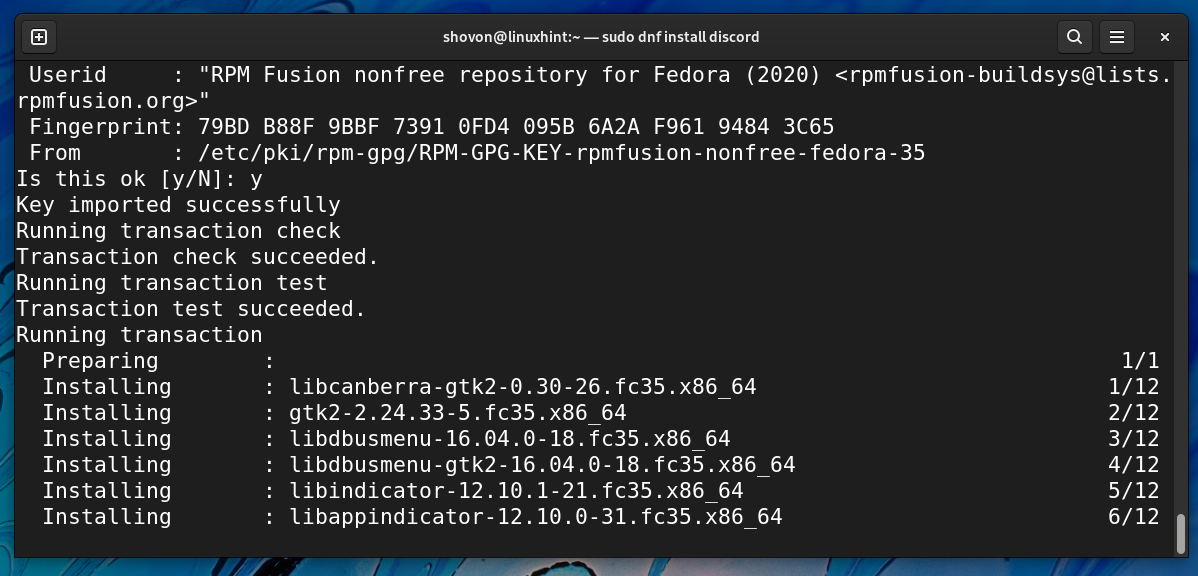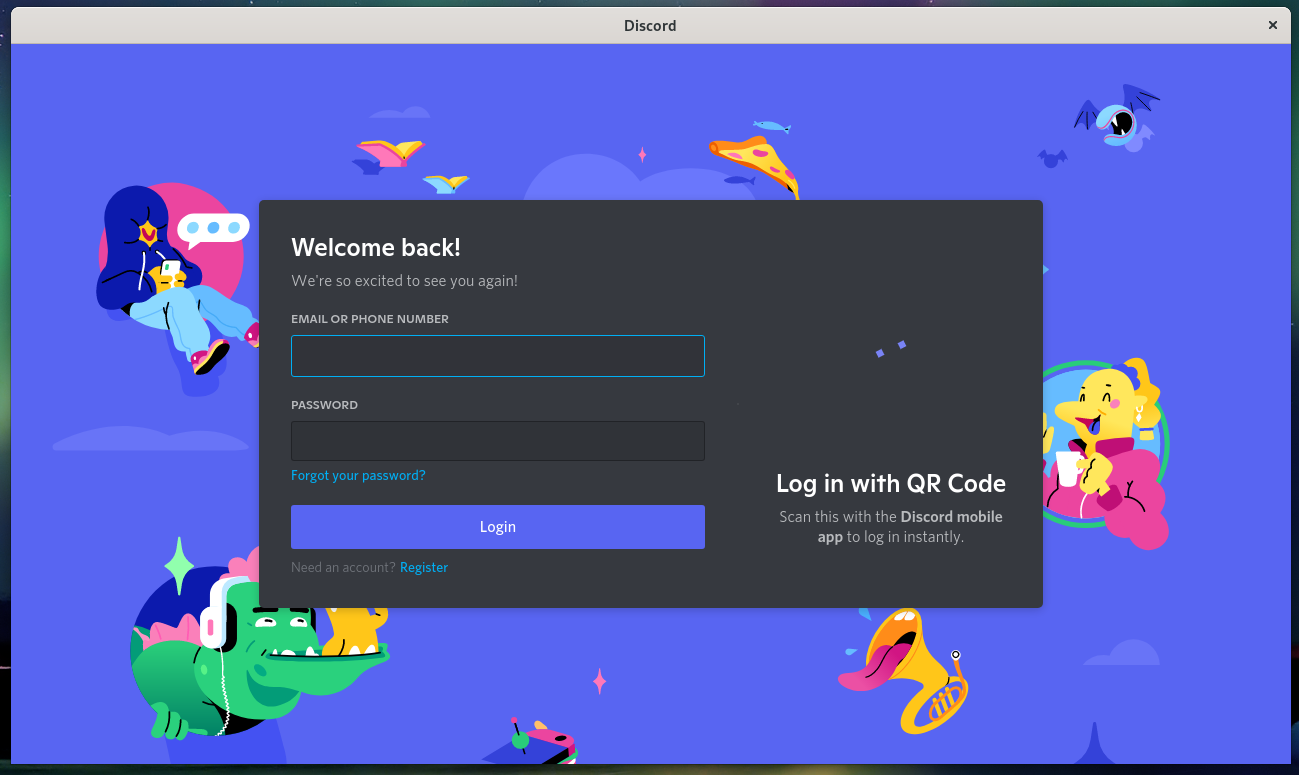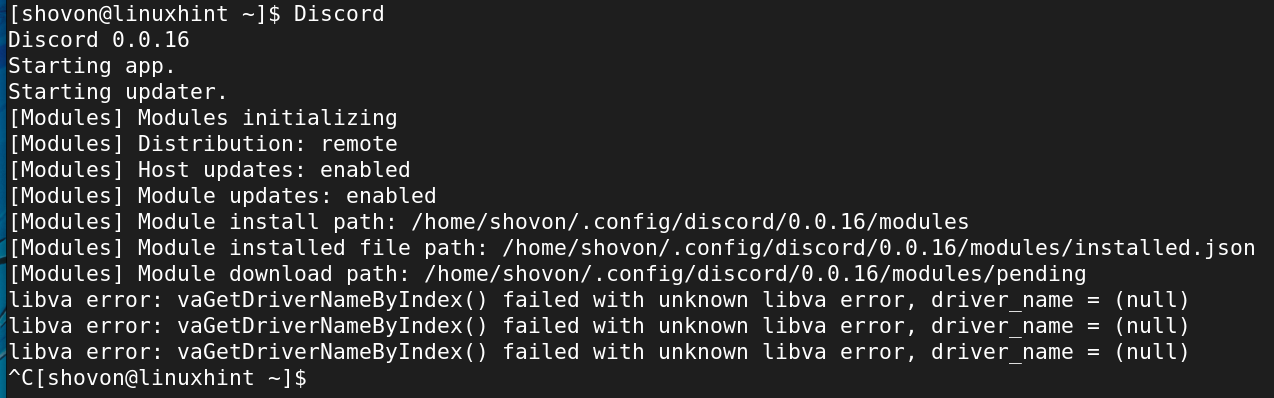Discord is an app for voice calling, video calling, and text messaging like WhatsApp and Telegram.
In this article, I am going to show you how to install Discord on Fedora 35. So, let’s get started.
Table of Contents:
- Installing the RPM Fusion Repository
- Installing Discord
- Running Discord
- Issues Running Discord on Virtual Machines
- Conclusion
- References
Installing the RPM Fusion Repository:
Discord is available in the RPM Fusion package repository. RPM Fusion package repository is not installed by default on Fedora 35.
To install the RPM Fusion Free repository, run the following command:
To confirm the installation, press Y and then press <Enter>.
RPM Fusion Free repository should be installed and enabled.
To install the RPM Fusion Non-Free repository, run the following command:
To confirm the installation, press Y and then press <Enter>.
RPM Fusion Non-Free repository should be installed and enabled.
Installing Discord:
In this section, I will show you how to install Discord on Fedora 35 from the RPM Fusion package repository.
First, update the DNF package repository cache with the following command:
The DNF package repository cache should be updated.
To install Discord on Fedora 35 from the RPM Fusion repository, run the following command:
To confirm the installation, press Y and then press <Enter>.
Discord and all the required dependency packages will be downloaded from the internet. It may take a while to complete.
You may have to confirm the GPG key of the RPM Fusion repository.
To confirm the GPG key of the RPM Fusion repository, press Y and then press <Enter>.
Discord and all the required dependency packages will be installed one by one. It may take a few seconds to complete.
At this point, Discord should be installed.
Running Discord:
Once Discord is installed, you can run Discord from the Application Menu of Fedora 35. Just click on the Discord icon as marked in the screenshot below.
Discord will need to download some updates as you will be running it for the first time.
Once everything is ready, Discord should start, as you can see in the screenshot below.
You can log in to your Discord account from here or create a new one. Enjoy Discord on Fedora 35!
Issues Running Discord on Virtual Machines:
I have tried installing Discord on Fedora 35 running on VMware Workstation Pro 16 as a virtual machine. There were no issues with the installation. But it wouldn’t start after the installation.
I got the following error messages when I tried to run Discord from the command line. It seems like Discord does not like the virtual GPU (VMware SVGA) of the virtual machine. I did not have any problems running Discord on a real computer. If you know how to solve this, feel free to let us know.
Conclusion:
In this article, I have shown you how to install the RPM Fusion package repository on Fedora 35. I have also shown you how to install and start Discord on Fedora 35.