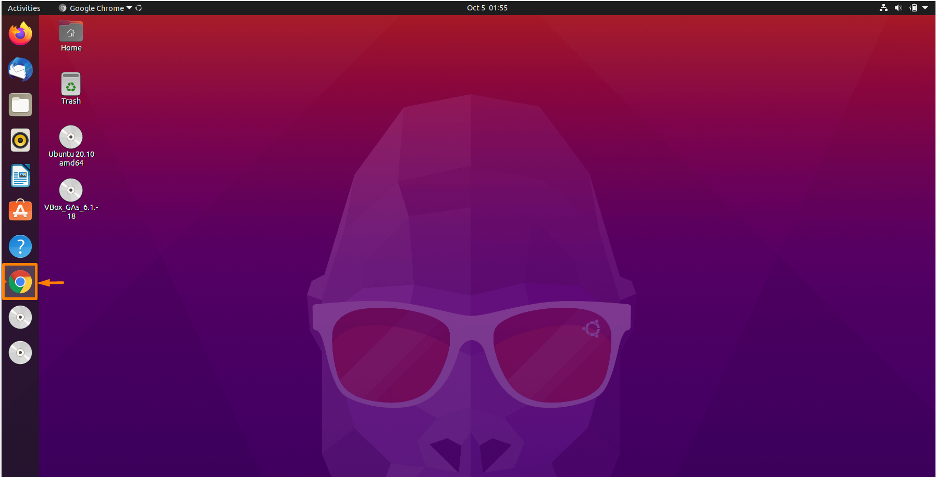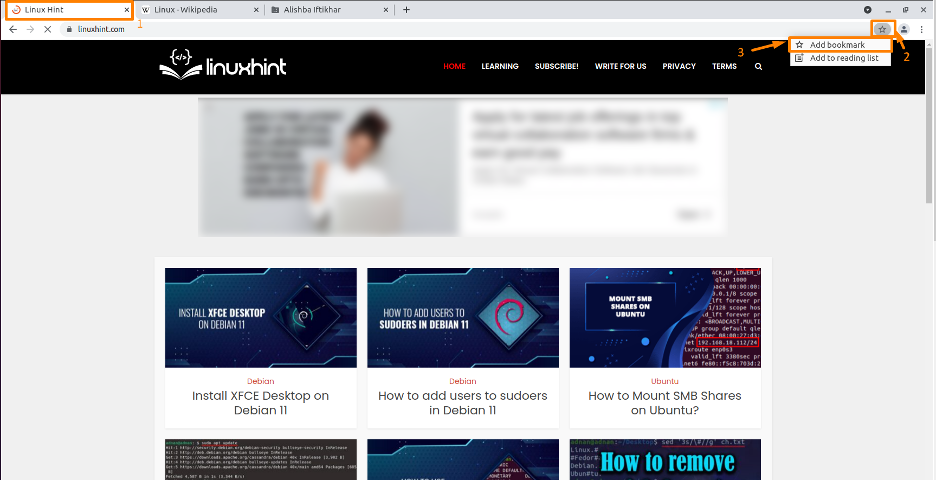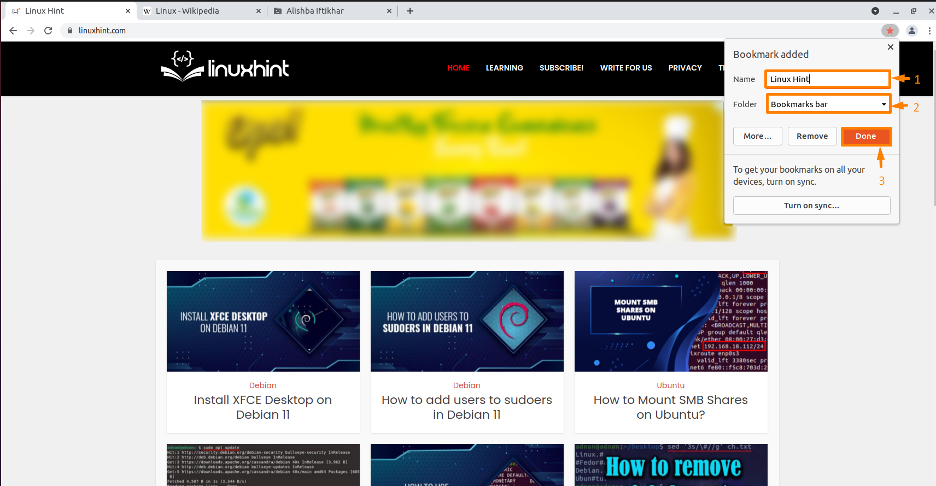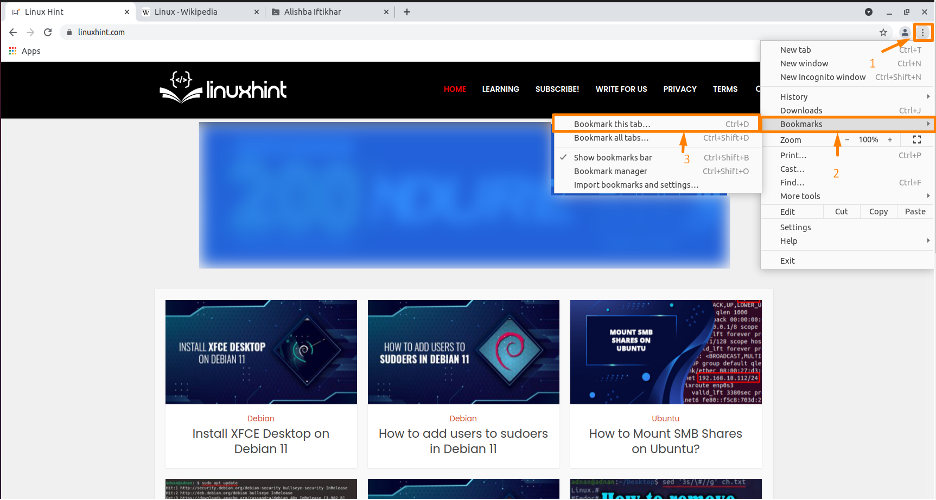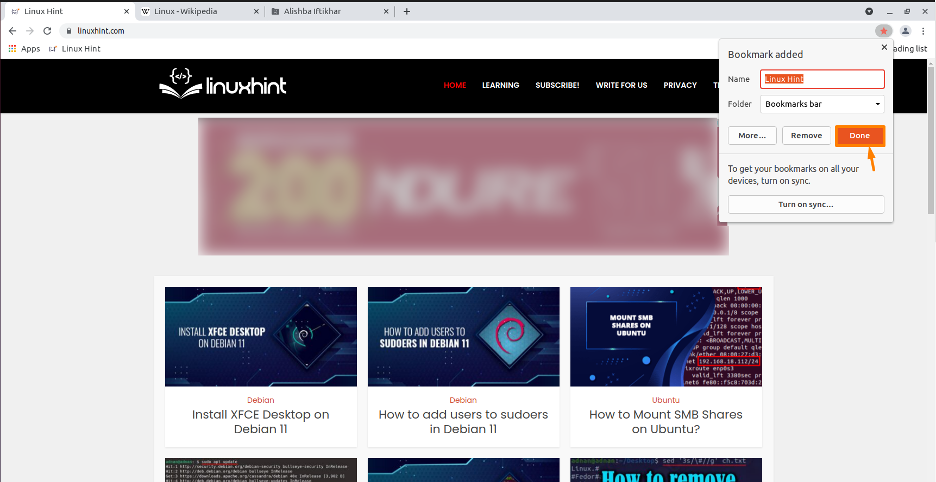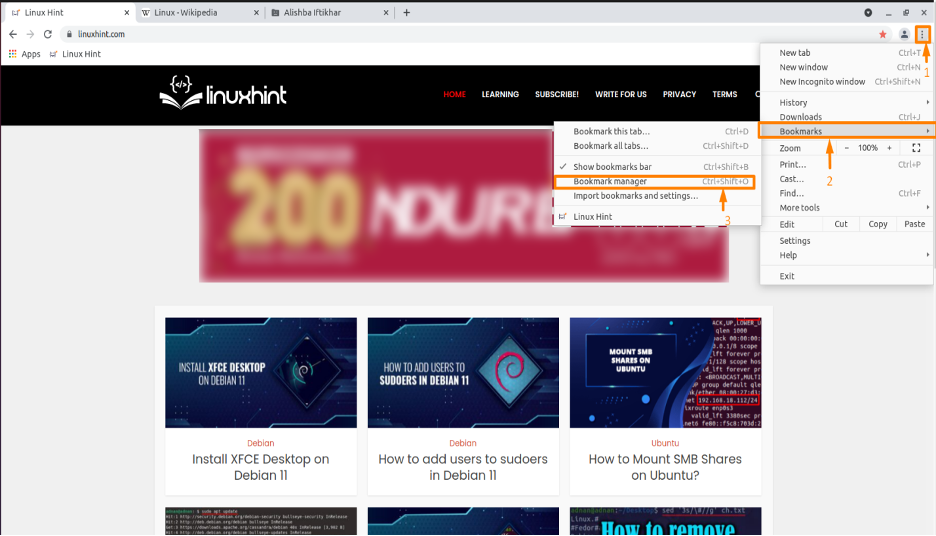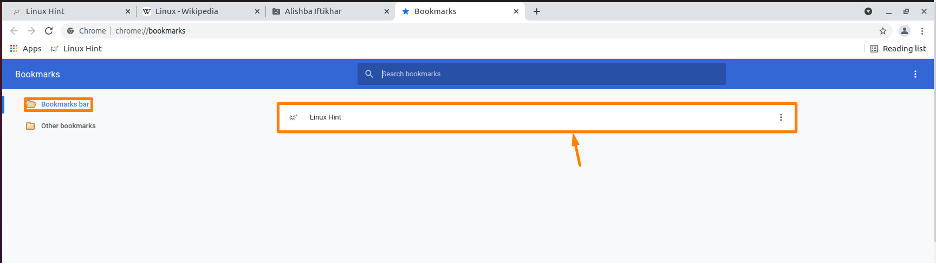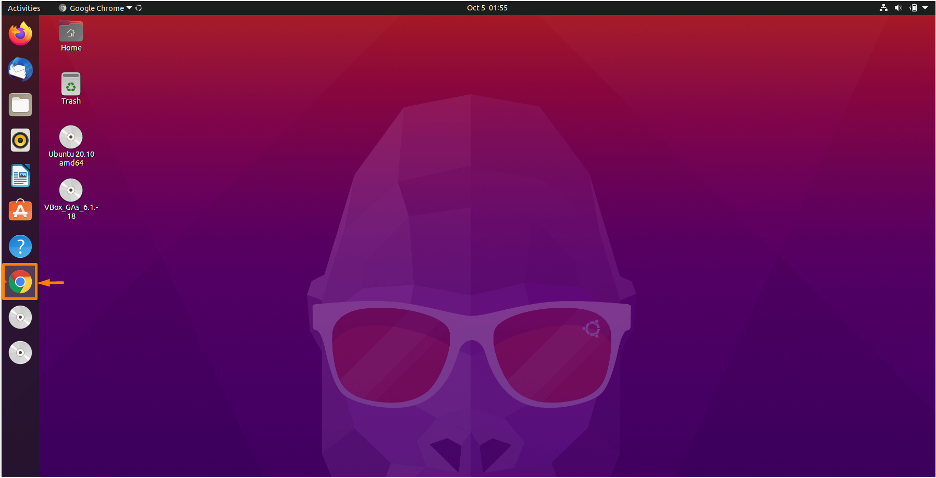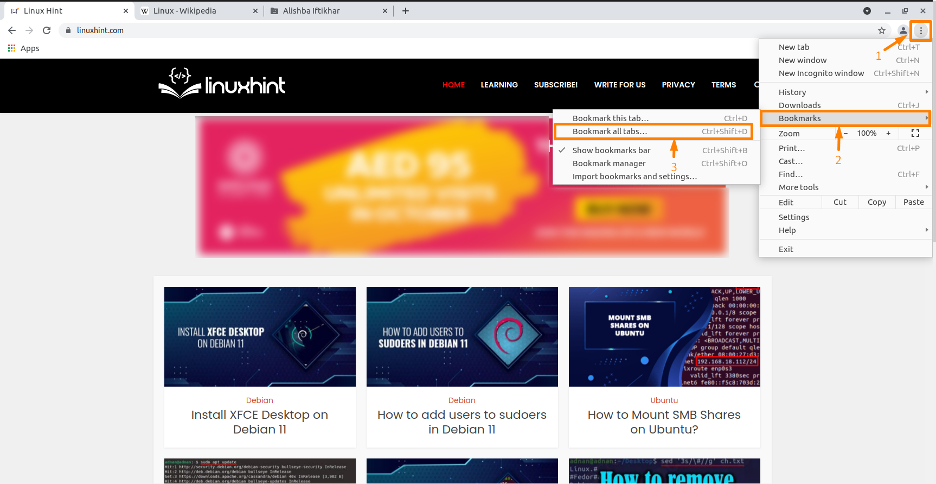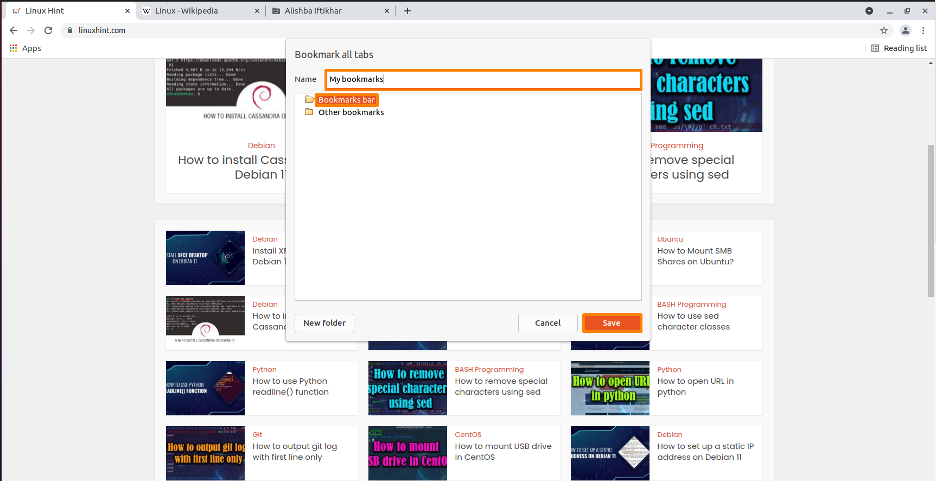After saving the required tabs in Chrome, you can open the saved tabs in future by just one click which saves your time and you don’t have to look for that specific information again by searching in Chrome . You can save the tabs by inbuilt the “bookmark” feature of Chrome tab and also by using different extensions.
In this Article we will discuss the ways to save tabs on Chrome browser on Ubuntu(Linux OS) to use them in future if needed. Follow the steps mentioned below in this Article to successfully save the important tabs below:
Save Single Tab in Chrome using “Bookmark” feature
You can use any tab in Chrome according to your requirement, follow the steps below to save a single tab in your Chrome browser.
Step 1: Open Chrome browser
Firstly, you need to open the Chrome browser by double clicking on the Chrome icon.
Step 2: Save the tab
Now from the all opened tab if you want to save some tab for future use, click on that tab, then click on the “Star” icon at the end of URL search bar on top of page, a drop down list will appear from that list click on “Add bookmark” as shown below:
The star will turn orange. Now add the bookmark name if you want to set some name other than website name and now choose the bookmark folder where you want to save that tab like I am saving it in default folder “Bookmarks bar” and then click on “Done” as shown below:
Now your tab is saved into the “Bookmarks bar”.
Click on three dots (Kebab Menu) on the top right corner of page a drop down list will appear, hover the cursor on “Bookmarks” option and click on “Bookmark this tab” option or press Ctrl+D as shortcut to bookmarks tabs:
Then choose the name and folder of bookmark tab and click on “Done”:
Step 3: Check for Saved Tab
To check for saved tab in Bookmark folder, click on three dots on the top right corner of page a drop down list will appear, hover the cursor on “Bookmarks” option and click on “Bookmark manager” option:
Now you will can see all your bookmarked tabs in “Bookmarks” window:
Save all current Tabs in Chrome using “Bookmark” feature
If you need to save all opened tabs, so instead of saving them one by one you can save all the tabs at a time using the “Bookmark” feature.
Step 1: Open Chrome browser
Firstly you need to open the Chrome browser by double clicking on the Chrome icon.
Step 2: Save all Current tabs
Open the tabs which you required, now to bookmark all current tabs click on three dots on top right corner of Chrome browser, a drop down list will appear hover the cursor on “Bookmarks” and another drop down list will appear click on “Bookmarks all tabs…” or simply press Ctrl+Shift+D as a shortcut to bookmark all tabs:
A new dialogue box will open choose the name for your tabs, choose the folder from available folders or you can create new folder by clicking on “New folder” and click on “Save”:
Step 3: Check for Saved Tabs
To check for saved tab in Bookmark folder, click on three dots on the top right corner of page a drop down list will appear, hover the cursor on “Bookmarks” option and click on “Bookmark manager” option:
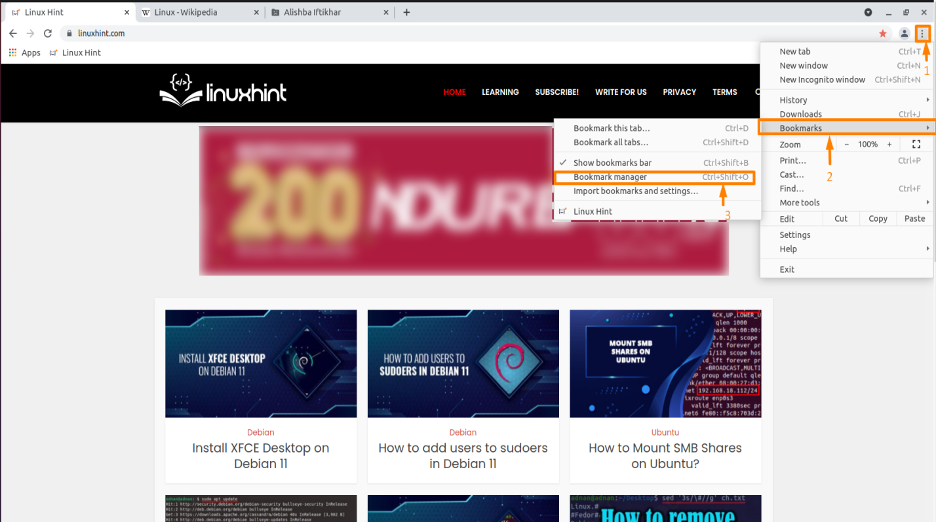
Now the bookmark tabs folder will be displayed in “Bookmarks tab”:
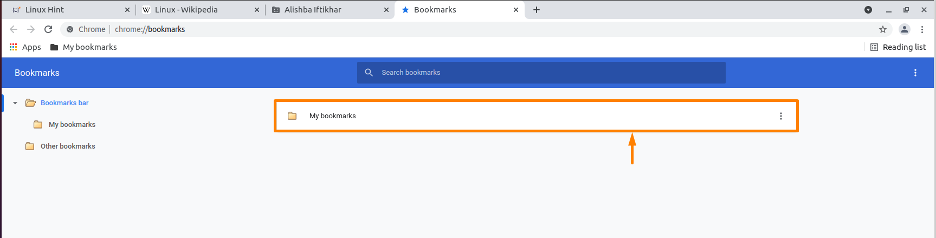
Conclusion
Saving the tabs which can be used in future after closing them saves our time as we don’t have to search for the same stuff again and again. This article defined a procedure to save single or all current tabs in Chrome browser by explaining the “Bookmark” feature. Follow the procedure mentioned above to easily save useful tabs and use them in future.