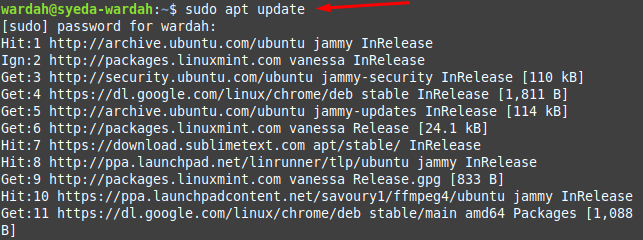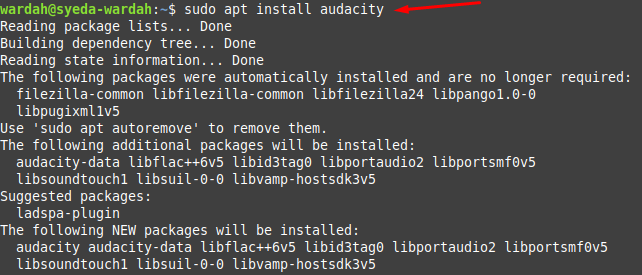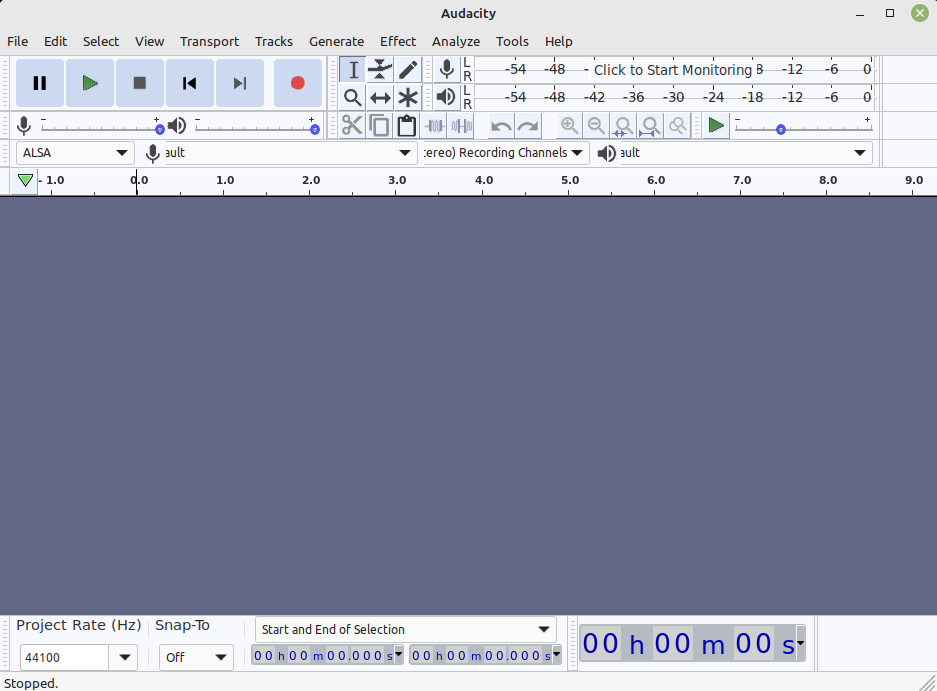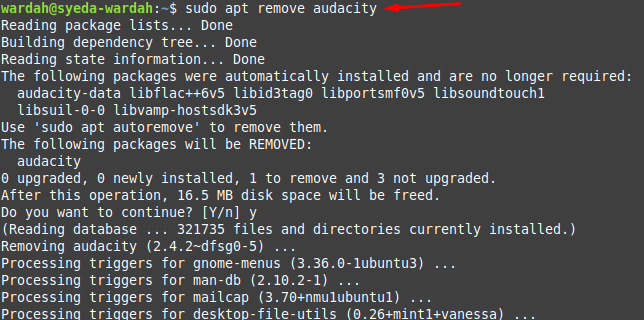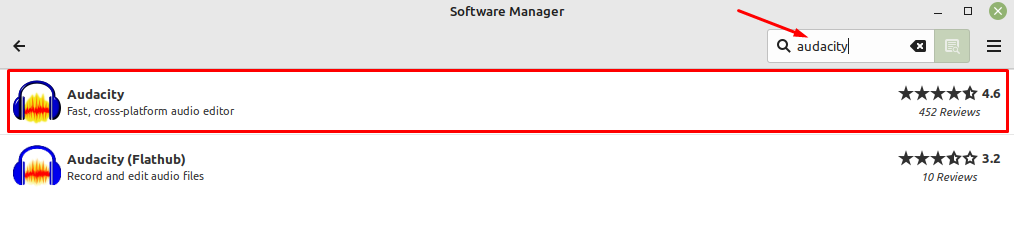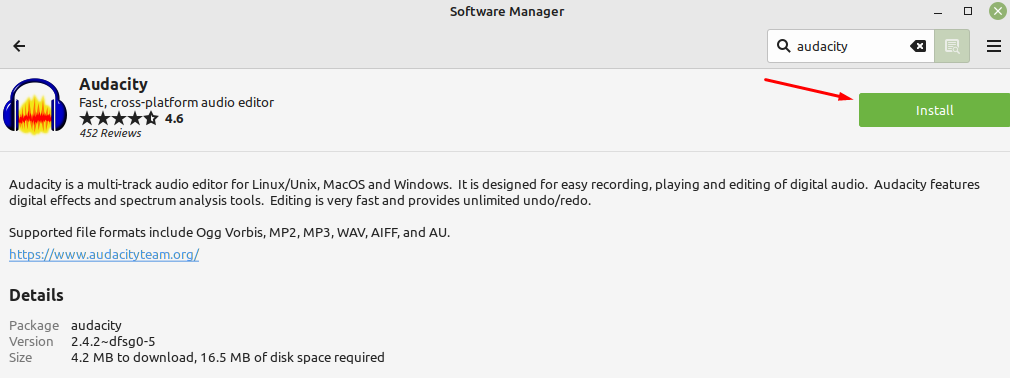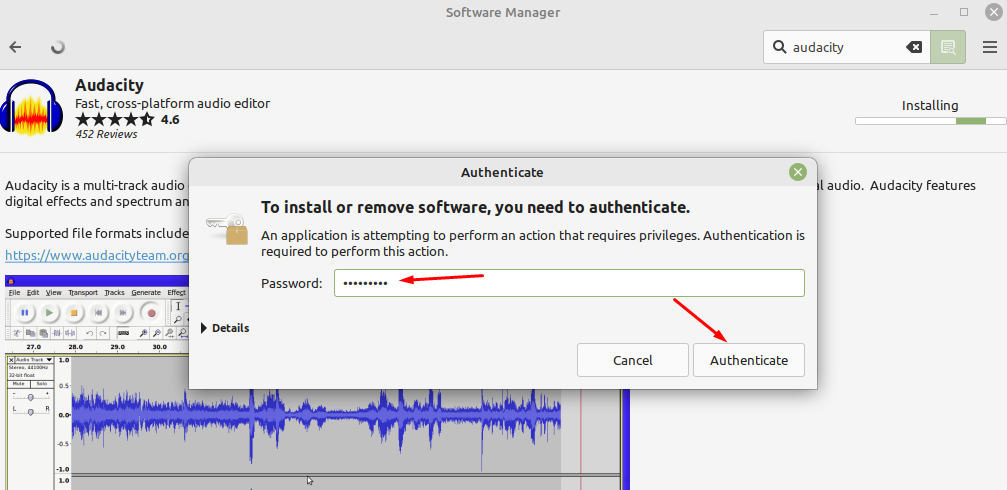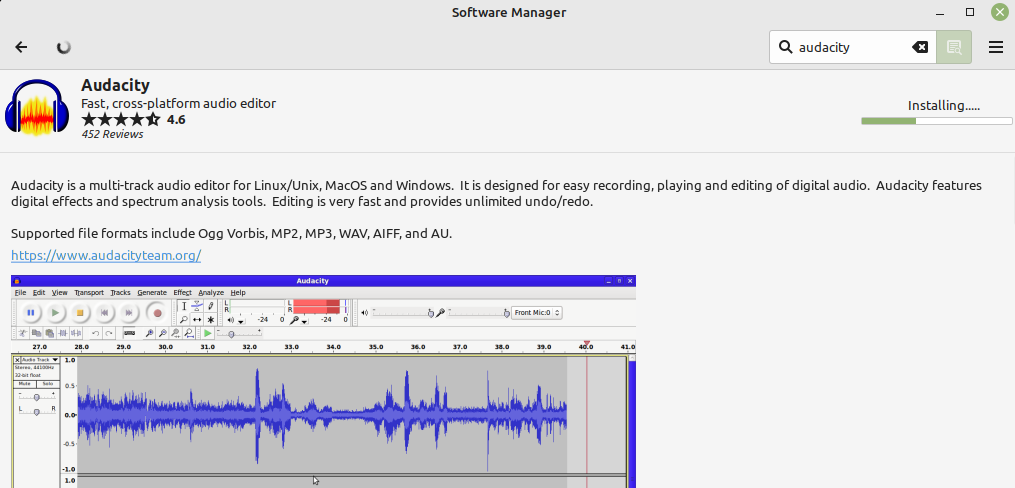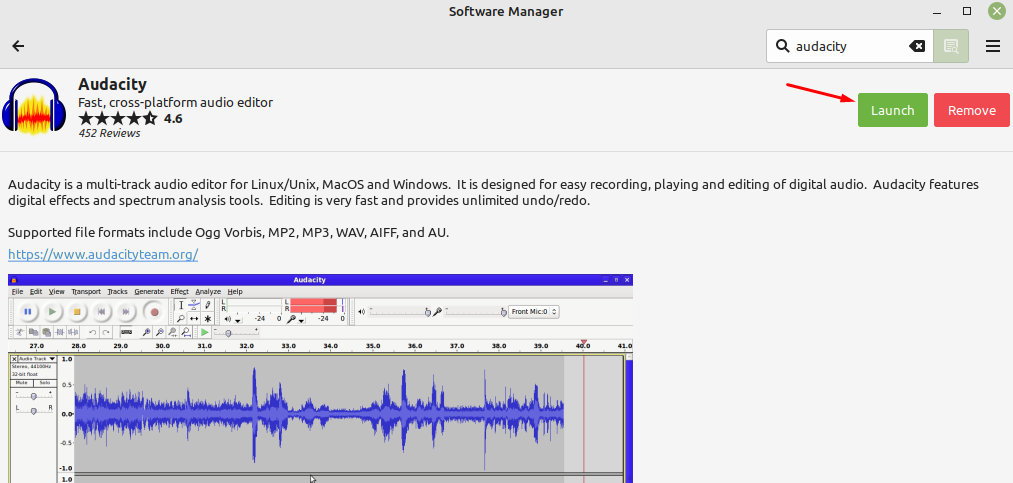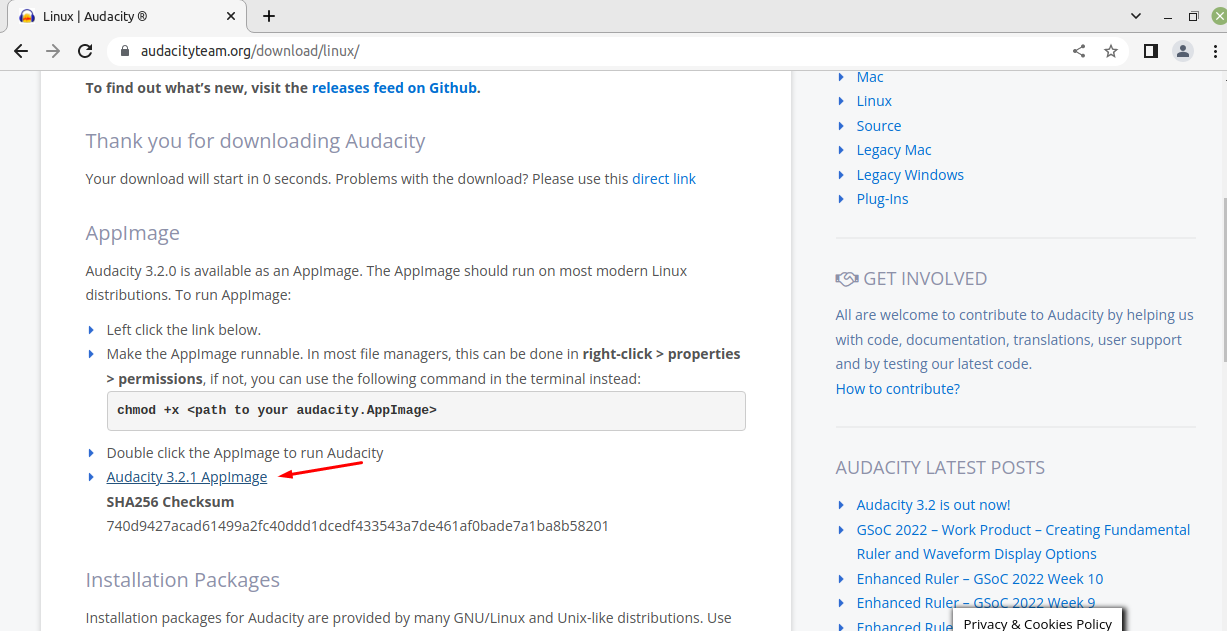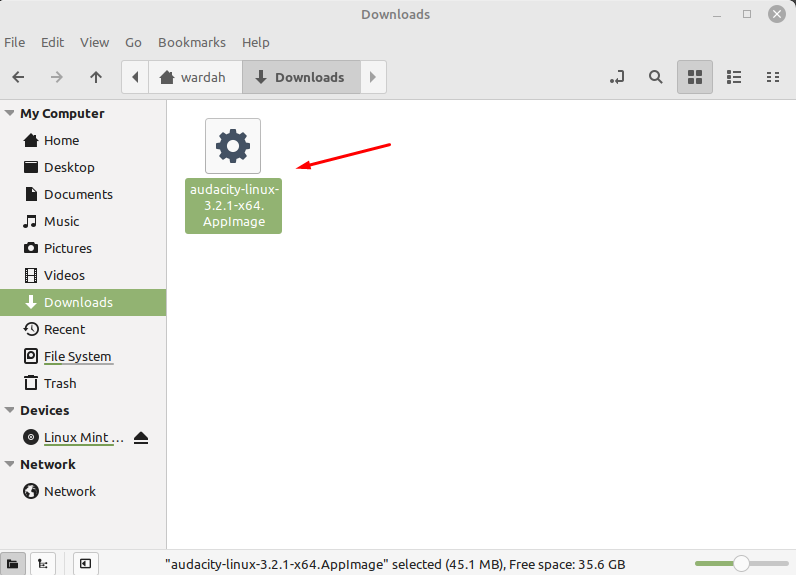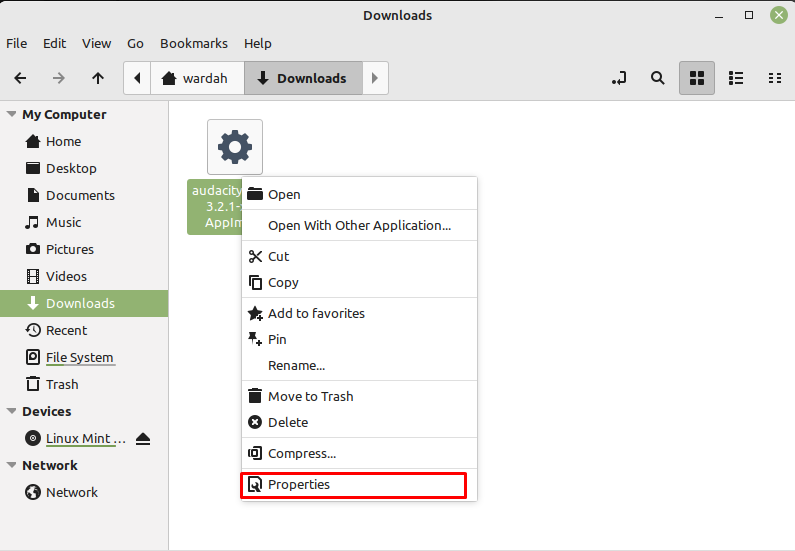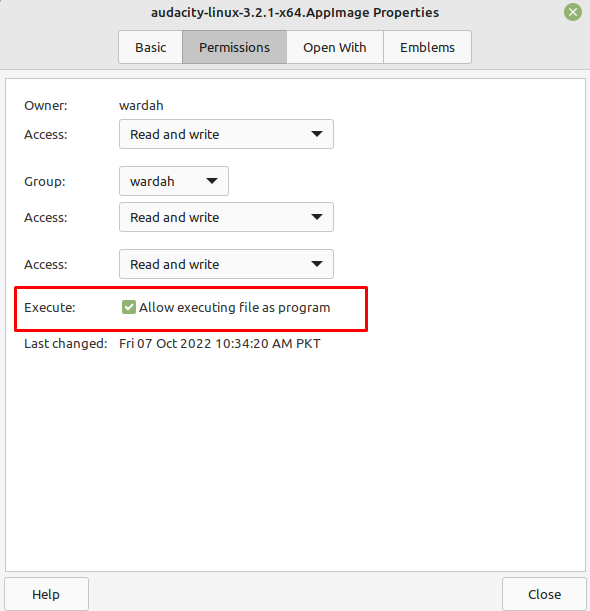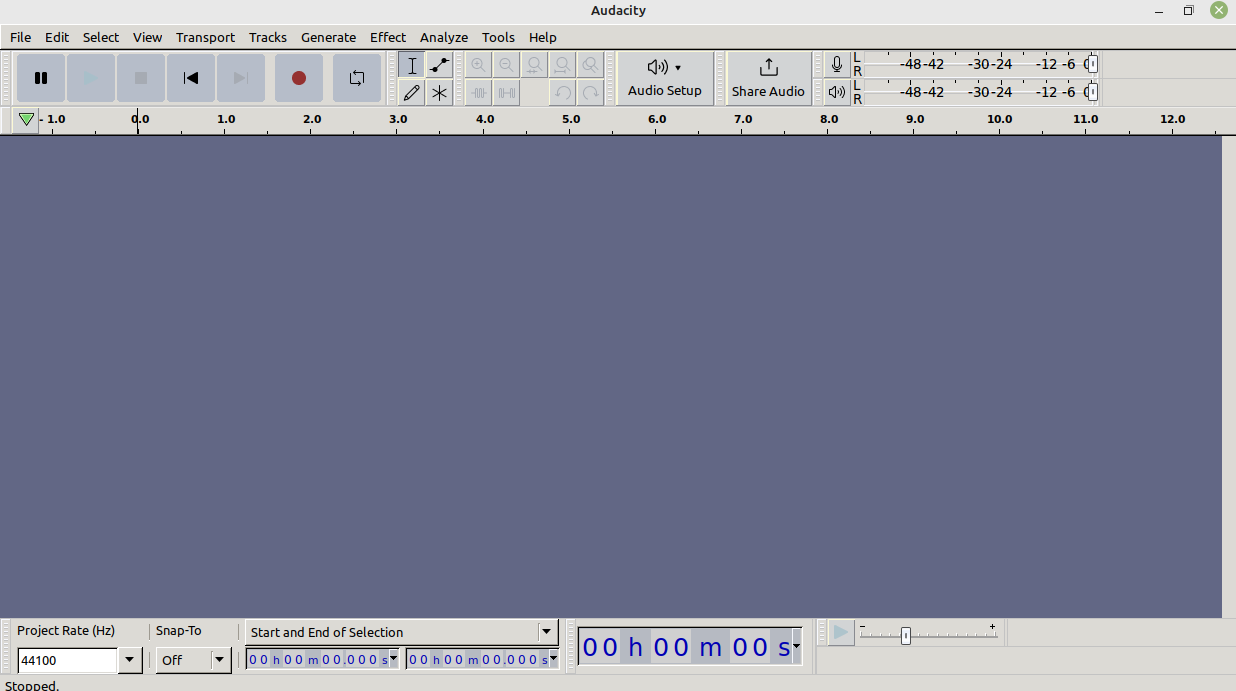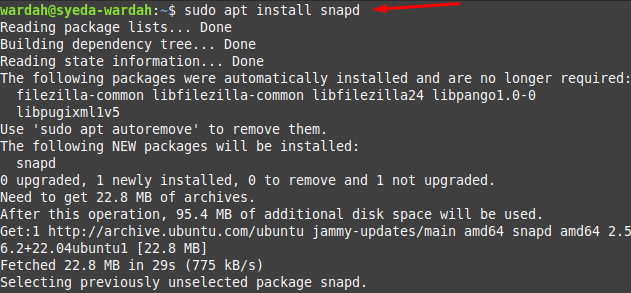Its popular features included, live sound recording, editing multiple audio formats, importing, and exporting sound files, multiple effects support, can do editing functions (edit, duplicate, cut, copy), high sound quality, and support of many plugins.
It is compatible and has support to run on multiple platforms like Linux systems and Windows.
How to Install Audacity on Linux Mint 21
It’s the beauty of Linux that you always have multiple options to perform a single task. Similarly, there are several approaches offered by the Linux systems to install the Audacity tool on Linux Mint 21 system.
Some of the easy and quick ways are as mentioned:
1: Install Audacity through Default Repository
Open the terminal and update the system repository to refresh all system packages:
Now, run the apt command to let install Audacity editor on Linux Mint 21 system:
Type to launch it on the system:
However, if you want to uninstall Audacity when there is no use of it, type in terminal:
2: Install Audacity through GUI
Another quick and simple way to install Audacity is through graphical user interface. What you need to do is, open the Software manager and type Audacity in the search bar. There you will find suitable results; click on the first one:
Click on the Install button to let it install on system:
A dialogue box will appear to ask you to enter a Linux Mint password as this tool requires sudo privileges to run. Type the correct password and click to Authenticate button:
The installation process will be start after authentication process:
After taking a while, you will get the Audacity tool on your Linux Mint 21 system, tab to Launch button to get it on screen:
To remove it simply click on the Remove button in the Software Manager.
3: Install Audacity through Official Site
Visit the official site of Audacity and click on the given link to let it download:
It will download on your Downloads directory:
To make this file executable, right-click on it and move to Properties option:
In the Properties menu, go to Permissions tab and their mark check on “Allow executing file as program”. This will allow the Audacity downloaded file to run on Linux system:
After giving access and permission, double-click on the Audacity icon to launch it:
4: Install Audacity through Snap Store
To install Audacity using snap store, first, you need to remove nosnap.pref file from the system:
Now, install snapd (snap package manager) on Linux Mint system:
Execute the mentioned command to install Audacity editor:
You can also remove it from the Linux Mint system using the given command:
Conclusion
Audacity is a popular, cross-platform audio editing software used by many Linux users. It has a variety of features that includes, live recording, editing, file formatting, plugin support, and many more. This article has covered the four easiest ways to install the Audacity tool on Linux Mint 21 system. These approaches are; default repository, snap store, GUI, and official site of Audacity software. Moreover, we have also discussed the uninstallation process in multiple ways.