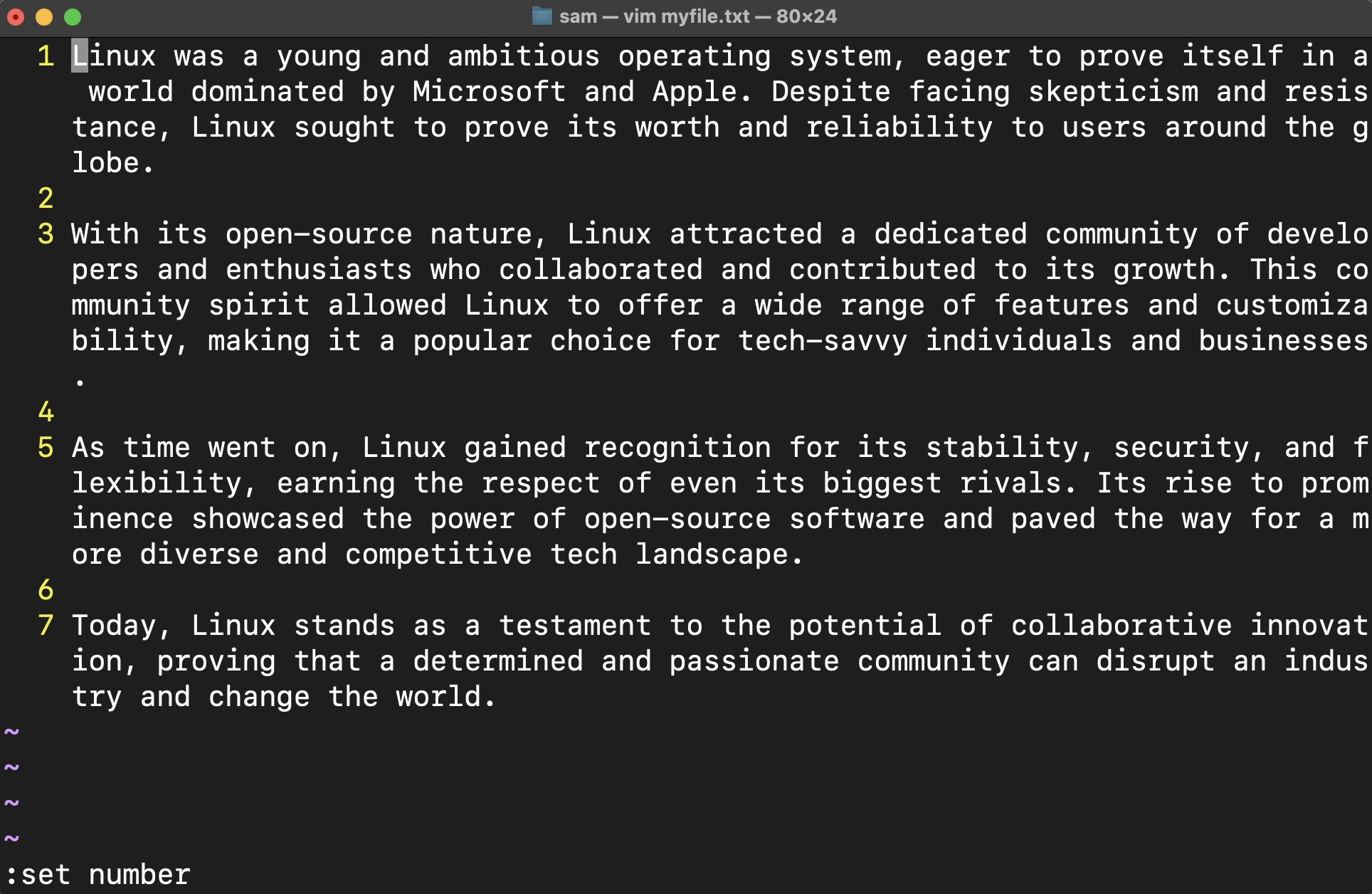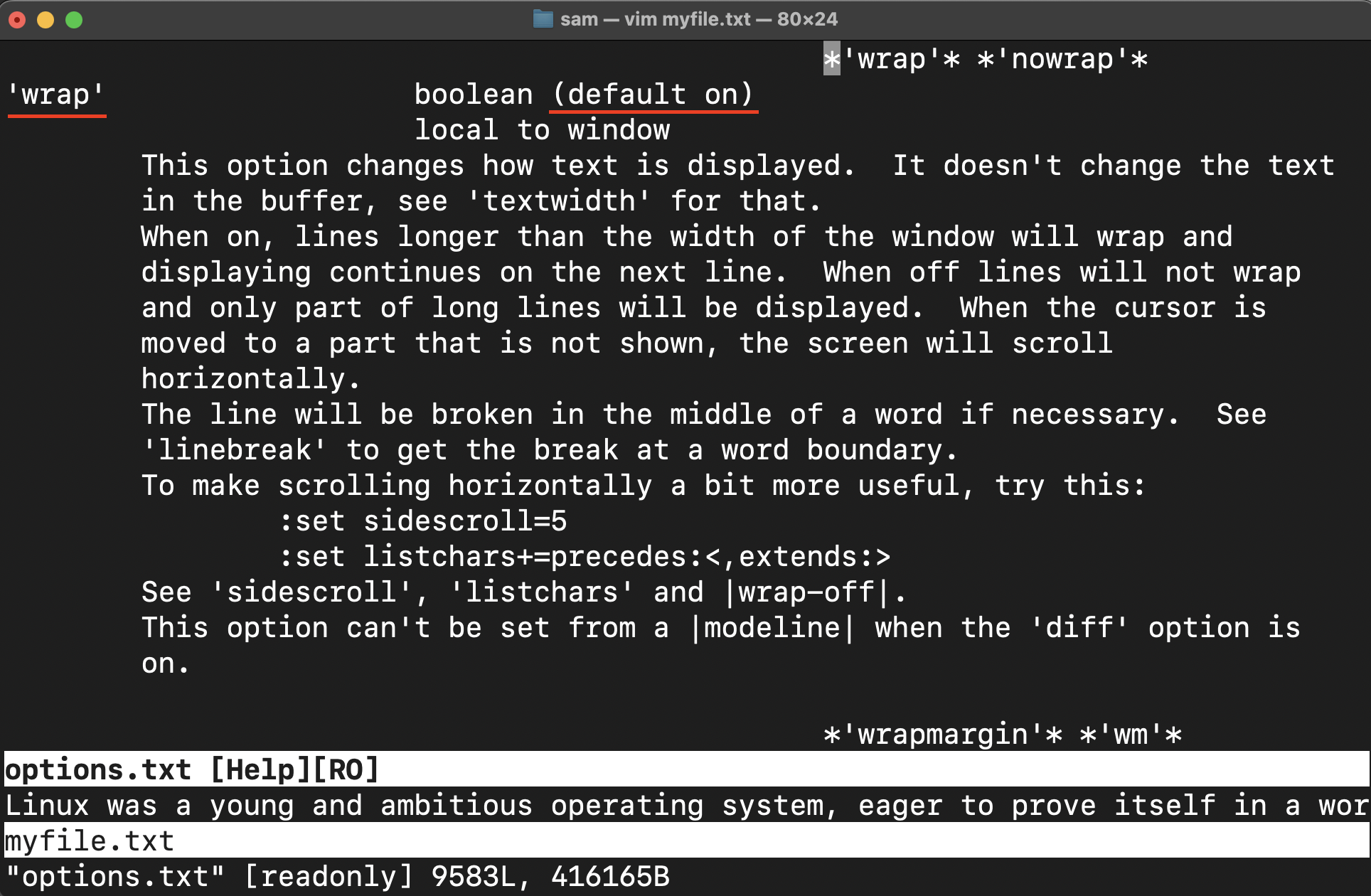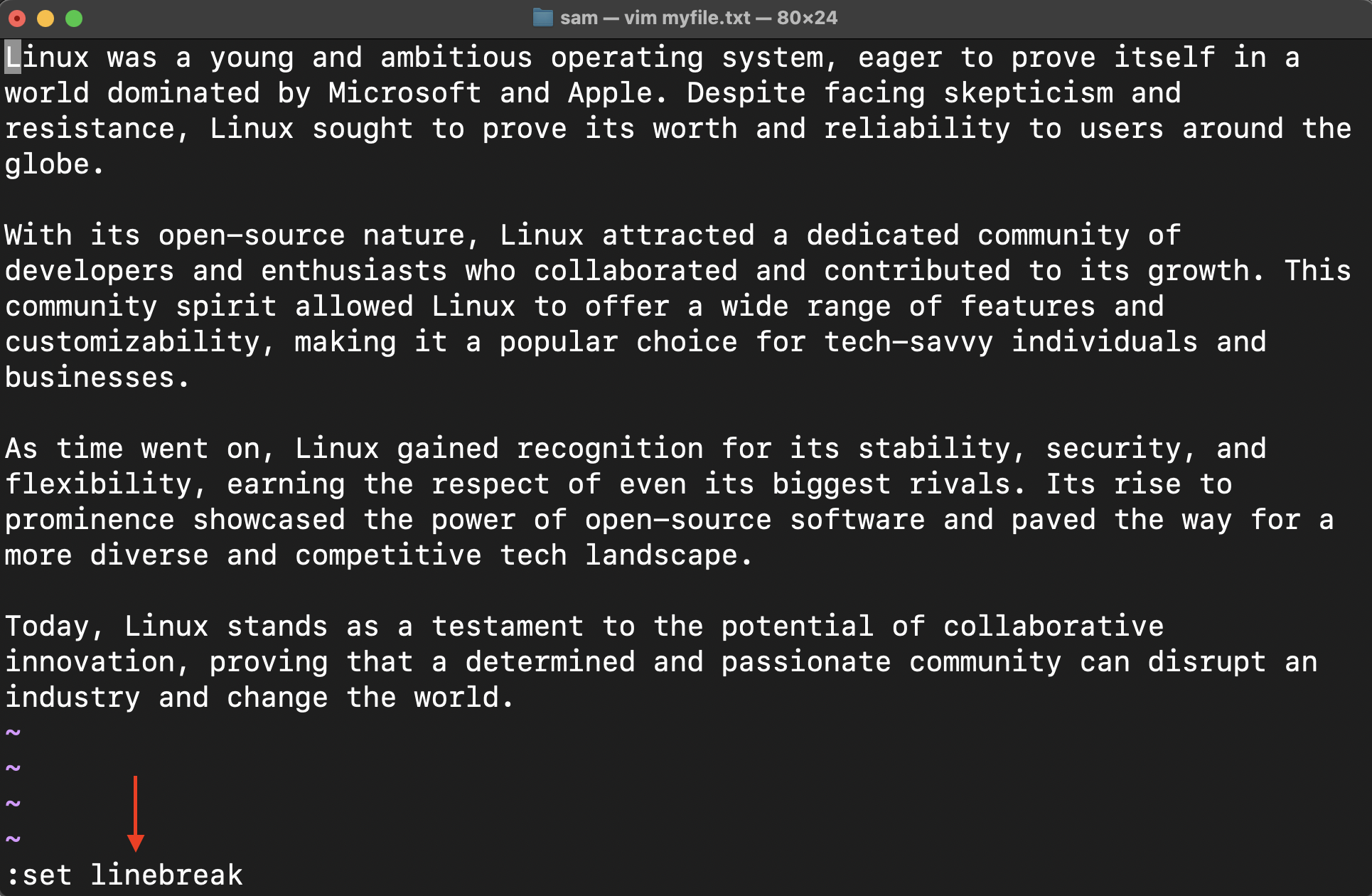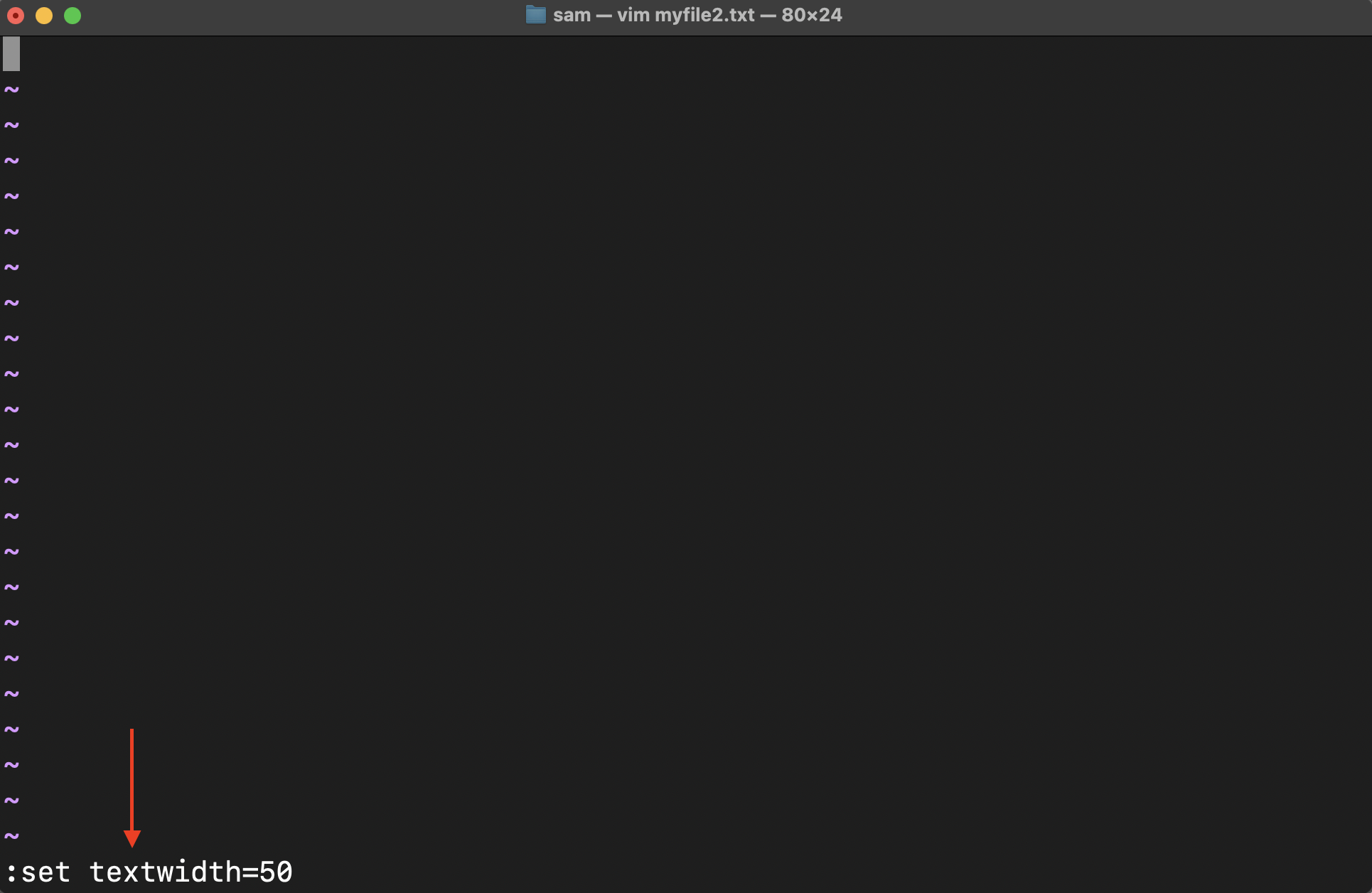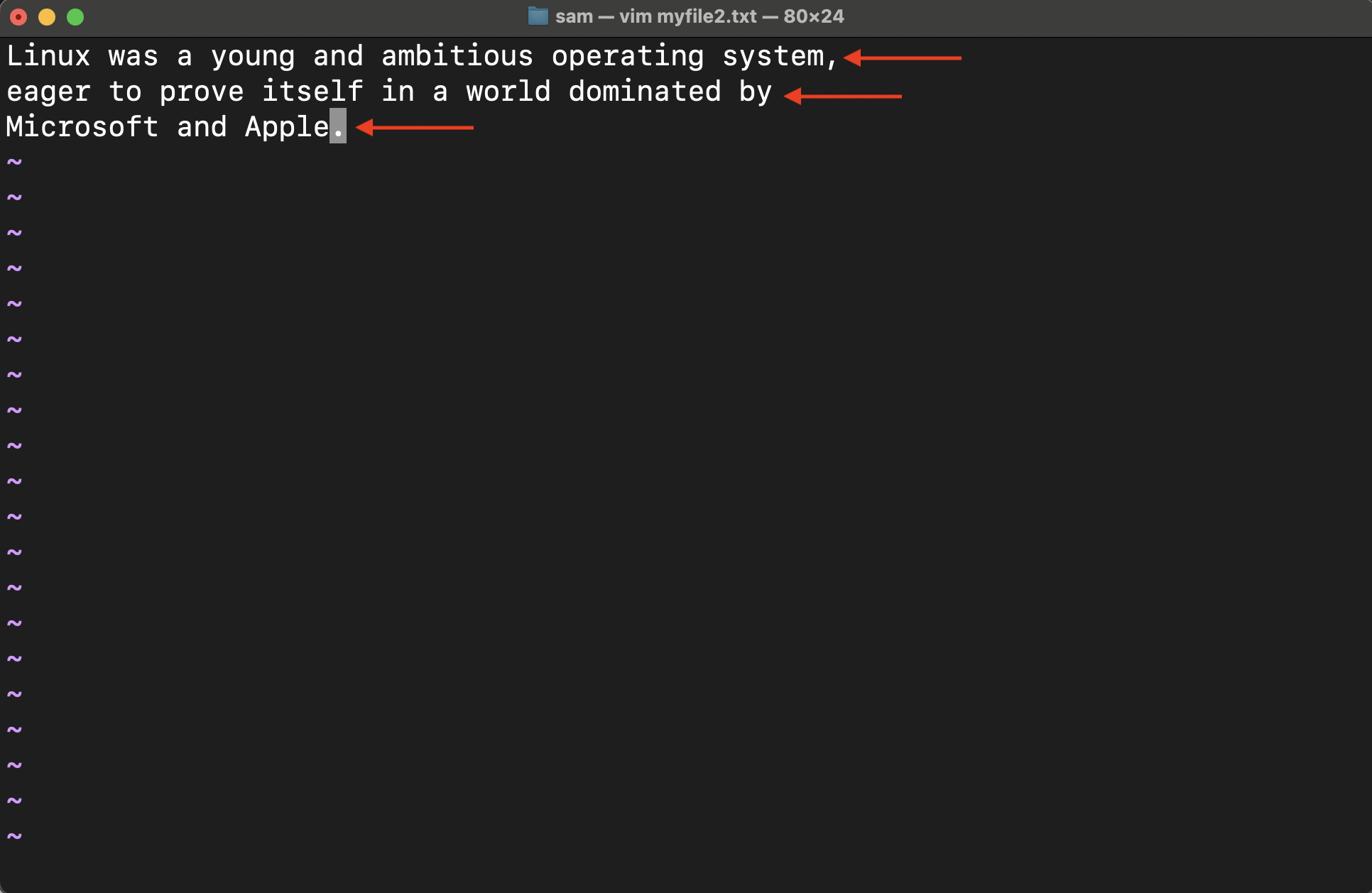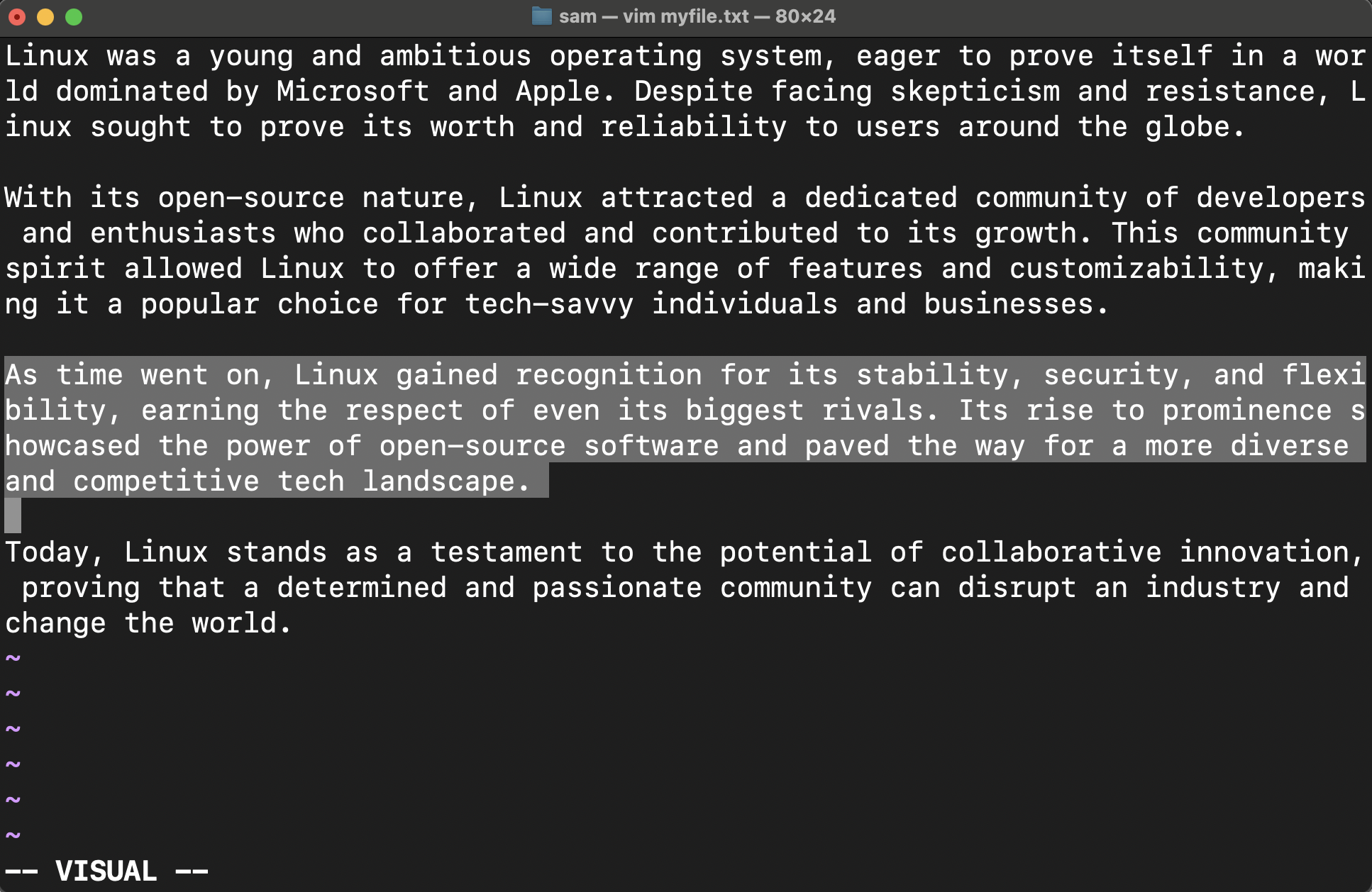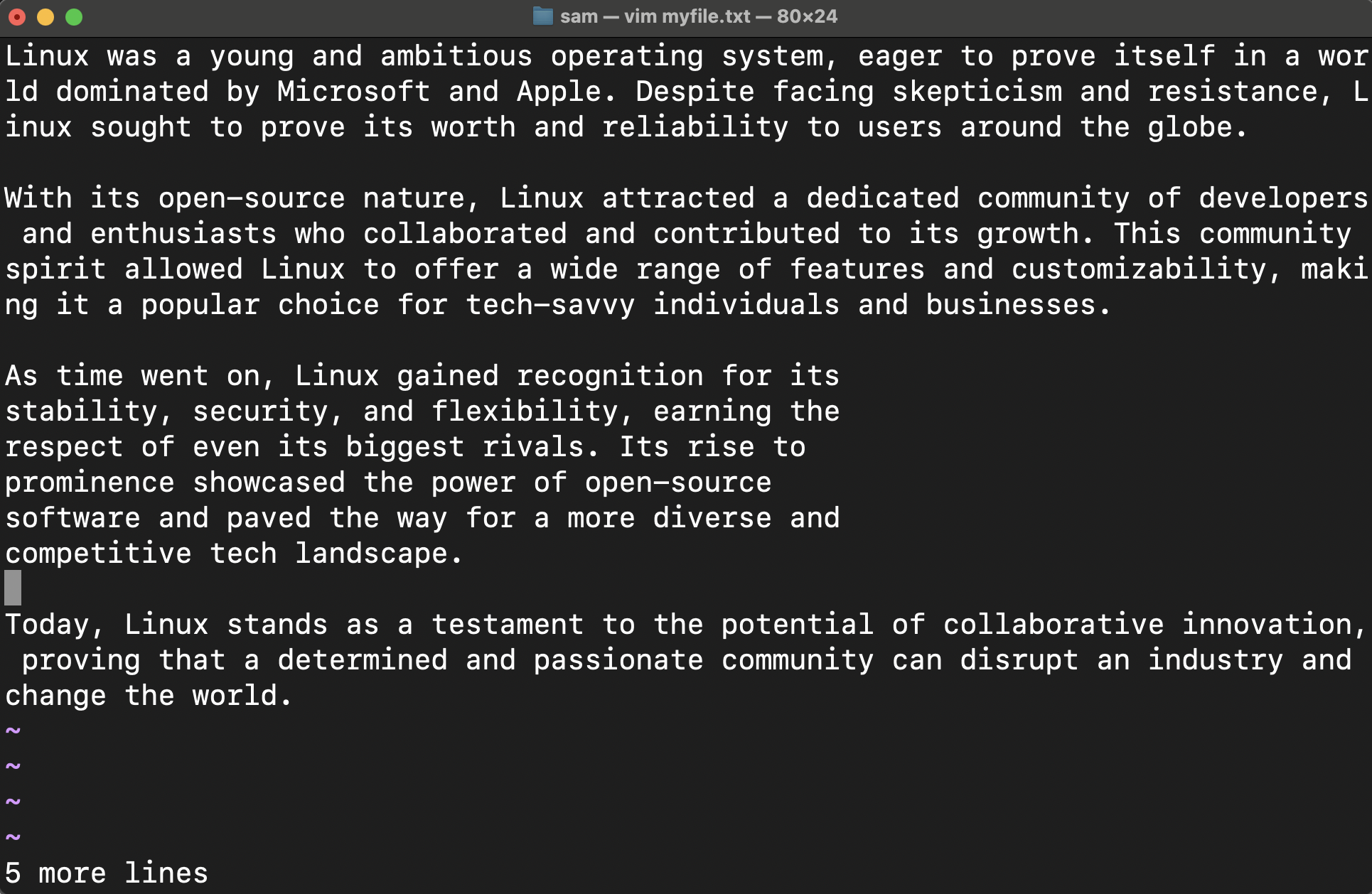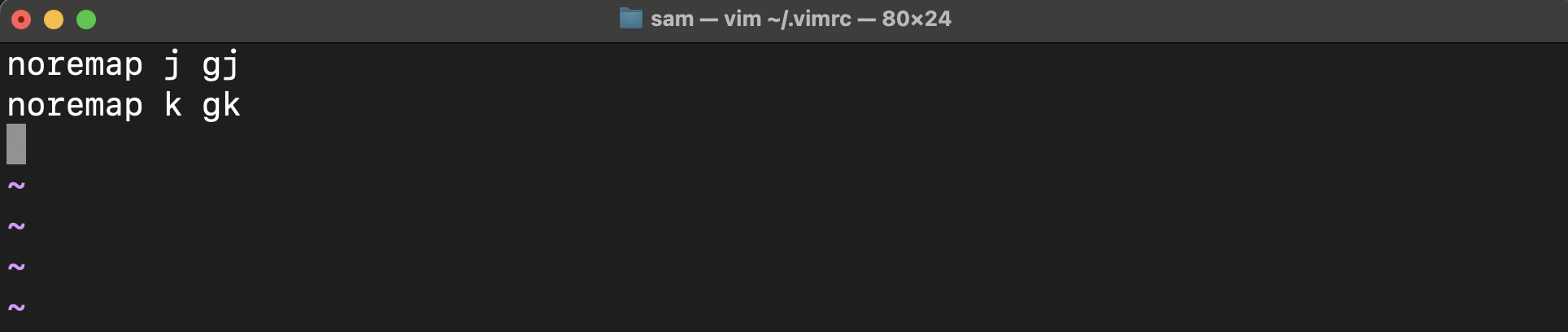Text wrapping is a feature in text document editing applications that allows you to wrap text within or around a space or object. In Vim, text wrapping is advantageous because it makes the text confined to the margin of the window so you don’t have to make horizontal scrolling.
In this guide, I am going to explore how to wrap lines and words in Vim editor, and how to make text more readable.
- Types of Wrapping in Vim
- How to Wrap Lines and Words in Vim through Soft Wrap
- How to Wrap Lines and Word in Vim through Hard Wrap
- How to Reformat the Lines
- Navigating the Wrapped Lines
- Disabling Soft and Hard Wraps in Vim
- Conclusion
Types of Wrapping in Vim
Before learning about how to wrap lines and words in Vim editor, I would like you to understand the difference between the two types of wrapping in Vim.
The soft wrap in Vim creates an illusion of making the text wrap inside the window, but in reality, the text remains a long horizontal line of words.
The hard wrap in the Vim editor is configured to insert a new line after a specific line width.
How to Wrap Lines and Words in Vim through Soft Wrap
The text in Vim can be seen with default soft wrap, but the words and lines are split around the edge of the terminal window.

Or just enable the line number; a paragraph will be considered as a line; this is because the text is soft-wrapped.
The soft wrap in the Vim editor is enabled by default:
If it is not then use the :set wrap command in the NORMAL mode.
However, the default wrap split the lines and words at the window edges.
To make the Vim editor break lines without splitting the words use :set linebreak command:
The soft wrap has been set in the Vim editor and now lines and words will be wrapped.
If the line break does not work even after enabling it then you may need to disable the list using :set nolist command:
Creating a command for Soft Wrap
You can always create a custom command to execute all the above-given commands in one go; to set the soft wrap of the current document. For open vimrc file:
Use the given syntax to create the command:
Note: The user-defined command always starts with the capital letter.
Now, simply typing the :Swrap command in the Vim editor will set up the soft wrap.
How to Wrap Lines and Word in Vim through Hard Wrap
In hard wrap, if the text width is set to 50 characters then the line will break after 50 characters because it is the maximum width of the automatic wrapping. To set the hard wrap :set textwidth=50 command will be used with a number.
Or use the shortcut:
Now, a new line (\n) will be inserted when the set limit of 50 characters is reached:
We can also use the legacy command (vi compatible) to set the hard wrap in the Vim editor and that is :set wrapmargin which starts from the right side of the window.
If the wrapmargin is set to 30, then it means the EOL will be inserted when the lines will the 30 characters away from the right side of the window.
The textwidth and wrapmargin commands are equivalent in the Vim editor. You can make the hardwrap permanent by inserting the command in the vimrc file.
How to Reformat the Lines
If you have some unwrapped text in your file, you can use :gq command to format the text in the defined format.
Get into the VISUAL mode by pressing the v key and next select the lines.
After selecting the use :gq to reformate the unformatted lines.
If you want to format the paragraph use :gq}. To learn more about the qg command use :help gq in the Vim editor.
Navigating the Wrapped Lines
The default key bindings for navigation in Vim are h, j, k, and l; but these keys are for line navigations not wrapped line navigations. You will need to add g key with the traditional navigation keys.
| gj | Navigating down by 1 line |
| gk | Navigating up by 1 line |
| g^ / g0 | Navigating the beginning of the line |
| g$ | Navigating to the end of the line |
For me, it is okay to have distinct keys for both normal and wrapped navigations. But you can always map the same keys for wrapped navigation by placing the following commands in the vimrc file:
noremap k gk
Disabling Soft and Hard Wraps in Vim
These wrap settings can be disabled at any time; see the instructions given below to set the wrap settings off:
Disable Soft Wrap
To disable the type the :set nowrap command in the Vim editor.
This command will simultaneously disable the soft wrap and the linebreak.
Disable Hard Wrap
To disable the hard wrap just set the text width equal to 0.
Or:
If you have made a permanent change by adding this command to the vimrc file then simply remove it and save the file using Shift+zz or :wq.
Conclusion
Wrapping is a method by which text is made more comprehensible in Vim as it wraps the text around the sides of the Window effectively splitting the words and lines. The soft wrap is enabled by default, you just need to activate the line break. While for hard wrap you need to set the maximum limit of characters for automatic wrapping.
The choice between soft and hard wrap is entirely a matter of personal preference. Personally, I prefer to use soft wrap for programming while hard wrap for creating the document.