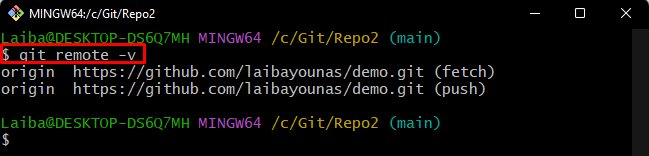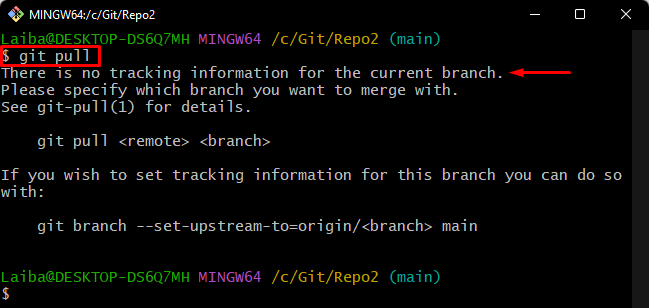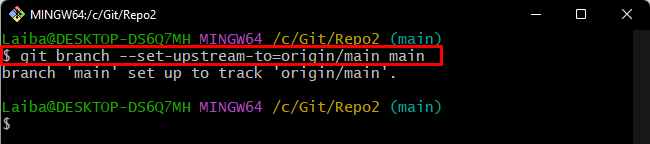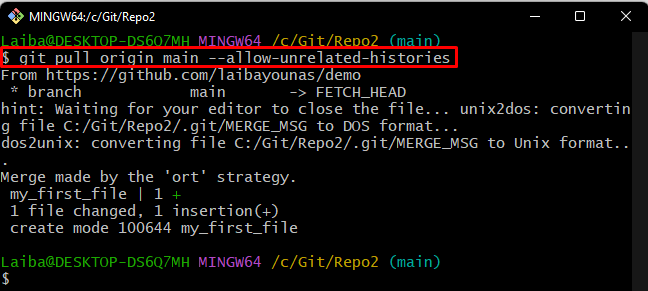While working on Git, developers perform different operations, such as pushing the local content to the GitHub server or downloading the remote content to the local repository. They usually encounter some errors or problems while pushing or pulling the changes. More specifically, different Git commands and solutions are available to resolve these problems.
This write-up will discuss:
Why There is No Tracking Info for the Current Branch?
When a user executes the “git pull” command in the working directory, Git starts downloading the content of the GitHub repository into the local repository. Users usually encounter the “There is no tracking information for the current branch” problem when they pull the remote content for the first time in the new local branch. This error also occurs when you attempt to pull from the GitHub branch that has the same name as the Git local branch.
How to Set the Tracking Info for the Branch?
To set the tracking information for the current branch, first, navigate to the required repository and verify its remote. Then, execute the “git branch –set-upstream-to=<remote>/<branch> <branch>” command.
To do so, look at the below-provided steps for a better understanding!
Step 1: Move to Local Directory
First, run the below-listed command and switch to the particular Git directory:
Step 2: Verify Remote Origin
Then, ensure whether the local repository is linked to the remote repository or not by utilizing the following command:
Here, it can be seen that the local repository is connected to the GitHub repository:
Step 3: Pull Remote Content
Now, type out the “git pull” command to get the content of the GitHub repository into the local repository:
The below-given screenshot indicates that the tracking information for the current working branch has not been set:
To resolve this problem, try out the following steps.
Step 4: Set Tracking Information for Branch
Next, set up the tracking information for the current local branch with the help of the below-listed command:
In the below output, it can be seen that the local branch “main” has been set up to track the remote “main” branch:
Step 5: Pull Remote Origin
Lastly, run the given-below command to fetch and download the remote changes:
Here, the “–allow-unrelated-histories” option is used to enable Git for merging the branches of both unrelated remote and local repositories.
It can be observed that the remote branch has been downloaded successfully, and the local branch has been updated:
We have explained why there is no tracking information for the current branch and how to resolve it.
Conclusion
“There is no tracking information for the current branch” problem occurs when users execute the “git pull” command for the first time in the new branch. Users try to pull the remote content to the local branch, but sometimes Git does not know which remote branch it should pull. This write-up explained about the tracking information for the current branch and how to fix it.