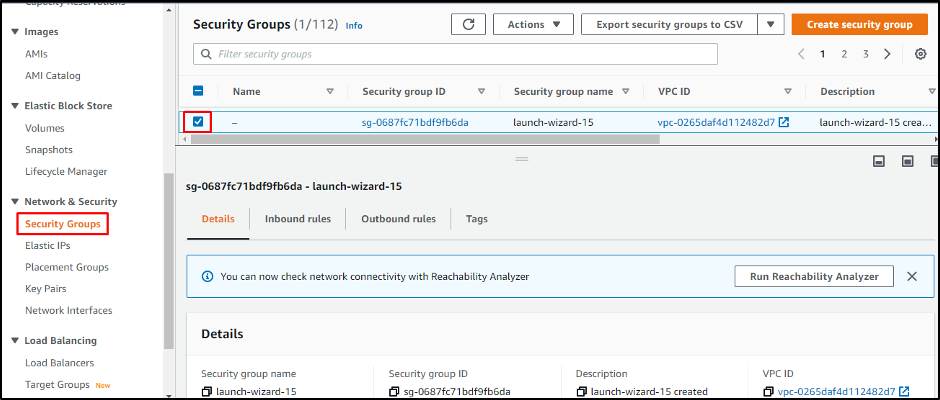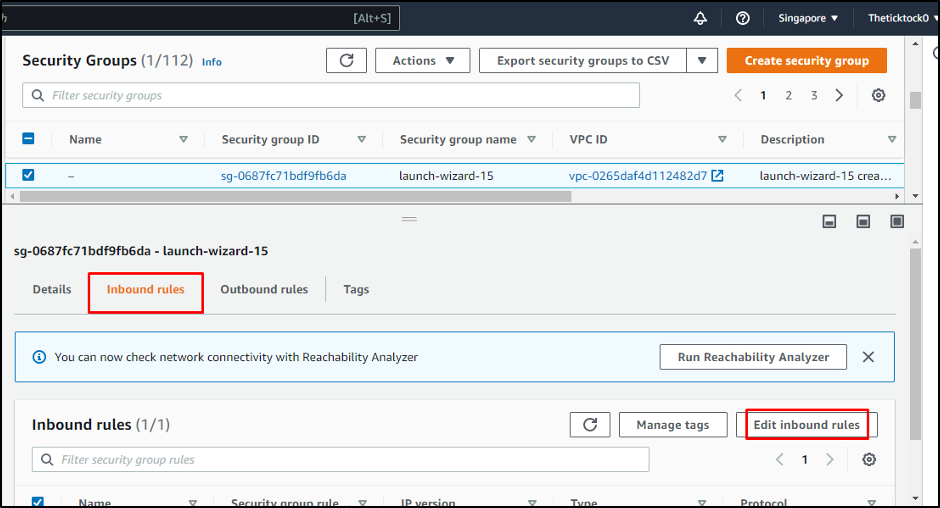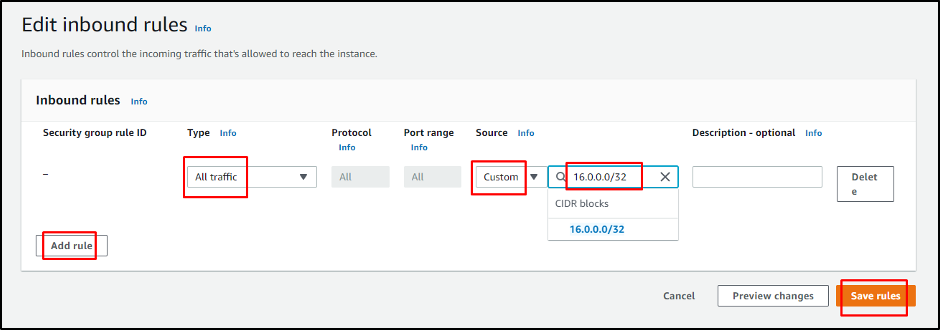Let’s start with how to whitelist an IP on AWS.
Whitelist an IP on AWS
To whitelist an IP on AWS, you need to click the “Security Groups” button from the left menu on the “EC2” page. Then select the security group to whitelist an IP address. “Details” related to the security group will appear under it:
Click on the “Inbound rules” section and from there, simply click on the “Edit inbound rules” button.
On the “Edit inbound rules” page, you have to perform a few tasks mentioned below:
- Click on the “Add rule” button
- In the drop-down menu of the “Type” section, you can allow traffic
- Select “Custom” from the “Source” option to add a specific IP address
- Click on the “Save rules” button to whitelist your IP:
After saving the added rule, you will be directed back to the “Security Groups” page. Here, you can see your rule has been added to the “Inbound rules” section:
You have successfully added an IP address to the whitelist on AWS.
Conclusion
IP whitelisting means giving your domain access to trusted IP addresses. In AWS, you can whitelist an IP using the security groups. For that click on the “Edit inbound rules” button. A new rule can be added to whitelist any custom IP address. By configuring these inbound rules, you can also select what traffic to allow in the newly whitelisted IP address.