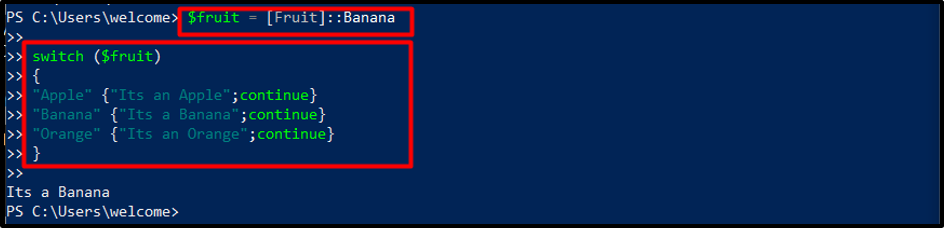This article will delve into the depth of Enum in PowerShell, exploring its syntax, functionality, and practical use cases.
What is an Enum in PowerShell?
Enum in PowerShell allows users to define a set of named constants or specific values within a sequence, providing a straightforward approach to organizing and managing data.
ENUM (short for enumeration) is a powerful and versatile feature in PowerShell that allows users to iterate through a set of values. It acts as a control structure to efficiently manipulate data and automate tasks, making it an essential component in the toolkit of any PowerShell user.
The process of declaring an Enum in PowerShell is straightforward yet flexible. It begins with the creation of a new Enum type using the “enum” keyword, followed by a descriptive name. Enum members are then defined by assigning values to them, using either integers or string literals.
By default, the underlying type of an enum is “int,” but it can be customized to support any other numeric type, such as byte or long, depending on the requirements of the script, as follows:
<label> [= <int-value>]
...
}
Consider an example of a custom enum:
Apple
Banana
Orange
}
In this case, define an Enum named “Fruit” with three constants: “Apple”, “Banana”, and “Orange”. “Apple” is assigned a value of 0, “Banana” is assigned a value of 1, and “Orange” is assigned a value of 2.
Iterating Over Enum Values
Iteration over all the constants of an Enum using the Enum class’s “GetEnumValues()” method. Here’s an example:
This code snippet retrieves all the constants from the “Fruit” and displays each fruit value.
Iterating Over Enum Names
To obtain the name connected to a given value, use the “GetEnumNames()” function. The method returns the name that appears first alphabetically if a value has more than one name associated with it:
Enums in Switch Statements
Enums in PowerShell enable the creation of switch statements, an essential control structure that allows for concise and efficient code branching. The switch statements can be used to evaluate Enum values and perform specific actions based on the selected member. This approach enhances code modularity and permits efficient handling of various scenarios, reducing the complexity and overall size of the script.
Consider the following example for the aforementioned definition:
switch ($fruit)
{
"Apple" {"Its an Apple";continue}
"Banana" {"Its a Banana";continue}
"Orange" {"Its an Orange";continue}
}
In this case, the script checks the value of the “$fruit” variable and executes the corresponding action based on the selected/invoked fruit constant.
Enumerating System Objects
Apart from creating custom enumerations, PowerShell also provides built-in Enum types for various system objects. These include file attributes, drive types, error codes, permission levels, and more. Utilizing these pre-defined Enums reduces unnecessary code duplication and leverages the extensive built-in libraries, ensuring high performance and compatibility while adhering to industry standards.
Conclusion
Enum in PowerShell is a powerful feature that aids in organizing, managing, and manipulating data effectively. By providing a structured approach to defining named constants within a collection, iteration over Enum names and values can be done along with many other functionalities.