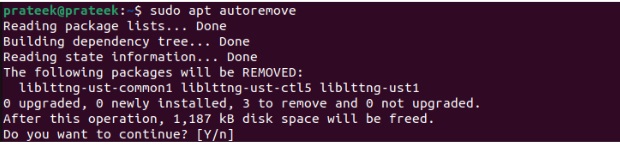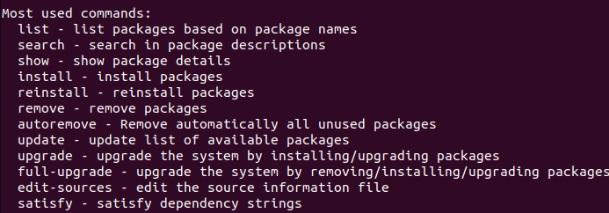Managing software packages in Linux is essential to maintain regular processes and services. The Advance Package Tool, or APT, is a package manager developed especially for Ubuntu, Debian, and a few similar Linux distributions. Apt offers various options to install, update, and upgrade software packages.
APT is a reliable and easy-to-use utility that you can primarily access using a command-line interface. Moreover, it also ensures that all the required components for a given package are installed properly when installing and upgrading packages. However, many beginner users are unaware of APT’s capabilities. So, this guide will comprehensively describe APT in Linux with examples of how to use it.
How to Use APT to Install Packages in Linux
Using APT is simple, so let’s start with installing or upgrading the system through the following command:
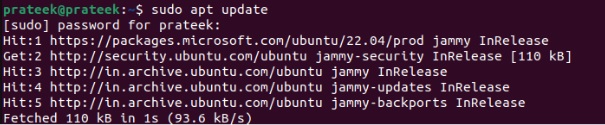
Now, please run the following apt command to install your desired utility:
In this command, you should replace util_name with the package name you want to install. For instance, to install the rsync utility, we will use:

Similarly, you can use the remove option to completely uninstall the package. For example, to remove the rsync utility, please run the below command:
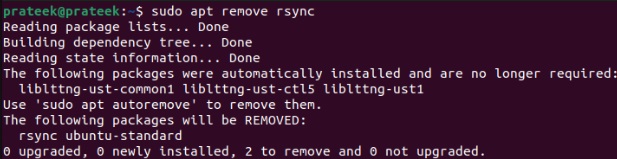
In case you want to remove all the unused packages from the system then please use the autoremove option:
You can also use the full-upgrade option to upgrade the system by removing, upgrading, and installing packages:
If you intend to upgrade a specific package, please use the following command:
Here, replace util_name with the particular utility name you want to upgrade. Let’s upgrade the curl utility for an example:
Moreover, you can run the following command to see the list of all the available options in the apt utility:
apt-get Vs. apt
Beginners and even a few seasoned Linux users need clarification on apt and apt-get. Both the apt and apt-get commands are a part of the APT utility, where apt-get is older and apt is a newer and more advanced tool.
On the other hand, apt includes additional features, like verbose output, which are not available in apt-get. However, apt-get still holds the top position as the widely used package manager in Debian-based distributions.
A Quick Wrap-up
APT is a popular Linux package management tool with multiple commands for installing, updating, and upgrading software packages. For users unaware of its correct usage methods, this guide comprehensively explains what apt is and how you can use it to install various packages in Linux. Furthermore, we describe a few apt commands to upgrade, uninstall, list, remove, and get detailed information about those software packages.