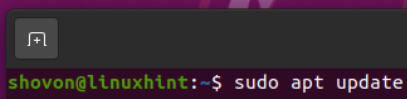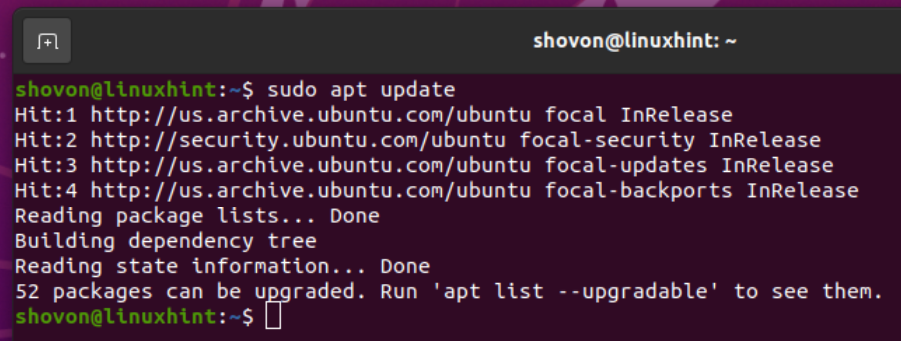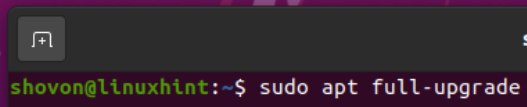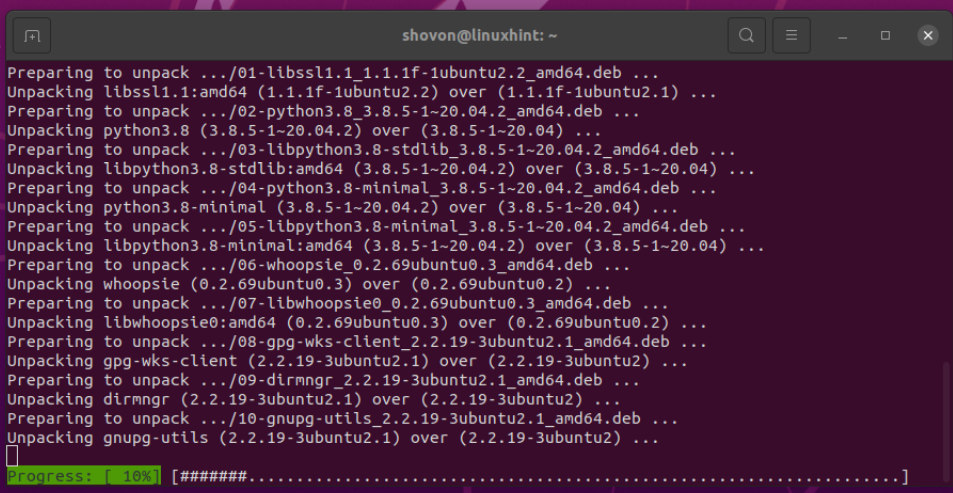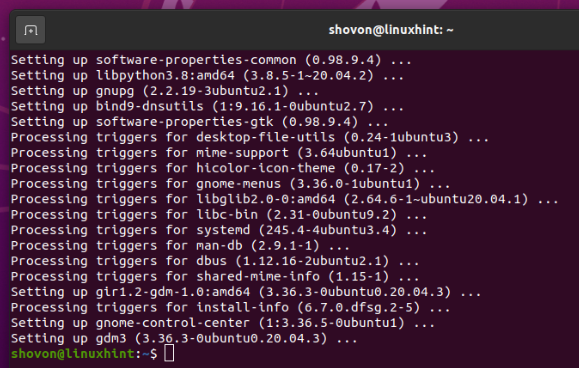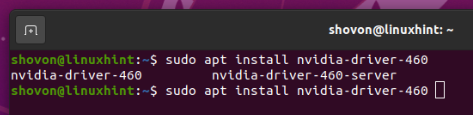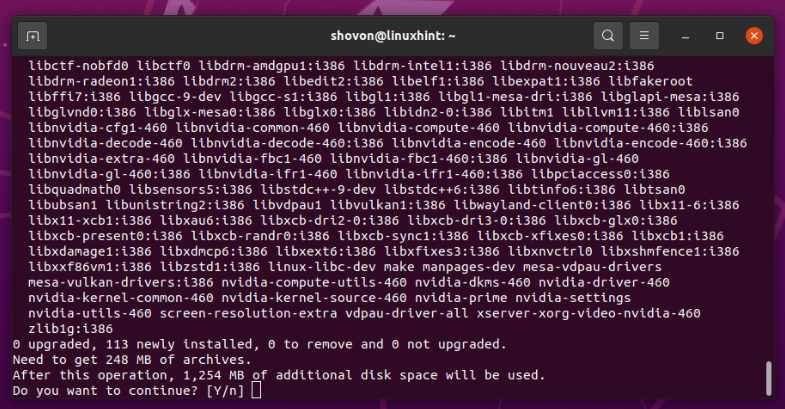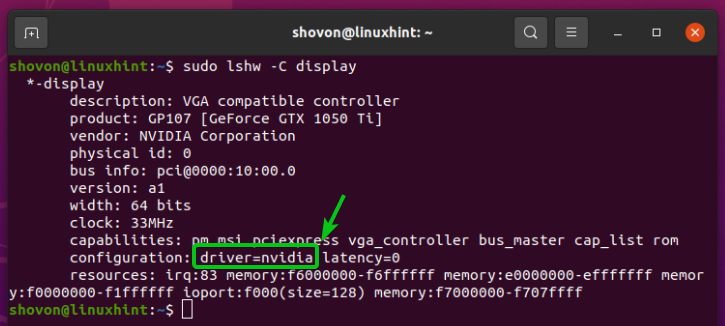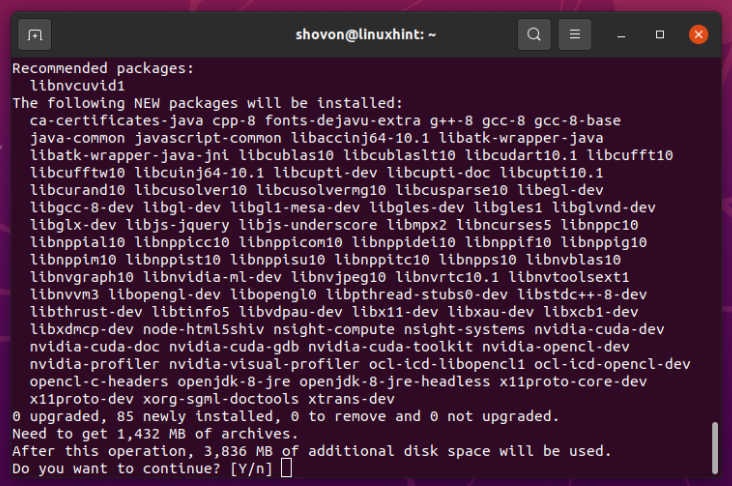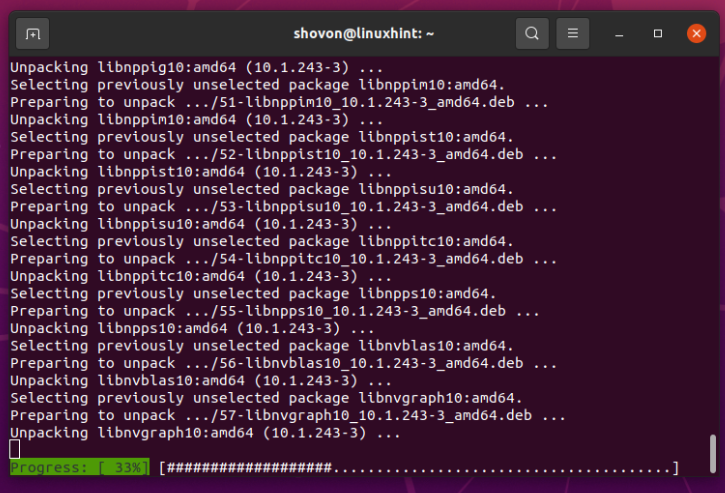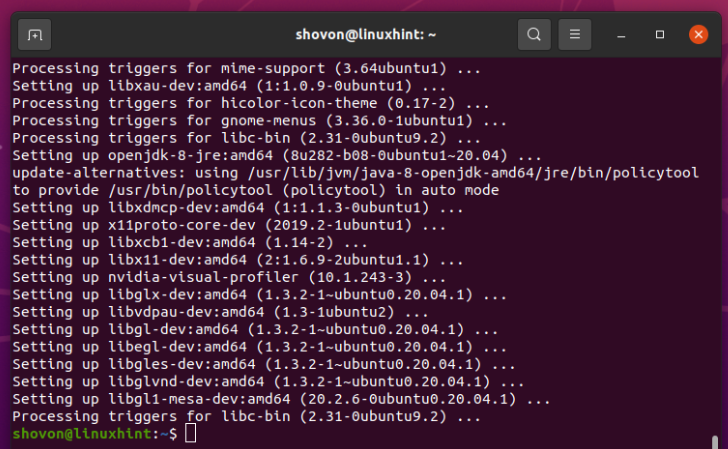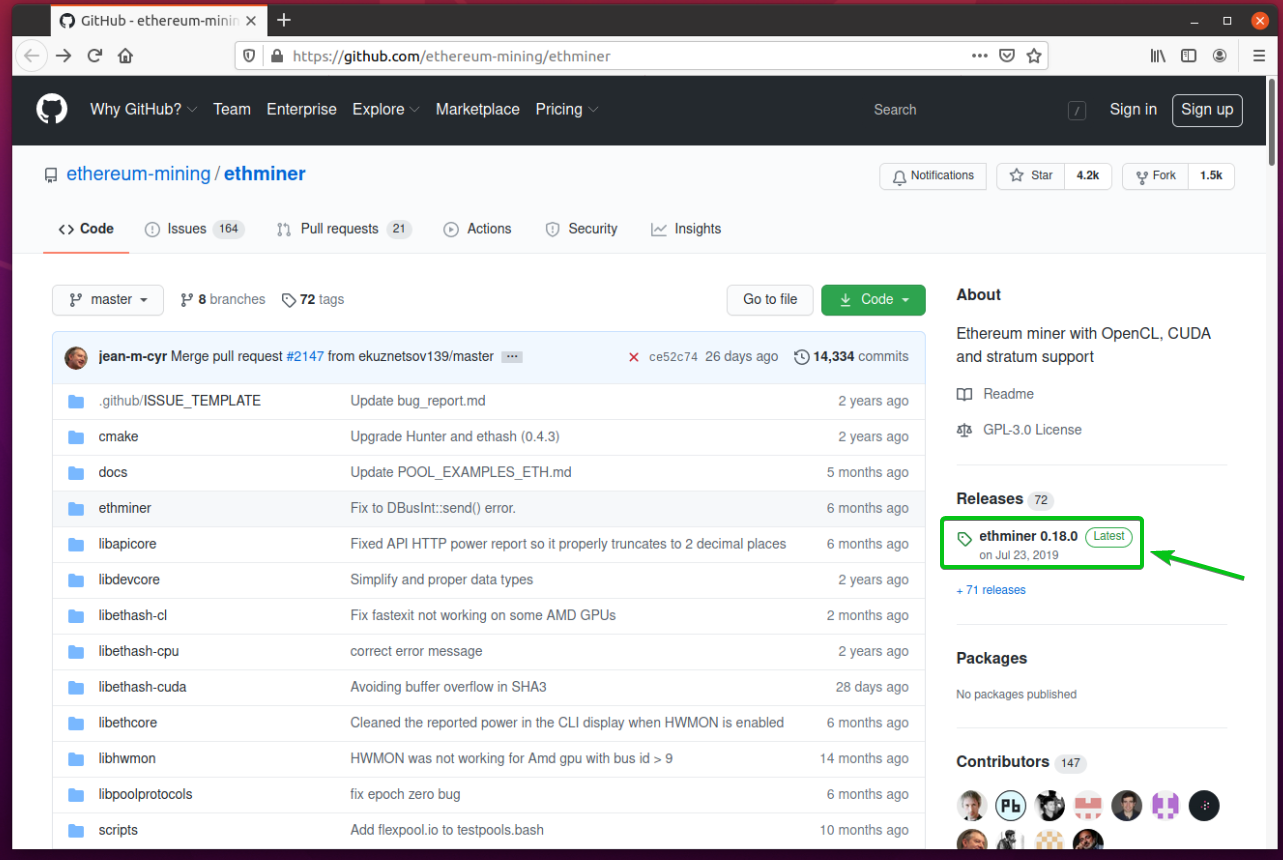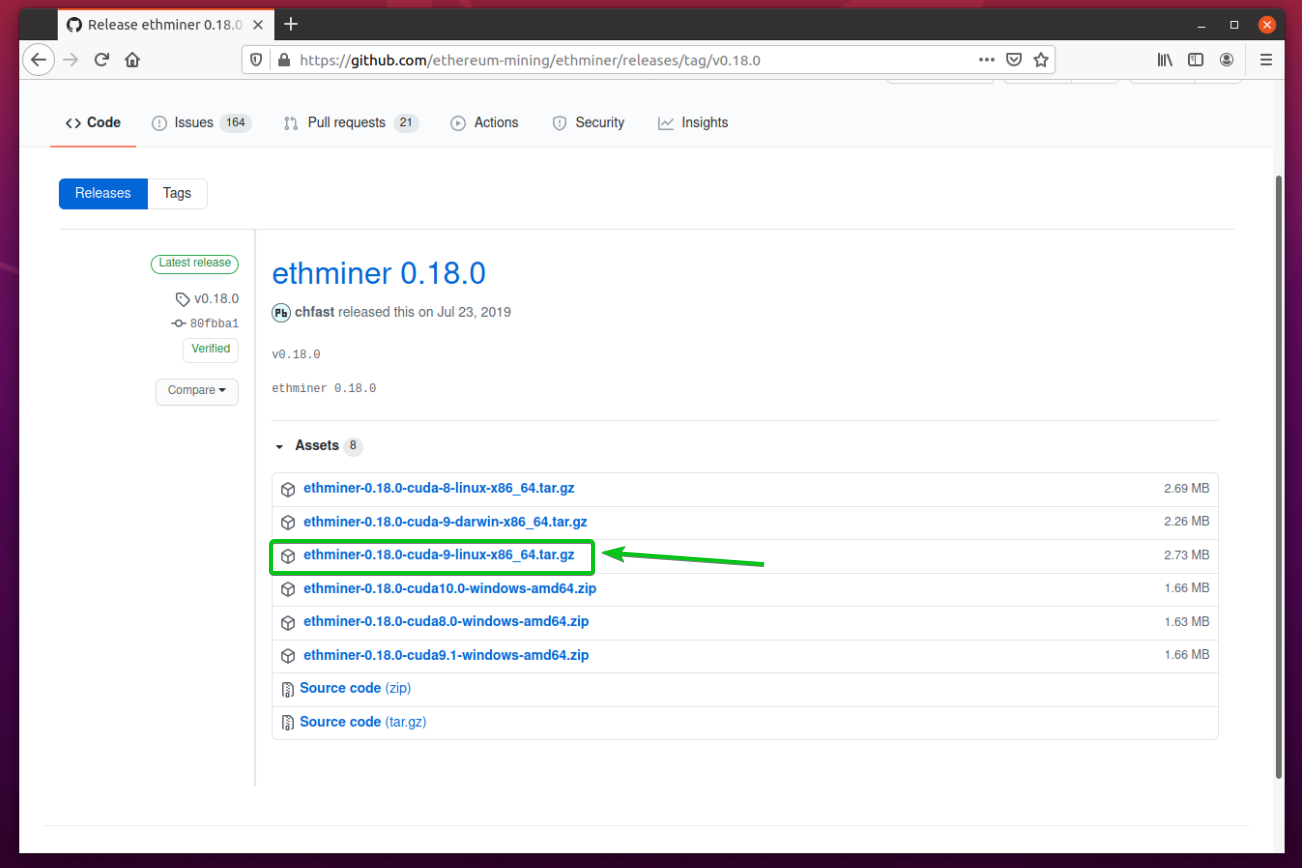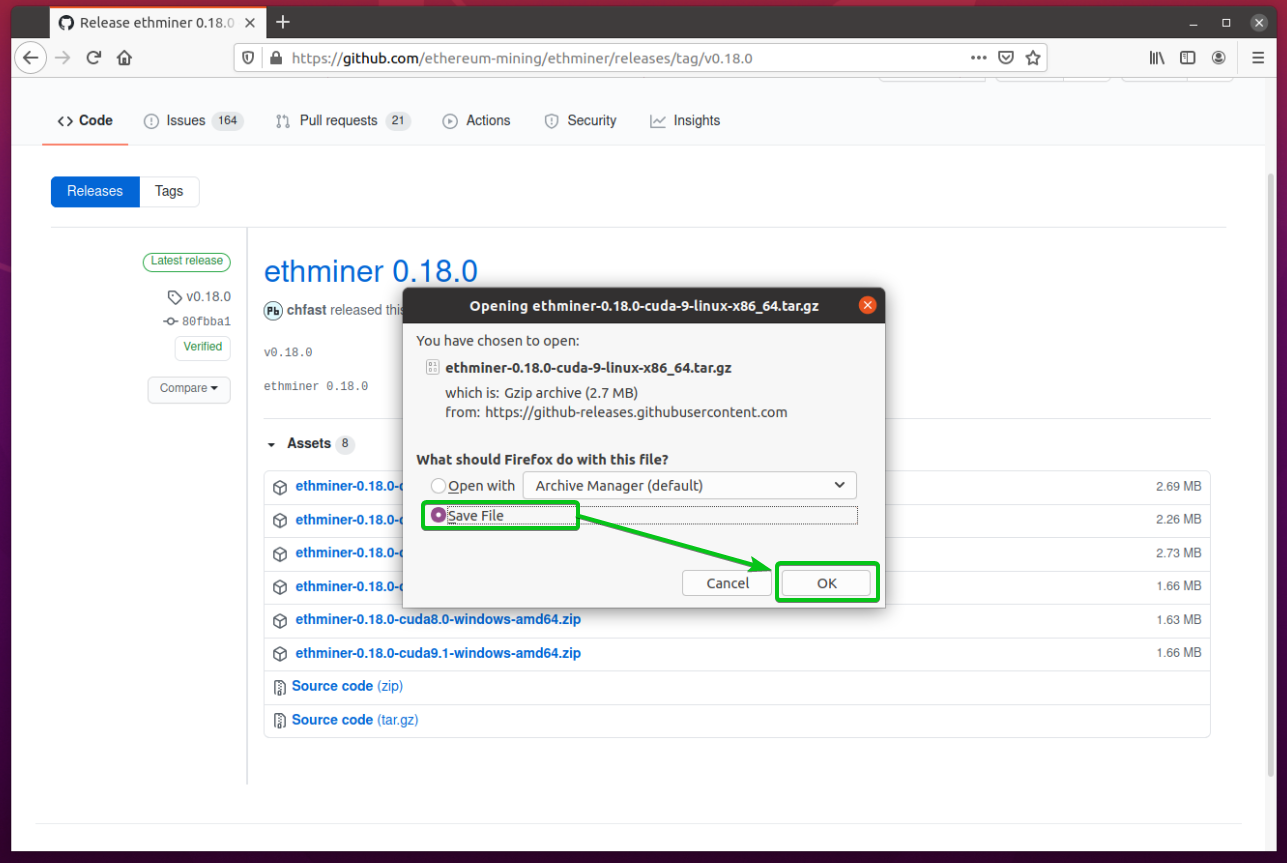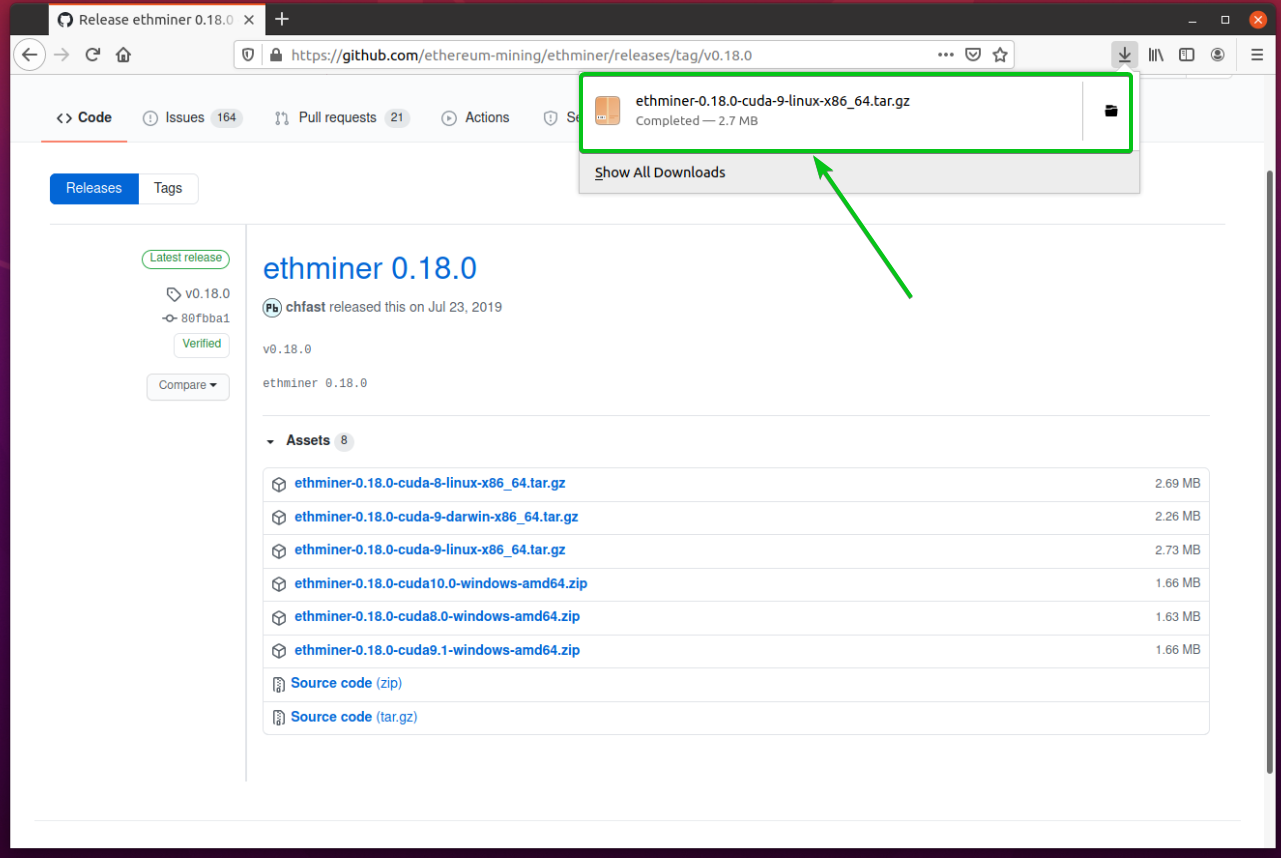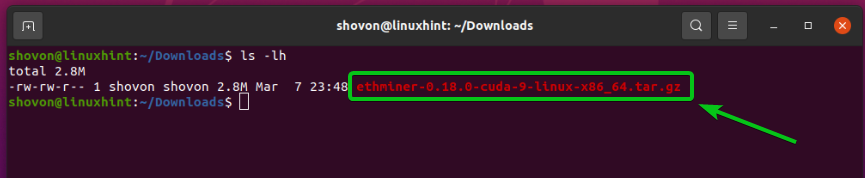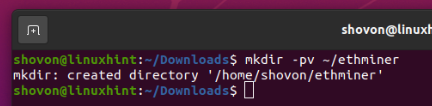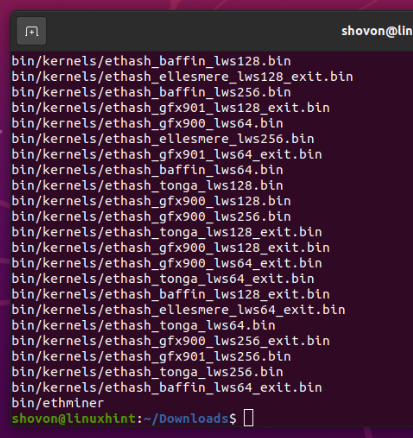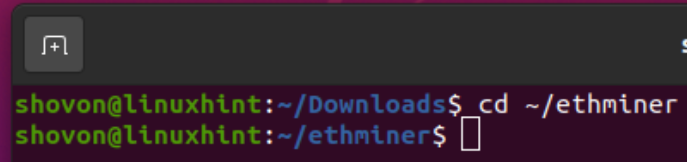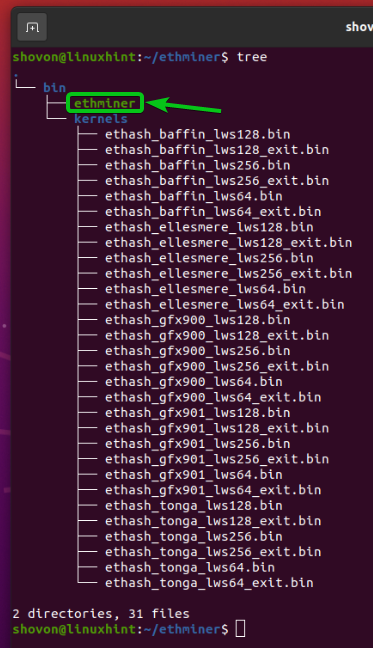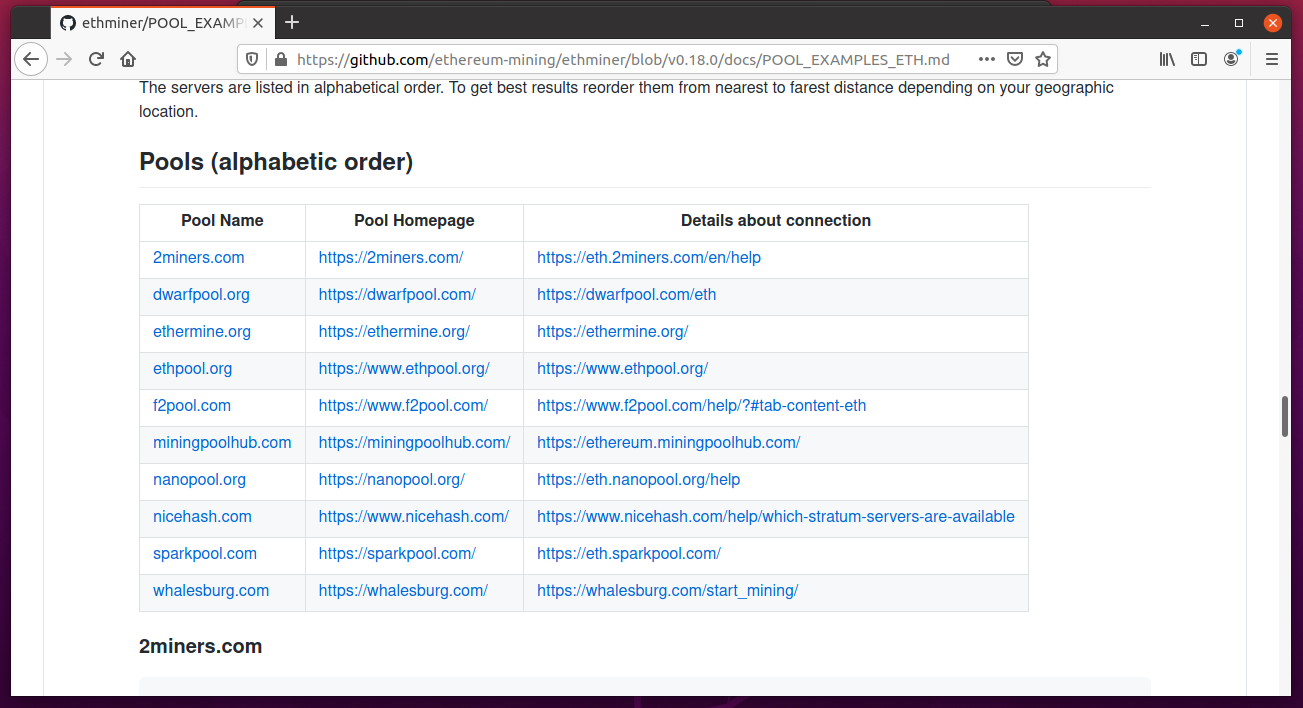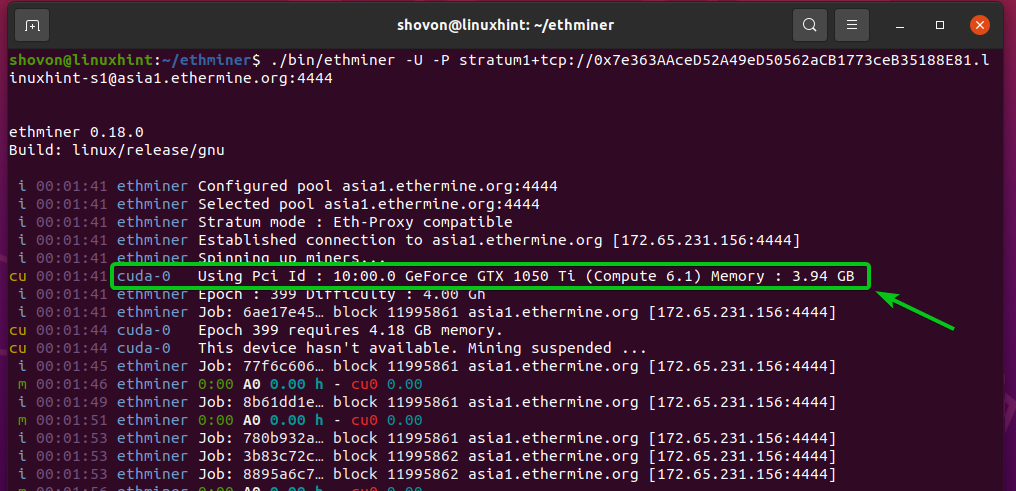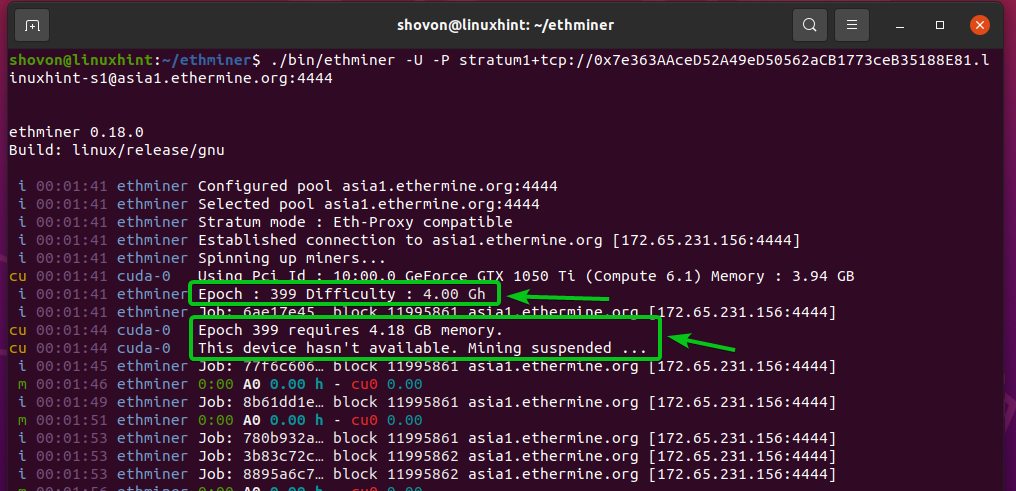To mine Ethereum (ETH) coins with the ethminer program, you will need an NVIDIA GPU that can meet the minimum VRAM requirement of the Ethereum (ETH) network. Depending on the difficulty of the Ethereum (ETH) network, the VRAM requirement to mine each Ethereum (ETH) coin will vary.
This article shows you how to install and use the ethminer program in Ubuntu 20.04 LTS to determine the GPU VRAM requirements for mining Ethereum (ETH).
Prerequisites
To follow this article, you will need the following prerequisites:
- A computer with Ubuntu 20.04 LTS installed.
- An NVIDIA GPU installed on your computer.
- Internet connectivity on your computer.
- An Ethereum (ETH) wallet address. You can get this from your Ethereum (ETH) Coinbase wallet. You can use other Ethereum (ETH) wallets, as well.
Installing the NVIDIA GPU Driver
For the ethminer program to work, you must have the NVIDIA GPU driver installed on your computer. The NVIDIA GPU driver is available in the official package repository of Ubuntu 20.04 LTS. So, it is easy to install.
First, update the APT package repository cache with the following command:
The APT package repository cache should now be updated.
Before installing any new drivers, it is a good idea to upgrade all the existing packages on your Ubuntu 20.04 LTS operating system.
To upgrade all the existing packages on your Ubuntu 20.04 LTS machine, run the following command:
To confirm the upgrade operation, press Y and <Enter>.
The APT package manager will download and install all the required package updates from the Internet. This may take a while to complete.
At this point, all the package updates should be installed.
For the changes to take effect, restart your computer with the following command:
At the time this article was written, the latest version of the NVIDIA GPU driver available for Ubuntu 20.04 LTS is NVIDIA Driver v460.
There are two versions of the latest NVIDIA GPU drivers available for Ubuntu 20.04 LTS, as you can see in the screenshot below.
nvidia-driver-460: Install this driver package if you have the Ubuntu 20.04 LTS desktop installed on your computer.
nvidia-driver-460-server: Install this driver package if you have the Ubuntu 20.04 LTS server version (with no desktop environment installed).
If you have the desktop version, install the latest version of the NVIDIA driver package on your Ubuntu 20.04 LTS desktop by issuing the following command:
If you have the server version, install the latest version of the NVIDIA driver package on your Ubuntu 20.04 LTS server (without any graphical desktop environment installed) by issuing the following command:
To confirm the installation, press Y and <Enter>.
The APT package manager will download all the required packages from the Internet. This may take a while to complete.
Once the packages have been downloaded, the APT package manager will install the downloaded packages one-by-one. This may take a while to complete.
At this point, the NVIDIA GPU driver should be installed.
For the changes to take effect, restart your computer with the following command:
Once your computer reboots, the system should use the NVIDIA GPU driver by default, as you can see in the screenshot below:
If you are using the Ubuntu 20.04 LTS desktop operating system, then you should be able to find the NVIDIA X Server Settings app in the Application Menu of your computer, as shown in the screenshot below.
As you can see, the NVIDIA X Server Settings app is running just fine. This means that the NVIDIA GPU driver is working as expected.
Installing the NVIDIA Cuda Toolkit
Now, you need to install the NVIDIA Cuda Toolkit on your computer. Luckily, this is available in the official package repository of Ubuntu 20.04 LTS.
To install NVIDIA Cuda Toolkit on your computer, run the following command:
To confirm the installation, press Y and <Enter>.
The APT package manager will download all the required packages from the Internet. This may take a while to complete.
Once the packages have been downloaded, the APT package manager will install the downloaded packages one-by-one. This may take a while to complete.
At this point, the NVIDIA Cuda Toolkit should be installed.
Installing ethminer
First, visit the official ethminer GitHub page using your favorite web browser.
Once the page loads, select the latest release of ethminer from the Releases section of the page, as shown in the screenshot below.
Select the ethminer-0.18.0-cuda-9-linux-x86_64.tar.gz archive from the Assets section, as shown in the screenshot below.
Your browser will prompt you to save the ethminer archive. Select Save File and click OK.
Your browser will download the ethminer archive, as you can see in the screenshot below.
Once the ethminer archive is downloaded, open a Terminal by pressing + + T and navigate to the ~/Downloads directory, as follows:
The ethminer archive ethminer-0.18.0-cuda-9-linux-x86_64.tar.gz will be in the ~/Downloads directory, as you can see in the screenshot below.
Create the new directory ~/ethminer with the following command:
Now, extract the ethminer archive ethminer-0.18.0-cuda-9-linux-x86_64.tar.gz to the newly created directory ~/ethminer with the following command:
The ethminer archive should now be extracted to the ~/ethminer directory.
Checking VRAM Requirement to Mine Ethereum (ETH)
To check the VRAM requirement to mine Ethereum (ETH) coins, you need to run the ethminer program.
First, navigate to the ~/ethminer directory, as follows:
All the extracted files will be in the ~/ethminer directory, and the ethminer binary will be in the bin/ directory, as you can see in the screenshot below.
To check the VRAM requirement for mining Ethereum (ETH), you will need to start mining in a pool. To start mining in a pool, you need to know how to join a pool with ethminer.
In the Pools (alphabetic order) section of the official ethminer Pool Examples page, you will find all the pools supported by the ethminer program.
If you scroll down a bit, you will find the command-line argument that you need to use to join an ethminer-supported pool, as you can see in the screenshot below.
For example, to start mining in the asia1.ethermine.org pool (without SSL) with the stratum port 4444 using the ETH wallet address 0x7e363AAceD52A49eD50562aCB1773ceB35188E81 and worker ID linuxhint-s1, run the following ethminer program:
Now, ethminer should begin the mining process.
As you can see, I am using an NVIDIA GeForce GTX 1050 Ti GPU, which has 3.94 GB of VRAM.
At the time this article was written, the Epoch of the Ethereum (ETH) network is 399 and the difficulty of the pool is 4.00 Gh (Gigahash).
As you can see in the screenshot below, to mine on the Epoch 399 of the Ethereum (ETH) network, you need an NVIDIA GPU that has at least 4.18 GB of VRAM.
I have only 3.94 GB of VRAM on my GPU, which is less than the required VRAM of 4.18 GB. So, my GPU cannot mine Ethereum (ETH) using the ethminer program. If your GPU has enough VRAM, it should work for you.
Conclusion
This article showed you how to install the NVIDIA GPU driver on Ubuntu 20.04 LTS. You also learned how to install the NVIDIA Cuda Toolkit and ethminer. Finally, the article showed you how to check the amount of VRAM you need on your NVIDIA GPU to mine Ethereum (ETH) using ethminer.