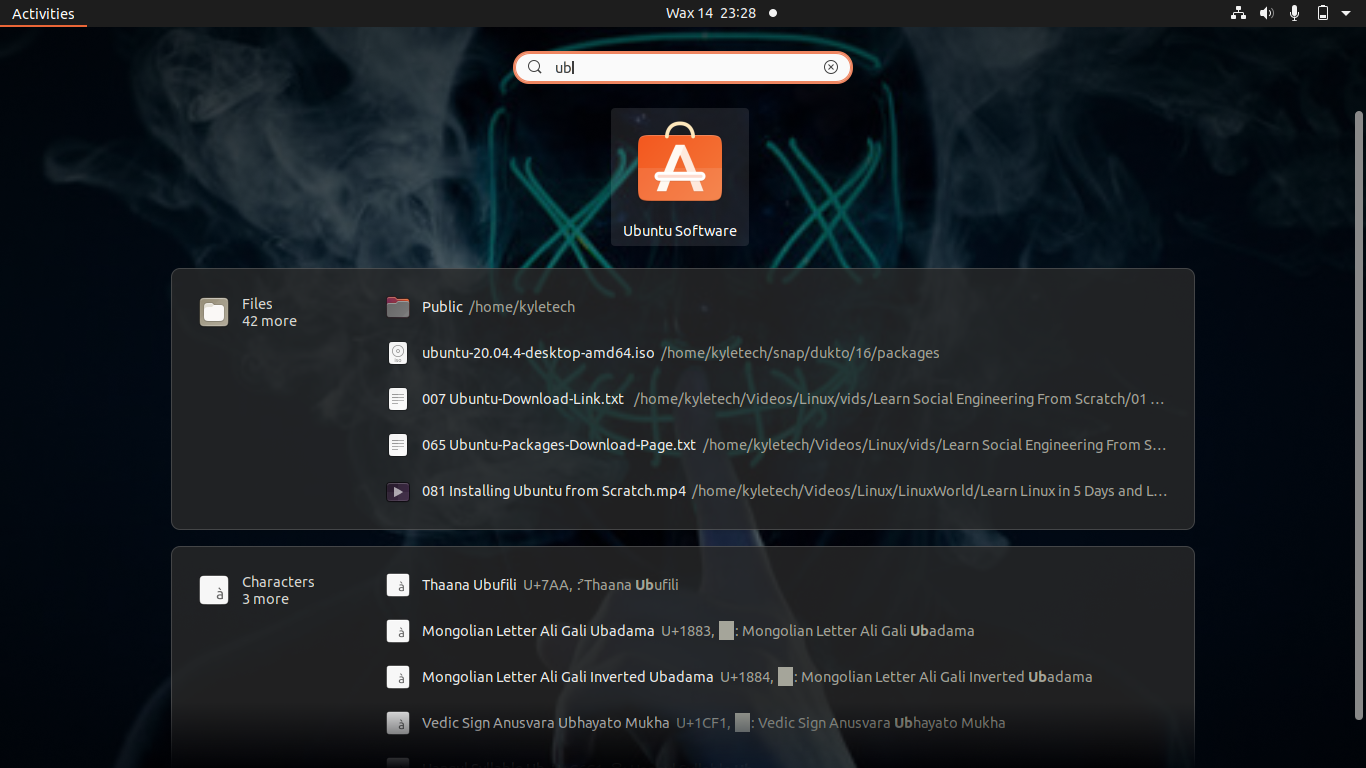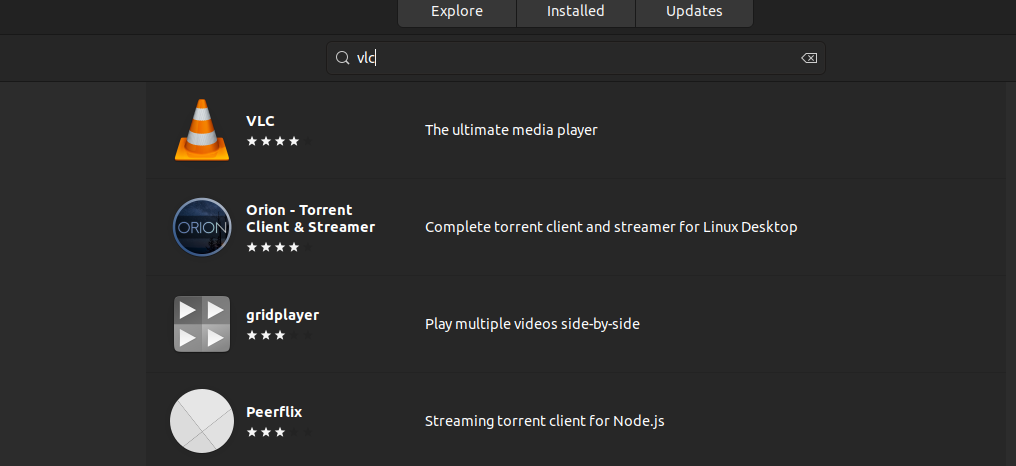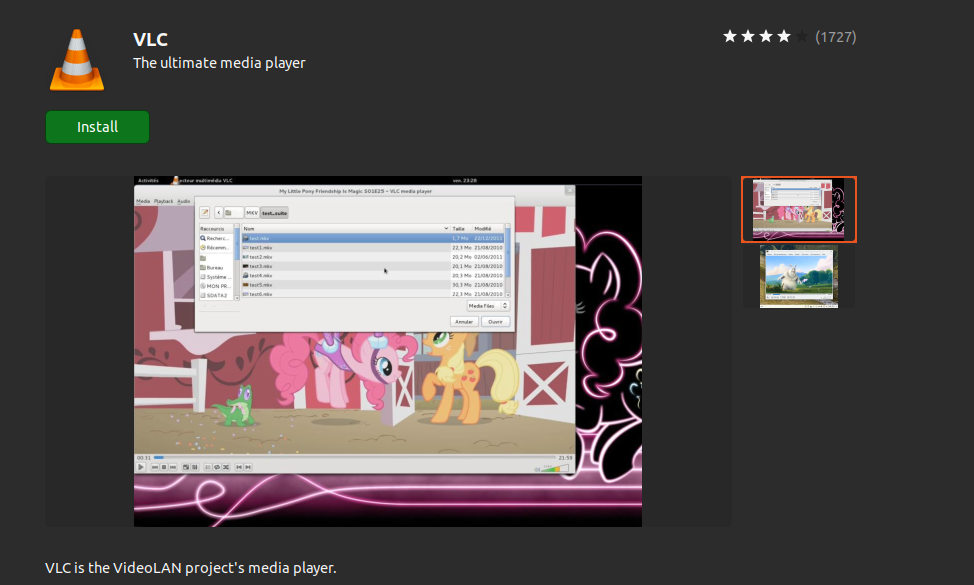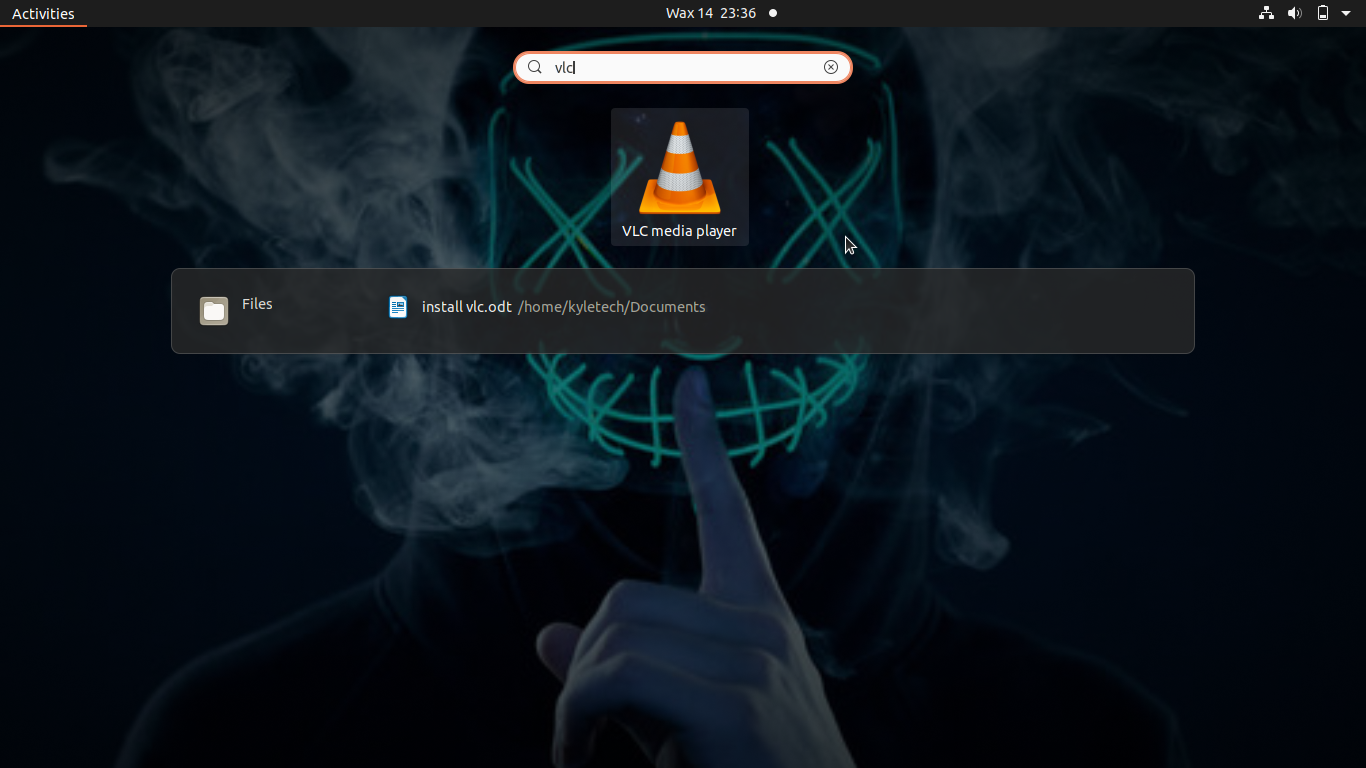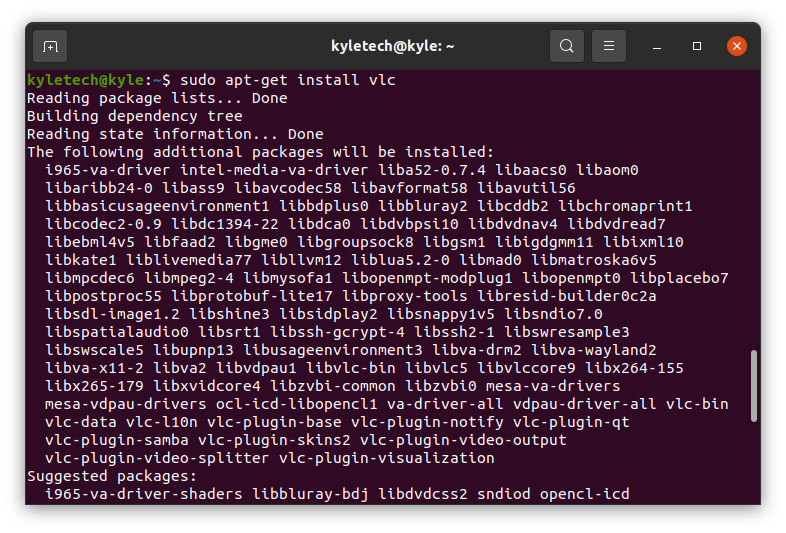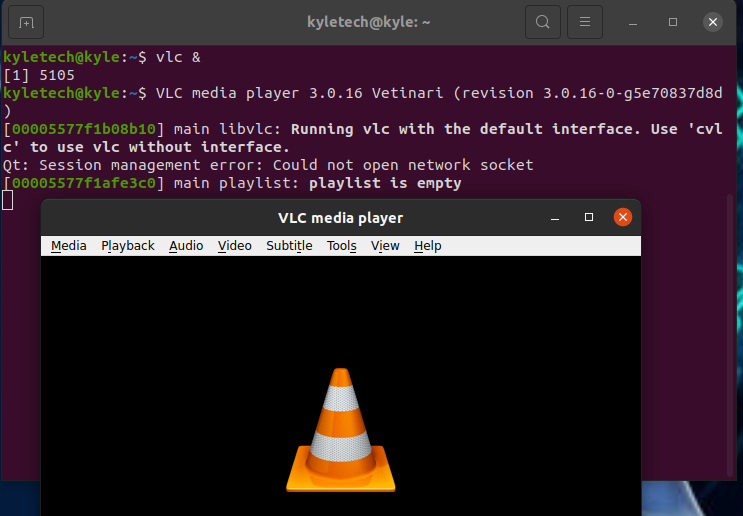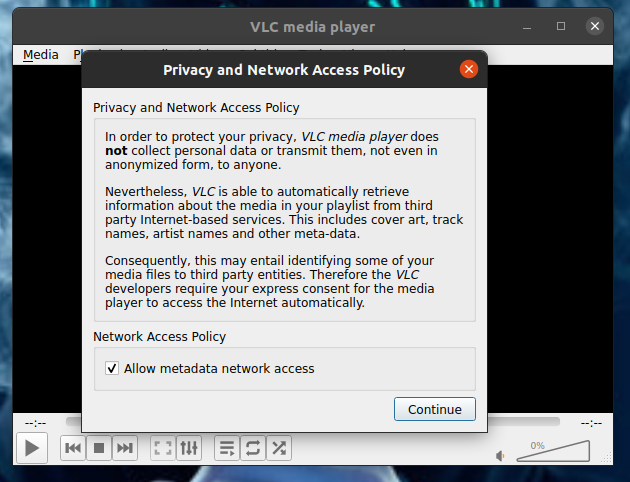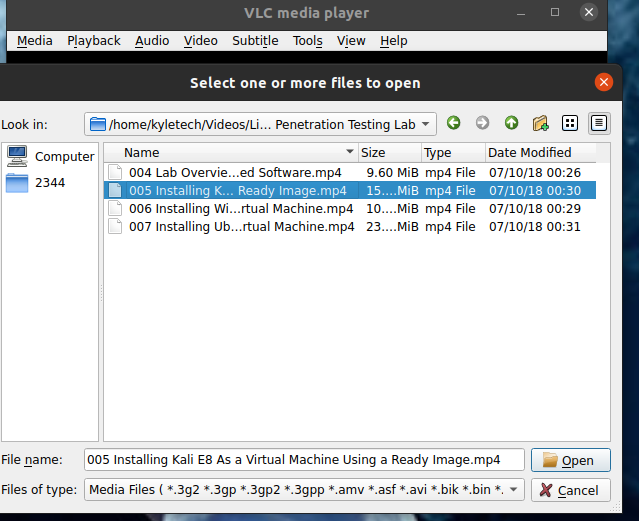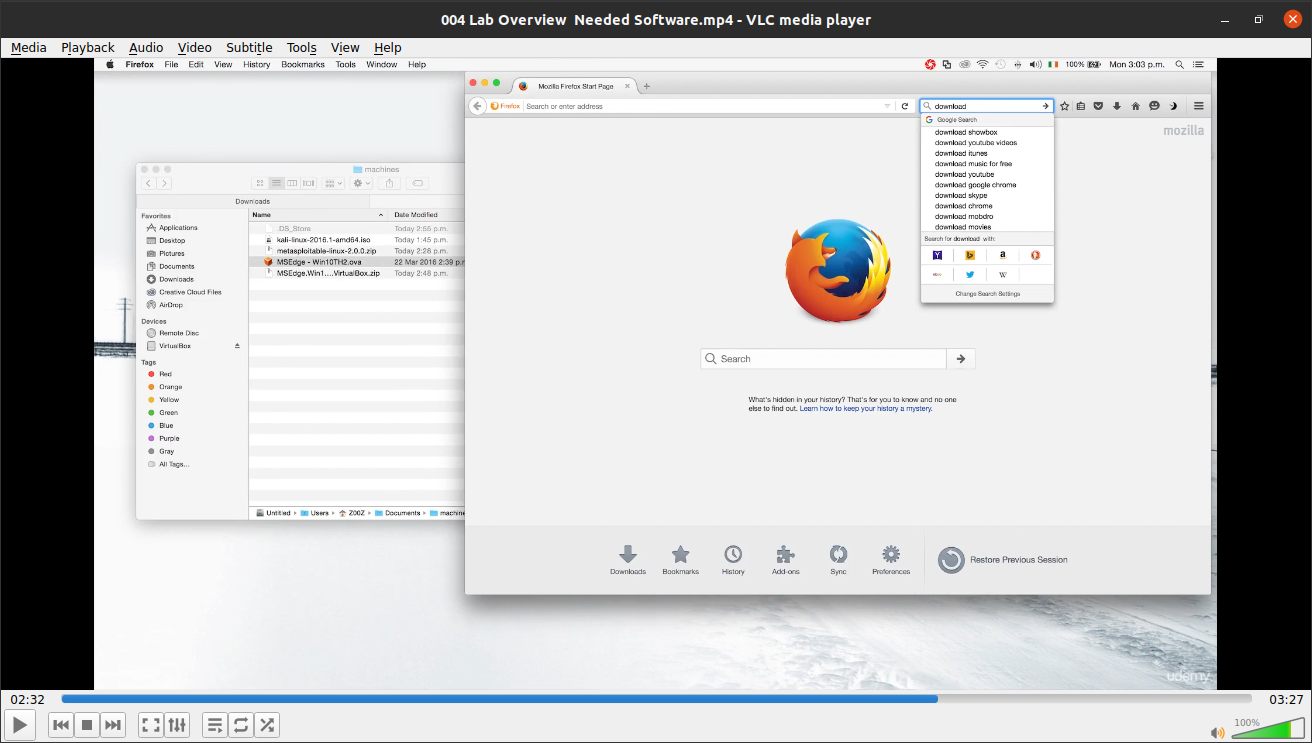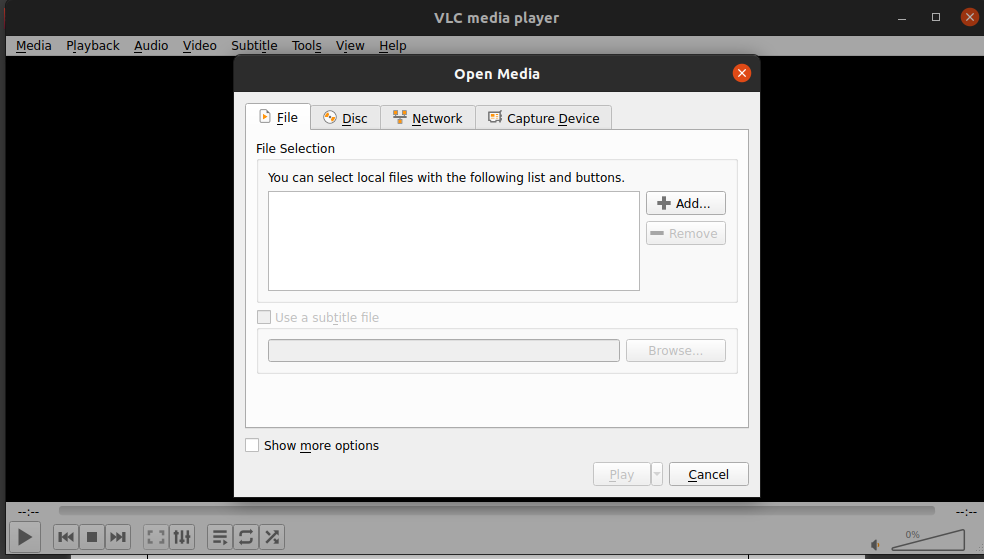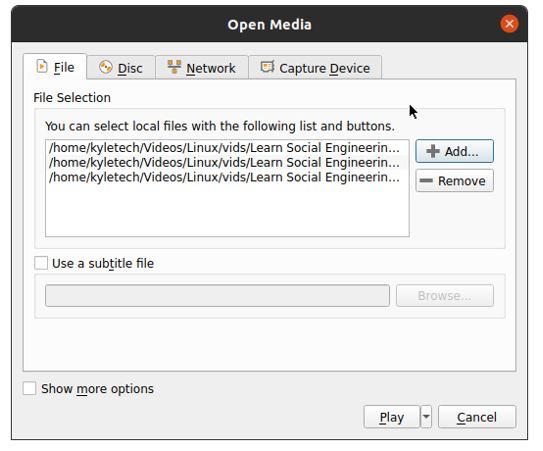VLC is free and cross-platform software that supports different multimedia files, including DVDs and CDs. VLC supports various streaming protocols, and it is a great multimedia player to use. VLC is a common tool, especially for Windows users, and if you’ve recently switched to Linux and wondering how to install it on Linux, then you are in the right place.
This guide covers two different ways of installing VLC on Linux, and we will be using Ubuntu for our examples. Nevertheless, the process is simple, and the concept is the same for all Linux systems.
Installing VLC on Ubuntu in 2 Ways
Way 1: Using Ubuntu Software
The Ubuntu software offers a graphical user interface for installing Linux-supported software, and VLC is one of them. Start by opening Ubuntu Software from your applications.
Once opened, click the search button and search for VLC. Once VLC loads, click on its icon.
Also, you can navigate to Audio & Music and search for VLC. Once VLC gets located, click the Install button and wait while VLC gets automatically installed on your Ubuntu.
You may get prompted to authorize the process using your root password.
Once installed, search for VLC from your applications. It should be there.
Way 2: Using Command Line
VLC can also be installed using the package repository. There are different commands that you can execute to install it. First, open your terminal from your applications.
The first command uses snap and needs root privileges to install the tool. Use the command below.
Alternatively, you can use either of the commands below.
or
$ sudo apt-get install vlc
Ubuntu will automatically download and install VLC. If you open your applications, you should see VLC installed. Besides, you can open it from the terminal by running the following command:
To remove VLC, use the command below.
Getting Started with VLC on Linux
VLC lets you play multimedia files. Once installed, open and click the Continue button on the screen like the one below to get started.
At the top of the VLC screen, you will notice that there are different options that you can use. For instance, click the Media button to open and play a video or audio file. Next, click the open file option. Then, navigate to where the audio or video file that you want to play is stored on your Linux system. Once you locate it, double-click on it to load it on VLC.
The video or audio will automatically start to play on VLC.
With VLC, you can create a playlist and arrange how different videos will play. For instance, let’s create a playlist. To do so, click Media at the top, then choose the option for Open Multiple files.
Next, click the +Add button on the right and select the different audio or video files to play. Lastly, click the Play button at the bottom, which will start playing the selected files individually.
You can play the next file using the playback control buttons at the bottom left.
VLC has different options and there are multiple ways you can play around with it to achieve various tasks. You can even use VLC to record your screen. Using VLC is easy. Since the different functionalities are labeled as per what they do, you should have an easy time using the software on any Linux platform.
Conclusion
VLC is an easy-to-use and reliable multimedia player. Furthermore, it is cross-platform, and we’ve covered how to install it using two ways on Ubuntu. We’ve also covered how you can easily get started using VLC to play different multimedia files and even create a playlist of various multimedia files.