Vertex is a beautiful and magnificent theme for GTK3, GTK2, Cinnamon, and Gnome-shell. It also includes the themes for browsers like Google Chrome, Firefox, etc. GTK3 and GTK2 based desktops support vertex. The vertex theme has three variants, and the default variant is dark header-bars. The vertex theme requires gnome themes standard package as a prerequisite. The Ubuntu 20.04 and Linux Mint 20 meet all the requirements for installing and using the vertex theme.
This guide explains the installation of vertex theme on Ubuntu 20.04 and Linux Mint 20.
Installation of Vertex theme on Ubuntu 20.04 and Linux Mint 20
Follow the following steps to install the Vertex theme:
Step 1: Update apt repository cache
It is always recommended to update the system’s apt repository cache before installing any new application or package. Run the following command to update the apt repository cache:
Step 2: Remove older versions of theme
Before installing the latest version of Vertex theme, remove all older versions of theme by executing the below given command one by one:
Vertex-Gnome-Shell,Vertex-Gnome-Shell-3.16,Vertex-Cinnamon}
$ rm -rf ~/.local/share/themes/{Vertex,Vertex-Dark,Vertex-Light,
Vertex-Gnome-Shell,Vertex-Gnome-Shell-3.16,Vertex-Cinnamon}
$ rm -rf ~/.themes/{Vertex,Vertex-Dark,Vertex-Light,Vertex-Gnome-Shell,
Vertex-Gnome-Shell-3.16,Vertex-Cinnamon}
Step 3: Download Vertex theme using git
We can install the latest version of the Vertex theme through git. If git command is not already installed on your system, then run the following command to install it:
Next, download the Vertex theme using the following command:
The Vertex theme will be downloaded successfully.
Step 4: Build and install the Vertex theme
Now we are ready to install the Vertex theme. The Vertex theme is cloned in a new “vertex-theme” directory. Navigate to this newly created directory by executing the following command:
Now, we need to install the required repositories using the following command:
During the installation of repositories, the command line will display a prompt. You are supposed to press “y” to continue the installation process. However, if you want to cancel the installation process, press ‘n’ and hit enter.
Now it’s time to build the Vertex theme using the following command:
Finally, install the Vertex theme by executing the following command:
Congratulations! The Vertex theme is installed successfully.
Step 5: Apply the Vertex theme
To apply the Vertex theme on Ubuntu 20.04 and Linux Mint 20, we need to install the gnome tweaks tool using the following command:
Launch the gnome-tweaks tool by the following command:
The gnome tweaks tool dashboard will open. Click on “Appearance” and choose Vertex theme from the themes section, and it will be applied automatically.
Remove or uninstall Vertex theme
At any point, if you wish to remove or uninstall the Vertex theme, run the following commands to do so:
$ sudo rm -rf /usr/share/themes/{Vertex,Vertex-Dark,Vertex-Light}
Conclusion
Vertex is a fantastic theme for modern desktops. This guide explains the installation of the Vertex theme on Ubuntu 20.04 and Linux Mint 20 in detail.

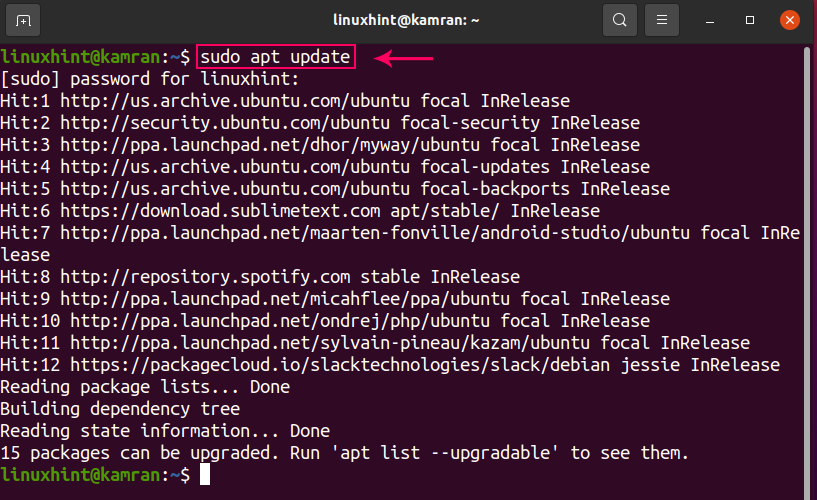
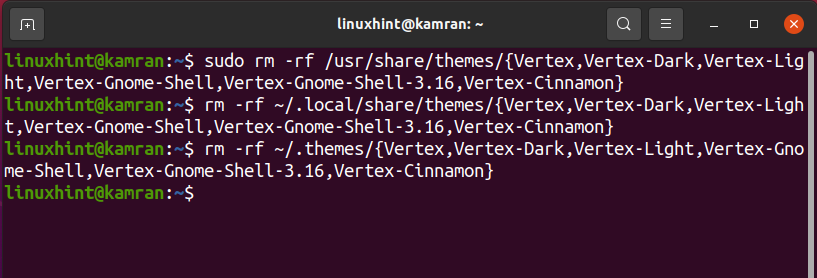
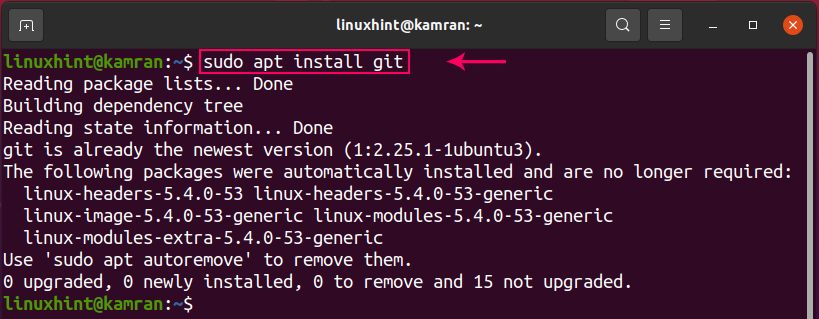
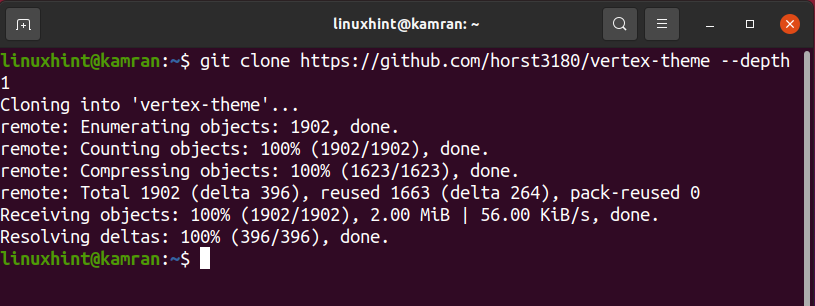


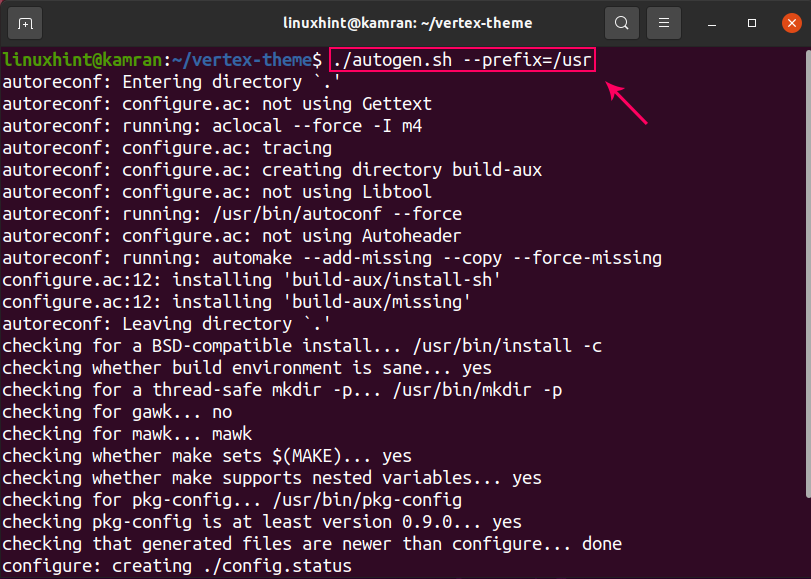
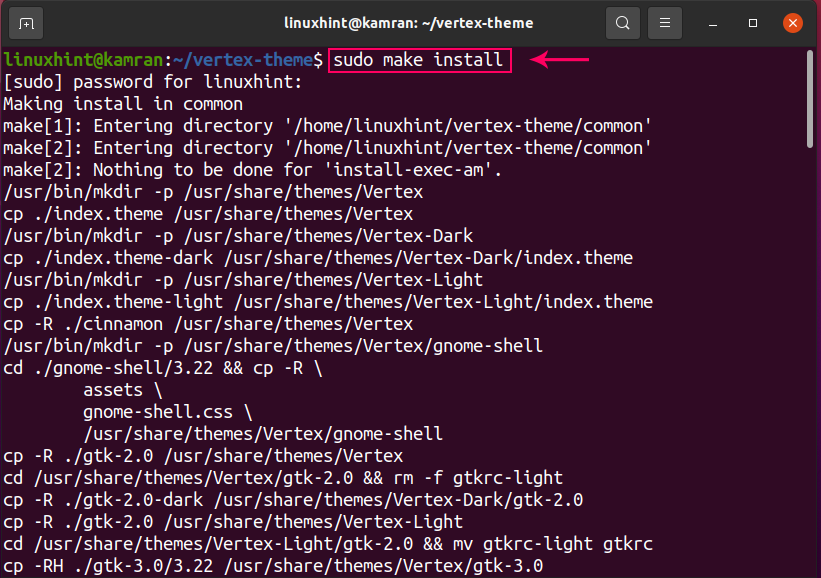
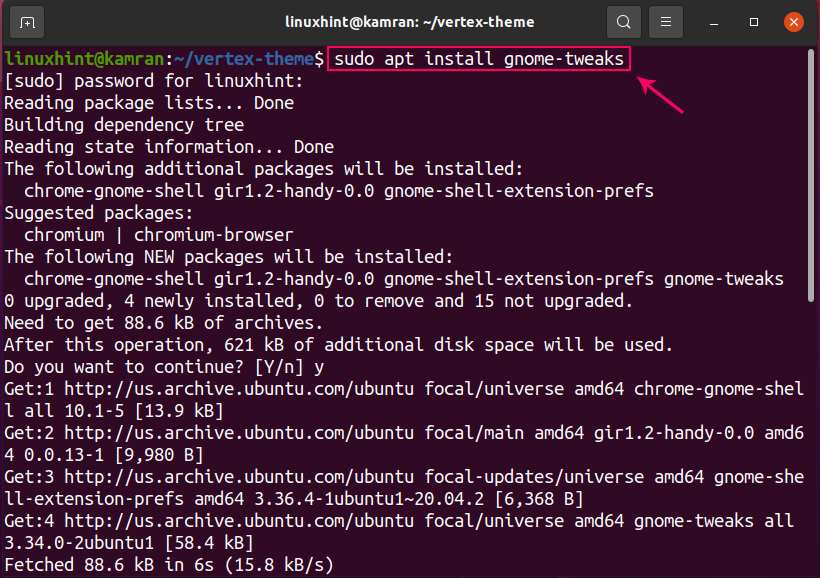

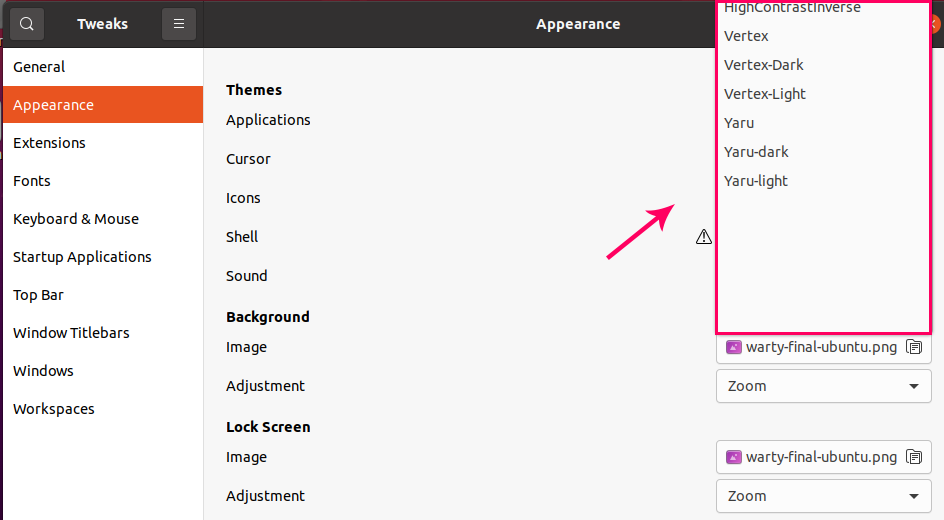
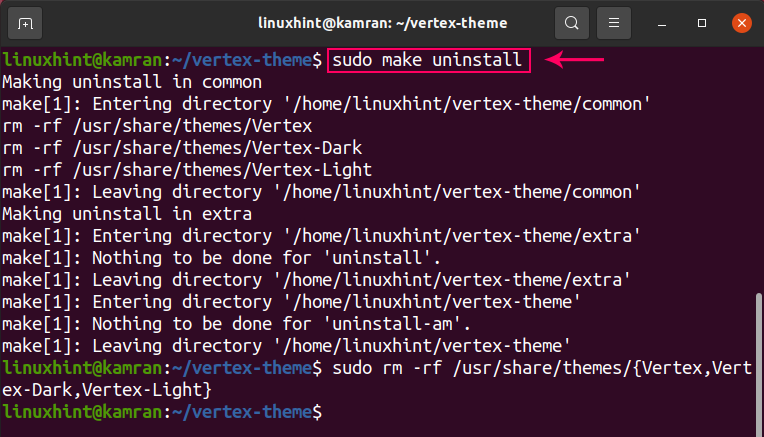
Leave a Comment
You must be logged in to post a comment.