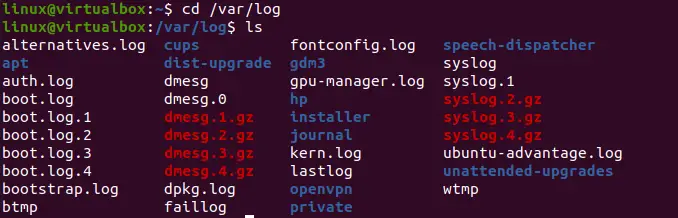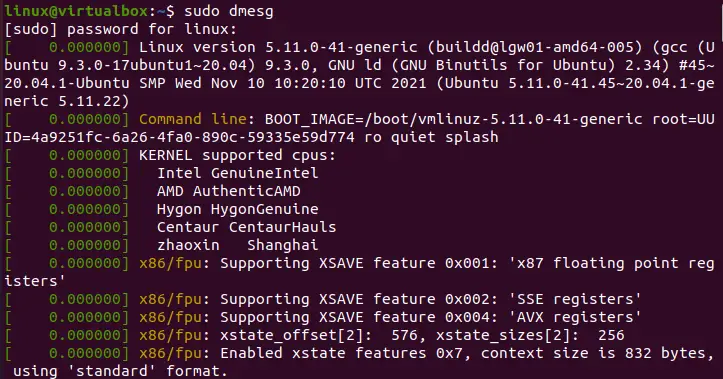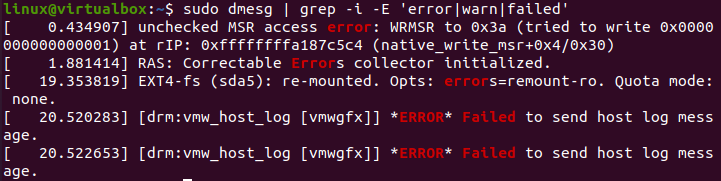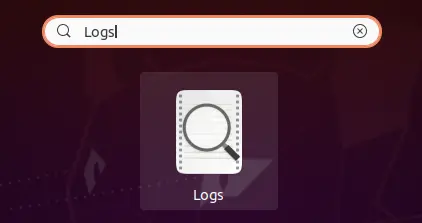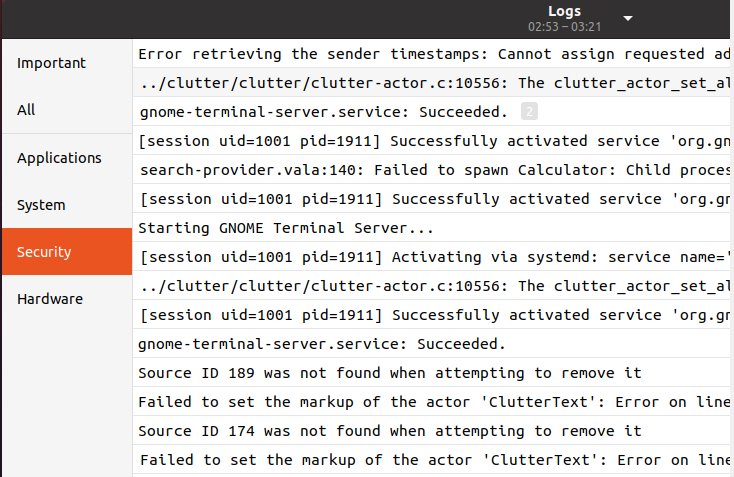Var/Log/Messages:
This folder contains overall system notifications and messages recorded at system boot. The folder /var/log/messages contain a variety of messages, such as mail, kern, auth, cron, daemon, and so on. Linux log data is a useful debugging utility whenever you run into problems with the Linux operating system, programs, or server. They give a chronology of the Linux system, apps, and framework actions.
Linux logs are simple documents that may be located in the /var/log folder and subdirectories. The “.conf” file that comes with it governs logging. When problems emerge, the very first thing an owner should do is examine log files. Log records are written to several destinations for difficulties with desktop apps. Whether or not the program enables customized log setup, the developer will determine which application software publishes logs.
For instance, Crash reports are written to ‘/.chrome/Crash Reports’ in Chrome. All Linux has log data: the OS, core, package controllers, boot routines, Xorg, Apache, MySQL, etc. Unfortunately, the Ubuntu 20.04 system doesn’t record its log in /var/log/messages folder. However, it saves the record in the/var/log/Syslog directory. Therefore we will look to search for the logs in the /var/log/messages folder of Ubuntu 20.04 first. Firstly, you need to open the command-line shell via the shortcut key “Ctrl+Alt+T”. After opening it, we will be utilizing the “tail” command with the “-f” flag to check the logs in the “/var/log/messages”. In return, we have got the error that there is no such directory.
In this post, we’ll look at Linux system logs in particular. First and foremost, use the cd instruction to go to this directory “/var/log” as shown in the image. Then, list all its files and folders using the simple list “ls” command. In return, we can see the displayed files and folders residing in this folder. These files and folders contain log records of our system.
As mentioned earlier, most of our system logs are saved to the “Syslog” file of the “/var/log” directory. So, we will first begin with displaying all the log records in the “Syslog” folder. For this, we must have sudo privileges at our end. The command is started with the keyword “sudo” followed by the keyword “cat” to open the directory “Syslog” as shown in the attached image. The output displays all the system logs from start to end in your shell terminal. We have only displayed a few logs in our photos to save space.
Let’s see another file containing logs for our system in the “/var/log” folder. This time we have chosen the “dmesg” files of this folder. It shows simple logs and system records in it as below.
Each record in the log files is of a specific type, i.e., error failed, warn, etc. Let’s specify our sudo command a little with the “dmesg” keyword. We have utilized the “grep” package here to list the records of this log file, specifically of the “error” type. You can see the instruction and its output below. The command has listed and highlighted the logs of only the “error” type.
You can also mention more than one specification for a log record to display on the shell. So, within the same “dmesg” command, we have been using the “error”, “warn”, and “failed” parameters with grep to display all three types of log records. In return, we have got many records for it, as shown in the attached picture.
To do a generic search, you can just utilize the keyword “more” instead of “grep” as below.
One can clean the log when the machine is in a testing regime or maybe if you do not bother what was in it. However, if one of your applications generates a failure, the failure logs seem to be the only location where you can get a detailed explanation. If you’re positive that neither of the records is of any value to you, you may always delete them.
There is another way to see the system logs if you don’t want to use the shell console of Ubuntu 20.04. There is an application named “Logs” in Ubuntu 20.04 that can allow you to see different types of logs. You have to open it through the search bar of your Ubuntu system’s activity area. Search for it as shown and tap on it to open.
Here you have all the types of logs in your Ubuntu 20.04 system Logs application. You can get the information regarding important logs, all logs at one place, application logs, system logs, security and hardware logs
Conclusion:
This article has covered the explanation of answering: what is var/log/messages in Ubuntu 20.04 system. We have discussed different types of commands to list all the generic logs, specific logs, i.e., warn, failed, error. We have done it for specific folders in var/log/ folder. We have also discussed the way to check logs through the Logs application of Ubuntu 20.04.