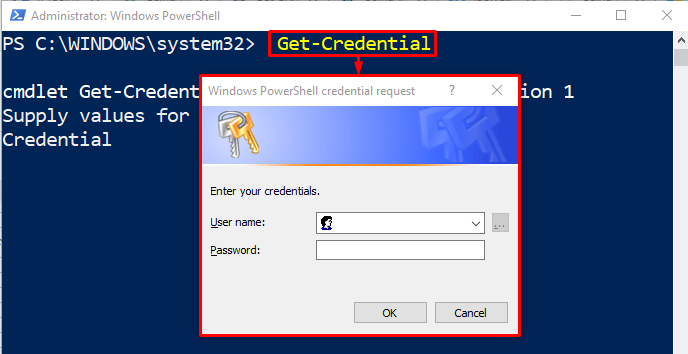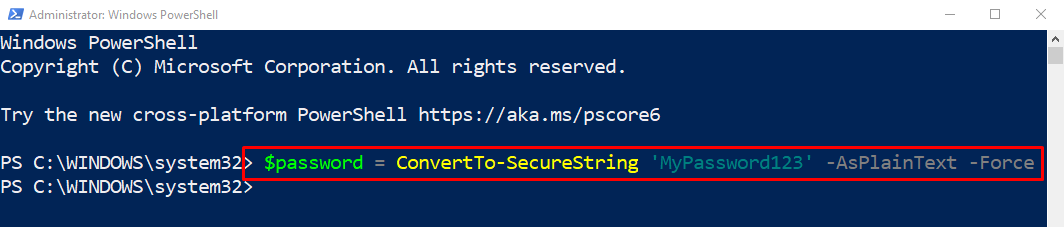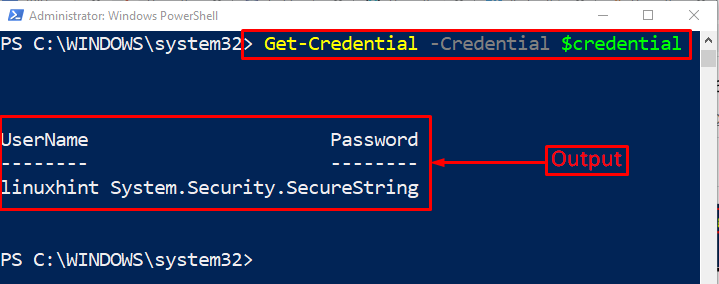The “Get-Credential” cmdlet, when executed in PowerShell, opens a prompt window that asks to enter a username and password. Entering the login credentials permits the user to log in to PowerShell. The credentials are known to be a ubiquitous object in PowerShell. However, another user can also log in to PowerShell as a different user using the PSCredential object without being prompted for a password and logging out of the current Windows session.
This post will overview a procedure to rectify the stated query.
How to Use PowerShell Credentials Without Being Prompted for a Password?
We will use the “PSCredential objects” to use the PowerShell credentials without being prompted for a password. The “PSCredential objects” is a great method to store the credential and then log into various services.
Normally, when the “Get-Credential” gets executed, the PowerShell prompt appears for a password:
Here, the given command gets security credentials based on username and password:
Now, let’s find a solution to use the PowerShell credentials without being prompted for a password.
Step 1: Create a Secure String
First of all, create a secure string in order to safely store the password in it:
According to the given command:
- First of all, use the “ConvertTo-SecureString” alongside the string password and assigned it to a variable.
- “$Password” variable to convert the string into a secure password.
- Moreover, use the “-AsPlainText” parameter to convert the string password as plain text:
The secure string password has been created.
Let’s verify whether the password was securely created by accessing the value of the password variable:
It can be observed from the output that the password was successfully created and stored as a secure string.
Step 2: Create a PSCredential Object
Let’s define a “PSCredential” object to create a new username and password:
Here:
- Firstly, use the “New-Object” cmdlet and assign the “System.Management.Automation.PSCredential” object type and store it in the variable.
- PSCredential() constructor, which accepts username and password enclosed within parentheses:
Verify whether a user was created by viewing the username. For that reason, run the mentioned command:
In order to get the user password, execute the below command:
Step 3: Use the Credentials Without Being Prompted for a Password
After creating user credentials, now, let’s use them without opening the password prompt:
As it can be seen that the credentials have been used without the password prompt.
Conclusion
To use the PowerShell credentials without being prompted for a password, first create a secure string password using the “ConvertTo-SecureString”. After that, create a “PSCredential” object using the “New-Object System.Management.Automation.PSCredential ()” command. Then, use the credentials without being prompted. This post has provided a comprehensive guide to use the PowerShell credentials without being prompted for a password.