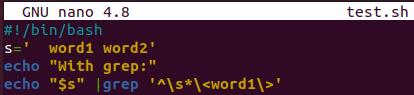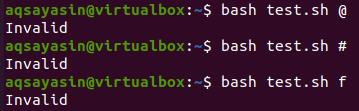Example 01:
Many times, users found it difficult to use regex (regular expressions) in the “case” statements because the “regex” never works within case statements. As an alternative, “grep” has always been utilized instead of a case statement for regex usage in bash. We will see a simple example to see how the grep and casework while using regular expressions. So, open the terminal console before moving further via the shortcut “Ctrl+Alt+T”. After opening the terminal, you have to create a new bash file with the touch query.
After the creation of the bash file, open it to add the bash code. For that, try out the query stated below.
The bash file has been opened in the “GNU editor”. Add the bash code shown below as it is within the bash file. This code will be discussing the usage of grep while regular expression has been used within it. Add the bash extension first. We have declared a variable “s” having space and strings as its value. The first echo statement displays the message that the regex has been used with “grep” in this example code. In the next line, we have used the echo statement to display the variable “s”. While the grep, the command has been used to search the text “word1” from the variable “s,” which matches the regular expression given in the image. Save your code and leave it via “Ctrl+S” and “Ctrl+X” in a row.
It’s time to run our bash file to see its results. So, we have used the bash command to run the file “test.sh”. The output shows the result of variable “s” along with the message “with grep”. This indicates that the regex works perfectly within the grep statements.
Let’s create the same output for the case statements this time. So, open your bash file again in the editor using the “nano” query. Add the bash extension and define a variable “s” with some value. We have used the “echo” statement to elaborate on using the case statement now. We have started the case statement while searching the variable “s” within the regular expression defined in the code. When it finds the matching string, it must print the variable “s” in the terminal. Then, the case statement has been ended with the “esac” keyword.
While running the bash file within the terminal, it turns out that it throws an exception saying” syntax error near unexpected token in [expression]”. This is simply showing that the regular expression doesn’t work with the case statement.
Example 02:
Let’s have a glance at another example of regular bash expressions. This time we will be taking a little different regular expression to explore the working of regex. On the other hand, we will see regex working within the “if” statement instead of the “case statement”. So, open the “test.sh” file again.
As the file is opened now, we have added the bash extension and using the “if” statement to start the condition. Within the “if” statement, it doesn’t allow us to add any regular expression. That’s why we have used the “=~” expression to instantiate the regex in the code. Within this condition, we have added the regex using “$” as a valid regular expression. When the added character matches the regular expression condition within the “if” statement, it must save that expression to a variable “n” and print “Valid”. If the condition doesn’t satisfy, It must print “Invalid” in the terminal and close the “if” statement. Just save the file by the “Ctrl+S” shortcut and leave the editor by “Ctrl+X”.
Now, returning to the terminal, we have tried the execution statement of bash to run the file “test.sh” three times by parsing some characters and symbols. We have added @, #, and f characters this time. All the characters have been declared “Invalid” as per the bash code. This is because we have used the regular expression to take “$” only as valid.
Let’s take “$” this time within the execution query to test how it works. It turns out that the “$” is a valid expression, and it prints the output “Valid” within the console shell.
Example 03:
Let’s have a different and simple example of using regular expression within the case statement. Again, let’s open the bash “test.sh” file within the editor of the Ubuntu 20.04 system.
As the test.sh bash file has been launched within the GNU Nano 4.8 editor of the terminal, add the bash extension at the start of a file. After that, we have utilized the “read” statement with the “-p” flag to take input as server name from the user. This server name as input would be saved in the variable “SERVER”. This server must be some domain server URL. Now we will utilize the case statement here to test the regular expression. So, we have started the case statement with the variable SERVER to check if the added input server domain matches with the other statements mentioned within the case statement or not. When the variable “SERVER” value matched the ws*[email protected], it will use the echo statement to display that this domain is “Web Server”. If it matches db*[email protected], it will utilize the “echo” statement to display that the server is some “DB Server”. If the domain is bk*[email protected], it shows the “Backup Server”. Otherwise, it will display that the server is unknown. The asterisk represents the regex. After this, the case statement will be closed by the “esac” keyword in the script. Save this code and exit it by utilizing the same “Ctrl+S” and “Ctrl+X” shortcuts.
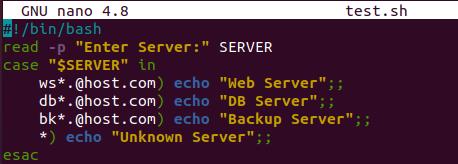
Now coming back to the terminal, let’s test this bash code by executing the bash command with the name of a test.sh file. After execution, it asks the user to add the user name. We have added a valid “ws” server name with 1234 as a regex and pressed Enter. It shows that the server syntax matches with the “Web Server”.

We have done another execution, and this time we have changed the syntax of a server. As the dot has been missed from the domain URL, it displays that the server is unknown.

When we have added a similar and correct domain, it displays the name of a server.
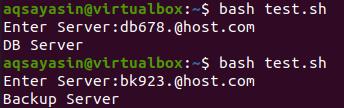
Conclusion:
Within this tutorial, we have discussed how to utilize a case statement in bash to use regular expressions. We hope this article has assisted you at its best to eliminate the doubts and complications.