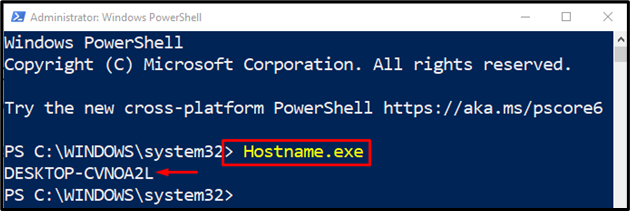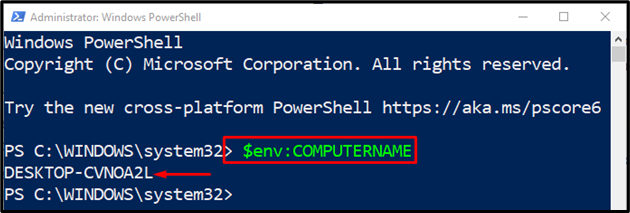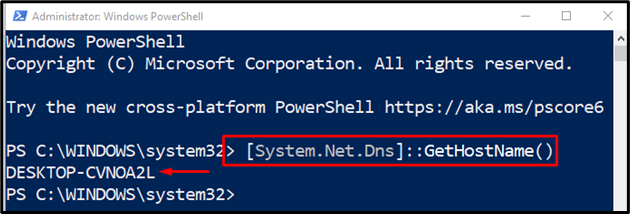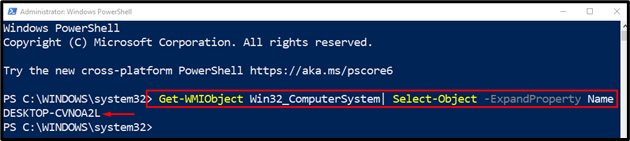This write-up will observe several approaches to retrieve the computer name.
How to Use/Utilize the PowerShell to Get/Retrieve the Name of Computer?
These methods can be implemented to get/retrieve the computer’s name:
Method 1: Use the “Hostname.exe” Command to Get the Computer Name
The simplest way to check the computer name is to execute the “Hostname.exe” command, as demonstrated below:
Method 2: Use “ComputerName” Environment Variable to Get the Computer Name
Each system has an environment variable which is “COMPUTERNAME”. This variable displays the computer name when executed in the PowerShell console:
Method 3: Use the “GetHostName()” Command to Get the Computer Name
Here is another approach that we can use to retrieve the computer name by invoking the “GetHostName()” method. It is a “[System.Net.Dns]” class method that can be executed for the mentioned purpose:
Method 4: Use the “MachineName” Property to Retrieve/Get the Name of Computer
The “MachineName” property is also utilized to retrieve the computer name. The “MachineName” property is a .Net Environment class’s part.
Let’s execute the below-mentioned command to get the computer’s name:
Method 5: Use the “WMI” .Net Class to Get the Computer Name
The “WMI (Windows Management Instrumentation)” retrieves the information of the management in the standard environment. It is used to get the computer name with the combination of some other commands and attributes:
That was all about using PowerShell for getting the computer name in no time.
Conclusion
The computer’s name in PowerShell can be retrieved using several methods. These methods include “Hostname.exe”, “ComputerName Environment Variable”, “GetHostName()”, “MachineName Property”, and “WMI”. This write-up has covered multiple cmdlets to get the computer’s name in PowerShell.