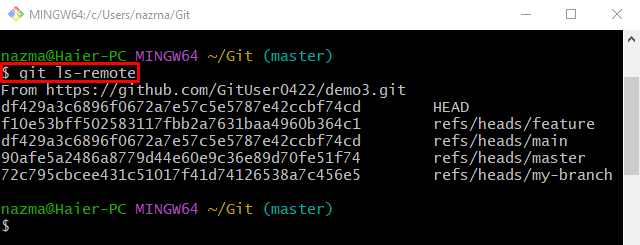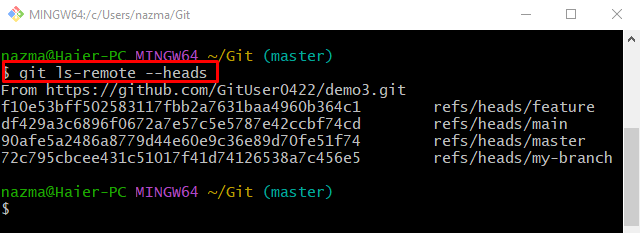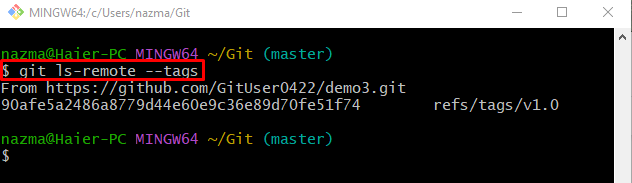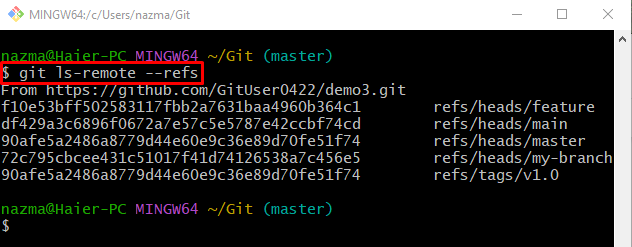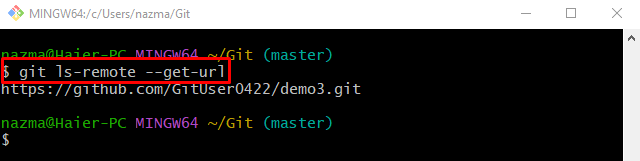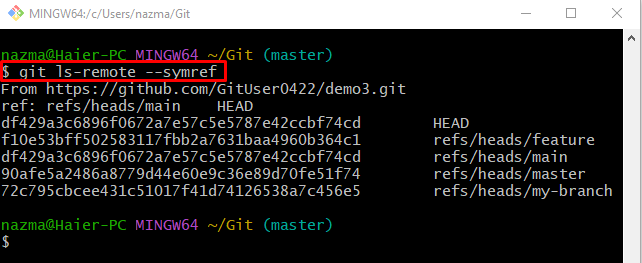This write-up will explain methods to use the “git ls-remote” command with different options.
How to Use the “git ls-remote” Command With Different Options?
Different options can be used with the “git ls-remote” command, such as:
Method 1: Use “git ls-remote” Command With “–head” Option
First, simply execute the “git ls-remote” command without any option to view its output:
The below output displays the default(origin) remote references, along with the current position of HEAD and commits ids:
Now, utilize the “–heads” option with the same command:
Here, the “–head” option is used to only display the head reference that is the latest commit or branch in the remote repository:
Method 2: Use “git ls-remote” Command With “–tags” Option
If the user wants to view the remote repository’s tags, the “–tags” option can be utilized along with the “git ls-remote” command:
Method 3: Use “git ls-remote” Command With “–refs” Option
The “–refs” option is utilized to show the filtered-out specific references from the “–head” and “–tag” options which match with the pattern:
Method 4: Use “git ls-remote” Command With “–get-url” Option
Utilize the “–get-url” option with the “git ls-remote” command to get the URL of the remote(GitHub) repository:
The remote repository’s URL can be seen in the below image:
Method 5: Use “git ls-remote” Command With “–symref” Option
To identify the current branch in the remote repository, specify the “symref” option in the same command:
The below screenshot indicates that the “main” is the current branch in the remote repository:
We have explained the various ways to use the “git ls-remote” command with different options.
Conclusion
The “git ls-remote” command is individually used to view the details of the remote URL. On the other hand, to check the remote head pointer, tags, references, and many, various options can be utilized with the “git ls-remote” command, such as the “–head”, “–tags”, “–refs”, “–get-url”, and “symref” options. This write-up explained methods to use the “git ls-remote” command with different options.