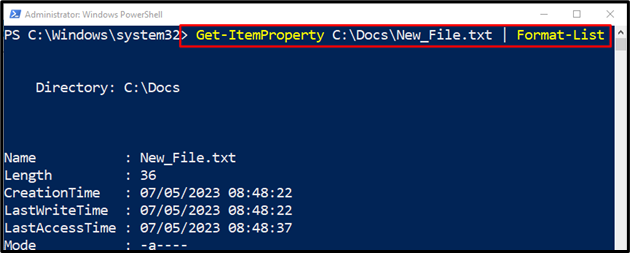This post will illustrate PowerShell’s cmdlet “Get-ItemProperty” in detail.
How to Use the Get-ItemProperty (Microsoft.PowerShell.Management) Cmdlet in PowerShell?
To retrieve an item’s property value, first, place the “Get-ItemProperty” cmdlet. Then, specify the item to get its property value. Let’s check out the specified examples to learn more about the stated cmdlet.
Example 1: Utilize the Cmdlet “Get-ItemProperty” to Retrieve Information Related to a Mentioned Folder/Directory
Run the below-given code with the specified directory to retrieve the information of a specified directory:
Example 2: Use the Cmdlet “Get-ItemProperty” to Retrieve the File’s Properties
Specify the “Get-ItemProperty” having the particular file address assigned to it. Then, pipe it to the cmdlet “Format-List” to get the properties of a specific file:
Example 3: Use the Cmdlet “Get-ItemProperty” to Retrieve the Registry Entry in a Registry Subkey’s Value Name and Data
Execute the provided command to retrieve the name and data values of a registry key:
That’s all! You have learned about the “Get-ItemProperty” cmdlet in-depth.
Conclusion
The “Get-ItemProperty” cmdlet in PowerShell is used to retrieve the property of a specified item. These items could include files or a registry. In this post, the “Get-ItemProperty” cmdlet has been explained in detail with the aid of examples.