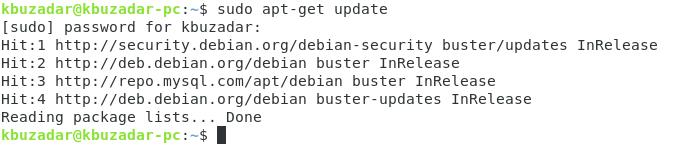Method of Upgrading your Linux Kernel Version on Debian 10:
For upgrading your Linux kernel version in Debian 10, you have to perform the following four steps:
Step # 1: Checking the Current Kernel Version on Debian 10:
First, you should check the current version of the kernel installed on your Debian 10 system to verify if it has been upgraded or not later on. For checking the current kernel version in Debian 10, you will have to execute the command stated below:
The currently installed kernel version on our Debian 10 system is Linux 4.19.0-9-amd64, as shown in the following image:
Step # 2: Update your Debian 10 System:
You also need to update your Debian 10 system before upgrading its kernel version. Your system will look out for the available upgrades for the kernel and mark them for installation by updating them. You can update your Debian 10 system with the command shown below:
When all the necessary packages on your Debian 10 system is updated, this command will finish its execution as shown in the following image:
Step # 3: Upgrade the Kernel in Debian 10:
Now we can finally attempt to upgrade our Linux kernel version in Debian 10 with the help of the command shown below:
We have used the “dist” parameter with the “upgrade” command to smartly manage the up-gradation process by installing the required packages and removing the irrelevant ones at the same time.
During the execution of this command, you will be asked to confirm this action because doing so will occupy some additional space on your system. You can confirm the up-gradation process by pressing the “Y” key and then hitting the Enter key as shown in the following image:
When the up-gradation process finishes, the Linux kernel version on your Debian 10 system will also have been upgraded.
Step # 4: Verify the Kernel Version Upgrade in Debian 10:
To verify if the kernel version is upgraded on your Debian 10 system or not, you can run the “uname –sr” command once again, and you will be able to notice a change in your kernel version from the previous time. However, in our case, we already had the latest kernel version installed on our Debian 10 system. That is why we could not upgrade it any further and received the same kernel version as the output of the “uname –sr” command that we had received earlier. This is shown in the image below:
Conclusion:
By going through the procedure described in this article, you can conveniently upgrade your Linux kernel version in Debian 10 at any time you want. It is highly recommended that you keep repeating this process after regular intervals for your Debian 10 system’s proper functioning.