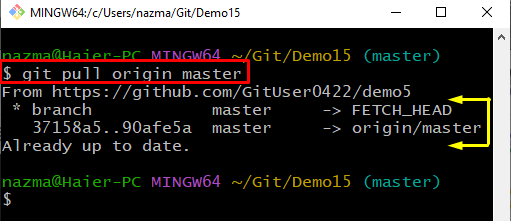Moreover, several team members can work on the same project using the Git local repositories. However, developers need to update the local repository with a GitHub remote repository whenever they make changes.
This study illustrated the procedure for updating a Git local repository with changes from a hosting server GitHub repository.
Updating a Local Repository With Changes From a Hosting Server GitHub Repository
For updating a local repository with changes from a GitHub repository, first, navigate to the local repository. Clone the Git local repository and execute the “$ git pull origin <branch-name>” command to update the Git local repository.
Let’s implement the above-stated step!
Step 1: Navigate to Git Local Repository
Move to the Git directory where desired remote repository exists:
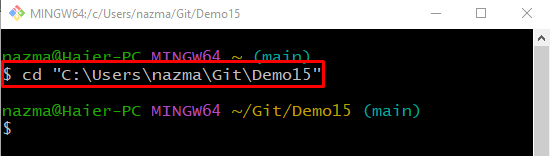
Step 2: Clone Git Remote Repository
To clone the Git remote repository to the Git local repository, execute the given below command along with the remote URL:
According to the below-given output, our remote repository is cloned successfully:
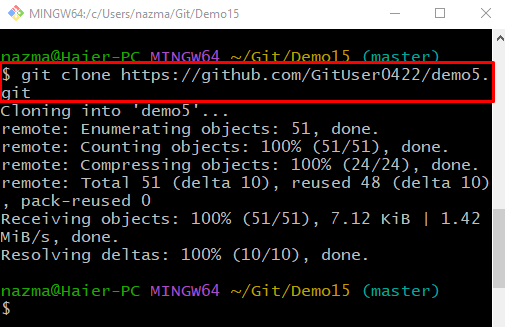
Step 3: Pull Repository
Now, update the local repository with remote repository changes by executing the “git pull origin” command with the local branch name:
As you can see, the local repository is updated with remote repository changes:
That’s it! We have offered the procedure to update the local Git repository with changes from a hosting server GitHub repository.
Conclusion
To update a local repository with changes from a hosting server GitHub repository, firstly, move to the local repository. Then, clone the Git local repository by executing the “$ git clone <remote-url>” command. Lastly, run the “$ git pull origin <branch-name>” command to update the Git local repository. This study illustrated the procedure for updating a local repository with changes from a hosting server Github repository.