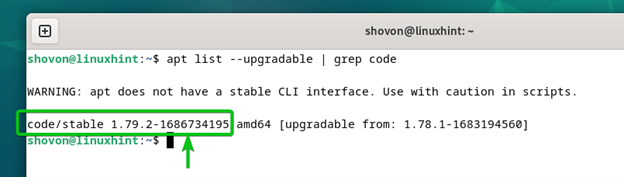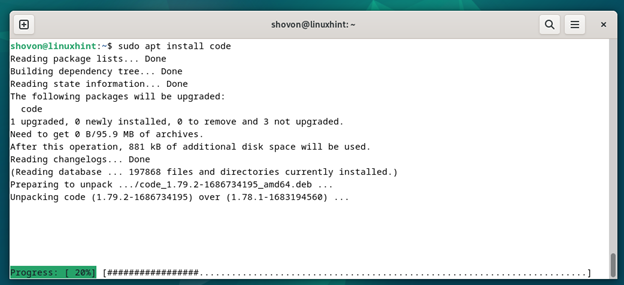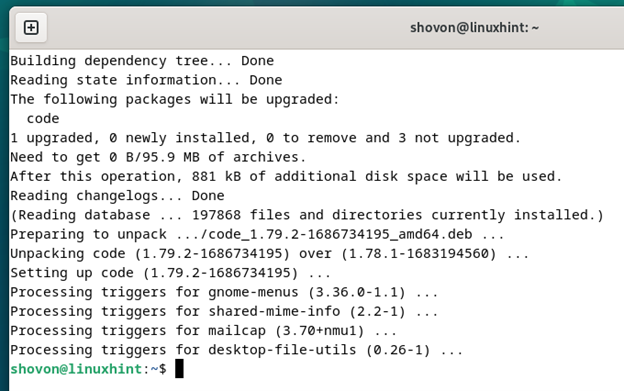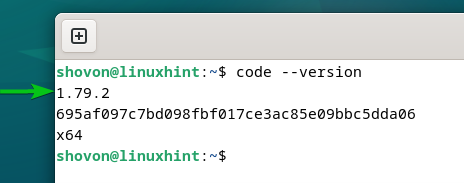Microsoft releases new versions of Visual Studio Code pretty frequently. Each new release of Visual Studio Code adds new features and bug fixes to Visual Studio Code. So, it’s recommended to keep the Visual Studio Code up-to-date.
In this article, we will show you how to update the Visual Studio Code on Debian 12.
Topic of Contents:
-
- Update the APT Package Database of Debian 12
- Check the Currently Installed Version of Visual Studio Code
- Check If a Newer Version of Visual Studio Code Is Available
- Update the Visual Studio Code to the Latest Version on Debian 12
- Check If the Visual Studio Code Is Updated to the Latest Version
- Conclusion
Update the APT Package Database of Debian 12
First, update the APT package database of Debian 12 with the following command:
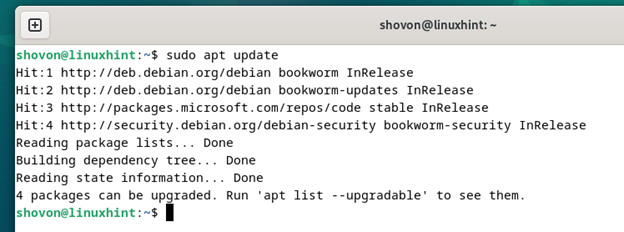
Check the Currently Installed Version of Visual Studio Code
As you can see, we have the Visual Studio Code version 1.78.1 installed on our Debian 12 machine.
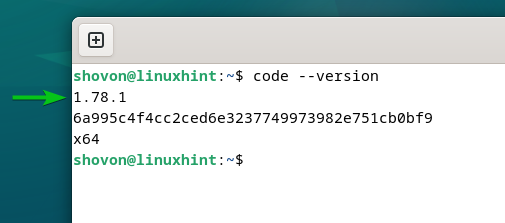
Check If a Newer Version of Visual Studio Code Is Available
To check if a newer version of Visual Studio Code is available, run the following command:
As you can see, the Visual Studio Code version 1.79.2 is available which is newer than the one that we installed on our Debian 12 machine.
Update the Visual Studio Code to the Latest Version on Debian 12
To update the Visual Studio Code to the latest version on Debian 12, run the following command:
The Visual Studio Code is being updated. It takes a few seconds to complete.
The Visual Studio Code should be updated to the latest version.
Check If the Visual Studio Code Is Updated to the Latest Version
As you can see, the Visual Studio Code is updated to version 1.79.2 from 1.78.1.
Conclusion
In this article, we showed you how to check the version number of the Visual Studio Code Editor/IDE that you installed on Debian 12. We also showed you how to check if a newer version of Visual Studio Code is available and how to update the Visual Studio Code to the latest version on Debian 12.