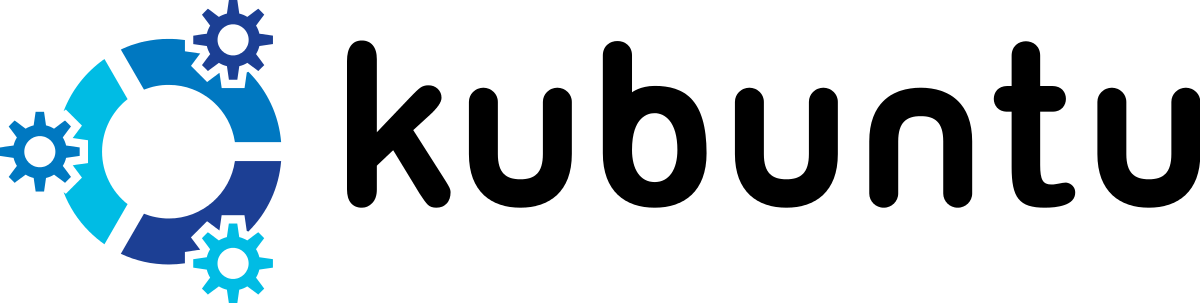Kubuntu is an open-source operating system built according to the Linux Kernel. Kubuntu is created under the Ubuntu ideologies like making the software available for free, so people can use it in their local language and customize it according to their requirements.
Kubuntu uses a KDE Plasma Desktop rather than a GNOME desktop environment, and it also uses the same underlying system because it is a part of the Ubuntu project. Recently, Kubuntu has released their latest version, “20.10”, so we will give you brief details of Kubuntu update and upgrade with required descriptions in this article.
How to Upgrade Kubuntu?
We will cover Kubuntu update and upgrade from version 18.04 LTS or 19.10 to 20.10 LTS but make sure that your system meets the following requirements while upgrading the operating system:
- If you are using a laptop, connect it with a power adapter and ensure that the current operating system is updated correctly. For example, 18.04 LTS has the latest version.
- At last, run your release upgrade tool and reboot the system.
Now for installing new updates, you can run a plasma discover then install the available updates, so execute the following command for it:
After executing the command successfully, ensure that a package-ubuntu-release-upgrader-qt is appropriately installed in your system; run the following command in the Krunner:
In case you want to complete the upgrade using the terminal, then execute the following command in it:
Once you execute the command successfully, your system will begin to download the release upgrade tool.
After completing the procedure, restart your system for successfully upgrading the system.
Your system will be booted in Kubuntu 20.10, with a new Plasma 5.18 desktop after restarting it.
Conclusion
So this is how you can easily do Kubuntu updates and upgrade from Kubuntu 18.04 LTS or 19.10 to 20.10. As we have explained, Kubuntu is created around Ubuntu to provide a free, open-source operating system customized according to the user. However, Kubuntu uses the KDE Plasma Desktop instead of the GNOME desktop environment, which Ubuntu uses. We have tried to include all of the details that don’t show an error because we have used the procedure in multiple operating systems.