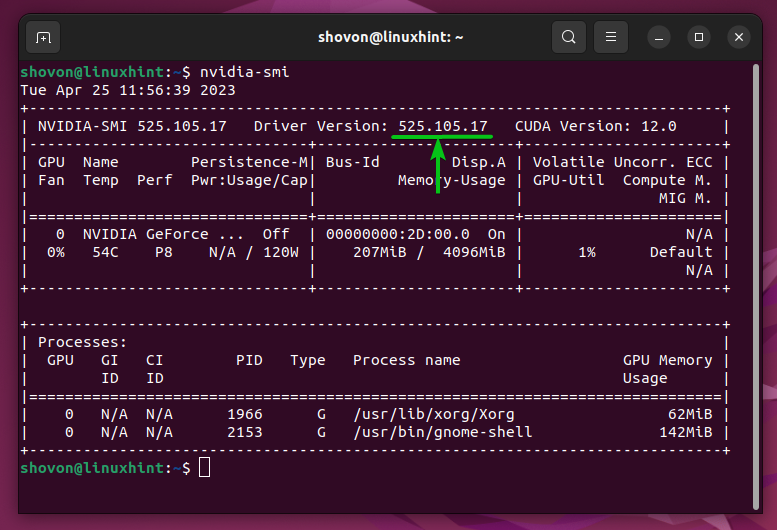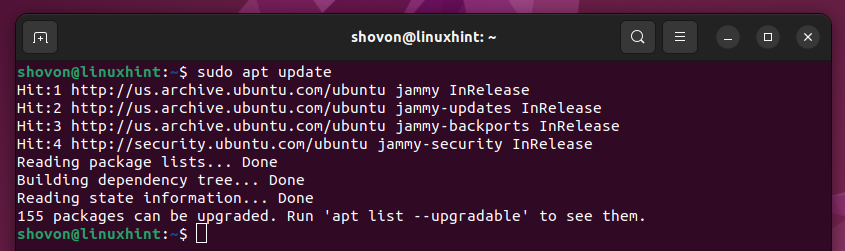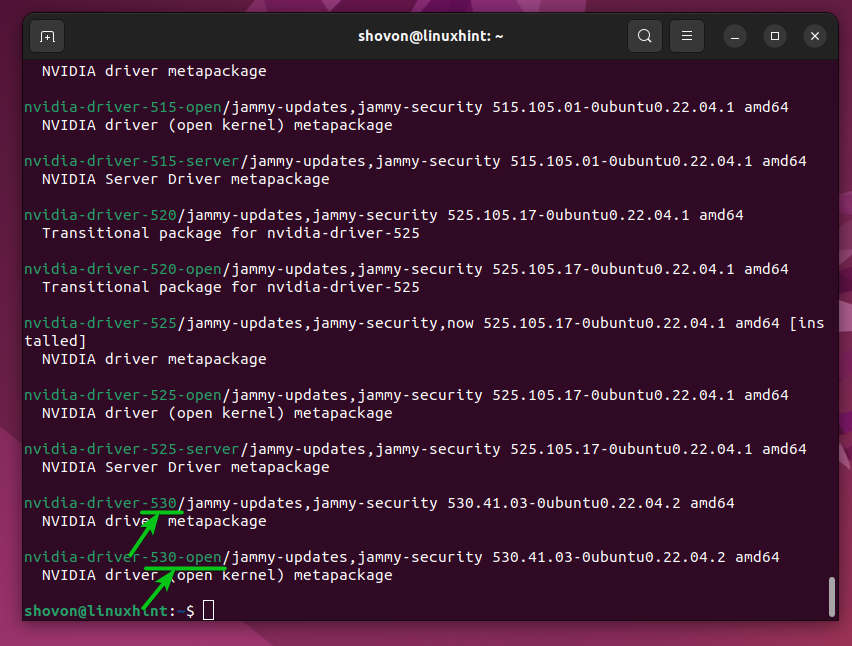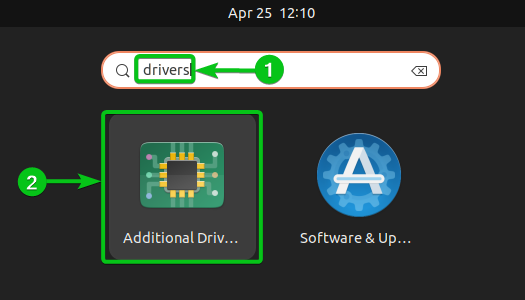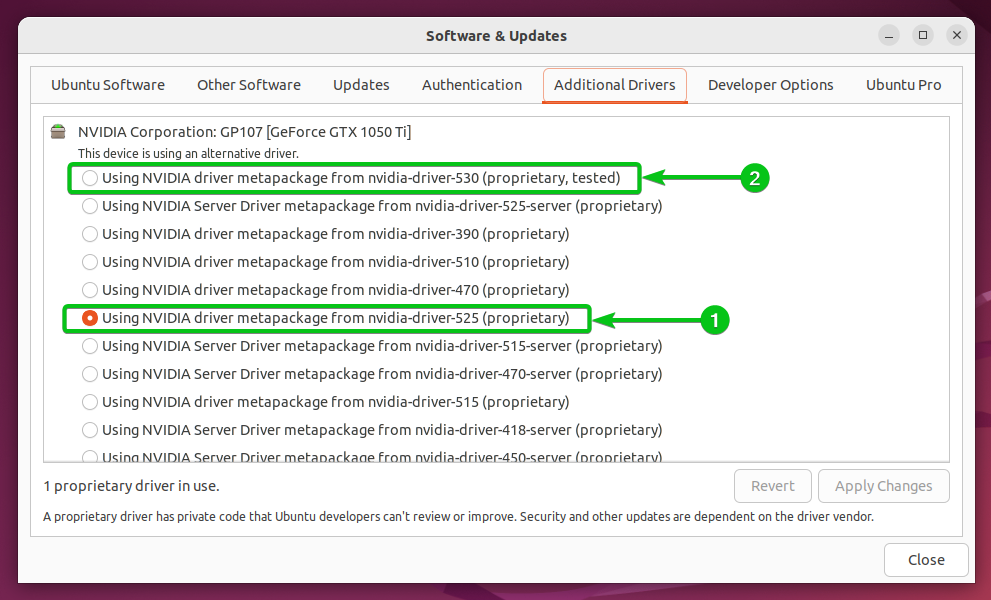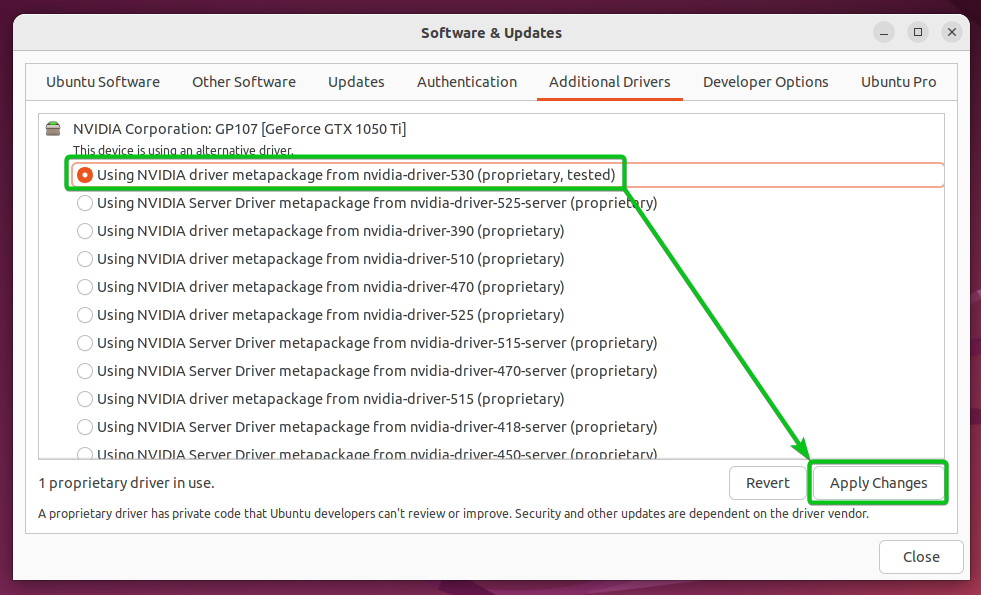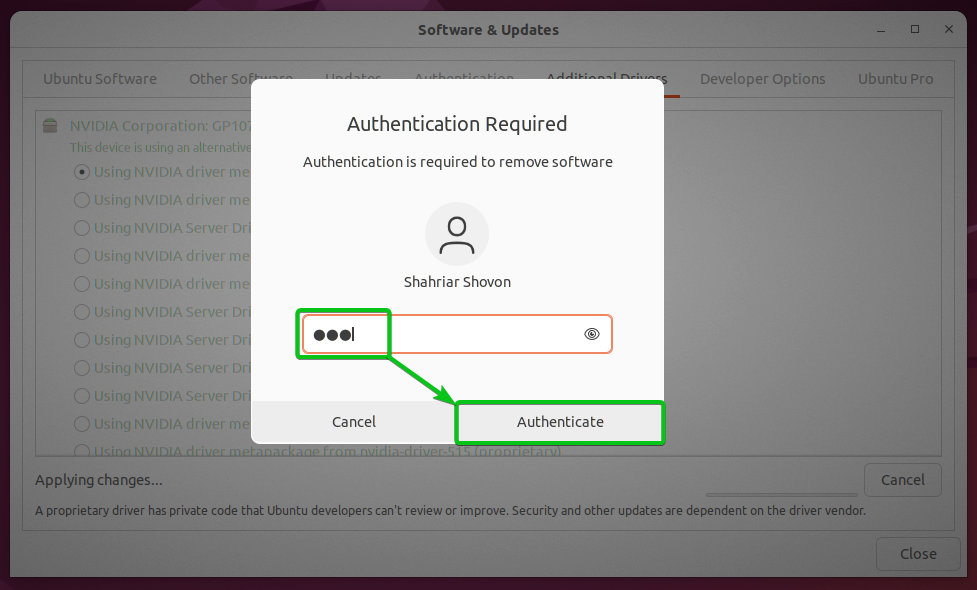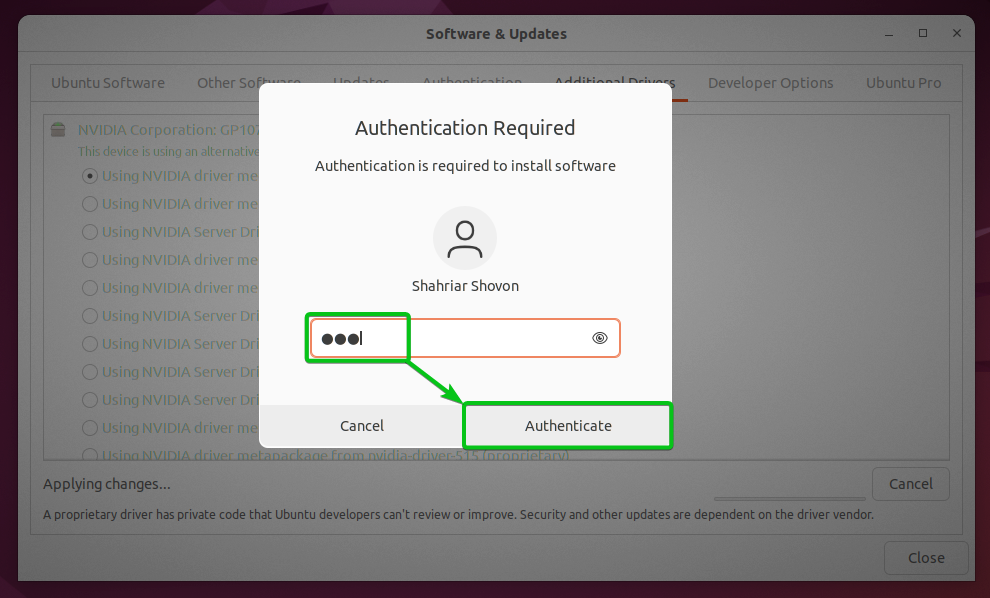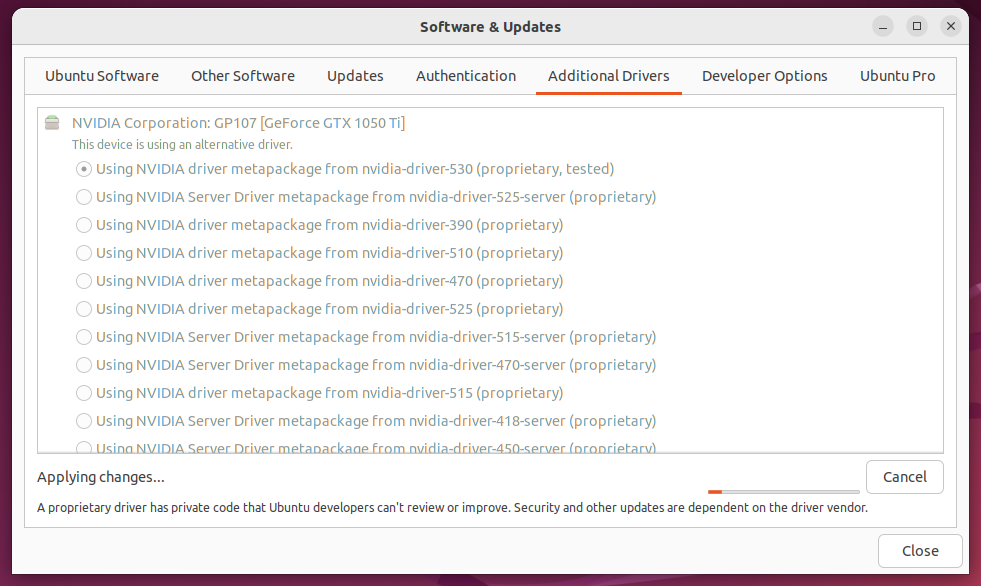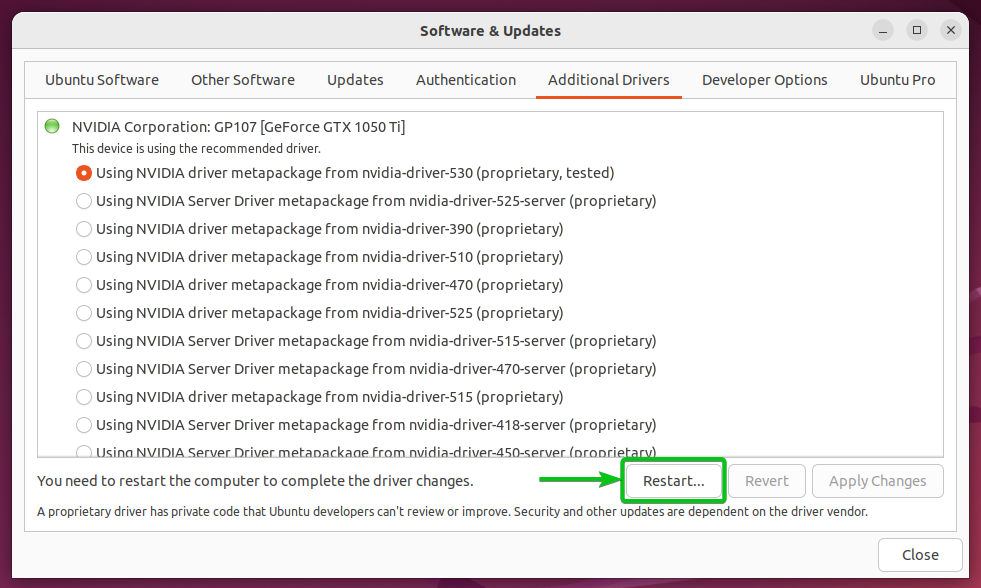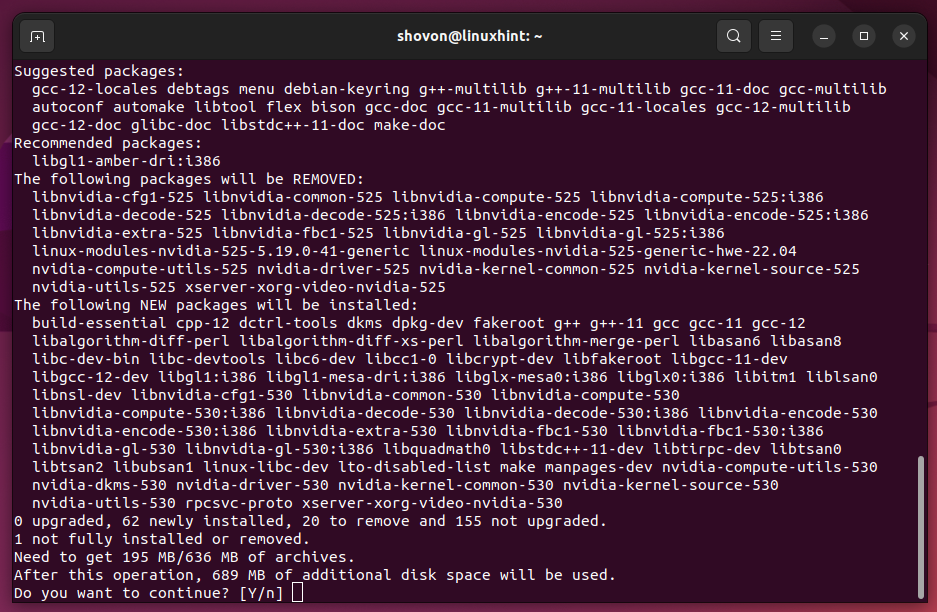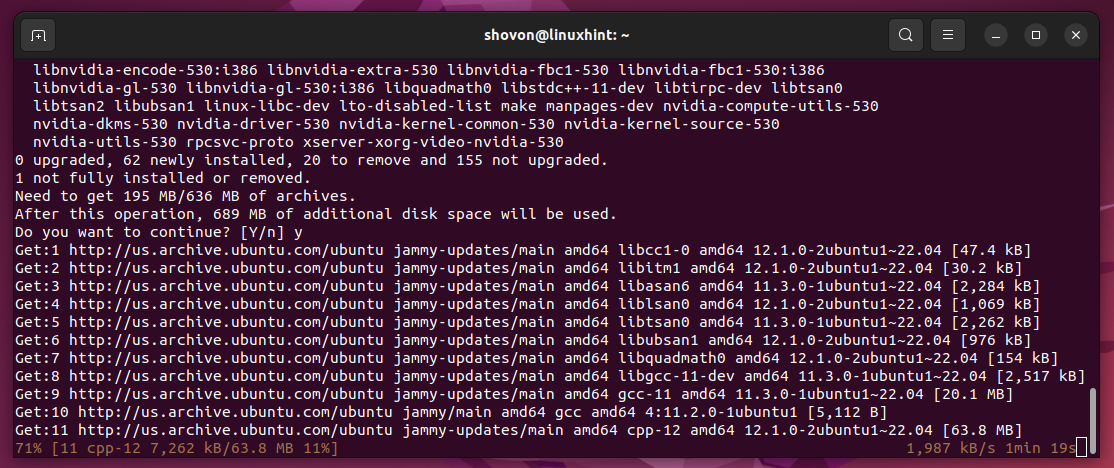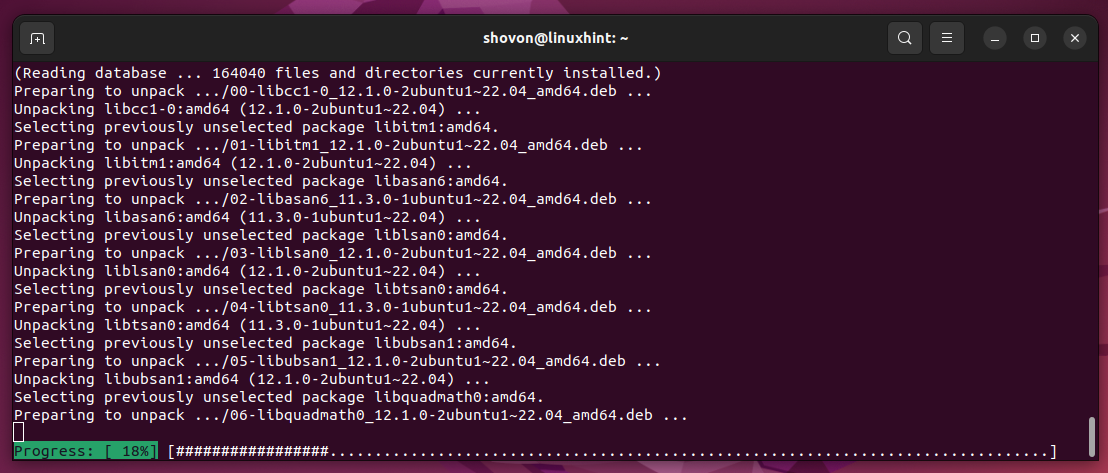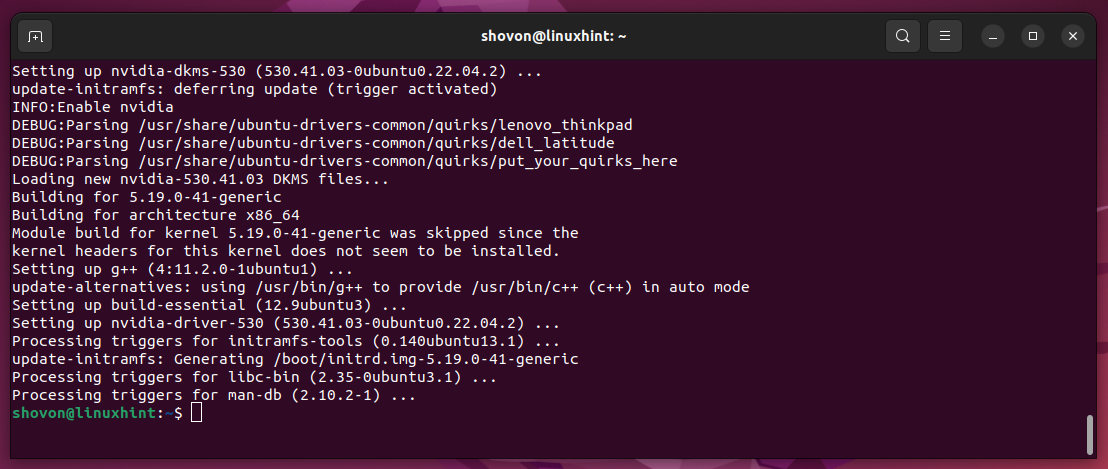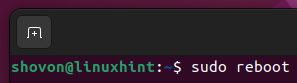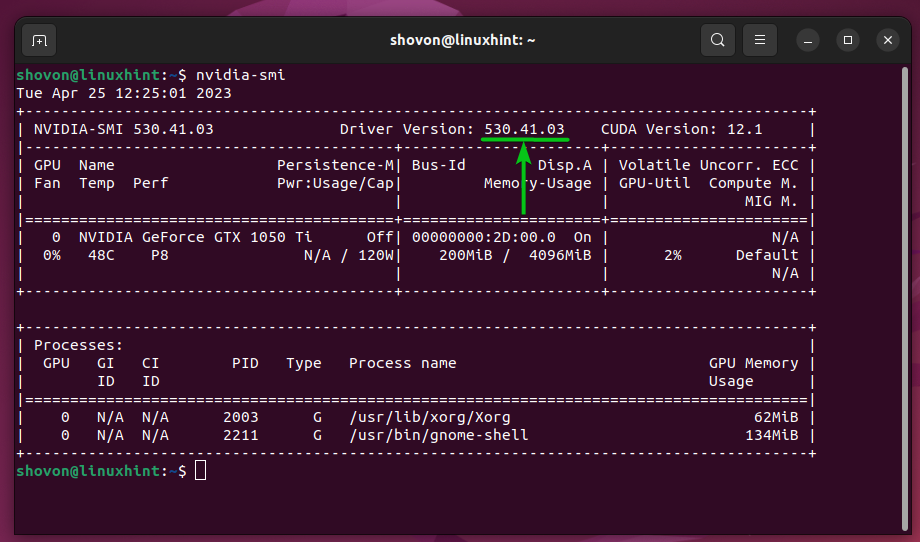The Ubuntu developers make the newly released NVIDIA GPU drivers available to the Ubuntu operating system as soon as they can. You can check if newer versions of the NVIDIA GPU drivers are available for your Ubuntu operating system once in a while.
In this article, we will show you how to check if the newer versions of the NVIDIA GPU drivers are available and update the NVIDIA GPU drivers on Ubuntu 22.04 LTS.
Topic of Contents:
- Finding the Currently Installed NVIDIA Drivers Version
- Checking for Newer Versions of the NVIDIA Drivers
- Installing the Newer Versions of the NVIDIA Drivers Using the Software & Updates App
- Installing the Newer Versions of the NVIDIA Drivers from the Command Line
- Checking If the Updated Version of the NVIDIA Drivers Is Installed Successfully
- Conclusion
Finding the Currently Installed NVIDIA Drivers Version
To find the version number of the currently installed NVIDIA GPU drivers of your Ubuntu machine, run the following command:
The version number of the installed NVIDIA drivers should be displayed in the “Driver Version” section as marked in the following screenshot. In our case, the version number is 525.105.17:
You can also run the following command to find the NVIDIA driver package installed on your Ubuntu machine which also helps you find the version number of the installed NVIDIA drivers:
As you can see, the nvidia-driver-525 package is installed on our Ubuntu machine. This means that the NVIDIA driver version 525 is installed on our Ubuntu machine.
Checking for Newer Versions of the NVIDIA Drivers
Before you check if the newer versions of the NVIDIA drivers are available, update the APT package repository cache with the following command:
The APT package repository cache should be updated.
To check if the newer versions of the NVIDIA drivers are available, run the following command:
As you can see, the NVIDIA drivers version 530 is available in the official Ubuntu package repository. This is an update over the NVIDIA drivers version 525 which is already installed on our Ubuntu machine.
Installing the Newer Versions of the NVIDIA Drivers Using the Software & Updates App
If you want to update to the latest version of the NVIDIA drivers using the graphical user interface, open the “Application Menu” of Ubuntu and search with the “drivers”[1] keyword. Then, click on the “Additional Drivers” app as marked in the following screenshot:
As you can see, we are using the NVIDIA drivers version 525[1]. A newer version of the NVIDIA drivers, the version 530, is available[2].
To install the latest/updated version of the NVIDIA drivers, select it and click on “Apply Changes”.
To confirm the update operation, type in the login password of your Ubuntu machine and click on “Authenticate”.
Type in the login password of your Ubuntu machine and click on “Authenticate” again.
The latest versions of the NVIDIA drivers packages are being downloaded and installed. It takes a while to complete.
At this point, the latest version of the NVIDIA drivers should be downloaded and installed.
For the changes to take effect, click on “Restart…” to restart your computer.
Click on “Restart” to confirm the action.
Installing the Newer Versions of the NVIDIA Drivers from the Command Line
If you want to update to the latest version of the NVIDIA drivers from the command line, open a Terminal app and run the following command:
NOTE: By the time you read this article, you might find a more up-to-date version of the NVIDIA drivers in the official Ubuntu package repository. Make sure to replace the package name “nvidia-driver-530” with the latest package name at the time of your reading.
To confirm the installation, press Y and then press <Enter>.
All the required updates are being downloaded from the internet. It takes a while to complete.
The updates are being installed. It takes a while to complete.
At this point, the latest version of the NVIDIA drivers should be installed on your Ubuntu machine.
For the changes to take effect, restart your computer with the following command:
Checking If the Updated Version of the NVIDIA Drivers Is Installed Successfully
You can confirm that the latest version of the NVIDIA drivers is installed successfully using the nvidia-smi command. As you can see, the NVIDIA drivers version 530.41.03 is installed on our Ubuntu machine, the latest version at the time of this writing:
Conclusion
We showed you how to check if a newer version of the NVIDIA drivers is available for the Ubuntu operating system. We also showed you how to update the NVIDIA GPU drivers of your Ubuntu machine to the latest version.