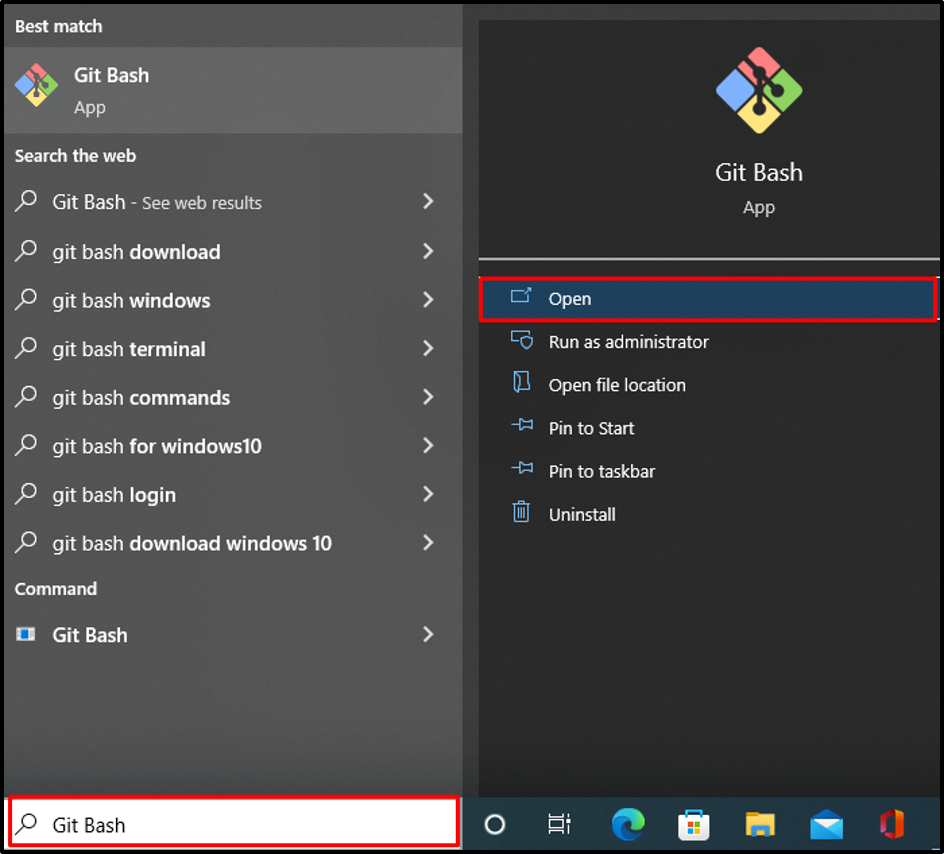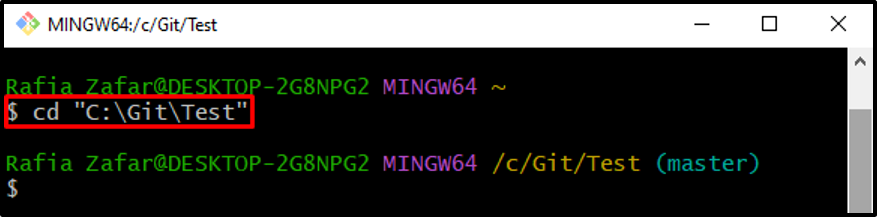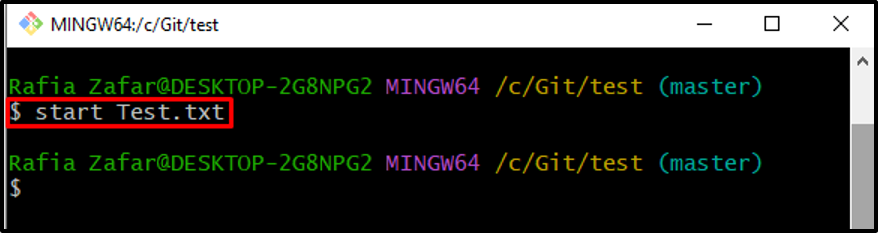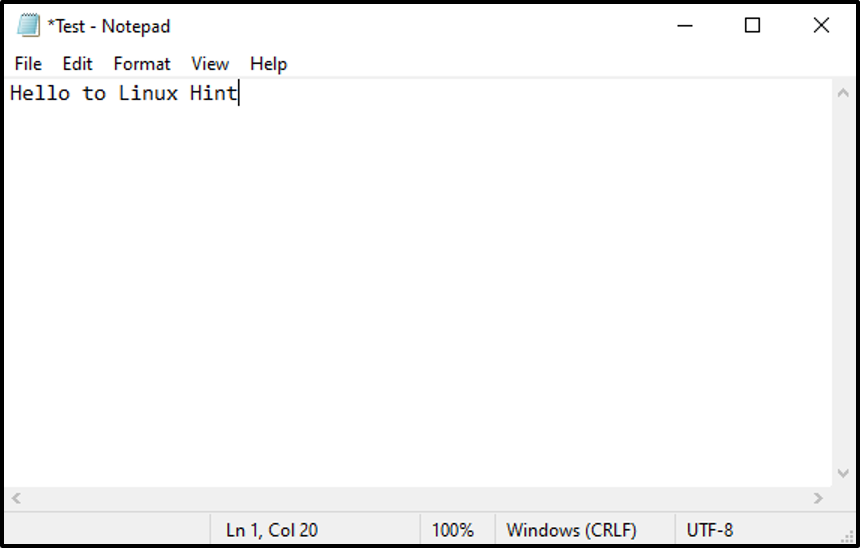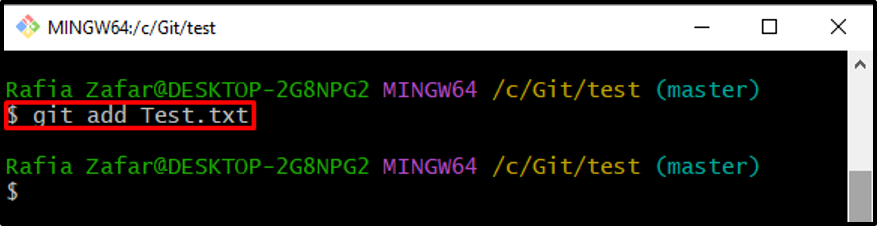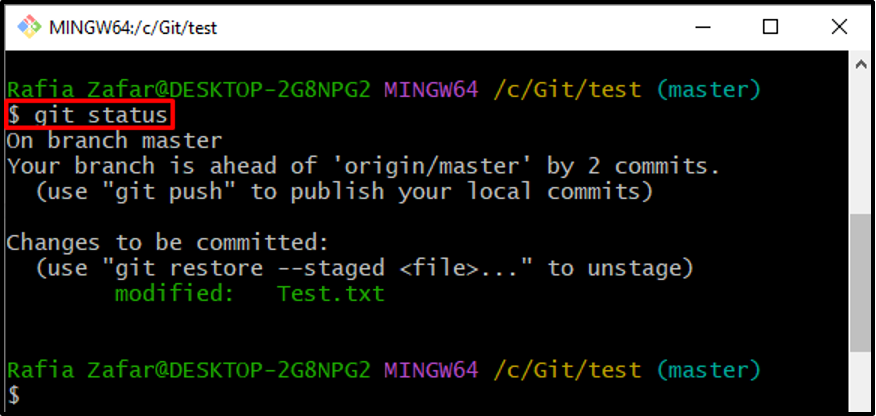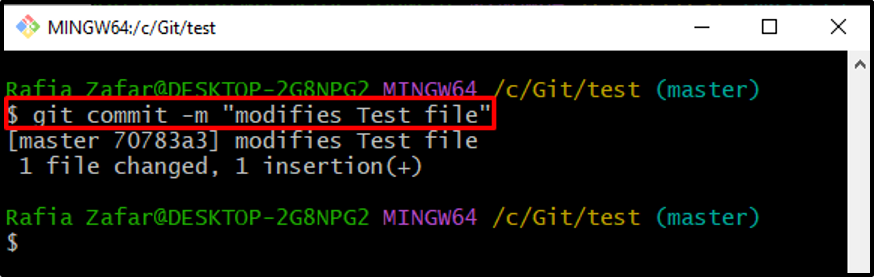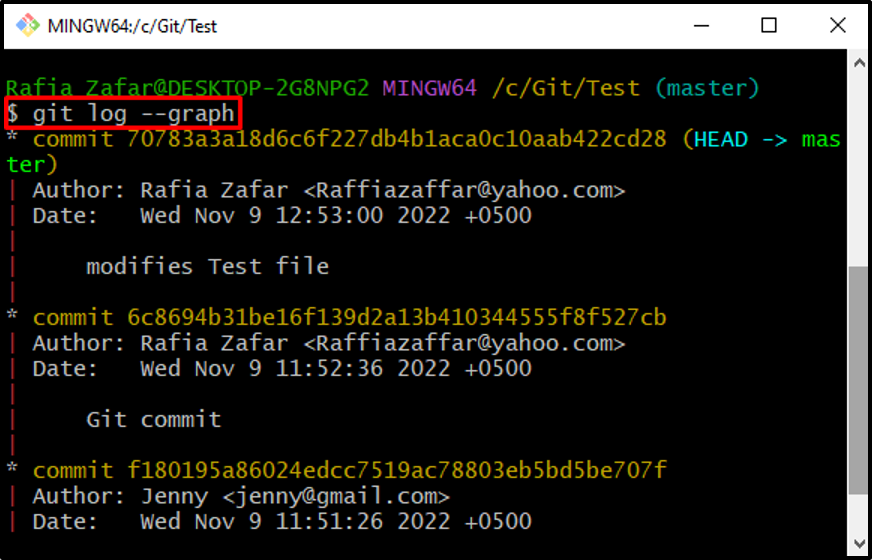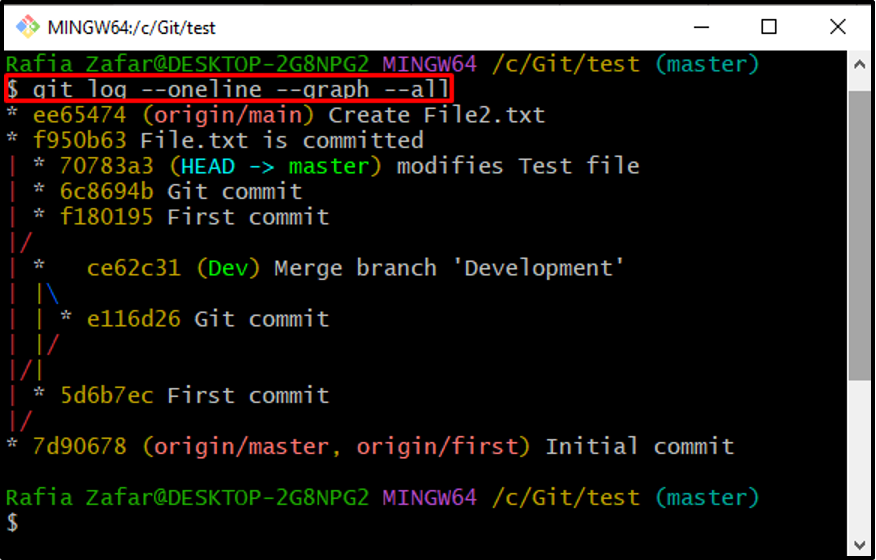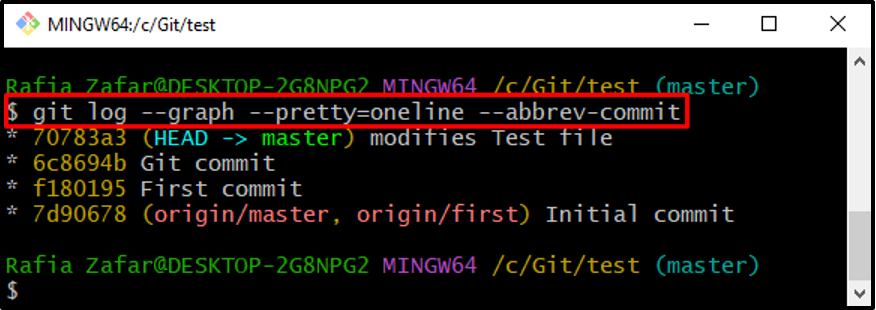This blog will demonstrate the procedure to show a Git tree in the terminal.
How to Show a Git Tree in Terminal?
To show a Git tree in the terminal, first, open the Git repository. Next, utilize the “git log –graph” command or the “git log –oneline –graph –all” command to view the Git tree.
To show a Git tree in the terminal, check out the provided command.
Step 1: Launch Git Bash Terminal
Search for “Git Bash” in the Start menu to open the Git terminal:
Step 2: Open the Git Repository
Next, utilize the “cd” command to move to the Git repository:
Step 3: Start File in Text Editor
Do some changes in the repository to add a new commit. For instance, we will modify the “test.txt” file by opening it in the default text editor through the provided command:
Make some changes in the file and hit the “Ctrl+S” button to save modifications:
Step 4: Add Untracked Changes in Staging Environment
After that, add the untracked modifications in the staging environment through the “git add” command:
Verify whether the changes are added or not in the staging area using the “git status” command:
It can be observed that the changes are successfully added to the tracking index:
Step 5: Commit Tracked Changes
Utilize the “git commit” command to save the tracked changes in the Git repository:
Step 6: Show Git Tree Using –graph Option
To view the latest commit in the form of a tree or to view the Git tree itself, utilize the “git log” command along with the “–graph” option:
Step 7: Show One-line Graph/Tree
To show the one-line graph or tree to view all branches along with commits, utilize the provided command:
Alternatively, users can utilize the “–pretty” flag to view the Git tree:
We have demonstrated how to show the Git tree in the Git terminal.
Conclusion
To show the Git tree in the terminal without using Gitk or any GUI version of Git, first, open the Git repository. Then, view the Git tree through the “$ git log –graph” or “$ git log –oneline –graph –all” command. Users can also utilize the “–pretty” flag with the “git log” command to visualize the Git tree. This post has demonstrated how to show a Git tree in the terminal.